Setting up the Beeline TV remote control is a set of operations designed to connect the remote control to other devices and ensure its correct operation. The universal device combines four remote controls at once, which can be used to control the following equipment – TV, set-top box, DVD and others.
- Varieties of the universal remote control from Beeline
- Instructions for using the Beeline remote control
- Setting up the Beeline remote control on the set-top box
- How to bind the volume control keys from the set-top box to the Beeline remote control?
- Connection for TV/DVD control
- Autotune
- Manual setting
- How to set the backlight of the remote control?
- How to connect and configure other remote controls to the Beeline set-top box?
- Motorola MXv and RCU300T
- Beebox
- Jupiter T5-PM and 5304-SU
- Tatung
- Cisco
- Universal
- Download remote app to your phone
- What to do if the remote does not work?
- Diagnostic methods
- The set-top box or TV does not respond to the remote
- The remote does not respond to switches
- Reset settings / unbind the remote control
Varieties of the universal remote control from Beeline
Beeline provides users with various options for remote controls. All of them have almost the same principle of operation and configuration features. Using such devices is very simple, so even inexperienced viewers will cope with the implementation of certain settings. Beeline has the following types of remote controls:
Beeline has the following types of remote controls:
- With Learn key. Oldest MXv3 models where the “Setup” button is replaced by “Learn”. It also puts the instrument into learning mode.
- No setup key. They can be either black or white, unlike other species that exist only in a dark shade. Such models are considered obsolete, and are rarely found on sale.
- With Setup key. These are the latest models. Their benefits include increased reliability, easier setup, and full control over your TV or DVD player.
Initially, all remote controls are connected only to the branded console. The fact of connection is easy to determine – on the bottom panel of the device there is an inscription: Motorola, Cisco or Beeline.
Also in 2017, the provider began offering Jupiter set-top boxes to its customers. The Cisco, Motorola or Beeline remote control cannot be configured for it – you must use the remote control that comes with the kit.
Instructions for using the Beeline remote control
Connecting, configuring and activating various functions on the remote control from Beeline.
Setting up the Beeline remote control on the set-top box
Before setting up the Beeline remote control on the set-top box, make sure that it is ready. First check that all devices are connected to the network, which should be confirmed by turning on the corresponding LEDs. The next step is to install the power source – batteries (if they are not already installed), and close the lid. Instructions for setting up the Beeline remote control on the Cisco console:
- Press the STB button (it switches the device to the decoder control mode).
- Press the Setup and C buttons at the same time and hold them until the STB blinks twice.
Now let’s talk about how to set up the remote control from Beeline to the set-top box from the Motorola brand:
- Press the STB button.
- Press the Setup and B buttons simultaneously and hold them until the STB button flashes twice.
 If you need to turn on the Beeline prefix, or any other, without a remote control, then press the button with a characteristic icon on the top or back of the device:
If you need to turn on the Beeline prefix, or any other, without a remote control, then press the button with a characteristic icon on the top or back of the device:
How to bind the volume control keys from the set-top box to the Beeline remote control?
Beeline universal remotes usually come with instructions that help you reset settings, connect a set-top box or TV. In the same document, you can find instructions for connecting the volume buttons. How to complete the last steps for the console:
- Press the Setup button and then the volume up key.
- Hold down the STB button until the indicator blinks twice.
Steps to bind volume buttons on TV:
- Hold down the Setup button and hold until the STB blinks twice.
- Press the volume up key.
- Hold down the TV (TV) button until the indicator blinks twice.
After completing the suggested steps, you can turn on the set-top box / TV and use the remote control to change the sound.
Connection for TV/DVD control
Connecting the remote control to the TV receiver can be done automatically or manually. In the first case, the corresponding code is selected by itself, and in the second case, the user must enter a four-digit code.
The password must correspond to a specific TV (this information can be found in the instructions that came with the device, or on the Internet by searching for the TV model).
No matter which connection option you choose, the TV must be turned on during operation.
Autotune
The automatic setting option is available for Beebox, Motorola, Jupiter universal remote controls. This method is simpler and does not require any extra actions from the user. How to carry out the procedure in auto mode:
- Press and hold the SetUp/STB button for 3 seconds. (depending on which one you have) .
- Select TV.
- Point the remote at the TV.
- Press OK without removing the remote from the TV. The automatic selection of codes will begin.
- When the device turns off, it means that the code has been found. Release the button on the remote.
- Check if the remote is working properly – for example, turn it up / down, change the channel, or go to the menu.
Manual setting
If the previous method of connecting the Beeline remote control to the TV did not work, proceed to programming in manual mode. To do this, you need to find a four-digit code that is suitable for your brand of TV (the table with codes is below). Usually each brand provides several suitable codes at the same time, so if one combination does not work, use another. Sometimes the viewer has to sort through a dozen or more codes to find the right one. How to do manual setup:
- Press the “TV” button and aim the control unit at TV.
- Press and hold the Setup button until the LED blinks twice.
- Enter the four-digit code corresponding to the TV.
- If the indicator blinks twice, it means that the code came up and the procedure was completed successfully. If the light on the remote control turns on and stays on for a long time, this informs the user of an error. In this case, enter the following code.
Combinations must be prepared in advance, because if you do not enter a single digit from the control device within a few seconds, it will go into standby mode and the process will need to be repeated from the very beginning.
How to set the backlight of the remote control?
To make the batteries in the remote control run out more slowly, you can adjust (turn off) the button illumination mode. It’s easy to do this:
- Press the “TV” button while pointing the remote at the TV.
- Press the “Setup” button for 3-5 seconds until the indicator blinks twice.
- Click on Guide. All indicators will be off. If you want to turn the button illumination back on, follow the same steps.
How to connect and configure other remote controls to the Beeline set-top box?
Beeline-TV sets are available in several modifications. Each set-top box works with a specific remote control model. When starting to pair the remote control with the device, you should carefully read the user manual so that in case of any defect (error) you can restore the settings in time. What points to pay attention to:
- The presence of “smart” functions for learning the remote control.
- Correspondence of the remote control model to the TV tuner.
- The presence of provider unlock codes, which are used immediately when connecting the set-top box.
- Algorithm of actions in case of device failure.
- Possibility to set automatic parameters.
If the old remote has been replaced with a new one and the manual is missing, please follow the instructions below. Pairing options and settings are different for each remote control model.
Motorola MXv and RCU300T
Two models of Motorola remotes differ in shape (one is round, the other is rectangular), and the presence of some functions. But the steps for connecting the remote control to the TV are the same. To set the control unit to TB, do the following:
- Turn on the TV.
- Press the TV and OK buttons on the remote at the same time.
- After 1 sec. release the keys and enter a four-digit password.
- Point the remote at the device and press the power button.
Beebox
Remote control “Beebox” – a “smart” novelty from Beeline, working via Bluetooth. This controller supports TV control and can use Google Voice Assistant. The device initially does not need to be paired with a tuner: everything is configured automatically. But knowledge may be needed in case of accidental reset of parameters. What you need to do if the settings are lost:
- Press and hold the volume up and channel buttons for 3 seconds until the green indicator lights up.
- The remote will start pairing with the device it points to. Wait for the LEDs to stop flickering – the remote control will be ready for use.
Jupiter T5-PM and 5304-SU
To connect this product to a TV, press and hold the TV button until the red LED lights up. Further:
- Enter code.
- Press the TV button again and wait until the light flashes red twice.
To connect the remote control to a Beeline set-top box (Motorola, Calypso or another manufacturer), hold down the STB button, enter 0000, release STB and make sure that the indicator has worked twice.
Tatung
There are two models of the Tatung remote control: STB 3012 and TTI. The first remote is not programmable because it only works with the bundled tuner and cannot be configured for a TV. The second remote control is connected to the set-top box according to the following algorithm:
- Hold down two buttons at the same time – STB and OK.
- Release the key combination as soon as the green indicator lights up .
- Press and hold the Delete key until the STB flashes several times.
Cisco
One of the oldest remotes on the list. Here, to work with the device, you will need to program the control device using the native TV remote control. How to:
- Press and hold the TV or DVD mode button, depending on which device you want to connect the remote to.
- While holding down the mode key, click Learn and keep your finger on the button. Release both buttons after 1-2 seconds. All mode buttons should light up, and then only the LED of the originally selected button should stay on.
- On the remote control, press the button that you want to “teach” the command.

- Point your native TV remote to the bottom panel of the Beeline remote. There should be a distance of about 2 cm between the two devices.
- Press the button on the complete remote control that you want to transfer to the Beeline remote control. Hold it until the selected key on the Beeline remote control goes out, and then lights up again. If the mode button flashes, try again – learning failed.
- In the same way, teach the new remote control to all other commands. When all options are set, click Learn to complete the remote setup.
Video instruction:
Universal
Setting up
the Beeline universal remote control for devices of the same model is not performed, since all functions are installed by default. If you need to set up the control unit for use with a Samsung TV or other brand TV:
- Bring it to the TV sensor (at a distance of no more than 10 mm).
- Press and hold the TV on/off button on the remote control for five seconds. ( until the indicator lights up).
- Press the learning button on the remote control (Setup), and then press the corresponding button on the TV control unit. Three flashes of the LED indicate a successful setup.
The table shows the codes for connecting Beeline remotes to some popular TV brands:
| Television | The code | DVD | The code |
| Acer | 1094, 041, 1087. | Aiwa | 0037, 1050, 0000, 1141 0032. |
| Agashi | 492, 493. | Daewoo | 1053, 0278, 1044, 1136, 1049. |
| Daewoo | 002 004 005 013 015 016 097 106 135 155 193 206 213 259 362 373 379 408 410 432 443 487 492 493 500 506, 527, 528, 529, 564, 592, 610, 640, 708. | Fujitsu-Siemens | 1972. |
| BBK | 1097, 1114. | BenQ | 1103. |
| Dell | 141, 142, 146 | Hitachi | 0042, 0000, 0081, 0240. |
| Kenwood | 004, 018, 155, 201, 349. | HP | 1972. |
| Hyundai | 1002, 1066, 1031, 1098, 1059, 1086, 1049, 1123, 1068, 1071, 1109, 1051, 1102. | LG | 1091, 1161, 1120, 1002, 1082, 1187, 1194, 1198, 1197, 1193, 1123. |
| Nesco | 453, 522, 536. | Nokia | 0104, 0046, 0048, 0042, 0081, 0240 |
| Nokia | 387, 396, 456, 457, 463, 464, 548, 549, 560, 561, 563, 573. | Philips, Quelle, Tesla | 0081. |
| Optimus | 085, 160, 212, 221, 351. | Pioneer | 0081, 0067. |
| Orion | 023 1147 033 1148 107 1146 214 1002 363 1020 379 1053 391 1031 393 1000 395 1013 408 1019 412 1141 418 1145, 464, 1142, 475, 476, 498, 500, 502, 506, 515, 521, 542, 543, 544, 552, 636. | Samsung | 0240. |
| Panasonic | 003 1045 010 046 1113 049 053 1115 096 123 140 1012 152 203 212 226 1084 235 242 246 1002 247 248 25.0 265 1031 271 273 274 1030 291 292 322 1005 336 339 346 1180 348 350 351 364 1181 365 366 367 369 1182 413, 1183, 414, 415, 435, 574, 580, 587, 1184, 594, 598, 600, 1185, 602, 619, 625, 632, 644, 680, 701. | Sony | 0032, 0033, 1972. |
| Philips | 003, 007, 1031, 011, 017, 018, 053, 1002, 056, 057, 059, 063, 1095, 095, 126, 129, 148, 1036, 155, 168, 169, 1017, 170, 228 232 1000 233 263 264 275 276 277 1202 1203 280 428 441 443 1204 455 507 567 579 1205 581 584 586 590 1207, 593, 595, 613, 1208, 616, 617, 620, 627, 641, 647, 649, 1209, 654, 663, 674, 683, 685, 690. | Tashiko | 0000. |
| Phoenix | 370, 408, 475, 492, 497, 506, 512, 527, 543. | Thomson | 0060, 0067, 0278. |
| Sony | 002, 037, 109, 1094, 128, 137, 199, 1134, 227, 230, 236, 240, 251, 1116, 255, 279, 284, 287, 304, 1199, 306, 327, 332, 357.35 374, 1200, 379, 392, 394, 395, 419, 439, 452, 454, 473, 479, 1201, 480, 501, 502, 505, 515, 577, 578, 589, 599, 605, 615, 629, 643, 661, 667, 699. | Toshiba | 0045, 1028, 0043, 1071, 0081, 1096 |
| Samsung | 004, 005, 018, 1064, 019, 072, 073, 078, 1151, 094, 097, 098, 1041, 201, 210, 222, 244, 269, 1008, 307, 324, 343, 354, 368 288 289 290 1035 294 305 307 343 1004 368 372 373 374 424 429 431 437 438 1155 475 477 488 1112 492 49 1002, 494, 497, 500, 506, 512, 527, 1178, 528, 567, 1176, 569, 614, 637, 642, 705. | Texet | 0278. |
If the table does not contain the brand you need, or you have tried all the codes and none of them fit, contact the service center of your TV manufacturer.
Download remote app to your phone
There are remote control programs for phones to control the TV. Just download the app on your smartphone and use it to change channels, adjust the volume, etc. You can also use this app to control:
- air conditioning systems;
- television set-top boxes;
- video projectors;
- computers and other items.
Such apps exist for both Android phones and iPhones. Simply search for your software store “TV remote” and choose the option that best suits your needs.
What to do if the remote does not work?
Depending on what exactly causes the remote control to fail, it is necessary to choose a solution to the problem. If it is a software error, it is worth using software methods to fix it. If the remote control has a hardware defect, you should take it to a service center for repair or replacement.
In the Beeline service, they can exchange the remote control from the set-top box for a new one for free within a year, but on condition that the problem is not only in the remote control, but also in the tuner itself.
Beeline has a hotline for solving user problems. If the problem could not be solved on your own, call specialized support – 8 800 700 8000 (Beeline TV).
Diagnostic methods
If the device is properly connected and configured, there are usually no problems during use. But sometimes Beeline set-top boxes may not respond to certain actions, function only very close to the device, or show no signs of life at all. To know what action to take, you need to diagnose the remote control. Provided that the remote control was not dropped and water did not get on it, but it does not change channels, does not turn up the volume, etc., it is worth performing the following diagnostic steps – press the “STB” button and pay attention to the LEDs. Further:
- If the light comes on, you should do a factory reset.
- If the indicator does not light up, the batteries need to be replaced.

The set-top box or TV does not respond to the remote
If the viewing device does not respond to pressing the remote control buttons, and at the same time the light on the remote control blinks red or stays green for a long time, use this video instruction:
The remote does not respond to switches
If the remote control does not respond in any way to button presses, the first thing to do is change the batteries. This is a banal, but the most common cause of such a malfunction. When replacing the batteries did not help, you can try to disassemble the remote control and see if the contacts inside the control device have gone off (do not do it yourself if you do not have experience with this kind of work with equipment). Step-by-step video instruction for disassembling the remote control:
Reset settings / unbind the remote control
If the remote control cannot be programmed the first time, or malfunctions occur, you must reset the Beeline remote control (this process is also called rebooting the remote control). Follow the same steps to unlock the control unit. The algorithm of actions is as follows:
- Press the STB button.
- Without releasing the previous one, press and hold the Setup button until STB blinks twice.
- Enter code 977 and watch the STB indicator blink four times.
Knowing how to reset the Beeline remote control to factory settings is important when connecting the remote control to any device. In case of problems, you can immediately apply this method.
Often a full reset is used if the remote control from the Beeline set-top box is frozen.
It is very convenient to control all television equipment with one universal Beeline TV remote control. The setup is quite simple and will only take a few minutes to complete. Detailed instructions and a list of codes for manual configuration can be found in our article.
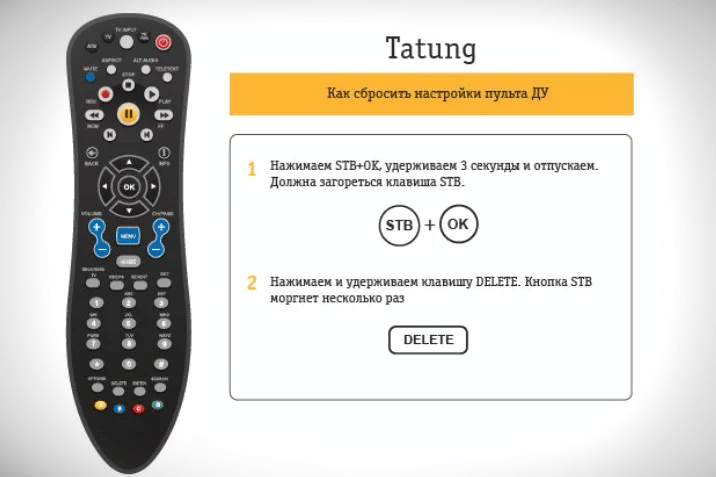








Pedro