With the correct installation of the LostFilmHD widget, you will receive an online cinema with an endless database of films in the best quality. Check out the step-by-step installation and the main startup issues.
LostFilmHD widget for Samsung J, K, M, Q series OS Tizen
The version is only suitable for TVs that were produced:
- 2015;
- 2016;
- 2017.
Work on OS TIZEN.
Installing a widget on a Samsung TV
The installation process for different models, including new ones, is the same. Instructions for installing Tizen Studio packages:
- Download and install Java , then download Tizen Studio with IDE installer . Select the version that matches your Windows system: 32/64 bit.
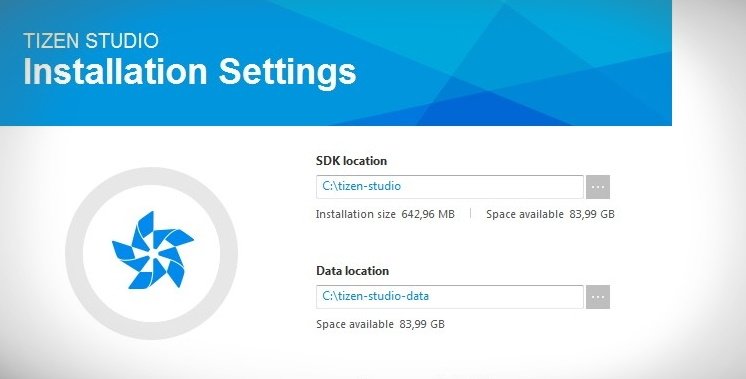
- After successful installation of the application, the Package Manager will appear, if this did not happen, go to the folder with the installed program (tizen-studio\package-manager) and find the package-manager.exe file. Run the Package Manager – select “install” next to Tizen SDK tools.
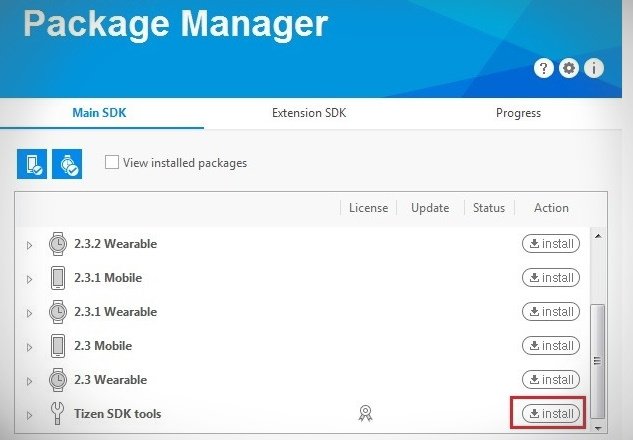
- Go to the Extension SDK tab and select “install” next to Extras.
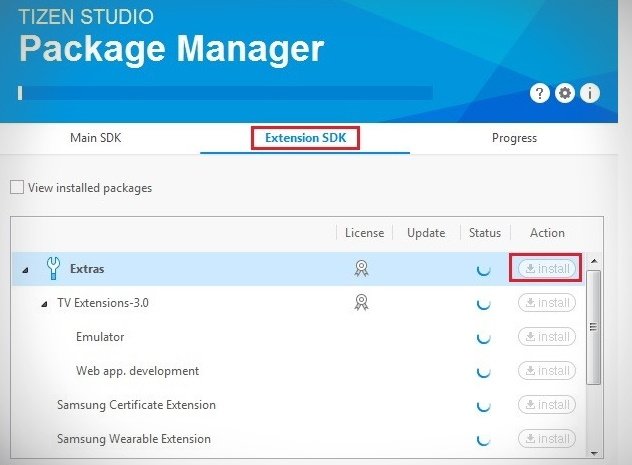 Installing the Tizen Studio packages will take some time, so go to the official Samsung website and register (if you don’t have an account yet). Further actions:
Installing the Tizen Studio packages will take some time, so go to the official Samsung website and register (if you don’t have an account yet). Further actions:
- Find out the IP address of your computer or laptop. To do this, go to the “Network and Sharing Center”, select “Local Area Connection” (or wi-fi), “Details” – your current address is in the IPv4 line.
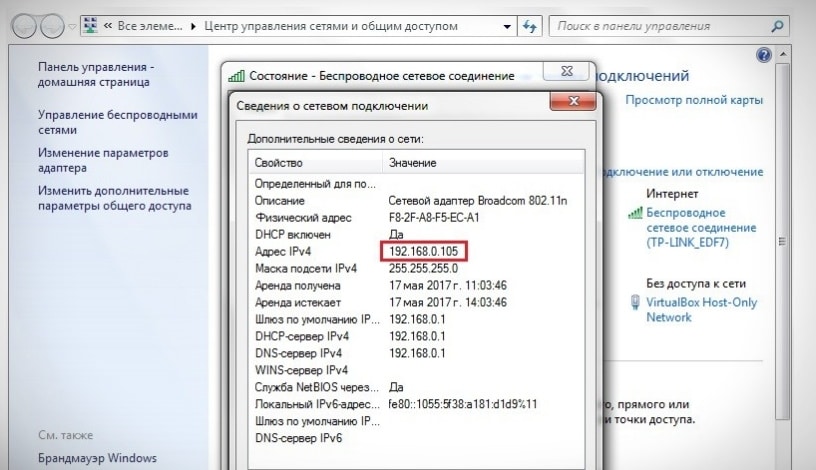
- Proceed to setting up the TV on Tizen OS. Open Smart Hub in the “Applications” section and alternately press the buttons “1”, “2”, “3”, “4”, “5” on the remote control. If they are not there, press on the on-screen remote control. In the development window, select ON and press Enter, enter the IP of your computer and select OK.
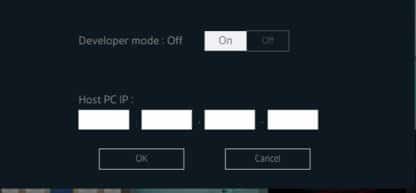
- Reboot the TV by unplugging it for 30 seconds. Turn it back on and go to the “Applications” section – there appeared the inscription “Developer Mode”.
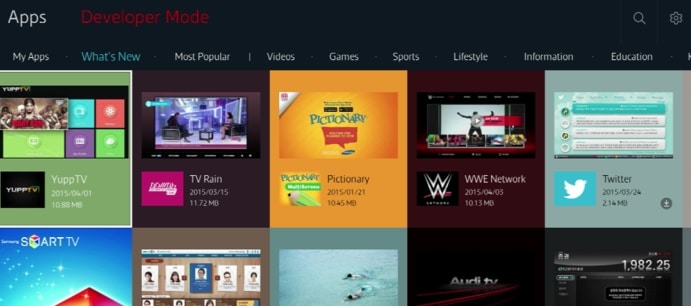
- Sign in to your Samsung account. Click on the plus and enter your details.
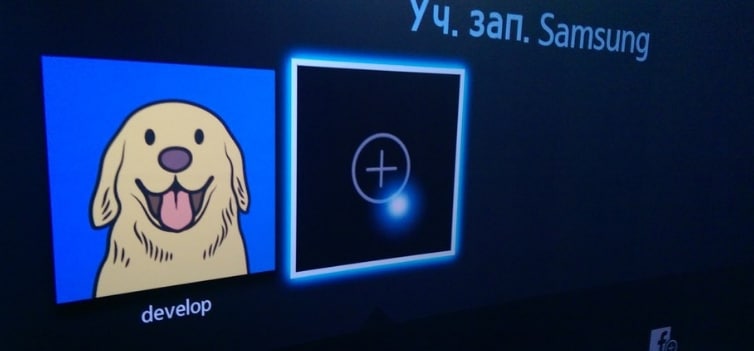
- Find out the IP address of the TV – to do this, go to Menu and select Network / Network Status / IP Settings.

- Return to the PC, run the already installed Tizen Studio application, you can find it in the 9tizen-studio/ide/TizenStudio.exe folder. After launching Tizen Studio, select TV connection, click on the “plus”, enter any name (Name), IP of the TV, click Add.
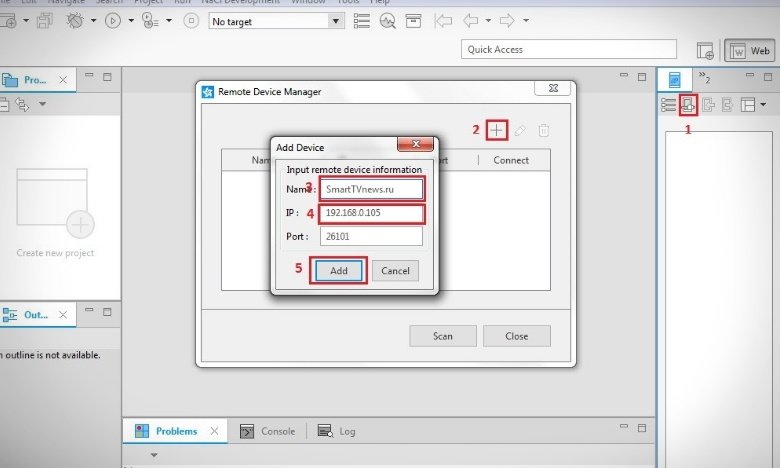
- Move the switch to the On position.
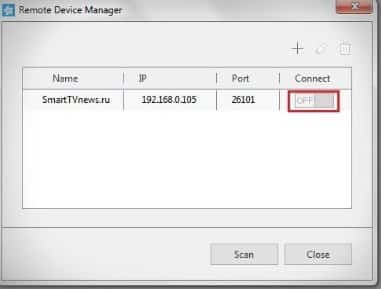
- Create an author and distributor certificate. To do this, go to the Tools section, and select Certificate Manager.
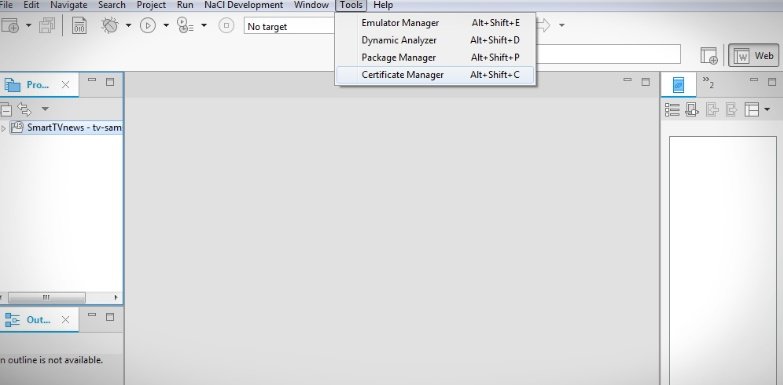
- Choose plus.
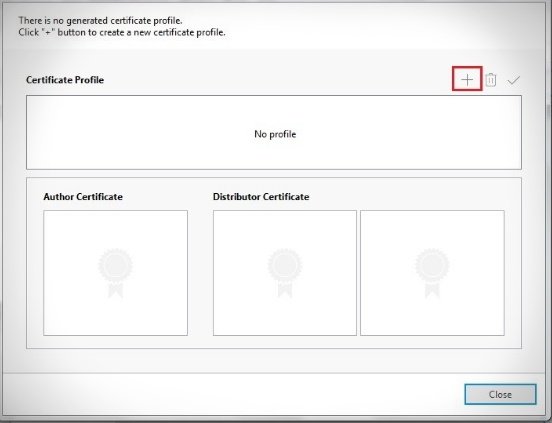
- Select “Samsung”.
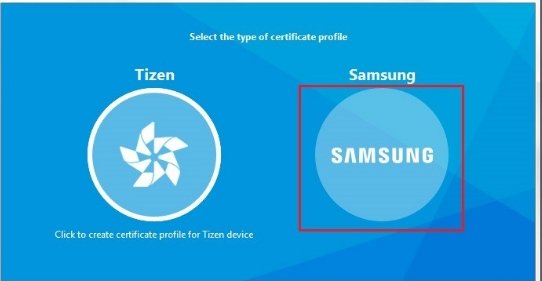
- Check the “TV” box and select “Next”.
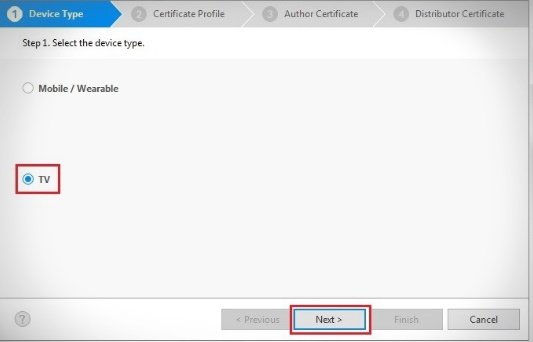
- Enter any certificate name.
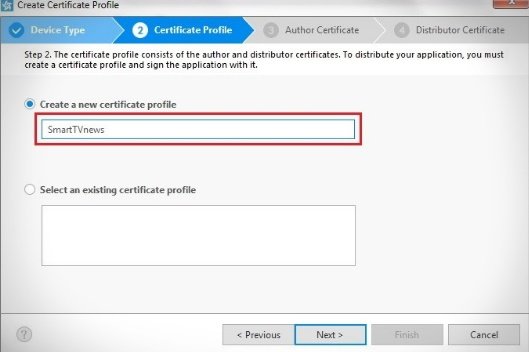
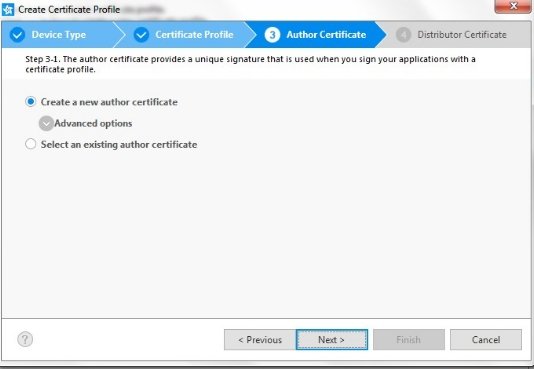
- Enter any “Author name” and “Password”. Save the data as you will need it in the future.
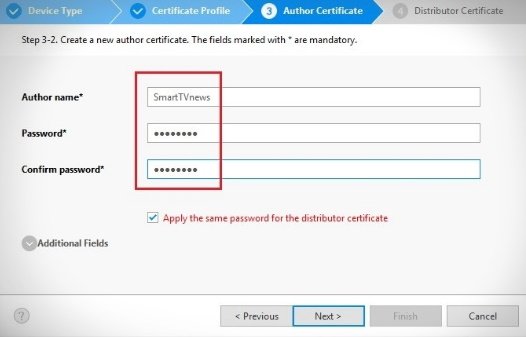
- Enter the details of the account that you previously created on the office. Samsung website.
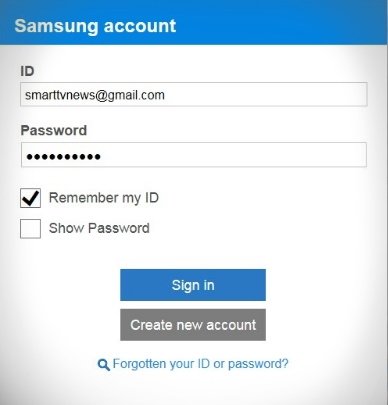
- Click Next.
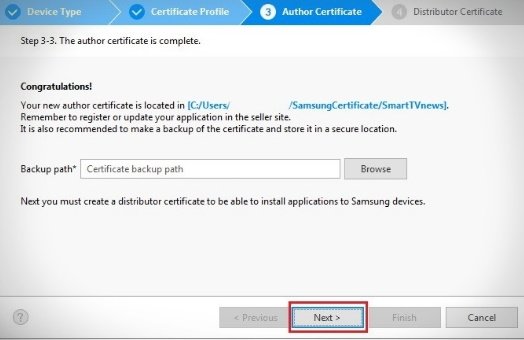
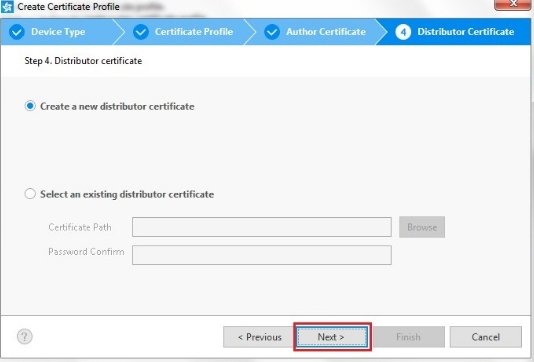
- Enter the password you created earlier.
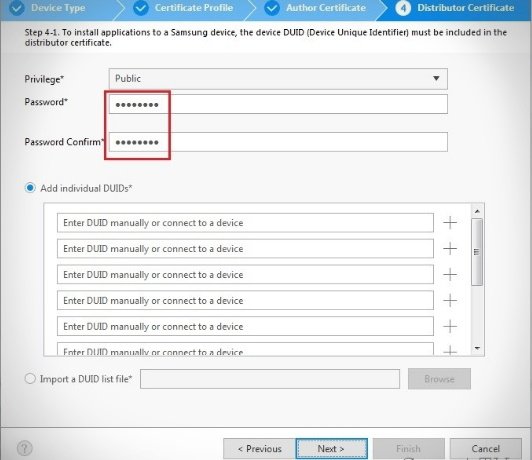 A window will appear with a message about creating certificates. Save them elsewhere – the certificates folder is in Drive:\Users\Username\SamsungCertificate.
A window will appear with a message about creating certificates. Save them elsewhere – the certificates folder is in Drive:\Users\Username\SamsungCertificate.
What to do if the LostFilm widget does not work: causes and solutions
If the application does not open or a black screen is displayed:
- Restart your TV . To restart, unplug the TV from the outlet for 2 minutes. Then enable and try to run the application.
- Reinstall the non-working app . You can reinstall on TVs J, K, M, N, Q, LS (2015 – 2018 release) on OS Tizen.
- Connect your TV to another Wi-Fi hotspot . It may not work due to the fact that the provider blocks some IP addresses that the application accesses.
- Change the DNS server address . The problem may be in the DNS server. To check this, change the DNS server address on the TV.
- Do a Smart Hub reset . It removes all downloaded applications and reinstalls the factory ones. Resetting deletes all data and application settings, and with them errors.
- Do a TV reset . Resetting will return the TV to its factory state and remove any errors.
- Update your TV firmware . If there is a new firmware for the TV, install it.
- Contact the app developer . If the recommendations above did not help and the application still does not work, contact its developer.
https://youtu.be/qPWnaiTnl7Q When the LostFilmHD widget is installed correctly, your TV will show your favorite movies in the best quality – following the instructions, it’s easy to do. And most of the possible problems are easy to fix on your own.









Добрый день, хочу выразить огромную благодарность за эту статью, так как она оказалась безумно полезной для меня. Начну с того, что я обожаю сериалы с озвучкой от LostFilm. В интернете узнала, что на мой телевизор можно установить виджет LostFilmHD. Это очень обрадовало меня. Однако у меня возникли проблемы с установкой виджета. Решение этой проблемы с виджетом я нашла на вашем сайте. Оказалось, что мне нужно было подключить телевизор к другой точке Wi-Fi. Именно из-за этого виджет не работал. Когда я исправила проблему, всё наладилось, и мне стал доступен онлайн-кинотеатр с бесконечной базой фильмов.
У меня на телевизоре раньше всегда был настроен виджет от Лостфильм, я без него, если честно, своей жизни не представляю. Недавно он пропал, а кто до этого настраивал его даже и не знаю. Может он изначально был установлен. По инструкции практически все получилось, правда, пришлось сначала настройки сбрасывать и прошивку обновлять. Но после никаких сложностей не возникло, инструкция очень простая, никаких проблем с настройкой не возникло. Сейчас виджет работает. Мне кажется изначально проблемы были из-за старой прошивки.
С Lostfilm HD наилучшем качестве я предпочитаю смотреть свои любимые сериалы. Для установки виджета приходилось вызывать специализированного мастера. Через какое-то время случались неполадки и Лостфильм не работал. А с помощью подробной инструкции в статье я научилась сама устанавливать виджет LostFilm HD и определять когда возникают проблемы и устронять ее. Частая проблема была связанная с вай-фаем.