Using
the remote control helps you feel more comfortable when watching TV. A high-quality and reliable remote control will allow you to use all the available functions of Smart TV.
MTS has done even more for customers – it has released a remote control that can be used not only for working with a TV, but also for other devices. It can also work with, for example, an optical disc player or a universal media center.
- Remote control device from MTS TV, remote control buttons and their purpose
- How to choose a remote control
- How to connect the MTS remote control to the TV – first pairing and setup instructions
- How to set up the remote
- Codes – Problems
- Why the MTS TV remote does not work and what to do
- How to reset the MTS TV remote control?
- How to reset settings
- Remote control MTS TV on the phone – how and where to download how to set up
Remote control device from MTS TV, remote control buttons and their purpose
The MTS remote control is designed in such a way as to provide a variety of device control functions – a set-top box, a TV. It contains the following elements:
- Power button , which turns the device on or off.
- A key to return to the last viewed channel .
- There is an option to turn off the sound temporarily . This is useful, for example, when music interferes with talking on the phone.
- The numeric keypad is for specifying channel numbers.
- By clicking on the images of the arrows , you can move the pointer in the way the user needs.
- It is possible to control the movement of the cursor in the software environment . Thus, you can select menu sections, navigate through interface objects, give certain commands.
- To control the view, commands are provided to stop, turn on, rewind, go to the next video , and others.

set- top box
The remote also has additional colored buttons. Their purpose may vary depending on the device that the user is currently controlling.
Several buttons are designed to change the operating mode of the remote control. Thus, for example, the remote control is convenient to switch between several devices. Equipment from MTS TV:
How to choose a remote control
The choice of remote control must take into account the TV model used. It is important that the remote control is fully compatible with the equipment used. The remote control as a separate device, when properly configured, provides the user with all the necessary functions. The universal remote does not experience compatibility issues, but may include only the main buttons. The software control panel is more appropriate to use as an additional one.
How to connect the MTS remote control to the TV – first pairing and setup instructions
To do this, you need to direct the remote control to the switched on TV. Then you need to make a long press on the TV button. When the indicator starts flashing, you can release it. This method may not always work. If it does not fit, you need to manually adjust.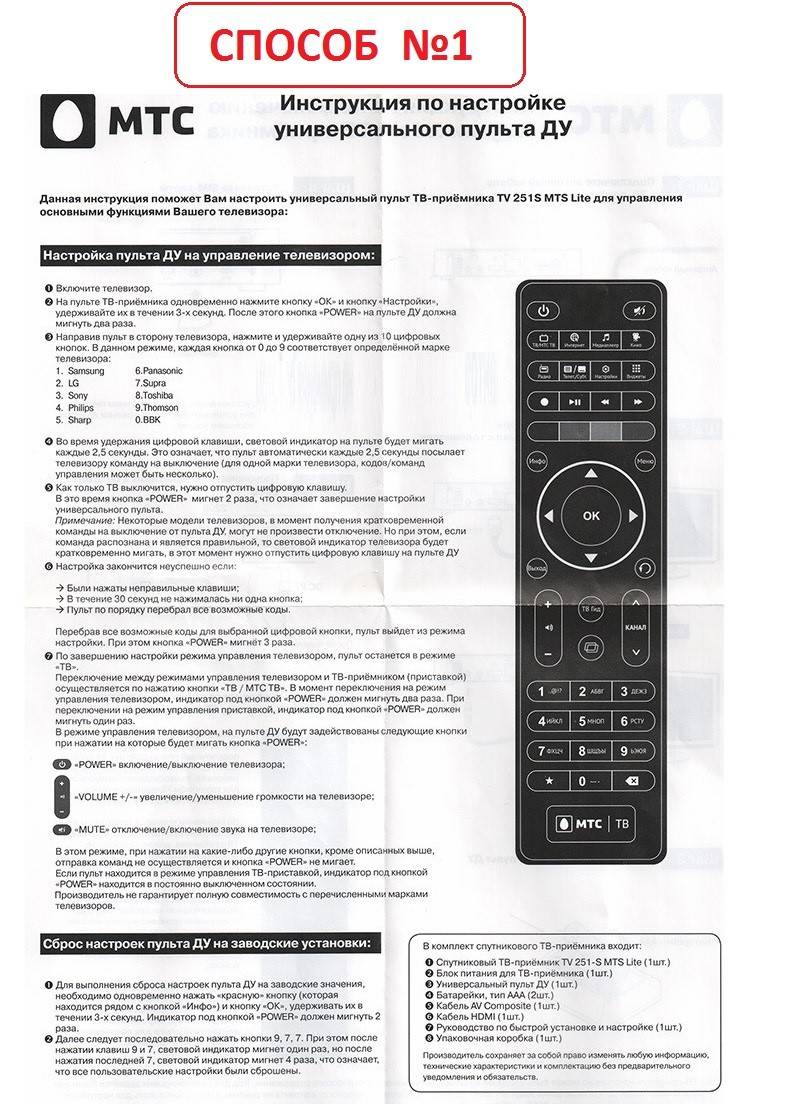
How to set up the remote
Before you can start using the remote control, you need to configure it. If it is planned to be used for several devices, then for each of them this procedure is carried out separately. Various methods can be used to set up the remote to work with the TV. The simplest is the use of a special code table. MTS has provided for tuning for most types of TVs. Setting by code is carried out as follows:
- The TV is turned on.
- On the remote control, you need to make a long press on the button. This is necessary in order to select the device in which the remote control will work. The button can only be released after the indicator lights up on the device.
- You need to find in advance the four-digit code corresponding to the TV model used. Now it must be entered using the number keys on the remote control. Entry time is limited. It should not exceed 10 seconds.
- If the entered combination does not correspond to any of the ones sewn into the device, the remote control indicator will blink three times. In this case, automatic tuning will not be performed. In this case, the code entry must be repeated, making sure that it is done correctly.
- If the code is entered correctly and the data matches the TV model, then the indicator should turn off.
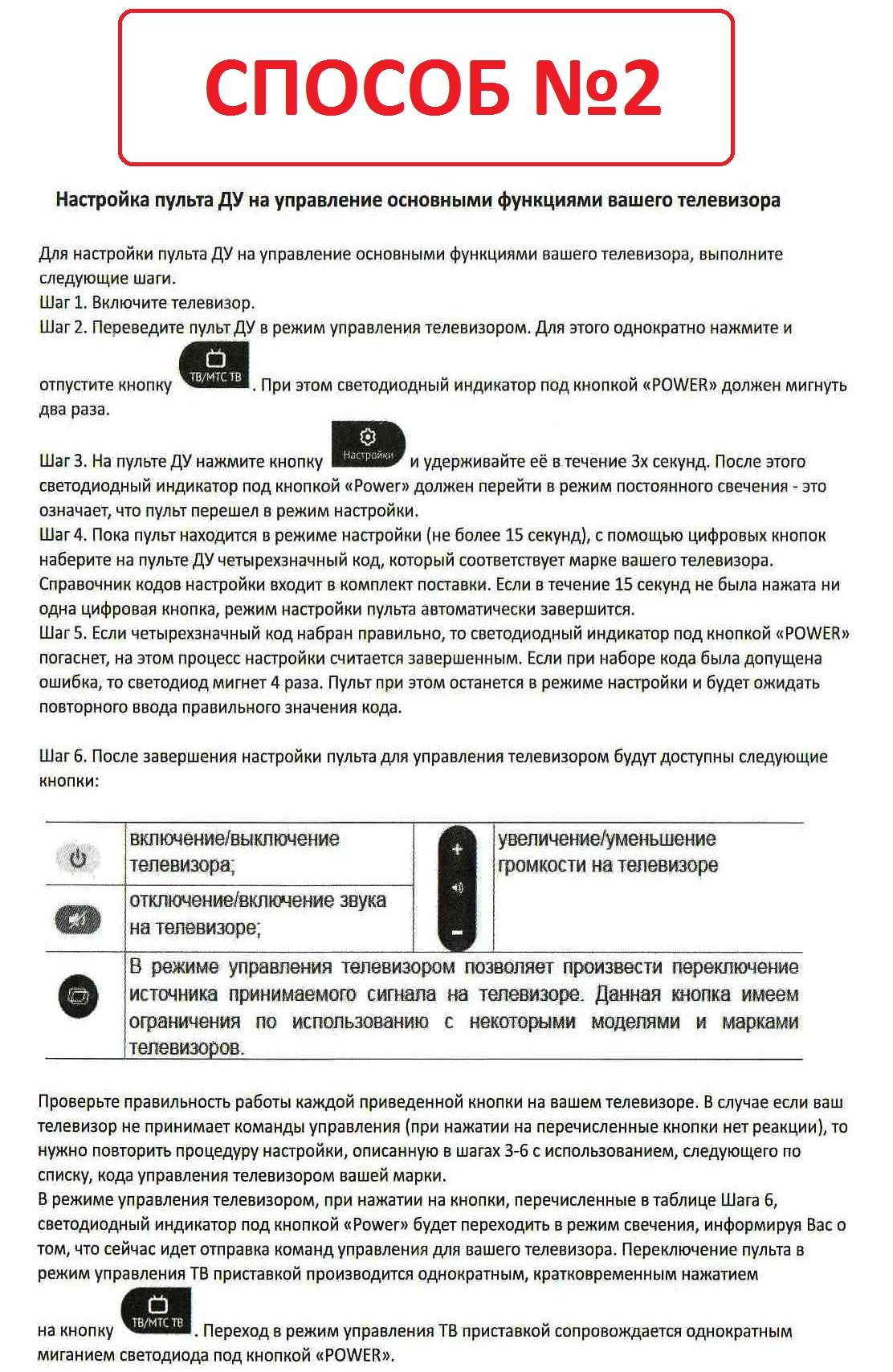
Codes for universal remotesThe method shown is convenient and usually takes almost no time to implement, but not in all cases it is possible to choose a suitable combination of numbers. In this case, the setup procedure will be different. In particular, this situation is likely for the newest models that have only recently appeared on the market. In such a situation, you can use the automatic selection of code. To apply this method, perform the following steps:
- The TV is turned on.
- You need to make a long press on the TV button until the indicator starts flashing. Its duration should be approximately equal to 5 seconds.
- After that, the button is released and the remote control is directed to the TV.
This setting method can be used not only for the TV, but also for other devices. The result of the selection is displayed on the screen. If the setting was successful, the result must be saved by pressing the menu button.
Sometimes both methods given here do not lead to the desired result. A situation is possible when the selected combination leads to the inoperability of some of the remote control keys. In such a situation, the user needs to select the code manually. To do this, do the following:
- Turn on the TV.
- Press the TV button and hold until the indicator starts flashing.
- Within one and a half seconds, you need to press the volume up button. This will test the following code. If pressing is carried out with identification, automatic selection of combinations will be turned on.
- The user must press the volume up button at least once every one and a half seconds. After moving to the next code, you need to not only monitor the reaction of the TV, but also check the pressing of the problem keys.
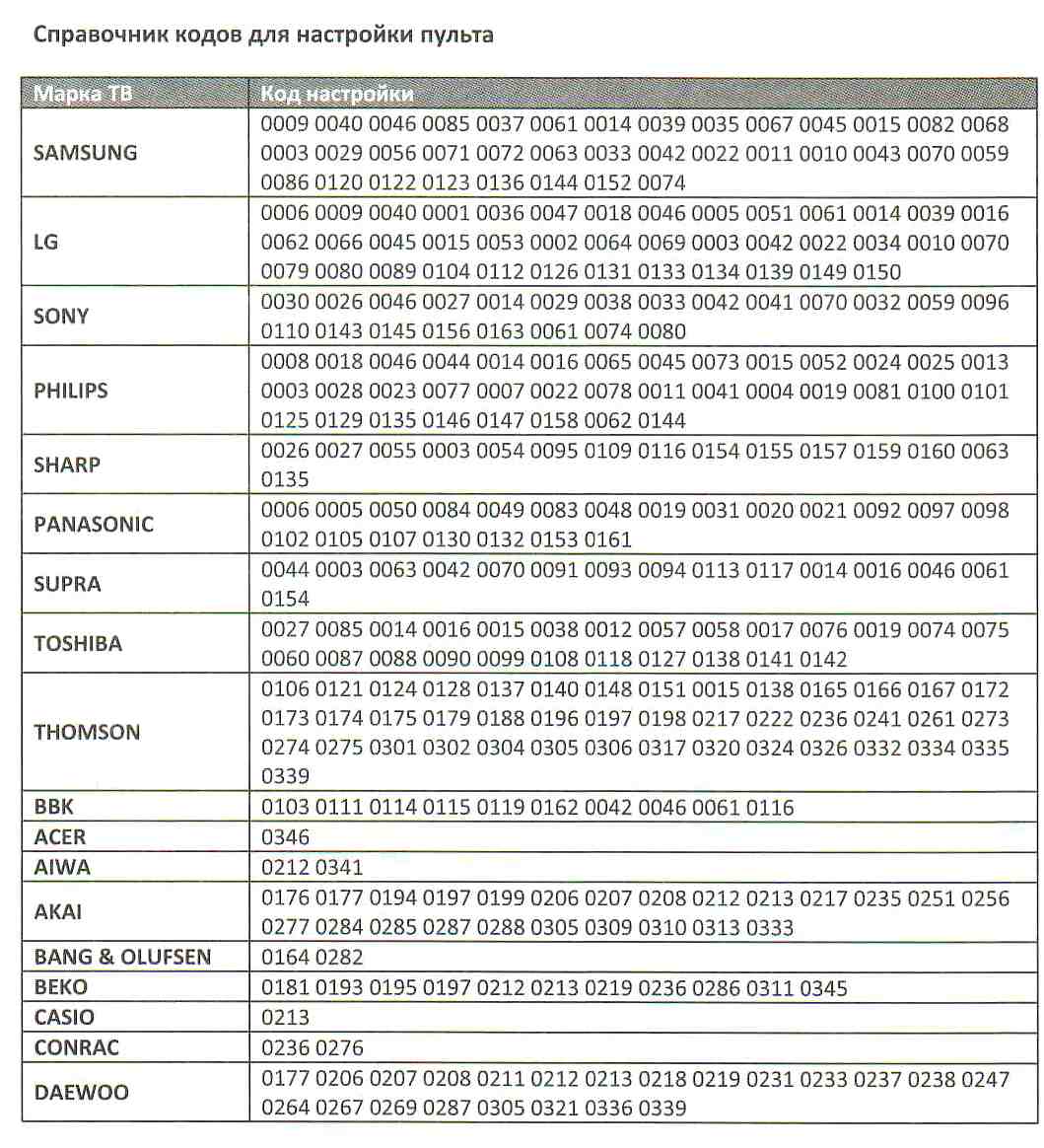
Codes – Problems
In some cases, working with one device at the same time affects another. In this case, a control code conflict is said to occur. This comes from the fact that the same code can work with two devices. The manufacturers of the MTS TV remote control have provided for this situation. The user is given the opportunity to set various control combinations for devices. To do this, you must press the button for selecting the appropriate mode. She is held for 3 seconds. When the LED lights up, release the mode button. After that, enter the code from the directory, which is specified in the STB mode. After that, the indicator should turn off. The new settings will be saved automatically.
Why the MTS TV remote does not work and what to do
Sometimes the cause of a malfunction can be mechanical damage or liquid on the device. In this case, you need to contact specialists for repairs. In most cases, problems during the operation of the remote control are associated with incorrect settings. If you had to face this, then it makes sense to re-configure. Sometimes the remote may not work because the batteries are dead. In this case, they will need to be replaced with new ones.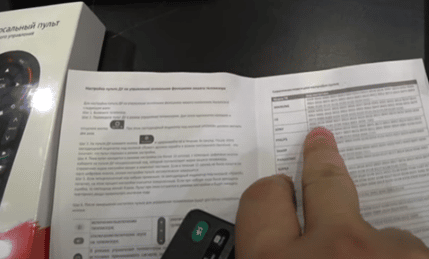
How to reset the MTS TV remote control?
To do this, turn off its power, and then turn it on again. After that, it will start working normally. How to unlock the MTS remote: https://youtu.be/mqPtBp-O0Rw
How to reset settings
If you managed to correctly configure the remote control, you can use it in the future. But sometimes it can happen that every attempt to pick up the code only worsens the situation. In this case, it is advisable to perform a full reset. To implement it, you must press the TV and 0 buttons. They must be held for several seconds. Released after the LED starts flashing. After turning it on and off three times, you can be sure that the parameters have been reset to factory settings.
Remote control MTS TV on the phone – how and where to download how to set up
The application installed on the phone is a universal remote control. On Android, there is a special category of programs designed to be used as a TV remote control. An example is Mi Remote controller (https://play.google.com/store/apps/details?id=com.duokan.phone.remotecontroller&hl=ru&gl=ru&showAllReviews=true), AnyMote Universal Remote (https:// play.google.com/store/apps/details?id=com.remotefairy4&hl=en&gl=en), Remote for any TV (https://play.google.com/store/apps/details?id=com.remote. control.tv.universal.pro) and SURE Universal Remote (https://play.google.com/store/apps/details?id=com.tekoia.sure.activities). Once properly configured, these applications can control the operation of the TV.
Once properly configured, these applications can control the operation of the TV.








