The Wink app is a cinema platform from Rostelecom designed to watch TV channels, movies, series and other video content. It belongs to the category of online cinemas. The service can be downloaded on TV, smartphones, tablets and PCs with various operating systems. In this article, we will look at the ways to install Wink on LG Smart TV.
What is Wink?
Wink is interactive TV available on multiple devices with the same account. Using this platform, you can easily access your favorite TV shows, channels, series and movies on LG Smart TV, other TV systems, as well as phones, PCs and tablets. The function, thanks to which you can watch Wink on several devices at once from one account, is called Multiscreen. It does not require a separate connection and is available immediately after installing this application on LG or other TV.
The function, thanks to which you can watch Wink on several devices at once from one account, is called Multiscreen. It does not require a separate connection and is available immediately after installing this application on LG or other TV.
The maximum number of devices that can be connected to one account is five. If this threshold is exceeded, you will be prompted to delete one of the connections.
Ways to Install Wink on LG Smart TV
Wink installation is available on LG Smart TV with OC version from webOS 3.0 and higher. There are two installation methods: through the official store from Smart TV or from a flash drive, to which the necessary program will be downloaded first.
To install Wink on LG Smart TV, you must first create an account on the service. If you already have such an account, you can immediately proceed to the installation according to the instructions.
Through the official store
This is the easiest and most reliable way. The process of installing Wink on LG Smart TV through the app store:
- Press the MY APPS button (with the picture of a house) on the remote control, it will launch the LG Content Store.
- In the menu that opens, select the “Apps and games” section located on the right (highlighted in pink in the picture).
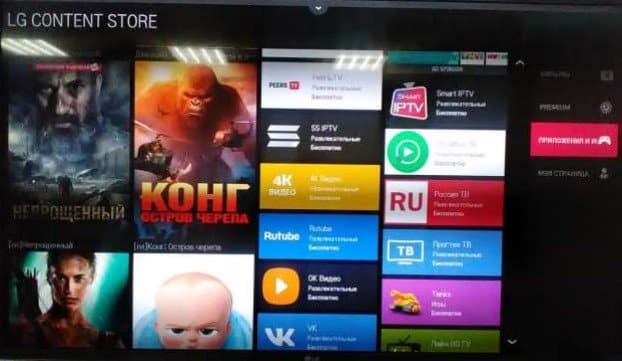
- In the list that opens, find the Wink application. If your LG TV model supports this application, it will be listed. For the convenience of the operation, it is possible to use the search and filters. Type in “Wink” in the search bar at the top.

- Click on the icon of the desired application. Another page will open where you need to click the “Install” button.
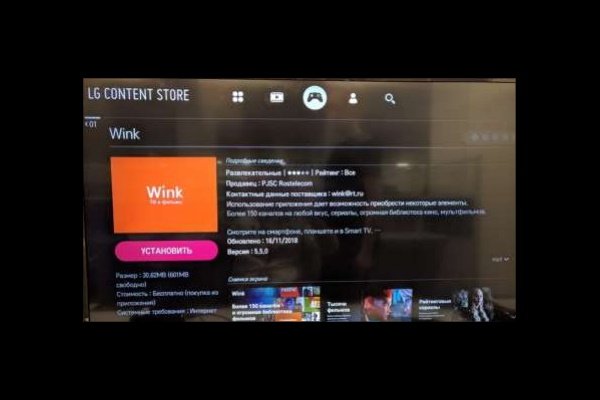
After the application is fully downloaded and installed, you can subscribe and watch your favorite channels and movies.
From a flash drive
This method is more difficult and takes more time. For installation:
- Find the archive with the Wink widget for LG on the net and download it to your PC. Download applications only from trusted sources, otherwise you may harm the system.
- Unzip the downloaded file to a USB flash drive with the FAT32 file system.
- Insert the flash drive into the USB port on the TV. If a notification pops up asking you to open it, refuse.
- Launch the My Apps application, select the USB icon on its main screen and open the installation file from the USB flash drive.
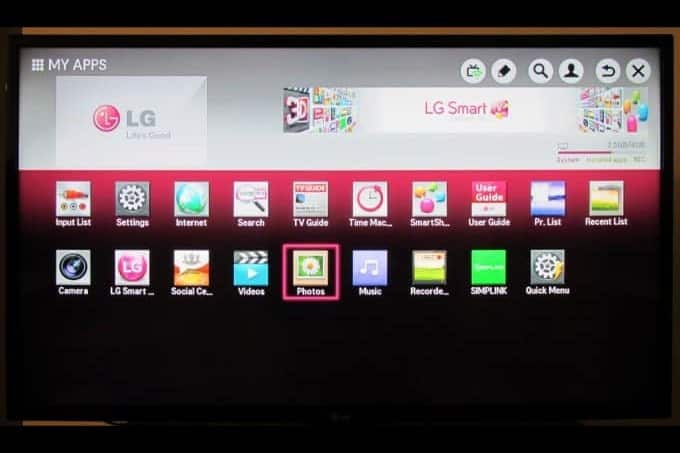
Next, the download and installation will begin. TB LG has some limitations when it comes to installing widgets. Some USB storage devices may not be suitable for installing applications on LG Smart TVs, and TVs with a single USB port may not support installing third-party widgets at all.
Using Wink on LG Smart TV
Knowing how to properly download and install the Wink program on LG Smart TV, you can quickly and easily add the application to the main screen of your TV. After that, it remains to figure out how to activate and use the Wink functions.
Turn on and view
After installing the program, launch it from the main screen and enter your mobile number in the pop-up window to enter your account. If you do not have one, the system will display a message asking you to register and open the registration form (you need to enter your phone number and the code that will come to it). If you have a promo code, you can add it as follows:
- Go to the “Settings” section, and from it go to the “Activate promotional code” item.
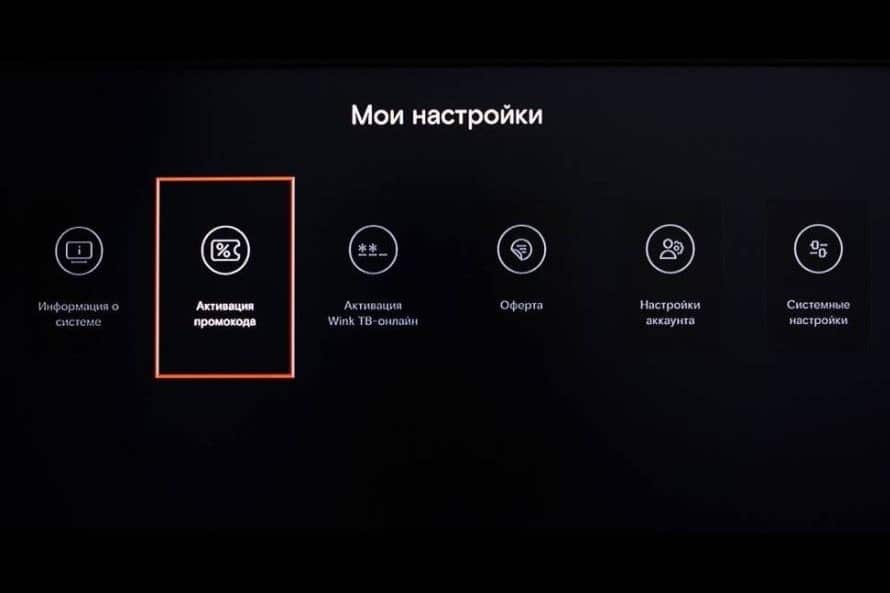
- A window will open in which you need to enter your promotional code. Confirm the correctness of the entered characters by clicking on “OK”.
Be careful when entering a promotional code: if you enter the wrong code several times in a short period of time, you will be temporarily blocked for suspicious activity. If you take promotional codes from the Internet, take a break of 5 minutes between their entries.
Everything, you can start watching. Now you have 20 free channels available. If you want to access others, you must pay a subscription.
Functional
After installing Wink, the user can access more than 200 TV channels, many movies, series and other content. The film catalog of the service is constantly growing, giving its viewers the opportunity to watch the latest cinema releases, and more. After the application is downloaded to TB and the account is activated, you will have access to:
- hundreds of popular TV channels;
- several thousand units of video content for every taste (these are both new items and good old films);
- collections of subscriptions;
- various bonuses, discounts and promotional codes that the service regularly pampers its users with;
- parental control to protect children from movies and shows 18+ (can be installed on one specific device connected to a shared account);
- multiscreen, which was already mentioned above;
- viewing control – you can rewind the content you are viewing, pause it, write it to the device’s memory, etc.
View control includes the broadcast archive. This allows you to watch the content you missed on TV channels for the next 72 hours. For each user, Wink is allocated 7 GB of disk space on the server (that’s about 6 hours of high-quality video). For an additional fee, this space can be expanded.
How to update Wink on LG?
You do not need to update each application separately on the TV, and the Wink service on LG Smart TV is no exception. The main thing is to update the firmware of the TV itself in a timely manner. Check periodically for a new version. You can do this in the following way:
- Go to the settings (menu) of your TV.
- Go to the “General” section and select “TV Information” in it (this item may also be called “Device Information”, etc.).
- Click the “Check for software updates” button. The check takes no more than a couple of minutes.
- If there is an update available, an “Update” button will appear. Click on it and wait until the flashing is completed and the TV reboots.
In order not to constantly check for updates, check the box next to the “Allow automatic updates” line. Video instruction for updating the software (the video also describes the second, more complex, method of updating the system):
How to disable Wink on LG?
To disable Wink on LG Smart TV, simply uninstall the application from your TV – instructions for removing programs from LG TV are above. If you don’t plan on using the Wink service at all, be sure to delete all paid subscriptions before deactivating the app. And be sure to unlink your bank card from your account (different things happen, it’s better to play it safe).
What to do if there are problems with the installation?
The most common problem that occurs when installing the Wink application is the lack of free space on the device. In this case, there is only one solution – to remove other programs. Perhaps some are no longer relevant to you and you have not used them for a long time. To remove excess, follow these steps:
- Press the “Smart” button on the remote control and click on the “Change” line in the pop-up window.
- A list of all apps installed on your LG Smart TV will appear on the screen. Select from them the one / those that you want to delete (using the arrows on the remote control).
- Press the “OK” button on the remote control and then click on the “Delete” line that appears.
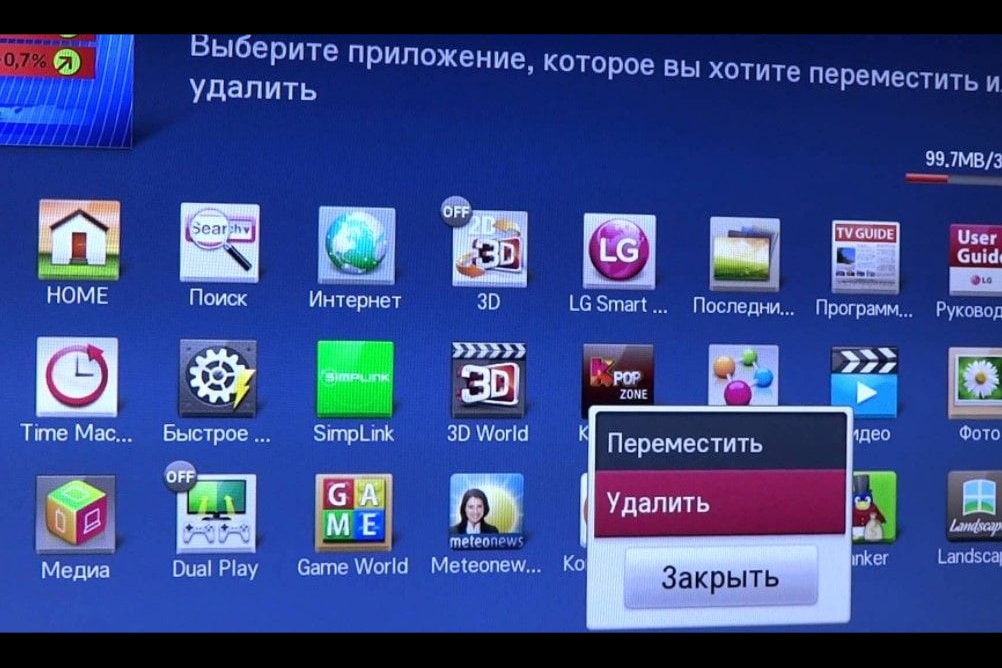
After all these steps, try to install the application again. If you encounter a problem in the process of downloading, configuring or using the Wink program, you can contact Rostelecom support at 88001000800 at any time and get qualified assistance. Technical support is available 24 hours a day, 7 days a week. You can also contact support in other ways:
- by e-mail — wink@rt.ru;
- through the application on the TV itself (or through the phone) – go to the “Help” section located in the menu, then click “Report a problem”;
- through feedback on the wink.rt.ru website (located at the end of the main page) – in case you do not have an account on the service yet.
To install the Wink online cinema on LG Smart TV, you do not need to have any special knowledge in electronics. Everything is simple and clear. After completing just a few steps for downloading, according to the instructions, and activating your account, you can immediately start watching standard TV channels. To access a wider list of content, a subscription is required.







