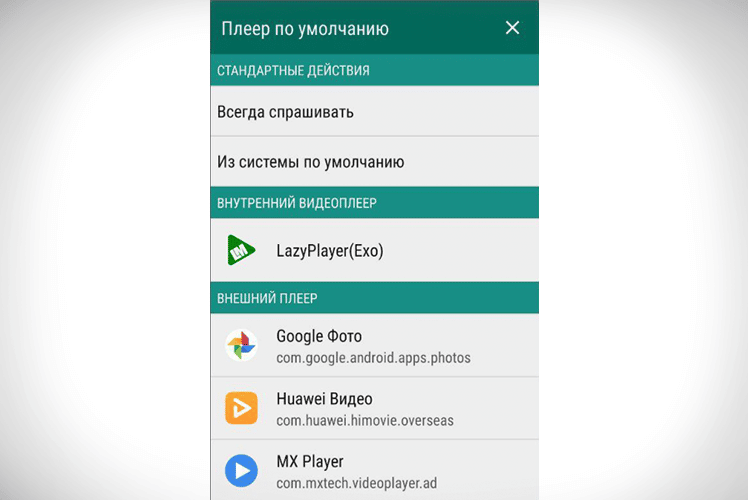LazyIPTV Deluxe is a famous Android client for playing IPTV. It allows you to view the now fashionable IP-TV with maximum convenience. The application has a vast number of functions and features, which we will discuss in detail in the article. Also here you can find links to download the program for free.
- What is LazyIPTV Deluxe?
- Functionality and interface of LazyMedia Deluxe
- Possibility to change the address of the service
- New system of settings for services and trackers
- Application internal player
- Synchronization mode
- Ways to download LazyIPTV Deluxe player
- Download from Google Play Store
- latest apk version
- Previous apk versions
- Playlists for LazyIPTV Deluxe and their download
- Where to find playlists?
- Actual playlists
- How to download a playlist in LazyIPTV Deluxe?
- FAQ on using LazyIPTV Deluxe
- What should I do if the EPG is not displayed?
- What is Wizard and how to use it?
- How to use the TV program?
- Why aren’t all playlists or channels synced?
- How to watch torrent-tv?
- How to make a backup of your data / restore data from a backup?
- Similar Apps
What is LazyIPTV Deluxe?
LazyIPTV Deluxe is a replacement for the old LazyIptv application, which has recently ceased to function. This is a new IPTV player from the developer LazyCat Software. The functions of the service are not much different from the previous version, but their use has become more convenient.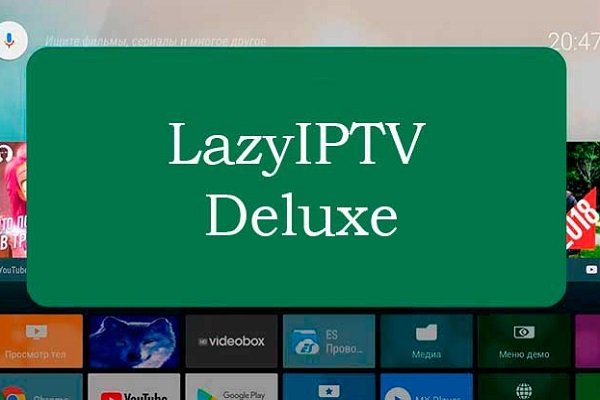 The player can be used to control the remote control on a set-top box or Android TV, as well as to work on touch devices.
The player can be used to control the remote control on a set-top box or Android TV, as well as to work on touch devices.
The service supports quite a few playlist formats, so finding a playlist that matches your interests and uploading it to the program is easy.
The main characteristics of the application and its system requirements are shown in the table:
| Parameter name | Description |
| Developer | LC Soft. |
| Category | Video players and editors. |
| Interface language | The service is bilingual. You can set Russian or English. |
| Device and OC Requirements | Devices with Android OS version 4.2 and higher. |
| License | Free. |
| Availability of paid content | There is. The cost is $2.49 per item. |
| Official site | http://www.lazycatsoftware.com. |
If you have problems with the application or just have questions about its operation, you can contact the official forum – https://4pda.to/forum/index.php?showtopic=1020211.
Features and features of the LazyIPTV Deluxe application:
- support for IPTV playlists in m3u format and manage them;
- lack of advertising (for a fee or when downloading an apk file);
- support for archives of TV programs in various formats;
- data synchronization between multiple devices through Google accounts;
- support for internal (from playlists) and external TV guides (EPG) in xmltv and jtv formats, and their use in accordance with the specified priority;
- support for structured “Favorites” / bookmarks and history of viewed channels;
- support for Wizard guides;
- reminder function about future programs;
- search for channels in the playlist;
- support for auto-updating playlists and the ability to use the cache when it is not available;
- search for programs from EPG;
- the presence of parental control;
- group checking URLs in all sources (playlist, EPG list, Wizard service);
- 2 built-in players with support for archives.
Video about working with bookmarks:
Functionality and interface of LazyMedia Deluxe
The user interface of the LazyMedia Deluxe application is equally convenient and understandable both when working on mobile devices and on TV receivers. For smartphones and tablets, the screen is usually divided into four sections, and single and double tap operations can be set for each.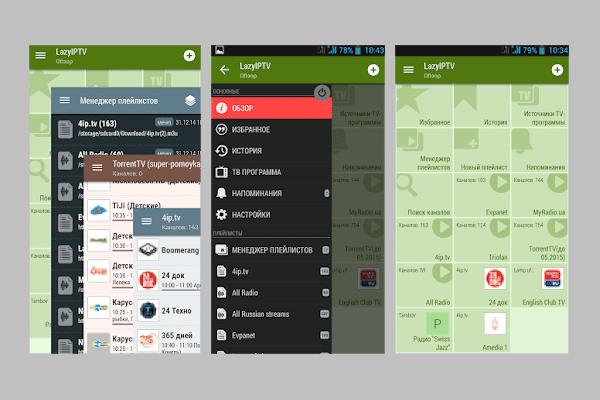 In the LazyIptv Deluxe TV control mode, you can use the remote control buttons: up, down, left, right, OK, menu. The operation of each button can be configured independently.
In the LazyIptv Deluxe TV control mode, you can use the remote control buttons: up, down, left, right, OK, menu. The operation of each button can be configured independently.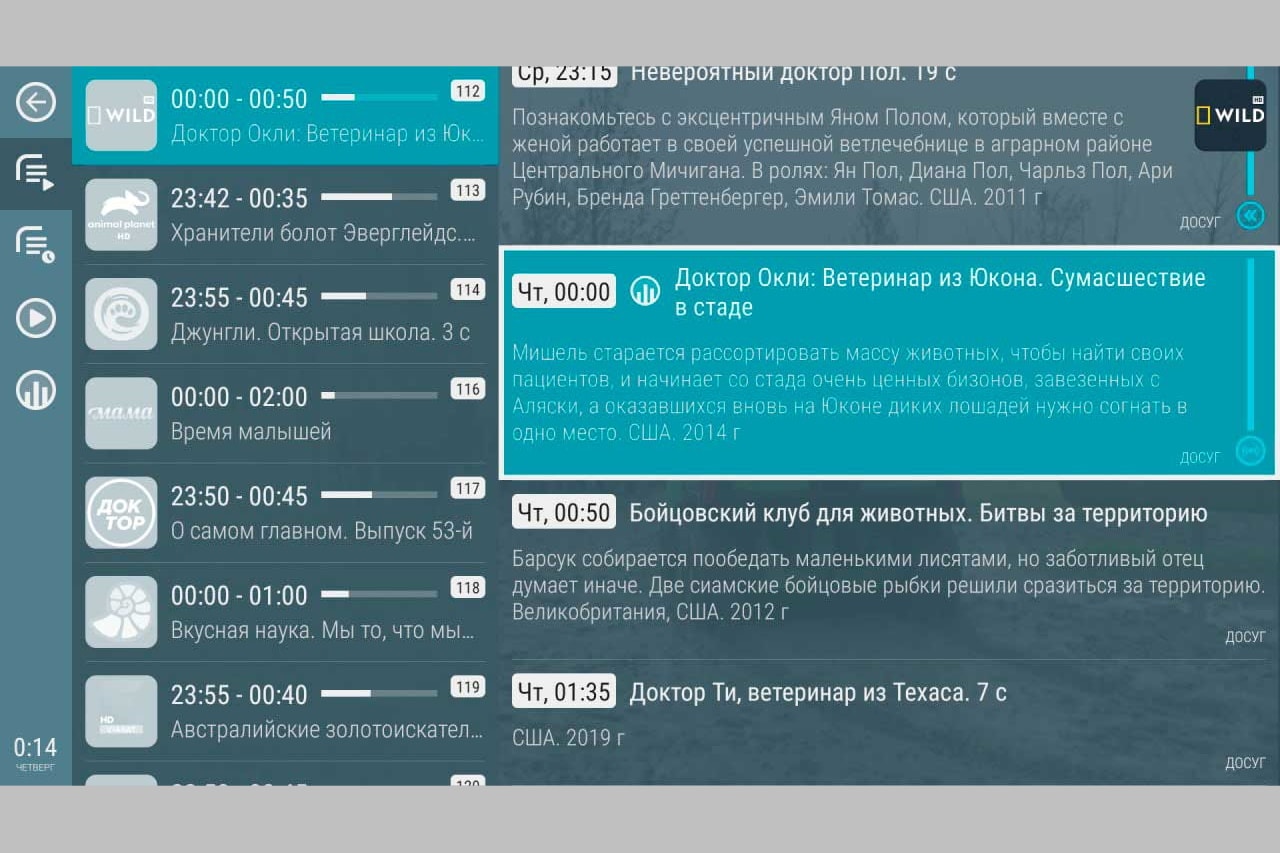 Recently, the “Screen Density Adjustment” tool has been added to the TV interface. With it, you can reduce / increase the size of the entire interface in the application. Video review of the LazyMedia Deluxe application, telling about its functionality and use:
Recently, the “Screen Density Adjustment” tool has been added to the TV interface. With it, you can reduce / increase the size of the entire interface in the application. Video review of the LazyMedia Deluxe application, telling about its functionality and use:
Possibility to change the address of the service
The application has a feature to set the base address of the service by the user. This can come in handy if your ISP no longer provides a service you like. You need to find a working mirror of the desired service and enter a new URL in the application to make it work. Video instruction:
New system of settings for services and trackers
The settings system has been updated in the latest versions of the LazyIPTV Deluxe application. It has become more advanced and functional, while the structure has remained the same. “Alternative access” has been added to the service settings system. If your ISP directly blocks access, it allows you to enable access to the service through a proxy. It is recommended to activate when the service is really blocked, as the speed of use will be significantly reduced. Tracker settings are located in the “Torrent Settings” section. Each tracker is presented as a separate element, its activity and current status are shown. Here you can reset the tracker to its original state. “Alternate Access” will be disabled.
Application internal player
As of version 3.01, LazyMedia Deluxe has its own built-in player based on Google’s Exoplayer. Its name in the application is LazyPlayer(Exo). You can set the internal player as the default player at any time. For this:
Using the internal player LazyPlayer(Exo), you can:
- switch series when watching series (forward / backward);
- change aspects;
- stop and resume viewing with the click of a button;
- view information about a particular content;
- stop watching a movie / series, exit the application, and then return and start exactly from the same place (if the “Synchronization system” is enabled, you can continue watching even on another device);
- select audio track and subtitles;
- automatically skip to the next episode of the series when the current one is over;
- choose image quality.
The player’s interface is practically the same when used on mobile devices and on TV.
Synchronization mode
The LazyMedia Deluxe app can sync data between devices. This means you don’t have to backup and restore to keep your data in the app. Also, when using multiple devices, your data will always be updated. Synchronized data:
- browsing history;
- custom pages;
- section “Favorites”;
- video viewing marks;
- search keywords.
Account settings are not synchronized, they must be set manually on each device.
Ways to download LazyIPTV Deluxe player
You can download the LazyIPTV Deluxe application to your device in two ways – through the official Android store or through apk files. The latter have a pro version.
Download from Google Play Store
To download the program through the official store, follow the link – https://play.google.com/store/apps/details?id=com.lcs.lazyiptvdeluxe&hl=ru&gl=US, and install it like any other application from the Google Play Store .
latest apk version
You can download the latest apk version of the LazyIPTV Deluxe application from the link – https://android-kino-tv.ru/wp-content/uploads/2020/11/LazyIptv-Deluxe-1.18.apk. Its features:
- EPG loading optimization;
- restore playlist data synchronization;
- new kernel exoplayer 2.14.0;
- fixing minor bugs.
Previous apk versions
In addition to the new version, you can download previous apk variations. But they do this when it is not possible to install a fresh one for some reason. Previous versions available for download:
- LazyIptv Deluxe v.1.17. The file size is 6.40 MB. Secure download link – https://android-kino-tv.ru/wp-content/uploads/2020/11/LazyIptv-Deluxe-1.17.apk.
- LazyIptv Deluxe v.1.15. The file size is 6.55 MB. Secure download link – https://android-kino-tv.ru/wp-content/uploads/2020/11/LazyIptv-Deluxe-1.15.apk.
- LazyIptv Deluxe v.1.11. The file size is 6.55 MB. Secure download link – https://android-kino-tv.ru/wp-content/uploads/2020/11/LazyIptv-Deluxe-1.11.apk.
- LazyIPtv Deluxe v.1.9. The file size is 6.26 MB. Secure download link – https://android-kino-tv.ru/wp-content/uploads/2020/11/LazyIptv-Deluxe-1.9.apk.
- LazyIptv Deluxe v.1.6. The file size is 6.25 MB. Secure download link – https://android-kino-tv.ru/wp-content/uploads/2020/11/LazyIptv-Deluxe-1.6.apk.
- LazyIptv Deluxe v.0.35 beta. File size – 9.75 MB. Secure download link – https://android-kino-tv.ru/wp-content/uploads/2020/11/LazyIptv-Deluxe-0.35-beta.apk.
- LazyIptv Deluxe v.0.33 beta. File size – 9.73 MB. The secure download link is http://xn--%20lazyiptv%20deluxe%20v-kjta2y1g6a2mng.0.32%20beta%20%289.xn--73%20%29-o7g3h/.
Playlists for LazyIPTV Deluxe and their download
A playlist is a list of files to play, this may include video and audio in a specific format. In the context of the LazyIPTV Deluxe application, a playlist is an m3u file (may be in a zip / gzip archive) that is imported into the application for later playback. A playlist can contain either a link to a video stream (TV channel broadcast) or a direct link to a video file (for example, received from a popular video service). The LazyIPTV Deluxe application can use links to VKontakte and Youtube videos, as well as view torrent TV playlists.
Where to find playlists?
LazyIPTV Deluxe is an IPTV client, so there are no built-in playlists in the app. Users are faced with the task of where to get them. Conventionally, there are 3 ways to solve it:
- provider services. Typically, large ISPs provide IPTV services for free or for a nominal fee. Visit the homepage or call your Internet and TV provider’s support line. This is the easiest and least time consuming method.
- Paid playlists. You will have to pay little money for high-quality graphics and stability. Services where you can purchase access to iptv playlists:
- Torrent-TV – http://torrent-tv.ru/ (works with torrent technology, but supports regular http streaming via TS-PROXY);
- Zhara.TV – http://shura.tv/;
- i-ghost.net – http://i-ghost.net/;
- zargacum.net – https://billing.zargacum.net/register/.
- Free playlists. Such lists are collected on special sites on the Internet, of which there are many. The disadvantage is that no one guarantees the performance of your playlist for a long time.
The best way to find playlists is with the new Wizards tool, available in version 2.17. You can use it in the LazyCat software: http://bit.ly/liwizard to add via the Wizard Dispatcher (link). Trusted places to find free IPTV playlists:
- http://i-ptv.blogspot.com/2014/04/iptv-m3u-list.html;
- http://yestv.moy.su/load/1;
- https://www.google.com/search?q=m3u+%D1%81%D0%BA%D0%B0%D1%87%D0%B0%D1%82%D1%8C+%D0%B1%D0% B5%D1%81%D0%BF%D0%BB%D0%B0%D1%82%D0%BD%D0%BE.
Actual playlists
Below are the actual playlists taken from the w3bsit3-dns.com forum. TB playlists:
- https://4pda.ru/forum/index.php?showtopic=394145;
- https://smarttvnews.ru/apps/iptvchannels.m3u.
Sources of TB-programs (the link must be inserted in the column of the same name in the application):
- http://iptvcm.link/epg/epg.xml.gz;
- http://epg.in.ua/epg/tvprogram_ua_ru.gz;
- http://api.torrent-tv.ru/ttv.xmltv.xml.gz;
- http://tv.k210.org/xmltv.xml.gz;
- http://epg.it999.ru/edem.xml.gz;
- http://programtv.ru/xmltv.xml.gz;
- http://epg.do.am/tv.gz;
- http://www.epg-sat.de/epg/xmltv-en.xml.gz.
How to download a playlist in LazyIPTV Deluxe?
Unlike similar applications, LazyIPTV Deluxe stores playlists in its own database, which allows you to create “Favorites”, store history, move playlist items from one to another, etc. Ways to add a playlist to the application:
- From file. The playlist must be preloaded on the device. When adding, you must use the built-in file manager to select it on external or internal media.
- From the Internet (link). Specify a direct link to a playlist located on a specific server. You can also check the “Automatic update” box, and then the playlist will be downloaded from the specified server every time you select it. This method is recommended when the playlist on the server changes over time.
- From clipboard. Suitable for those looking for playlists on websites and blogs that post a text version of the list. To add, simply copy the playlist text to your clipboard and select this method when adding a new playlist to the app.
- Empty playlist. You need to create a new playlist as a source for copying channels from other playlists.
FAQ on using LazyIPTV Deluxe
The following are frequently asked questions that arise while using the LazyIPTV Deluxe application.
What should I do if the EPG is not displayed?
Pay attention to the correct date and time on the device. If the date/time is set incorrectly, there are problems when trying to associate a channel with an EPG.
What is Wizard and how to use it?
Wizards is a tool for importing playlists and TV sources supported by the LazyIPTV application. It is an XML file (open or compressed in zip/gz format) with *.liwizard extension describing the source of the playlist as well as the EPG to be imported and used on the target device. The main operations are carried out in the manager, available in the side menu, which allows you to perform the following operations with Wizards files:
- add;
- delete;
- update;
- open.
After adding a file to the manager and opening it, users have access to playlists and EPG sources that can be imported to the device. A flag in the upper right corner of each item indicates that the file has not yet been imported. Video instruction for using Wizards:
How to use the TV program?
The LazyIPTV Deluxe application uses external TV programs to work. Programs are used in xmltv format (jtv will be supported later). To connect to an external TV program, you need to add an address / link to the “TV program source” column. You can use an unlimited number of sources and, when you open any playlist, switch between them. As soon as the information in the current version is no longer relevant, the TV program will be updated automatically. The update happens in the background and is cached.
The cached data for each source takes up 10-30 MB of space on the device, but it can be cleared to free up space at any time according to the user’s desire.
Why aren’t all playlists or channels synced?
Only those playlists that are added via the link will participate in the synchronization of playlists between different devices. A playlist added as an internal file is only displayed on the current device because the file is only on that device.
How to watch torrent-tv?
The application allows you to watch torrent TV through an external player. Playlists are in m3u format, but instead of http links, links with the acestream: // prefix or 40-character identifiers (a set of characters and numbers) are used.
It is recommended to use Ace Stream Media as an intermediary player. You can redirect the torrent stream to any video player you use (MXPlayer, VLC, etc.)
You can find free playlists on the net or use the standard playlists of the torrent-tv.ru service by pre-registering and purchasing access rights (the first 3 days are free – for testing).
How to make a backup of your data / restore data from a backup?
The application has tools to backup (backup) / restore current data, such as playlists, “Favorites” and history. To make a backup, do the following:
- Select “Settings” (in the sidebar).
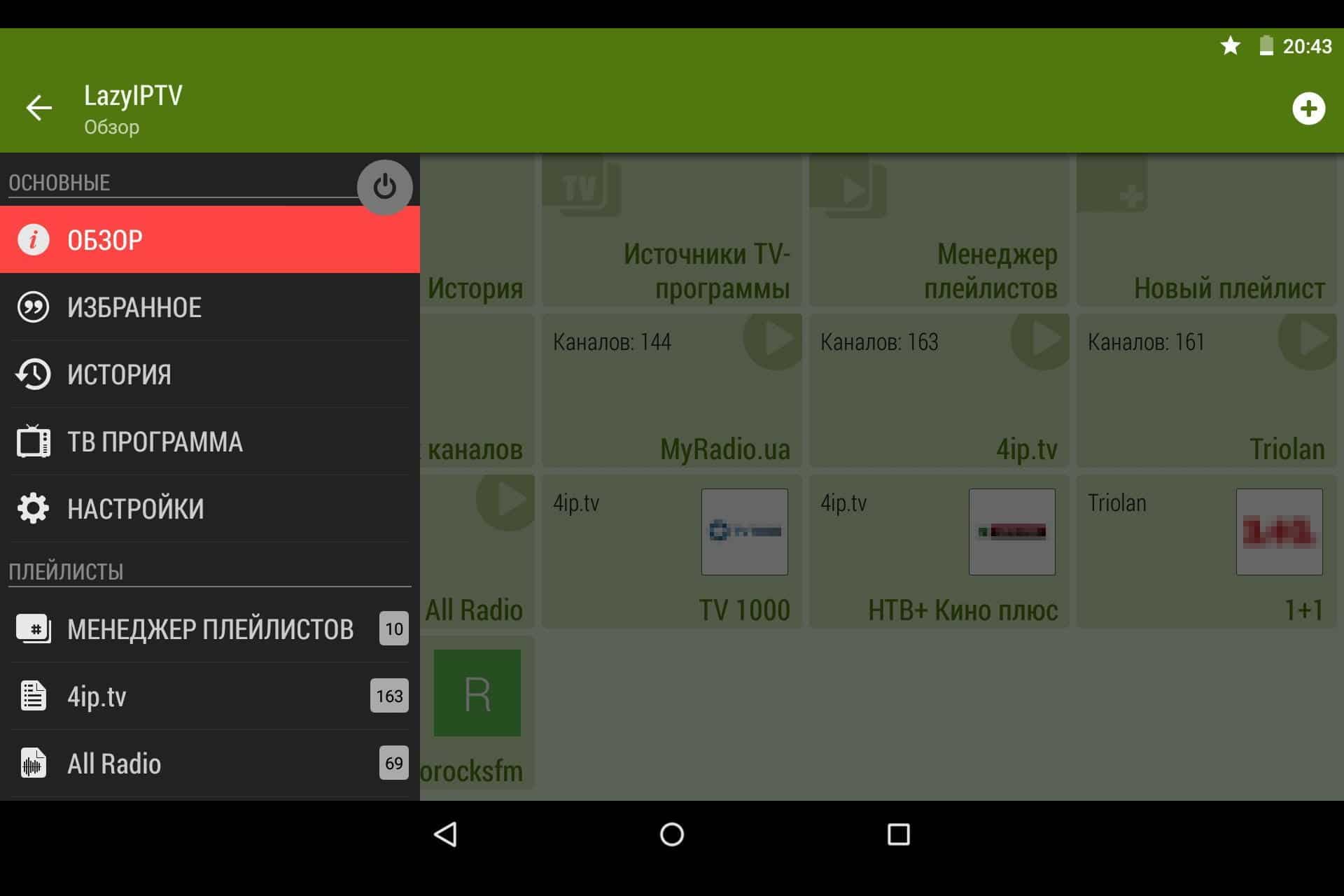
- Click “Backup data to file”.
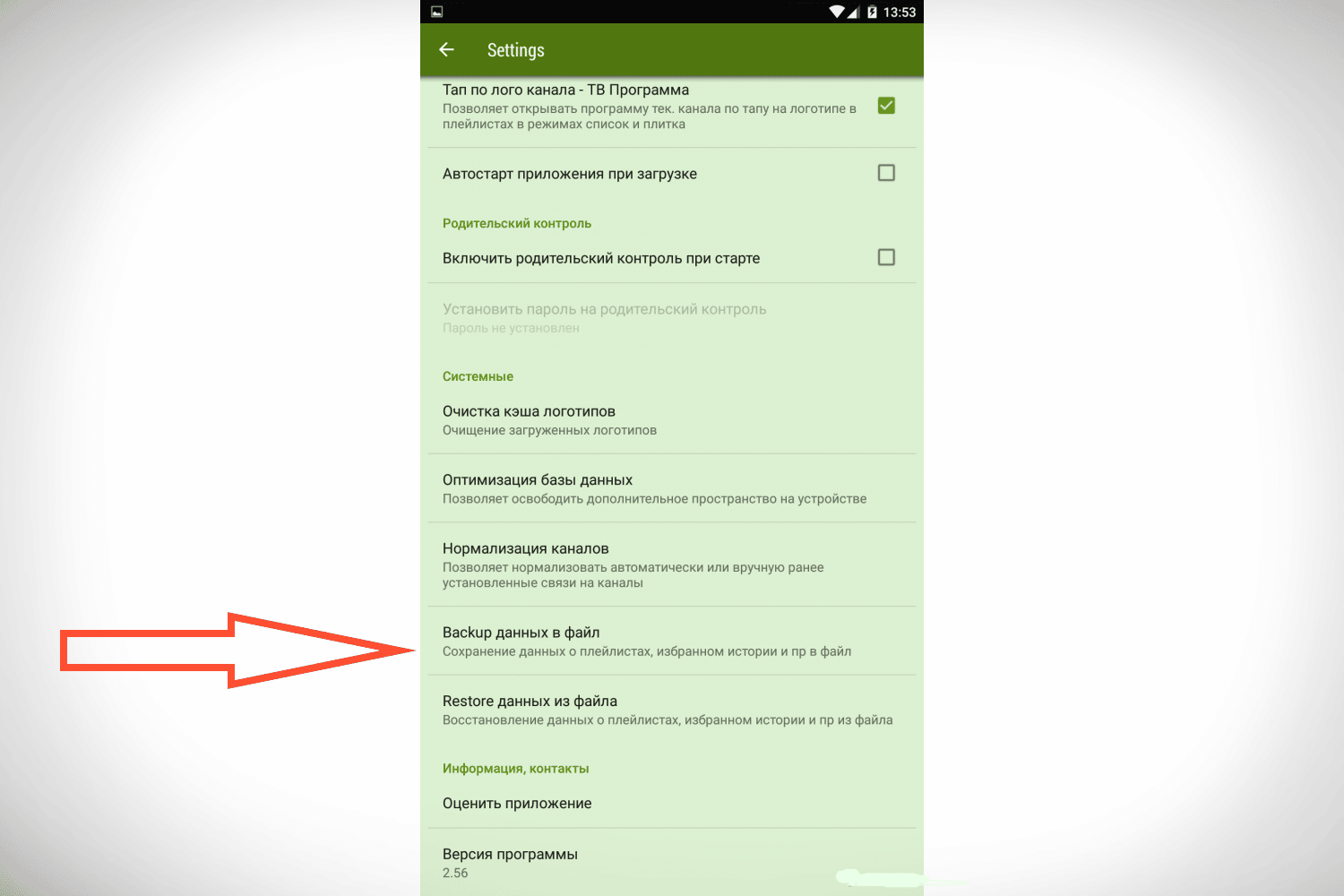
- Select a directory to save the backup file, and then click the “Run” button. A file will appear in the form lazyiptvDDMMYYYY-HHMM.libackup (where DDMMYYYY-HHMM is the current date and time of the operation).
To restore data from a backup file:
- Select “Settings”.
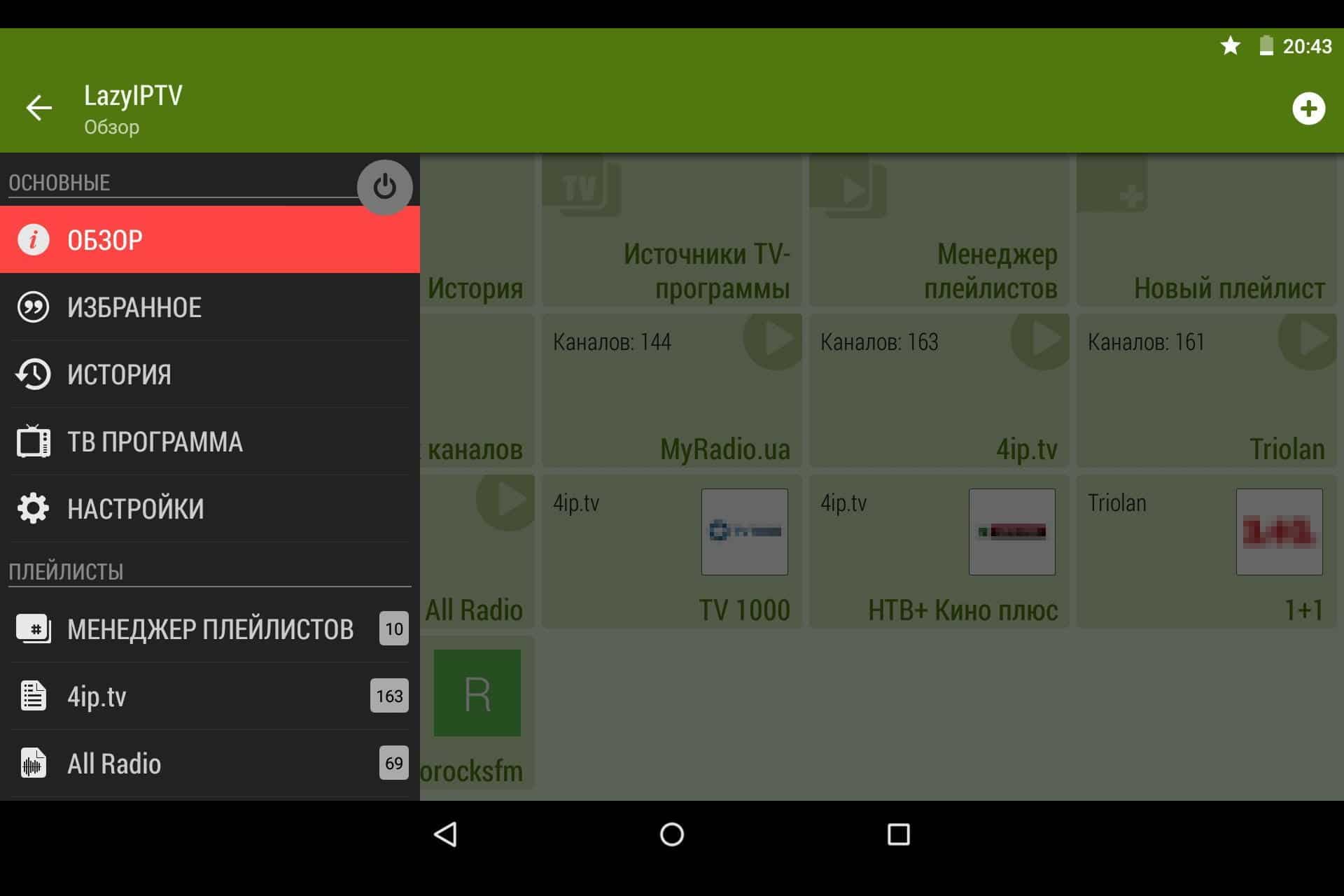
- Click “Restore data from file”.
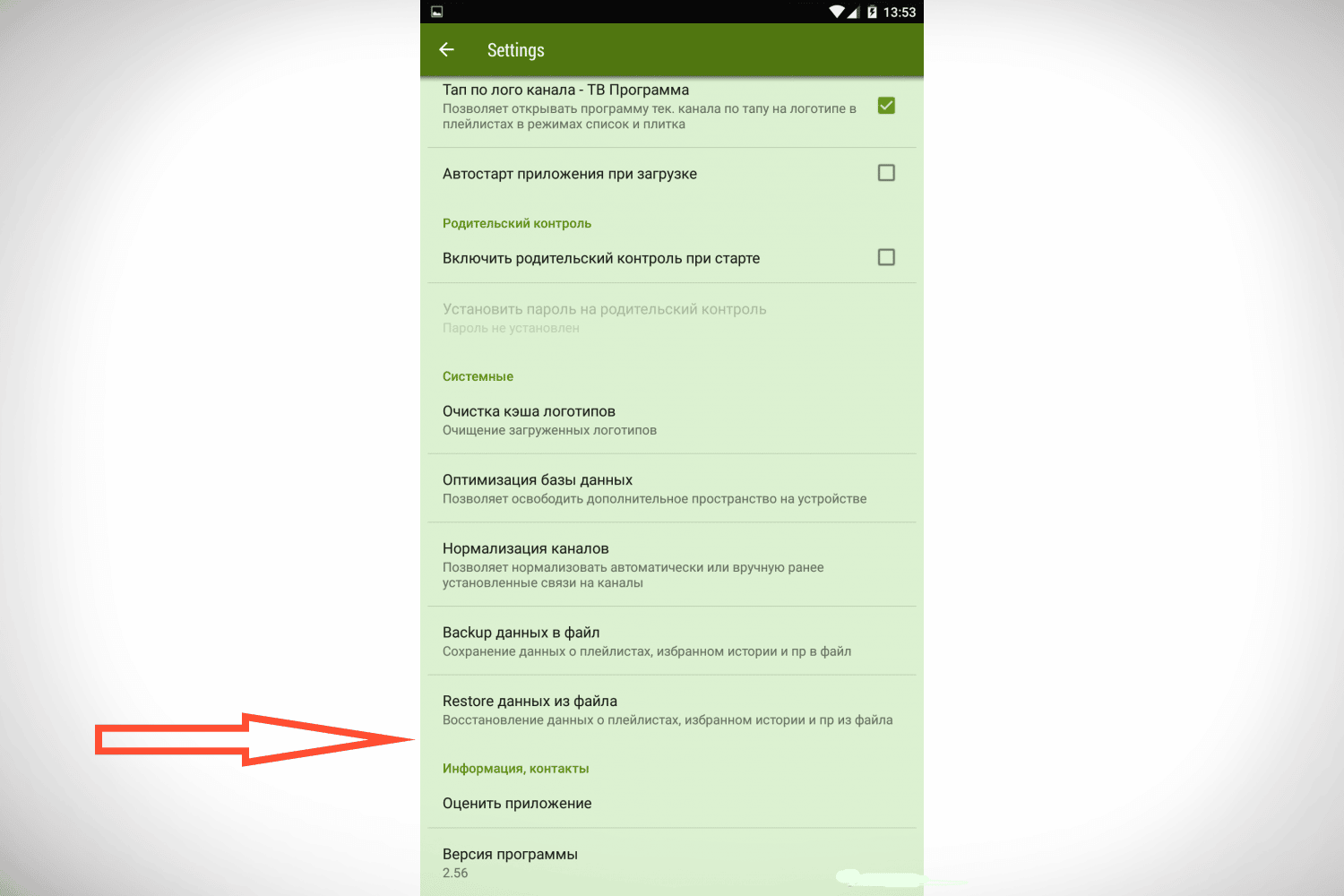
- Select the backup directory and file, and then click Run.
Similar Apps
The LazyIPTV Deluxe application has a lot of analogues, but not all of them work correctly. Here are some of the most stable ones:
- TVirl. IPTV. Use the standard Android TV player to watch your favorite TV channels. TVirl embeds your ISP’s IPTV channel or Internet service directly into the system, giving you a user-friendly interface designed for large screens.
- OttPlayer. Watch IPTV from your provider or from other sources on your phone, tablet, set-top box or TV with centralized control through the site.
- Russian direct TV channels and FM radio. The application includes the best TV channels in Russia and Ukraine, as well as radio stations. Thanks to HD streaming, they will be available for viewing/listening on Android devices at any time.
LazyIPTV Deluxe is an IPTV player for Android devices. By itself, it does not broadcast anything, but is only a shell for IPTV playlists. To watch TV channels, you need to download the application, find a link to the playlist on the Internet and paste it into the player. After that, you can enjoy watching.