Wink is an application from Rostelecom that allows you to watch more than 210 TV channels and legally access a large number of movies and series. The catalog of this service is regularly updated with new products. The program can be downloaded not only on Smart TV, but also on TV devices and smartphones with Android OS.
- Key Features of the Application
- Main features of Wink on Android TV
- Download Wink on Android
- To an Android phone
- On Android TV
- Additional Information
- Wink account features
- What to do if Wink crashes on Android?
- How to cancel a Wink subscription on Android?
- Is it possible to download hacked Wink on Android?
- Similar programs
- Reviews
Key Features of the Application
The main characteristics of the Wink application are presented in the table below.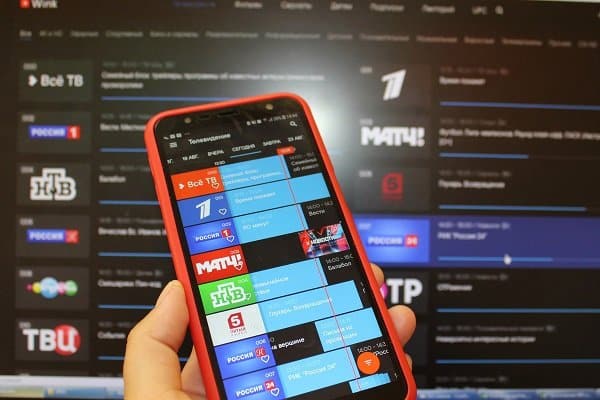
| Parameter name | Description |
| Release date | June 7, 2018 |
| Developer | Rostelecom |
| Interface language | Russian |
| Application Compatibility | Android versions 5.0 and up |
| Application cost | is free |
| In-app purchases | from 15 to 4990 rubles per item |
| Number of downloads | more than 1 million |
| Required Access Permissions | contacts, location, microphone, memory, data acquisition via Wi-Fi |
Main features of Wink on Android TV
Rostelecom is currently the largest digital service provider in Russia. Wink is an application suitable for smartphones, tablets and TV receivers. It has 20 free TV channels, more than 300 TV channels available for a fee, as well as:
- cancellation of advertising;
- high quality content;
- video in 4K, Full HD and SD quality;
- the ability to view content online and offline (by downloading to the device);
- live broadcasts and recorded broadcasts of TV channels, shows and programs.
The main page of the application on Android TV, which contains a selection of the most popular films and series at the moment, as well as new movies, looks like this: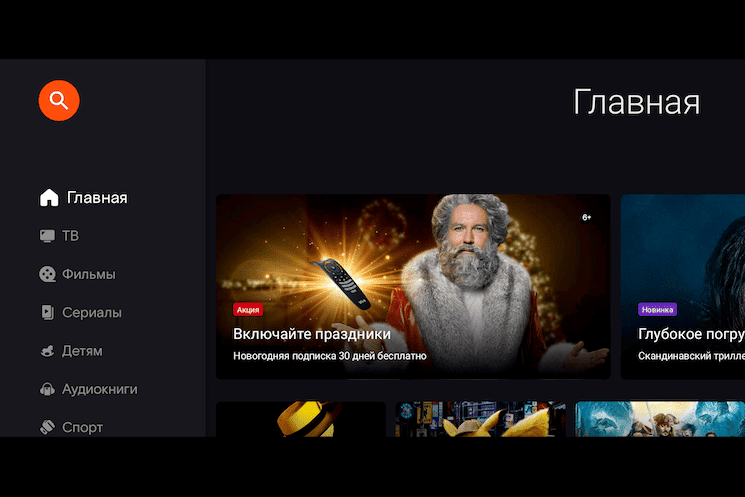 The main page of Wink on a smartphone with Android OS:
The main page of Wink on a smartphone with Android OS: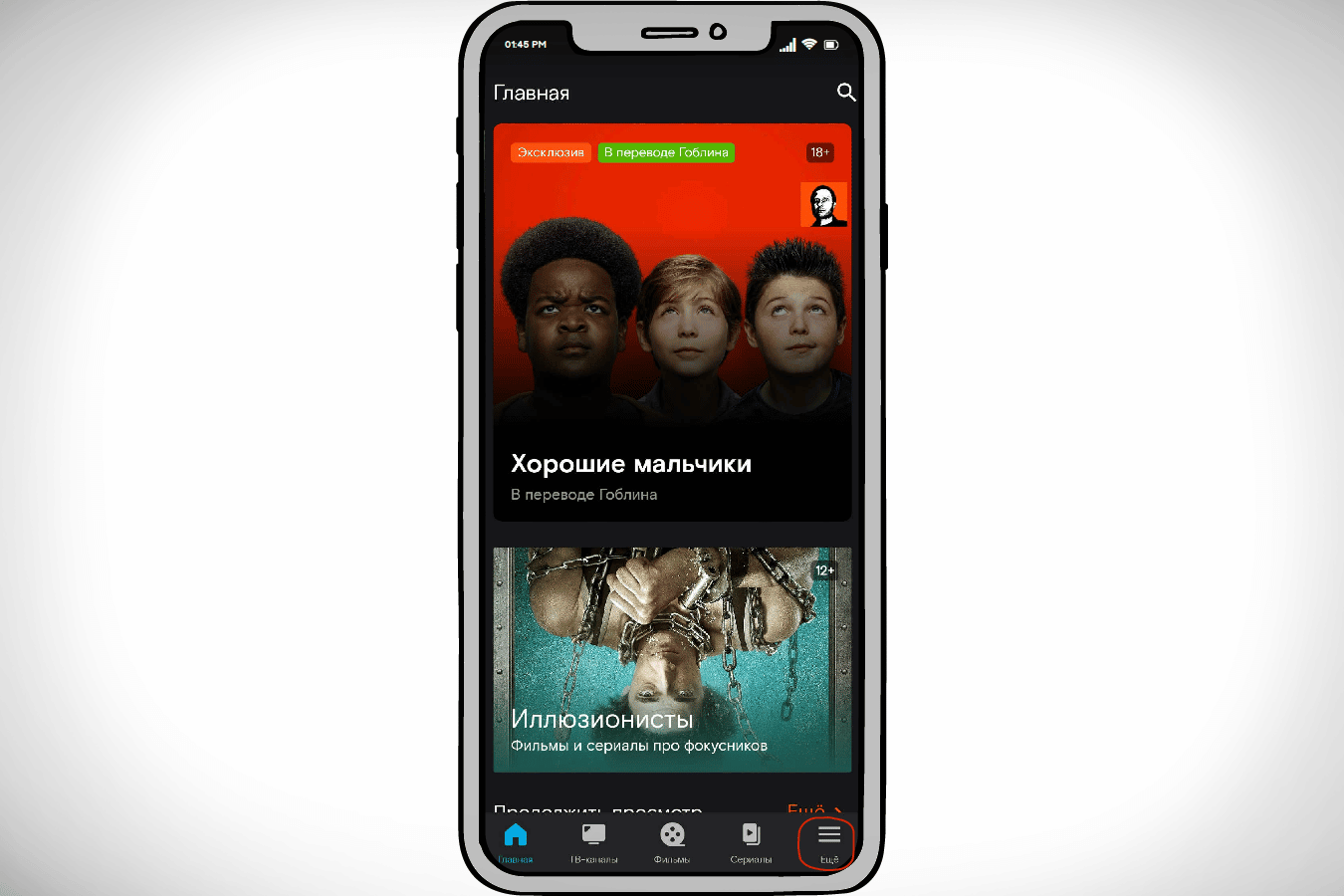 The features and functionality of the Wink application on all devices are almost the same you can learn about them from the video review:
The features and functionality of the Wink application on all devices are almost the same you can learn about them from the video review:
The price of the tariff plan on the Wink film platform ranges from 200 to 1800 rubles per month, so each user will be able to choose the appropriate option for themselves.
Download Wink on Android
Details on how to quickly and safely download the Wink program to your Android phone and TV.
To an Android phone
The process of installing the Wink service on an Android phone is no different from downloading any other application through the Google Play Store. Download instructions:
- Go to Google Play on your device and search for Wink. It will be first on the list that appears. Click the “Install” button.
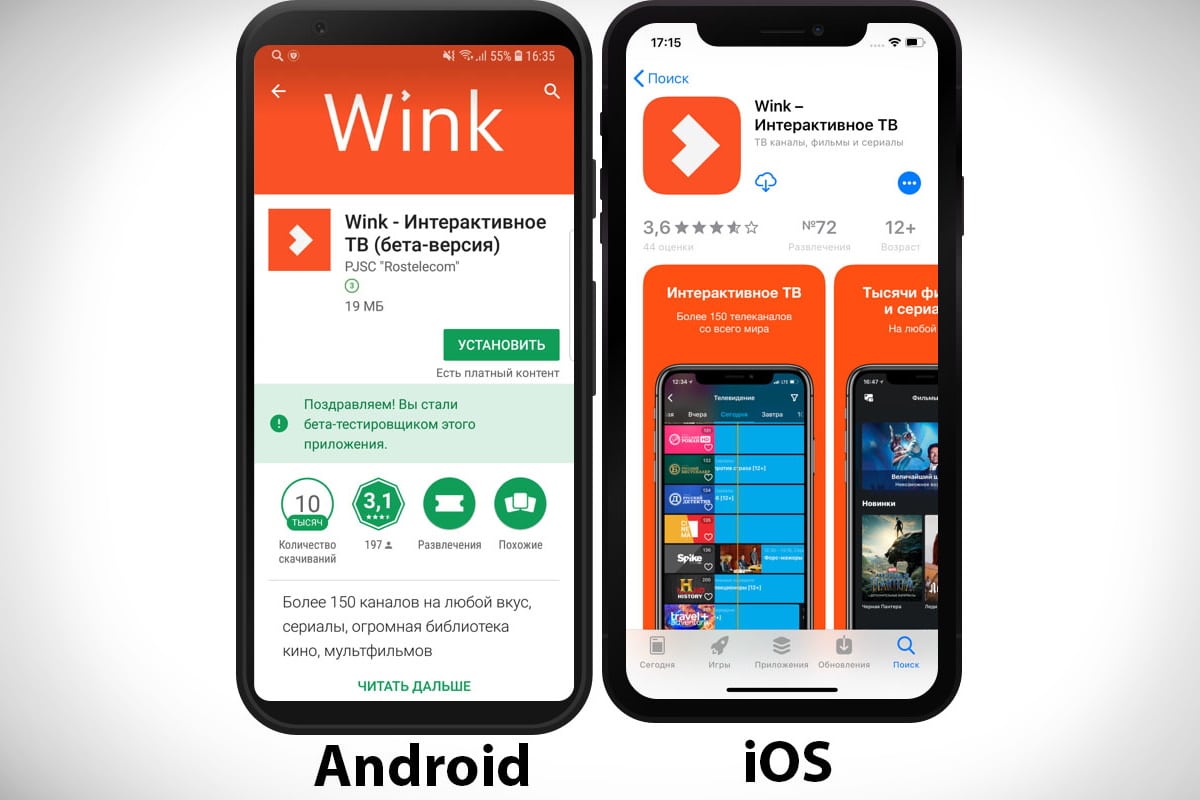
- To start using the Wink functionality, log into the application after its final installation and enter the authorization data (mobile phone number or email address). If you already have an account, the system will prompt you to enter a password, if not, a registration form will open.
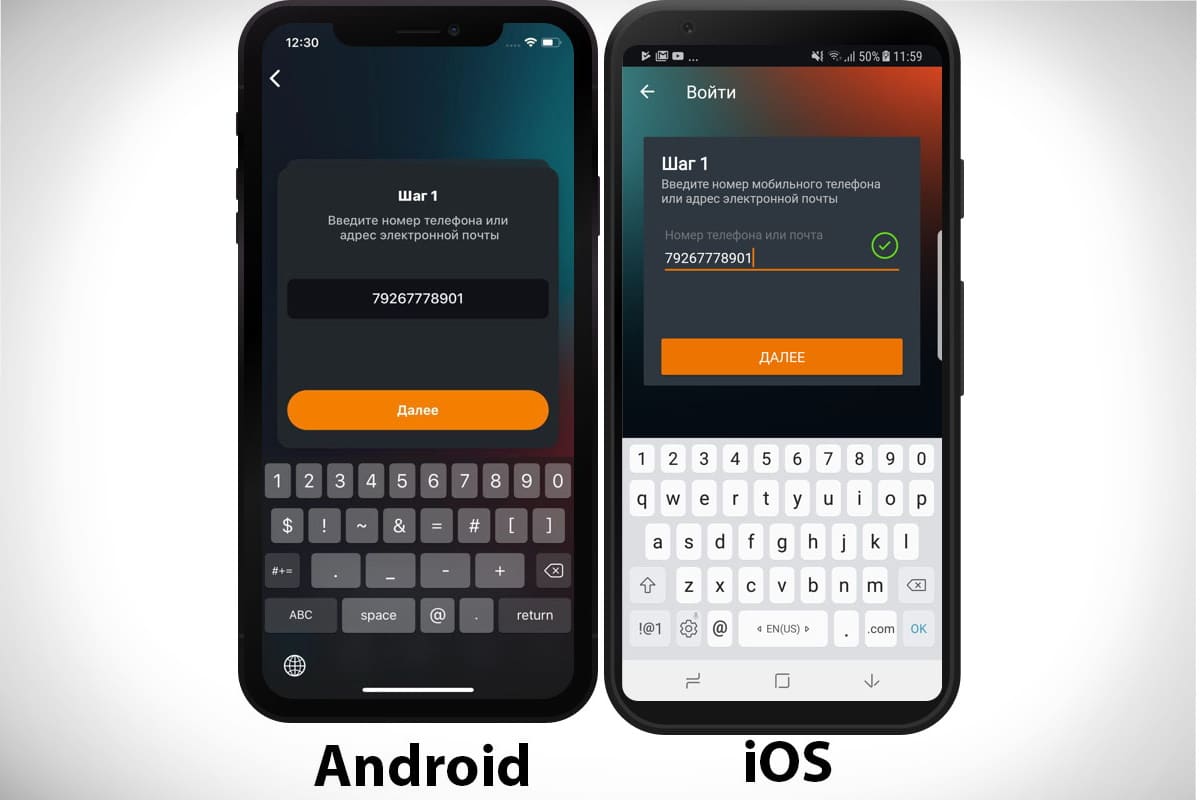
Direct link to the Wink app in the Play Market – https://go.onelink.me/app/winkandroid.
On Android TV
There are two ways to download the Wink program on Android TV: through the Play Market or using an .apk file found on the Internet. The second option is suitable when for some reason it is impossible to download the application from the official store (it is simply not available on some Android TVs). First, let’s look at the traditional download method:
- Go to the Play Market on your TV and go to the “Apps” section on the main screen.
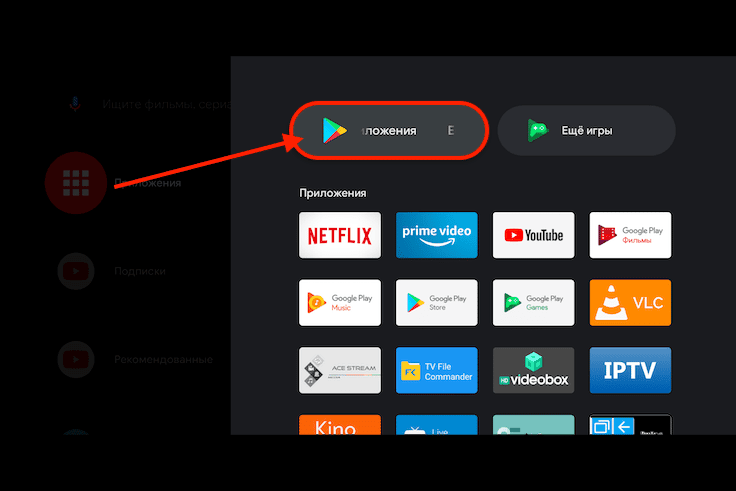
- Search for the Wink program. It will be first on the list that appears. Also, this application is often on the page with popular services.
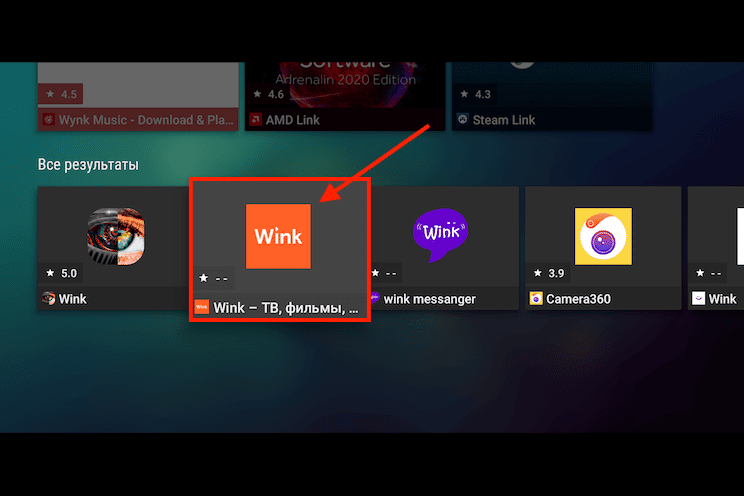
- Go to the application tab. Click the “Install” button.
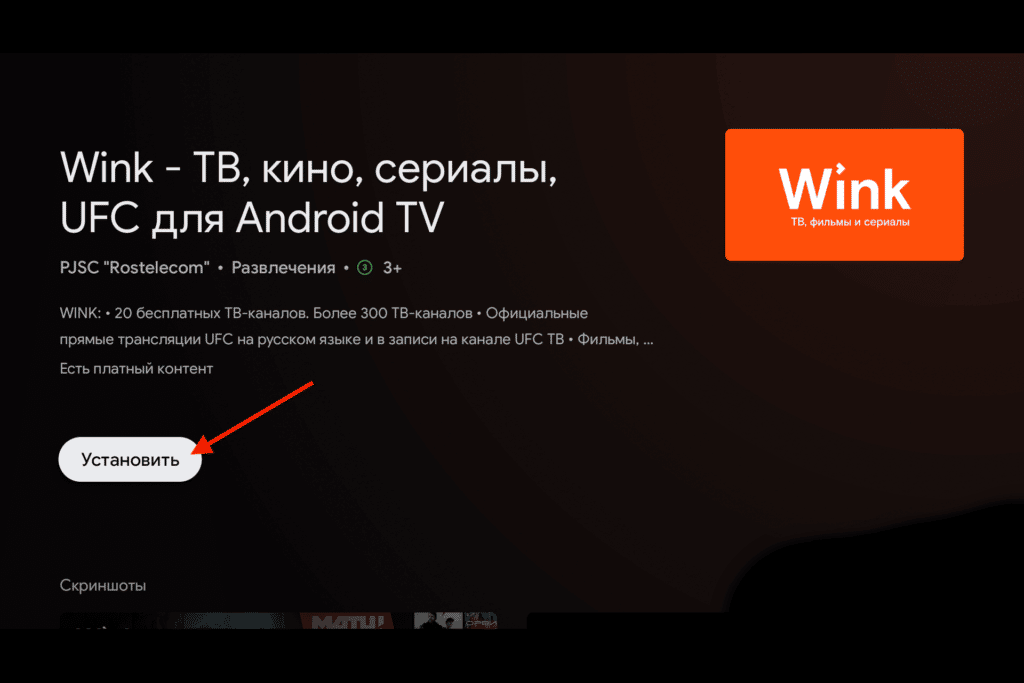
- Once the Wink app has downloaded and installed, click Open.
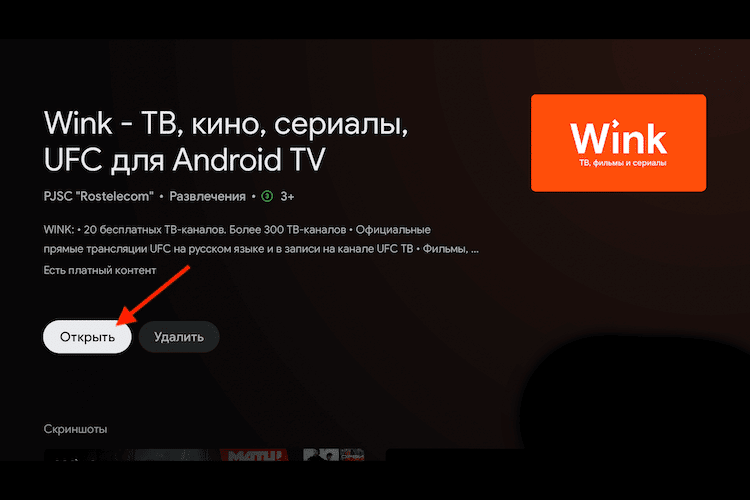
- Use your email address or mobile phone number to sign in to the service. The numbers can be entered from the remote control or from a phone connected to the TV through a special program.
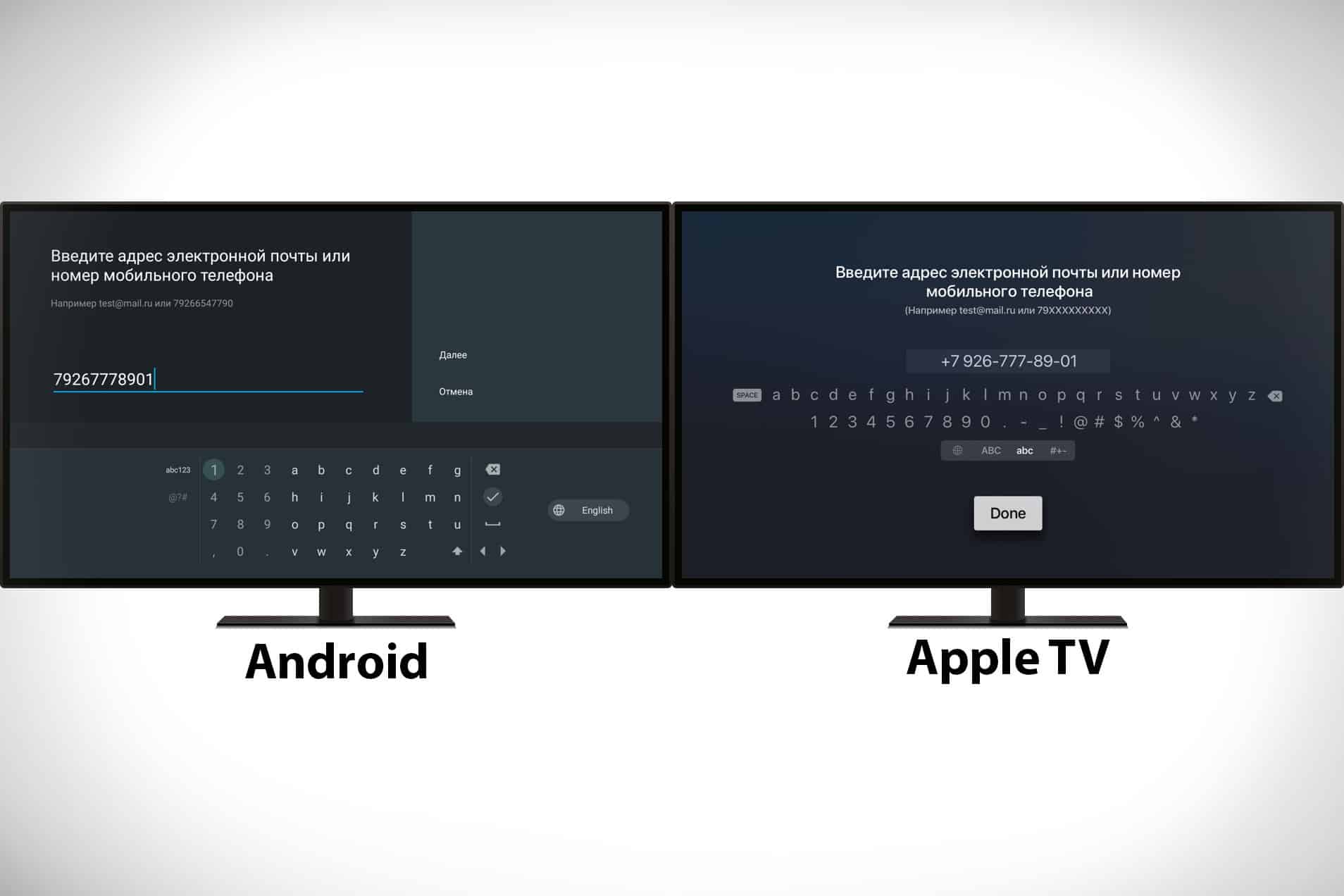
After these steps, the Wink application will be ready to use on Android TV. Installing the program on Android TV using the .apk file:
- Download the .apk file with the latest version of the Wink application to your computer by following the secure link – https://trashbox.ru/files20/1408592_4082d5/wink_android_tv_v.1.30.11301005.0-11.0noarch.apk. The download will start automatically.
- Transfer the downloaded file from your PC to a flash drive compatible with your TV. Insert the flash drive into the USB port of your TV or set-top box.
- Allow Android TV to install applications from third-party sources. To do this, go to the TV settings and go to “Security and restrictions”.
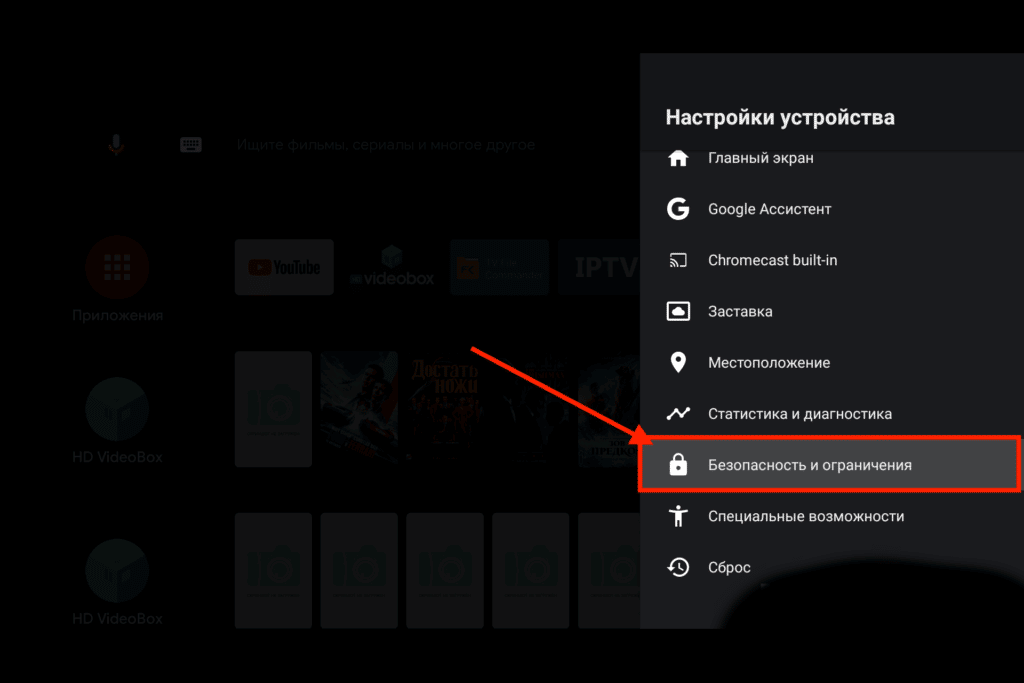
- Click on “Unknown Sources”.
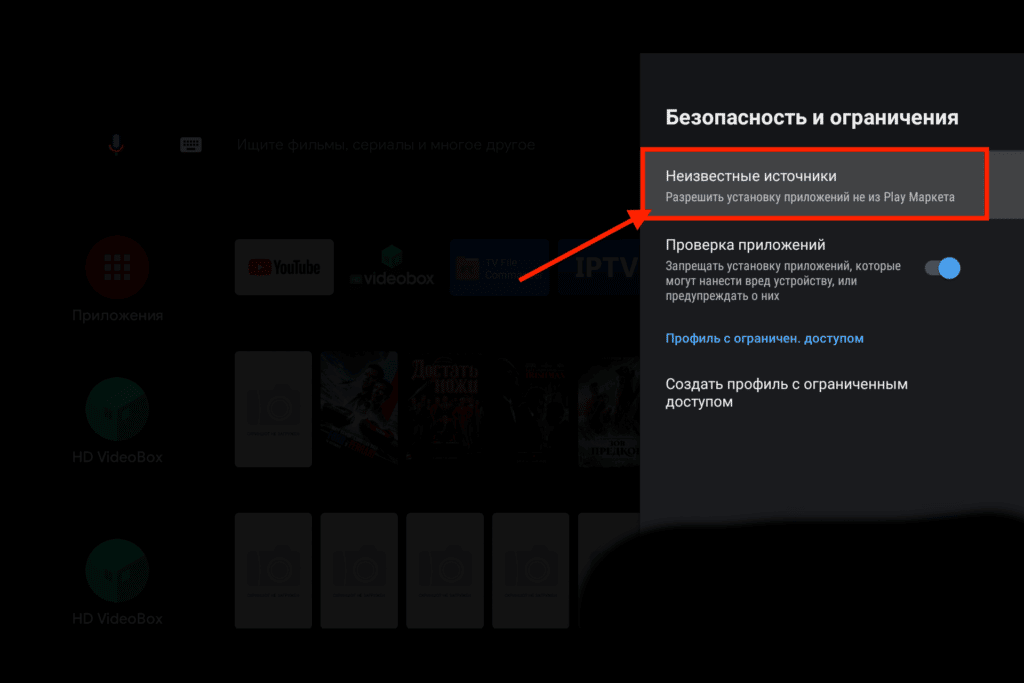
- A list of applications will appear in front of you, activate the file manager that you usually use there (usually this is an icon with a picture of a folder with files).
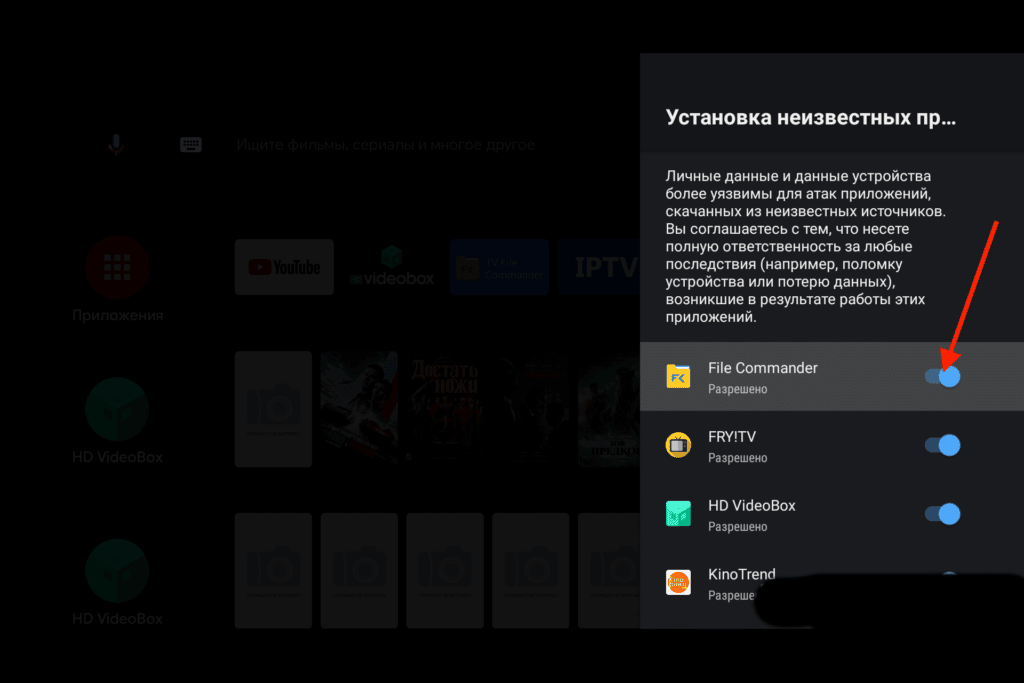
- Go to the file manager installed on Android TV. Find the one you want to install in the list of files. Click on it and the installation process will begin.
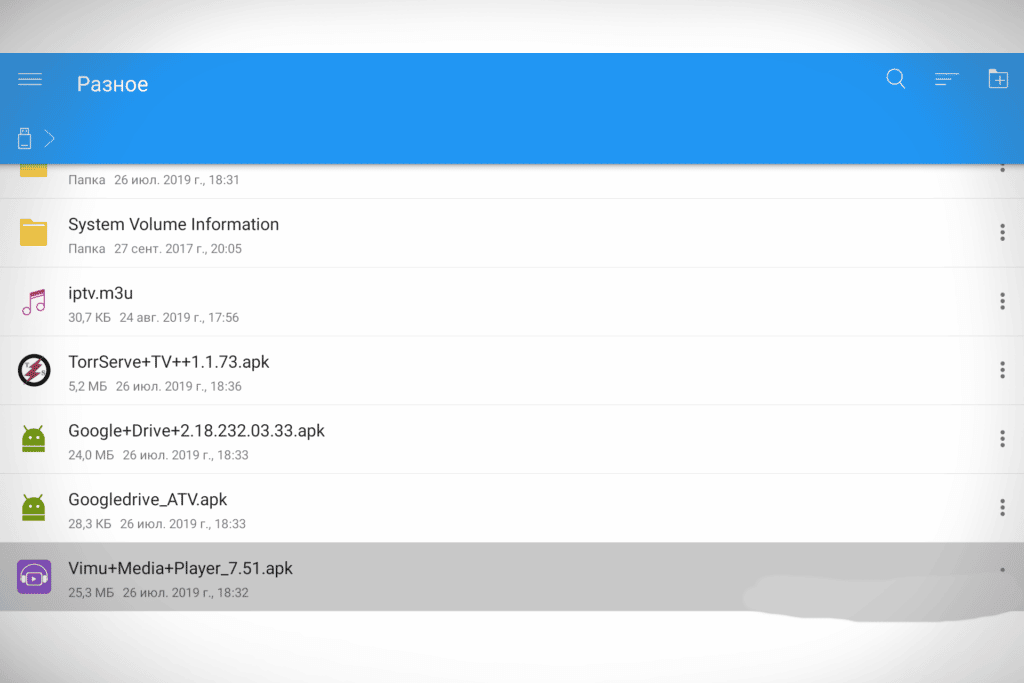
Further actions are similar to the previous instructions – you need to open the downloaded application (you can find it on the main menu page) and log in to it.
Additional Information
Additional points related to downloading and installing, as well as operating Wink on an Android phone and Android TV.
Wink account features
By creating one Wink account, you will be able to use the View Device Merge feature. You will be able to watch TV simultaneously through the movie platform on five different devices at once (these can be TVs, phones, tablets or PCs). With just one account, you can:
- use multi-pause: stop watching on one device and continue watching exactly from the same place on another;
- buy and download movies / series permanently or on a monthly subscription with access from all devices connected to the account (no additional fee is charged).
What to do if Wink crashes on Android?
If the Wink app crashes on your Android phone or TV, there are several ways to fix the problem. First of all, just restart the device and try to go to the online cinema again.
If the reboot did not help, reinstall the application itself – delete it and download it again.
Another option you can try is changing the DNS server address. This is suitable for Android TV:
- Go to “Settings” on your device. Open the “General” section there and then “Network”.
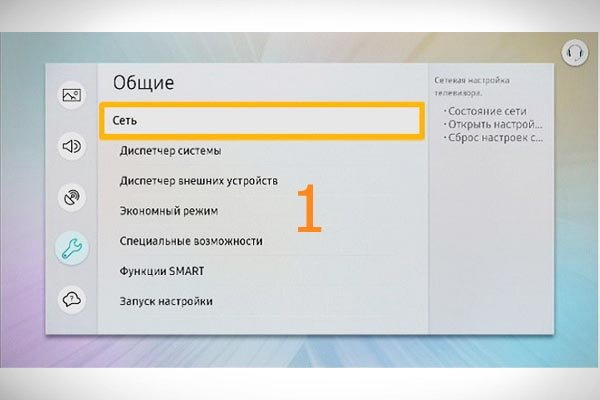
- Once you are sure you are connected to the network, select IP Address Settings.
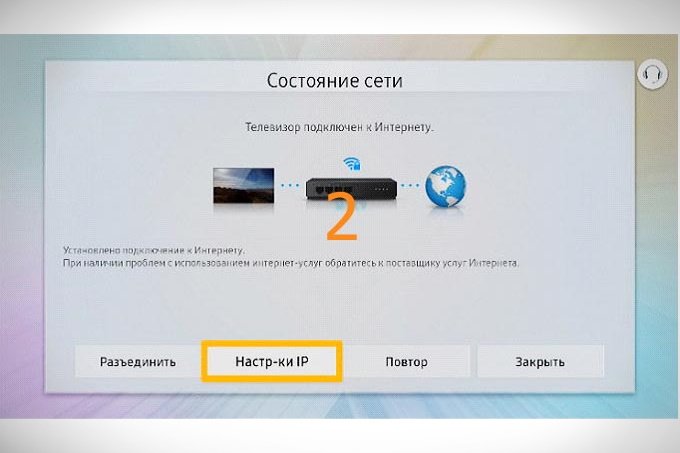
- Activate the “Enter manually” item.
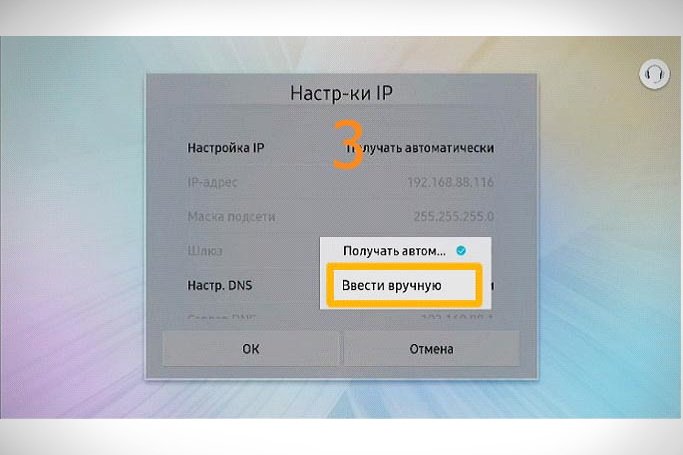
- In the “DNS server” column that opens, enter the following values: 208.67.222.222 or 8.8.8.8.
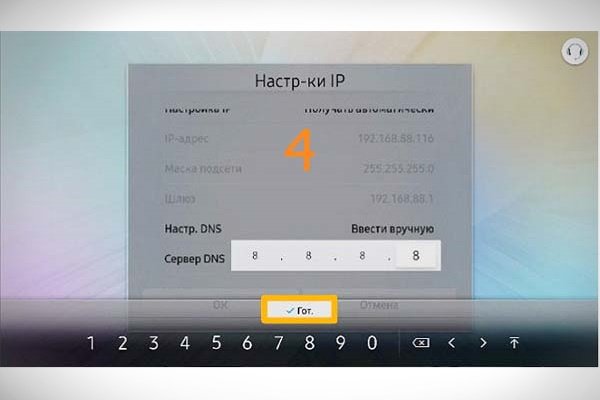
- Click on the “Finish” button, then click “OK” and restart the device.
Usually these tips help solve the problem. If the application continues to crash, contact the application support service inside it or by writing to wink@rt.ru.
How to cancel a Wink subscription on Android?
On Android smartphones and Android TV, you can disable your Wink subscription through the Play Market app. The disconnect process for devices will be the same. Cancellation of Wink through the Google Play Market on the example of a phone with Android OS:
- Go to the Play Market app store and go to the menu (three horizontal bars in the upper left corner of the screen).
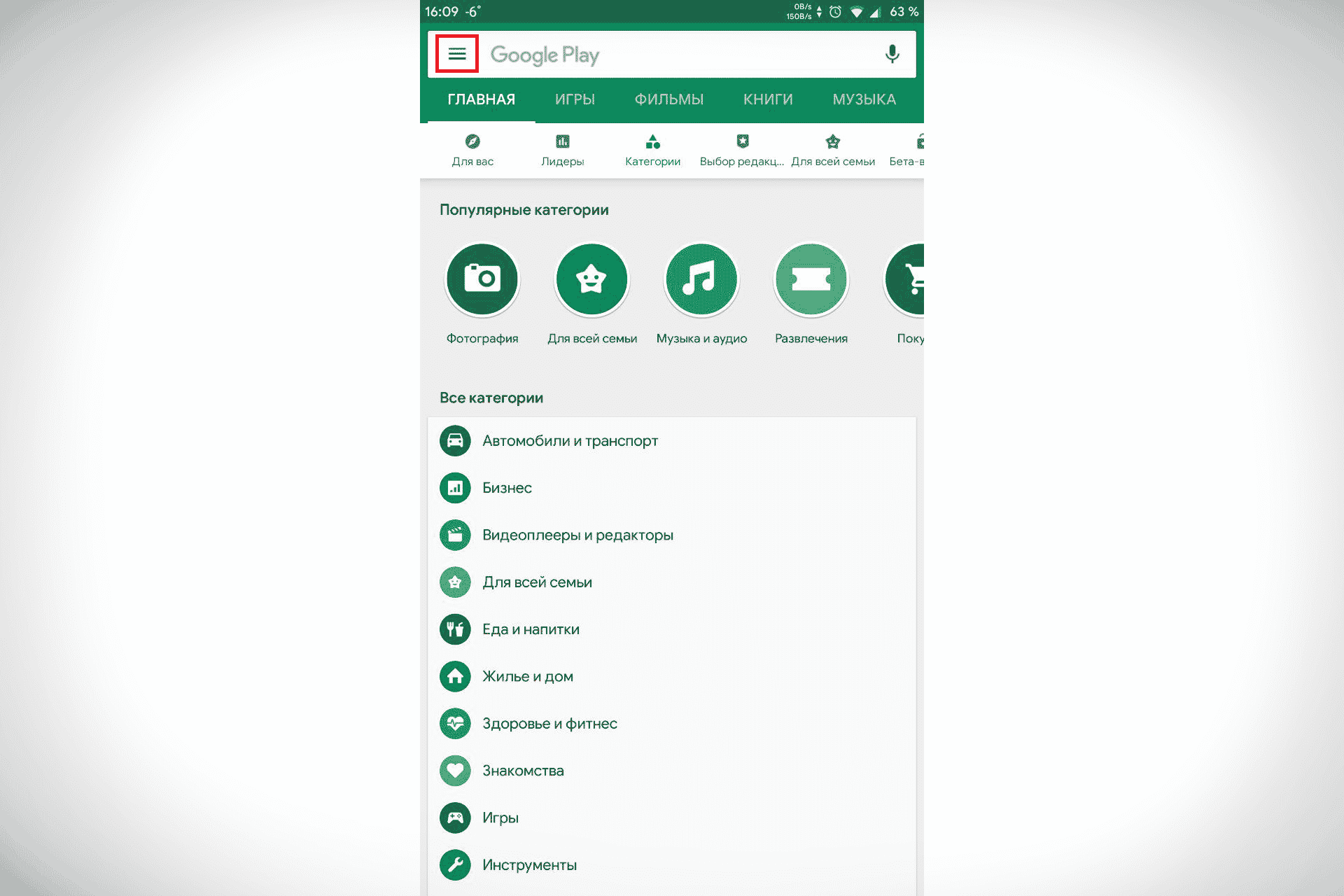
- Go to the “Subscriptions” section by selecting it from the list that opens.
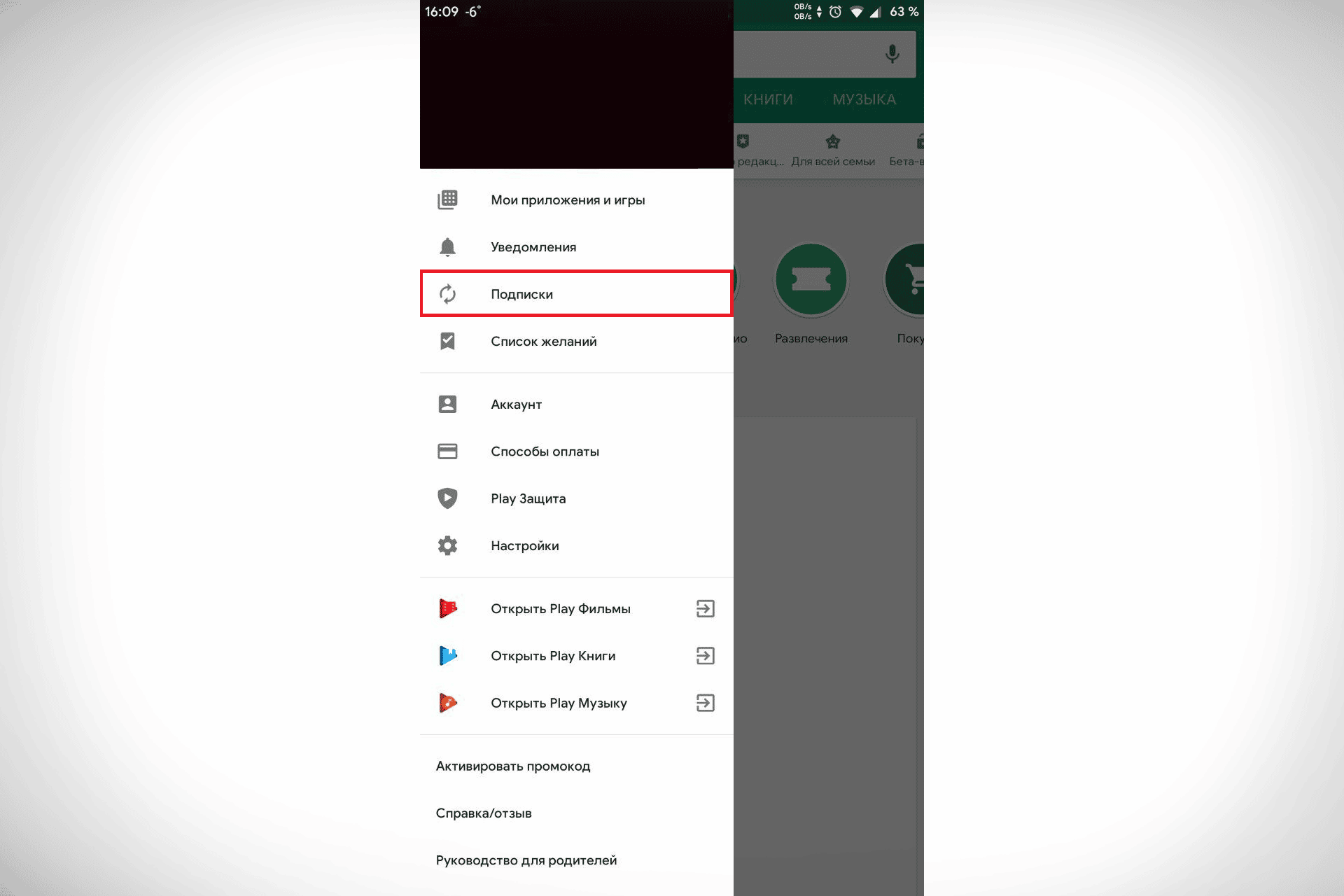
- Select the subscription you want to disable (click on it). On the page where you will be redirected, click the “Cancel Subscription” button.
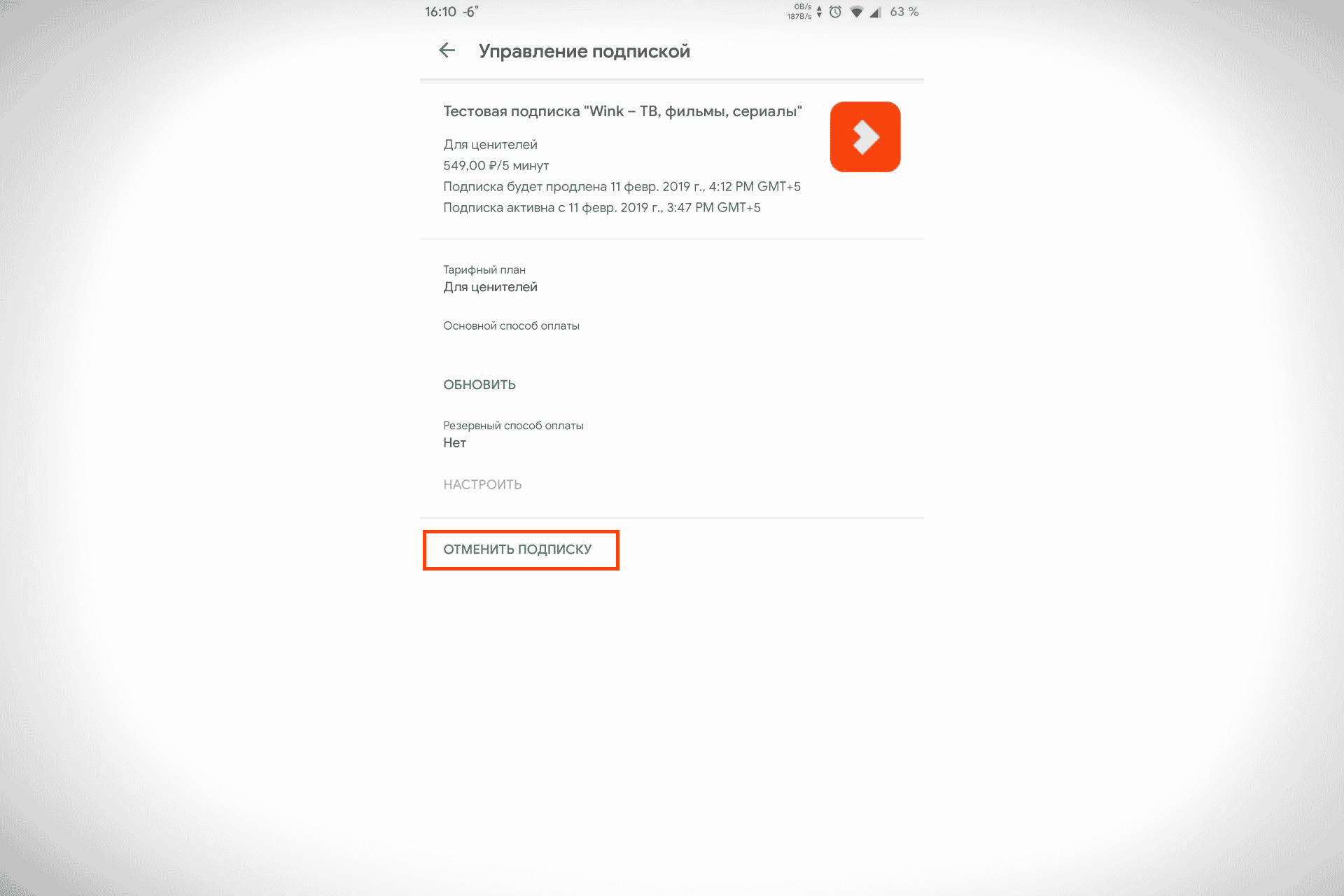
- Select from the list the reason why you decided to cancel the subscription and click “Continue”.
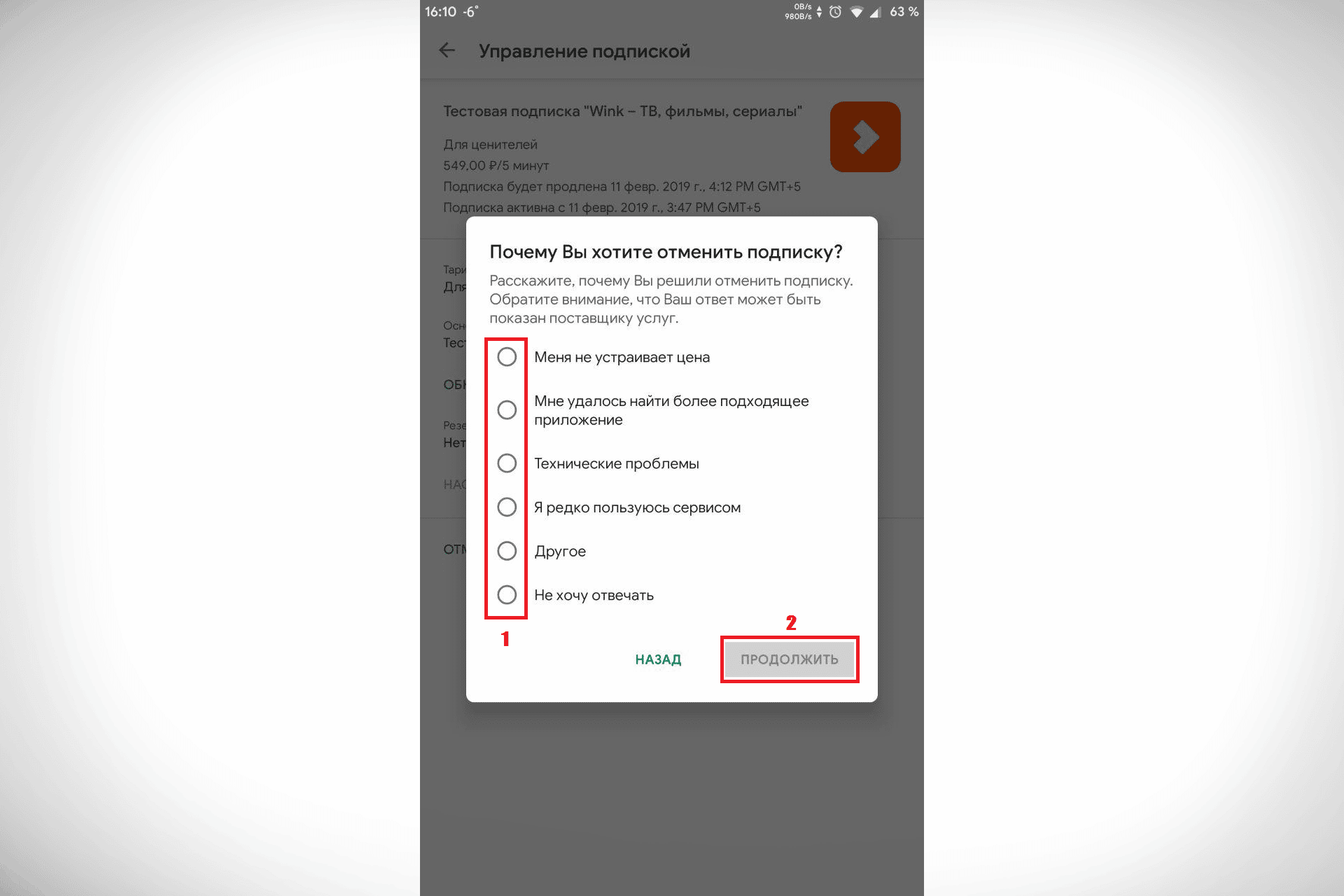
- Confirm the cancellation of the subscription by clicking on the appropriate button.
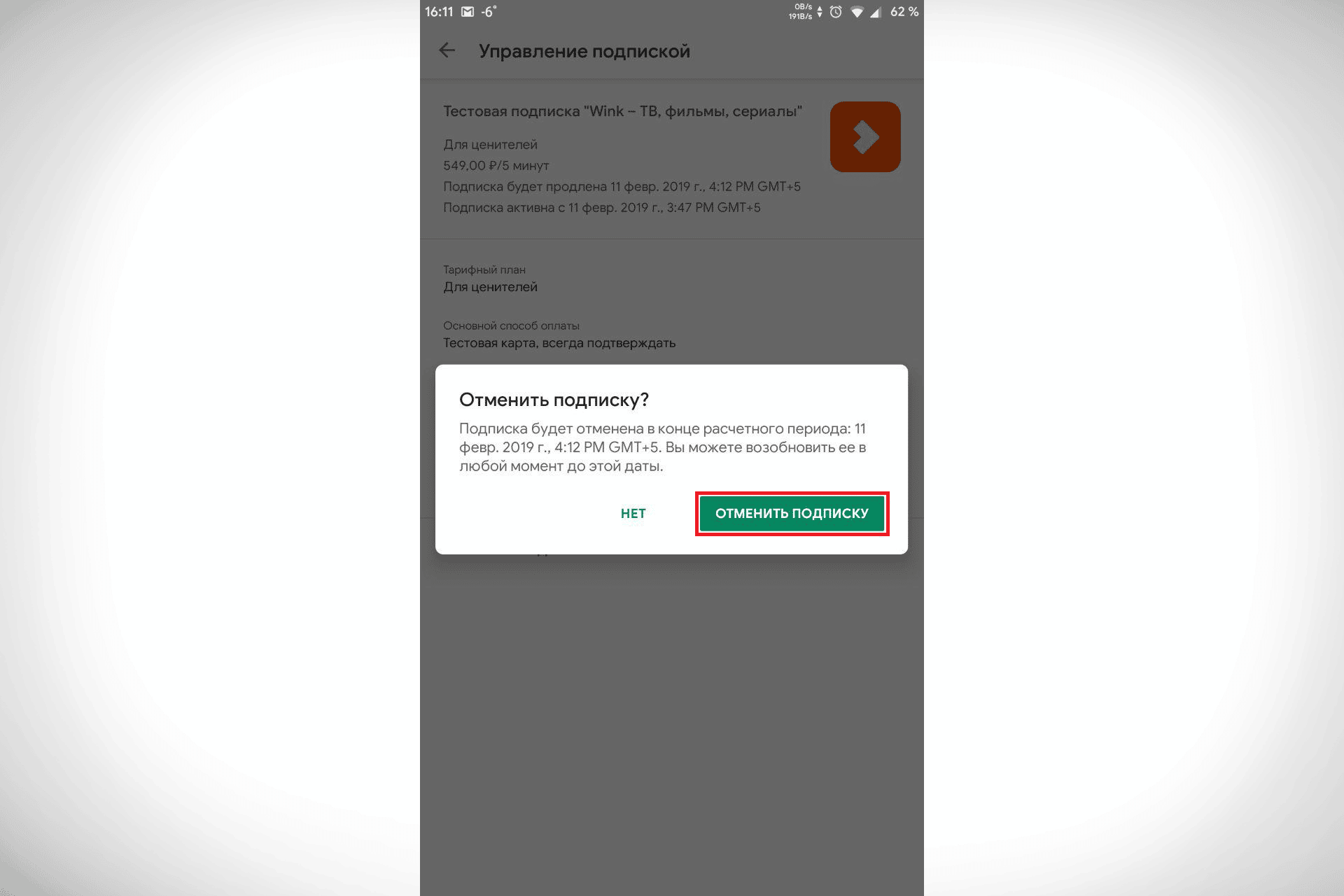
- After disabling, an inscription will appear at the bottom of the page stating that the subscription will be deleted.
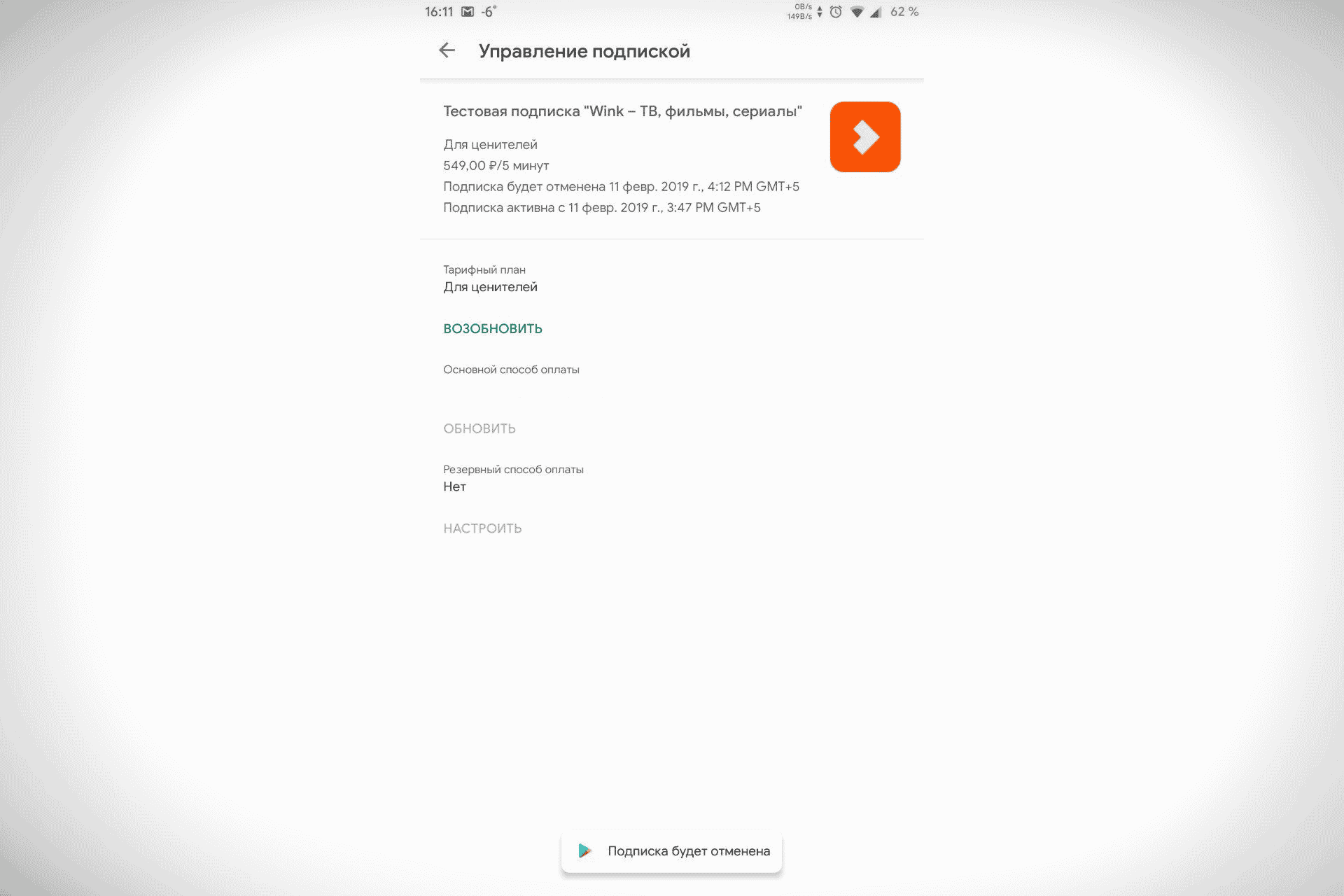
Is it possible to download hacked Wink on Android?
On the Internet, you can easily find a hacked version of the Wink application, they are published in the .apk file format. There is no need to pay any subscription here. But such an application can be dangerous for the phone – there is no guarantee that the file is free of viruses. Saving a couple of hundred dollars, you can do more damage than good. And this is due not only to the mentioned viruses, after which the device will have to be reflashed, but also to the possibility of stealing your personal data – card numbers used to pay online, logins and passwords.
Similar programs
Wink is one of the best, but not the only online movie theater. It has quite a few analogues. The most popular of them:
- Lime HD TV. This is an opportunity to watch more than 145 TV channels online, as well as movies and series on the big screen of Android TV.
- Okko. Leading Russian media service provider. Over 80,000 movies, TV series and cartoons in excellent Ultra HD 4K and HDR quality without ads.
- ivi. Partially free online cinema with many movies and series in Ultra HD and 4K quality.
Reviews
Yuri Vasiliev, Kolomna, 35 years old. The application is excellent – convenient functionality, a lot of movies, etc., but it happens that the sound is ahead of the image, or everything completely crashes with an error. And this happens both when used on a TV and on a phone.
Ekaterina Mikhaleva, Yekaterinburg, 27 years old. In general, everything is good, simple and convenient. But the application sometimes hangs – no matter what I do. And reinstalled, and cleared the cache in the settings – it still continues to freeze periodically. I use from my phone.
Elena Utkina, Khabarovsk, 40 years old.The application is good, there seem to be even more films than on KinoPoisk. But very often, when you exit the application, leaving the movie unfinished, and then return to continue watching, a “Playback error” occurs and everything flies. To download the Wink application from Rostelecom to a TV or Android phone, you do not need to have special skills. Just follow the instructions and within 10 minutes you will be able to enjoy your favorite TV channels, movies and series.







