The GS B528 dual-tuner receiver was the first Tricolor receiver in the middle price range to support Ultra HD. Now, you can easily watch movies and programs in 4K on any screen (supporting this resolution).
Also, due to the fact that the receiver is a two-tuner, it can be used to watch TV on several devices at once.
Also, it is worth saying that the GS B528 and
GS B527 models are two identical models that provide the same functions.
- Digital dual-tuner satellite receiver GS B528 – specifications, appearance
- Ports
- Equipment
- User manual for GS B528 receiver: connection and setup
- GS b528 Digital Receiver Firmware
- Updating the software of the receiver directly
- Via USB stick
- Cooling
- What problems can arise during operation and their solution
- Pros and cons of the GS B528 receiver based on reviews
Digital dual-tuner satellite receiver GS B528 – specifications, appearance
Appearance has already become classic for the manufacturer General Satellite. A small black box with a glossy top panel (on which the power button is located) and matte side panels. On the right side panel there is a compartment for a Smart-sim card. The other sidebar is empty. On the back are all the other ports. Worth mentioning is the front end. Unlike other more budget models, the GS B528 receiver received a small LED screen that displays the time and channel number. Previous versions were actively scolded, just because of the lack of at least some kind of screen.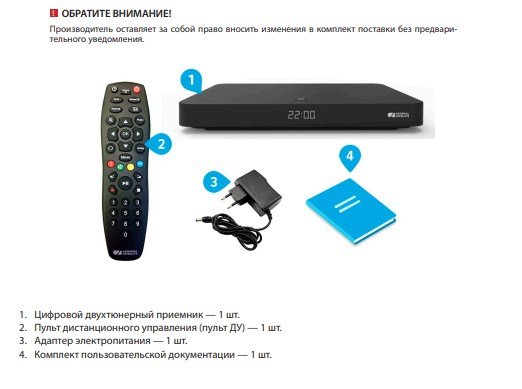 Other technical characteristics are shown in the table:
Other technical characteristics are shown in the table:
| Source | Satellite, Internet |
| Console type | Not connected to user |
| Maximum image quality | 3840×2160 (4K) |
| Interface | USB, HDMI |
| Number of TV and radio channels | Over 1000 |
| Ability to sort TV and radio channels | There is |
| Ability to add to Favorites | Yes, 1 group |
| Search for TV channels | Automatic from “Tricolor” and manual search |
| Availability of teletext | Present, DVB; OSD&VBI |
| Availability of subtitles | Present, DVB; TXT |
| Availability of timers | Yes, more than 30 |
| Visual interface | Yes, full color |
| Supported languages | Russian English |
| Electronic guide | ISO 8859-5 standard |
| additional services | “Tricolor TV”: “Cinema” and “Telemail” |
| wifi adapter | Not |
| Storage device | Not |
| Drive (included) | Not |
| USB ports | 1x version 2.0, 1x version 3.0 |
| Antenna tuning | Manual LNB frequency setting |
| DiSEqC support | Yes, version 1.0 |
| Connecting an IR sensor | Jack 3.5mm TRRS |
| Ethernet port | 100BASE-T |
| Control | Physical ON/OFF button, IR port |
| Indicators | Standby/Run LED |
| card reader | Yes, smart card slot |
| LNB signal output | Not |
| HDMI | Yes, versions 1.4 and 2.2 |
| Analog streams | Yes, AV and Jack 3.5 mm |
| Digital audio output | Not |
| CommonInterface port | Not |
| Number of tuners | 2 |
| Frequency range | 950-2150 MHz |
| Screen Format | 4:3 and 16:9 |
| Video resolution | Up to 3840×2160 |
| Audio modes | Mono and stereo |
| TV standard | Euro, PAL |
| Power Supply | 3A, 12V |
| Power | Less than 36W |
| Case dimensions | 220 x 130 x 28mm |
| Life time | 12 months |
Ports
The ports of the “Tricolor” GS B528 are located on the rear panel. There are 9 in total:
- LNB IN 1 – connector for connecting an antenna.
- LNB IN 2 – connector for connecting an antenna (two-tuner model).
- IR – port intended for an additional remote control IR signal sensor.
- AV – connector for connecting to old TVs.
- HDMI is a new generation port that allows you to connect any screen to the receiver.
- Ethernet port – Wired Internet connection.
- USB 2.0 – port for USB storage
- USB 3.0 – A port for running a newer USB storage device.
- Power connector – a 3A and 12V connector that powers the set-top box from the network.

Equipment
The Tricolor receiver GS B528 has standard equipment:
- The GS B528 receiver itself.
- Remote control.
- Power supply with wire.
- Instructions and other documentation.
Nothing else is included in the kit other than the listed components.
User manual for GS B528 receiver: connection and setup
GS B528 requires pre-configuration for normal operation. But in order to complete it, the prefix must first be connected:
- You need to get everything you need out of the box, and also take care of the HDMI cable in advance, since it is not included in the kit.

- Next, the receiver is connected to the power supply, and then to the outlet.
- Depending on the type of connection, either HDMI or analog cable is connected to the TV.
- For full-fledged work, the Tricolor TV receiver requires an Internet connection. This can be done directly through the wire.
Once connected, you can make further settings.
- First of all, you need to turn on the TV and set-top box. After that, the first step is to select the time zone and “mode of operation”. Since this model supports Internet operation, you can choose to broadcast via satellite, over the Internet, or a combined method. The latter is more stable.
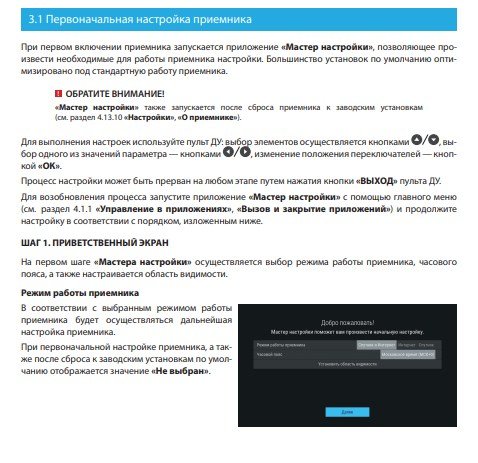
- The next step is to set up the Internet, if you connected it. This step is optional and can be skipped.
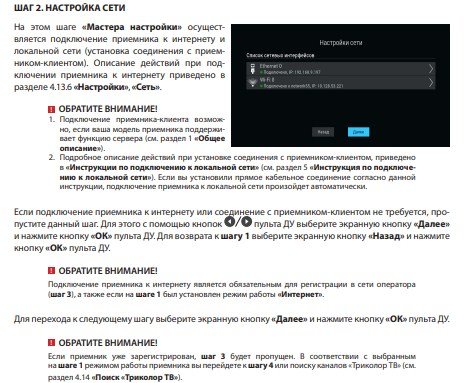
- If the connection was successful, the set-top box will prompt the subscriber to enter his Tricolor personal account. Again, if connectivity and networking are not important, this step is skipped.
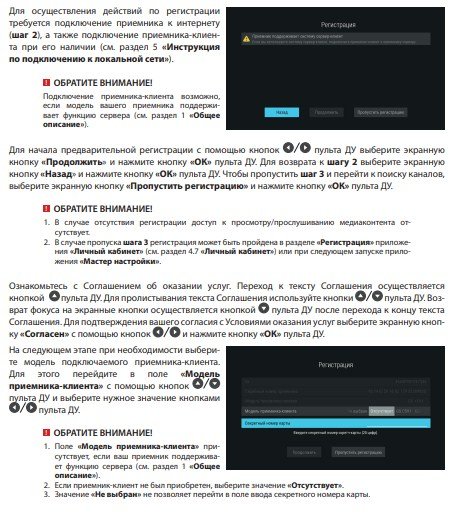
- Now the main thing is to choose a broadcast stream. For different subscribers, different options will be offered, differing in the “strength” and “quality” of the signal. For normal operation, you need to choose the option where both of these indicators will be at the maximum.
- After step 4, the set-top box will automatically start selecting the region (and channels for it) and perform automatic tuning to the end. To do this, you need to wait a little, most often – no more than 15 minutes.
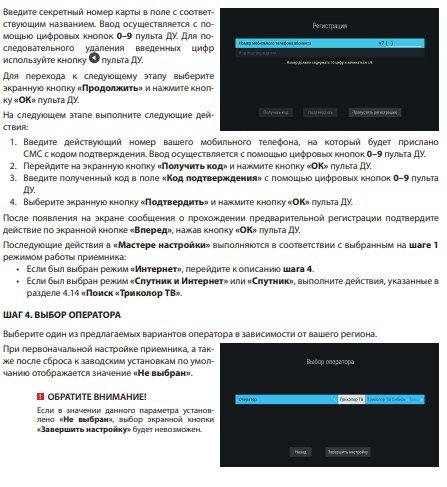 You can download the user manual for the GS B528 digital receiver at the link:
You can download the user manual for the GS B528 digital receiver at the link:
B527_B528_Manual After completing all the steps, the set-top box can be used.
GS b528 Digital Receiver Firmware
The Tricolor prefix gs b528 runs on a special operating system developed by General Satellite. To introduce new features, as well as to stabilize and improve the work, the company constantly releases software updates – firmware. Their installation is necessary for the operation of the device and can be done in several ways:
Updating the software of the receiver directly
Very often, when you start the receiver, a notification appears about the release of a new version of the software. This is the first installation method: just click “install” and wait for the download to finish. If such a notification does not appear, try going to “settings”, “software update” and there should be an item “update”. This method is suitable for those who connected the set-top box to the Internet.
Via USB stick
More complicated, but more reliable way. New updates do not always appear on the receiver immediately. Often, at first, the firmware for the gs-b528 receiver can only be found from the official website at the link: https://www.gs.ru/support/documentation-and-software/gs-b528
- Click the “download” button and the download of the archive to your PC will begin.
- Using any archiver, the archive must be unpacked to a USB flash drive.
- In order for the device to start updating, you need to connect a USB flash drive to the included receiver, and then restart it.
- After that, the update process will start.
Cooling
As in all classic GS models, cooling through coolers is not provided. The device consumes not so much energy, so for cooling it has enough ventilation meshes throughout the body. Also, specifically to simplify heat transfer, the receiver is slightly raised above the ground with rubber feet. So the air passes not only on the sides of the device, but also through the bottom. This cooling is sufficient.
What problems can arise during operation and their solution
The most common problems are related to the slowdown of the device. This happens most often due to too frequent postponing of the update. New software versions (especially for older receivers) greatly simplify their work and speed them up. If you notice that it takes too long to switch channels and the device also takes a long time to start, check for an update. An error may also occur during the update. It usually occurs when the device is powered off. Then the only option would be to install the update via a USB flash drive. But in this case, the device will be reset to factory settings. If the system becomes slow only after some time after startup, this may be a signal that the console is overheating. In order to fix this, you just need to disconnect the receiver and use cotton swabs and alcohol to wipe off dust. If possible, illuminate it with a flashlight. If there is dust inside, then you should take a vacuum cleaner and bring it to the grid at the lowest power.
Important! Do not blow into the receiver, otherwise moisture particles may get inside, causing rust.
 If, when starting the device, a message appears stating that “a short circuit has occurred”, then the device must be turned off and checked for a burning smell. If it comes only from the antenna connector, just replace the wire. If this does not help, you need to contact the service. In any other situations, when the device does not reproduce sound or picture, does not start or gives errors, you need to contact the service center.
If, when starting the device, a message appears stating that “a short circuit has occurred”, then the device must be turned off and checked for a burning smell. If it comes only from the antenna connector, just replace the wire. If this does not help, you need to contact the service. In any other situations, when the device does not reproduce sound or picture, does not start or gives errors, you need to contact the service center.
Pros and cons of the GS B528 receiver based on reviews
This model, according to reviews on Yandex, has a rating of 4.2 stars out of 5. Pluses of the model:
- It is still relevant and popular today. GS B528 can be purchased at almost any store for about 6,000 rubles.
- Play content in 4K quality.
- Frequent updates and stable software.
- A small information screen appeared.
- Large selection of channels (more than 2500)
The cons are the following:
- High price . Although this model belongs to the “middle” price segment, some users complain about the price.
- Complicated repairs . In small towns, it is very difficult to find a specialist who would repair TV set-top boxes. And most often such repairs will be expensive, therefore, it is easier to buy a new model after a serious breakdown.
- Least of all, users speak about a large number of ads and crashes after rain or snow.








