Satellite receiver General Satellite GS B531M – what kind of receiver, what is its feature? The B531M dual-tuner set-top box for Tricolor TV is a multifunctional device that will allow the buyer to watch high-quality satellite TV with the greatest comfort. This model has a number of advantages, including built-in 8GB of memory, support for Internet access (for a more stable broadcast of channels), as well as a wide selection of channels and possible subscriptions, thanks to Tricolor TV services.
External design and specifications GS B531M
GS B531M, unlike other models of this company, received a more eye-catching design. The device has become a little thinner, but everything is also made in the form of a plastic box. At the same time, the material was chosen glossy, because of which the device itself looks more pleasant. Also, there is an embossed company logo on the case. All the main elements are on the front and back panels. The sides were completely given over to ventilation.
All the main elements are on the front and back panels. The sides were completely given over to ventilation.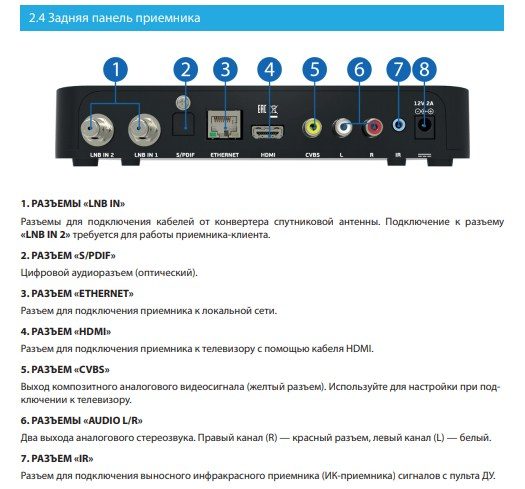
| Source | Satellite, Internet |
| Attachment type | Not connected to the client |
| Maximum image quality | 3840p x 2160p (4K) |
| Interface | USB, HDMI |
| Number of TV and radio channels | Over 900 |
| Sorting TV and radio channels | Yes |
| Adding to Favorites | Yes, 1 group |
| Search for TV and radio channels | Automatic and manual search |
| Availability of teletext | Present, DVB; OSD&VBI |
| Availability of subtitles | Present, DVB; TXT |
| Availability of timers | Yes, more than 30 |
| Visual interface | Yes, full color |
| Supported languages | Russian English |
| wifi adapter | Not |
| Storage device | Yes, 8GB |
| Drive (included) | Not |
| USB ports | 1x version 2.0 |
| Antenna tuning | Manual LNB frequency setting |
| DiSEqC support | Yes, version 1.0 |
| Connecting an IR sensor | Yes, via IR port |
| Ethernet port | 100BASE-T |
| Control | Physical ON/OFF button, IR port |
| Indicators | Standby/Run LED |
| card reader | Yes, smart card slot |
| LNB signal output | Not |
| HDMI | Yes, versions 1.4 and 2.2 |
| Analog streams | Yes, AV and Jack 3.5 mm |
| Digital audio output | Not |
| CommonInterface port | Not |
| Number of tuners | 2 |
| Frequency range | 950-2150 MHz |
| Screen Format | 4:3 and 16:9 |
| Video resolution | Up to 3840×2160 |
| Audio modes | Mono and stereo |
| TV standard | Euro, PAL |
| Power Supply | 3A, 12V |
| Power | Less than 36W |
| Case dimensions | 210 x 127 x 34mm |
| Life time | 36 months |
Receiver ports
There is only one port on the front – USB 2.0. In this model, it serves to connect an additional external drive. The rest of the ports are located at the back:
- LNB IN – port for connecting antennas.
- LNB IN – additional port for connecting antennas.
- IR – port for an external device for catching an infrared signal.
- S/ PDIF – connector for analog audio transmission
- HDMI – a connector for digital image transmission to the screen.
- Ethernet port – connection to the Internet via a wire, directly from the router.
- RCA is a set of three connectors designed for analog video and audio connections.
- Power port – 3A and 12V connector for connecting the receiver to the network.

Equipment
Package Included:
- the receiver itself
- remote control;
- power unit;
- documentation package and warranty card;
 Nothing else is included. The client must purchase the remaining necessary wires on his own.
Nothing else is included. The client must purchase the remaining necessary wires on his own.
Connecting GS b531m to the Internet and setting up the receiver
To use the device, you need to install and configure:
- Connect the receiver to the network.

- Next, connect your TV through the digital or analog ports.
- It also needs internet to work. It can be accessed via the Ethernet port.
After installation, you need to configure.
- As soon as the device starts up for the first time, you will need to select “Operating mode”. It happens: via satellite, via the Internet, or both. It is better to choose both, as this way the signal will be cleaner.
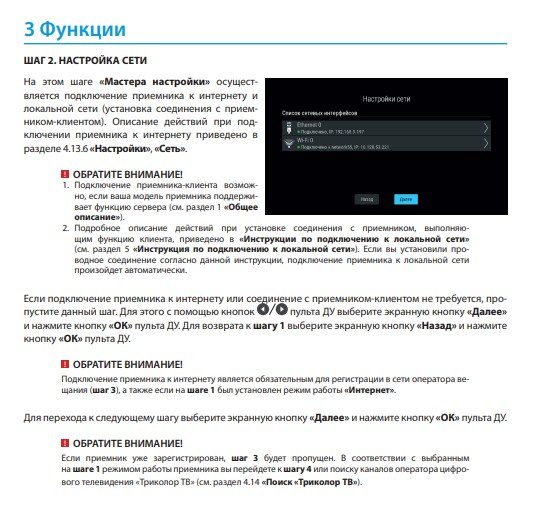
- The next step is to connect to the Internet. This item can be skipped.
- Next, the prefix will ask the client to log in to the system (also a skip point).
- The next step is to tune the antenna. You will be given a choice of several signal options that differ in strength and quality. You will need to choose the one whose performance is maximum.
- Once selected, the console will search for your area and search for channels.
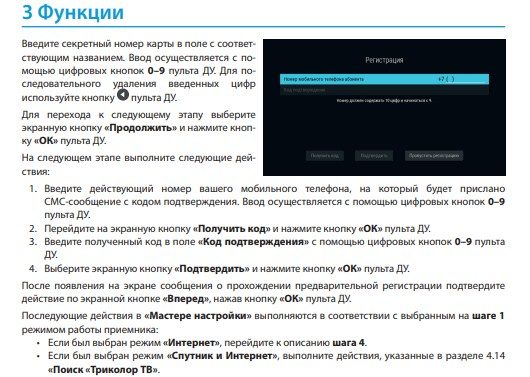
Gs b531m receiver – manual Gs b531m receiver setup – video instruction: https://youtu.be/dIgDe2VWoJE
Firmware GS B531M
Since the device has Internet access, new updates are constantly released for it. Thanks to them, a number of errors in the work are eliminated, and the use of the prefix itself is also simplified.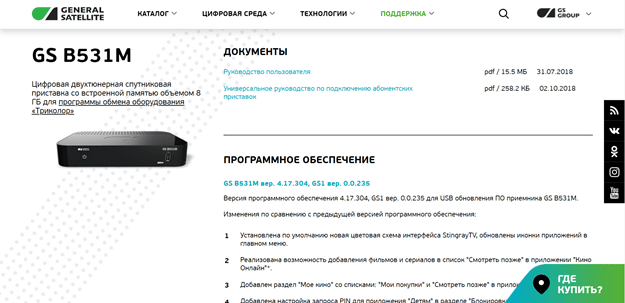 The current firmware for the GS B531M is available to all users on the official website:
The current firmware for the GS B531M is available to all users on the official website:
https://www.gs.ru/support/documentation-and-software/gs-b531m/ The firmware is updated in two ways:
Via USB stick
- The user downloads files from the site. The files will be in the archive.
- They need to be unpacked and transferred to an empty (this is important) flash drive.
- Then the flash drive is connected to a running receiver. As soon as the connection is made, the device must be restarted.
- After that, the new firmware version will be installed.
Direct from the receiver
This method is slightly worse, since updated firmware versions arrive directly to devices with a long delay. But this method is convenient for those who do not have a computer or any other device.
- First of all, you need to go to the settings, and then select the section with operating system updates, and then – “update software”.
- Now you just need to confirm the action and the download of all the necessary files will begin automatically.
Firmware for digital receiver GS B531M via flash drive – video instruction: https://youtu.be/mAp10lbLBr0
Cooling
Cooling is carried out thanks to the grilles on the body of the device. Since the receiver does not have coolers, cooling is due to air. Also, therefore, the device has small rubber feet – so it is a short distance above the ground, which increases the cooling rate.
Problems and solutions
The most common problem is that the GS B531M does not turn on. This can happen due to problems with the power supply, as well as due to a possible short circuit. If the smell of burning comes from the device or from the power supply, it must be taken for repair.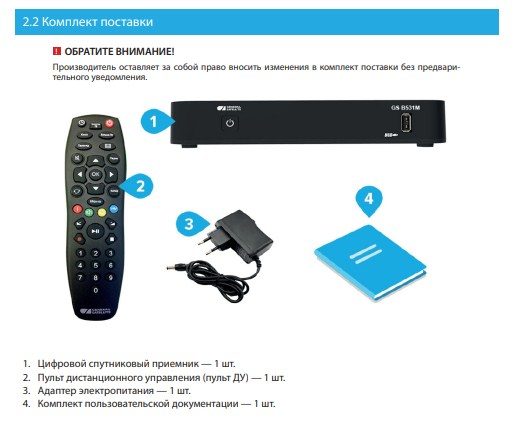 If the device starts to run slower:
If the device starts to run slower:
- Install a new version of the operating system . So many errors will be eliminated, and the work will become more stable.
- Clean device . Since cooling here occurs only through air, when the grids are clogged, the current will be disrupted and the device will begin to overheat. To clean the case, use either a dry cloth or lightly dampened with alcohol. Water cannot be used.
Pros and cons
The average rating of this model in the market is 4.5 points out of 5. Among the advantages are:
- You can watch TV both on the Internet and via satellite.
- Frequent updates.
- High build quality.
The cons are as follows:
- High price.
- Sometimes there are problems with broadcasting.








