At the end of last year, the first SberBox TV set-top box began to go on sale. Its main difference from other devices is voice control. At the same time, several smart assistants (Sber / Athena / Joy) listen and execute user commands. Before buying a Sber Box set-top box, you should familiarize yourself with its technical characteristics, equipment and connection and configuration features. A worthy alternative to Sberbox is the modern TANIX TX6 multimedia receiver at a much lower price.
A worthy alternative to Sberbox is the modern TANIX TX6 multimedia receiver at a much lower price.
Details at the link .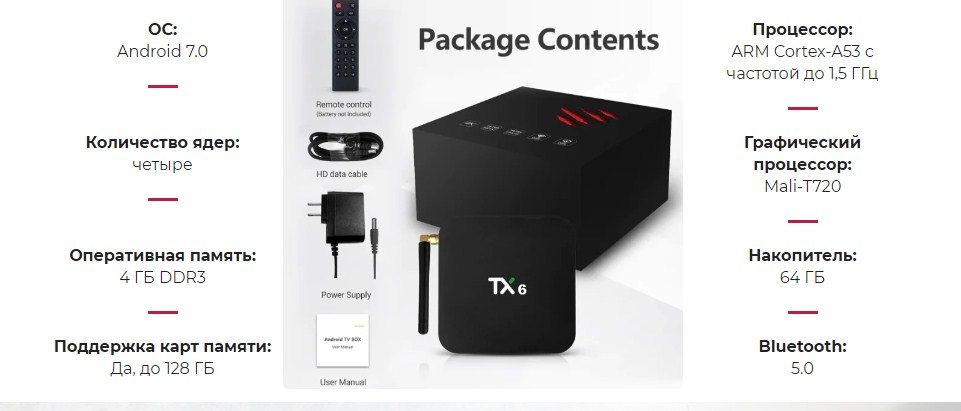
- Sberbox: what is the set-top box, what is its feature
- Specifications, appearance and ports of SberBox – what operating system is installed
- Equipment
- Connecting and configuring SberBox – what applications are needed and what actions need to be taken
- Take a look at these offers
- Подписка Wink+viju (1 месяц)
- Additional cooling of the Sber Box media set-top box
- Problems and solutions
- Pros and cons of SberBox based on practical application experience and user reviews
- Buying a SberBox set-top box – price as of the end of 2021
- Яндекс Плюс Мульти
Sberbox: what is the set-top box, what is its feature
SberBox is a smart media set-top box produced by Sber. The device is connected to any modern TVs that have an HDMI connector. Thanks to the set-top box, an ordinary TV can be turned into an entertainment center. By purchasing SberBox, people get the opportunity to watch movies/serials/videos on the big screen in unlimited quantities. In addition, users can listen to music and play their favorite games by delegating a variety of tasks to a virtual assistant that understands voice commands.
Pay attention ! For the set-top box to fully work, you will need not only Wi-Fi, but also a mobile phone with the SberSalut app installed. Smartphone modem is allowed.
You can download the Sber Salute app for Sber Boxing at the link https://sberdevices.ru/app/
Specifications, appearance and ports of SberBox – what operating system is installed
The dimensions of the SberBox are compact – 78×65×32 mm (including the stand). On the front end of the case there are 4 microphones, a camera window and a pair of indicators. There is a manual mechanical shutter on the camera window. On the left side is a compact speaker, so you can carry out various operations without turning on the TV. However, keep in mind that the volume is small. On the right side is a decorative grille. Multi-color indicators accompanying communication with voice assistants are located on the left and right sides along the edges.
 The SberBox on the photo
The SberBox on the photo
It is also worth remembering that at the bottom in front of the case you can find an additional block of IR transmitters that allow you to control the TV.
The package includes a remote control that works via Bluetooth 5.0 and an interface cable used for connection. The option of voice control through the new virtual assistants of the Salyut family is built into the user shell, which distinguishes SberBox from other media set-top boxes. Users use the SberSalyut mobile application or remote control for voice control. The dedicated voice assistant button is used to activate the assistant. By pressing the button and saying a request, you can give a command to your assistant. SberBox supports not only English, but also Russian. The voice assistant can find performers/actors/directors by title and even genre. It is allowed to formulate a voice request in any form. A similar format is used when working with an assistant through the SberSalyut app. How to manage Sberbox through the Sber Salut app: https://youtu. be/3gKE4ajo4cs Smotryoshka multimedia package is used as a TV platform on SberBox. The package includes more than 185 digital channels + 14-day archive. Rewind and pause options are also available. For 30 days after purchase, you can use TV broadcasting free of charge. After a specified period of time, the user begins to charge a subscription fee from the card that was linked to the SberID account. You can familiarize yourself with these settings in the SberBankOnline application – you can download it at https://play.google.com/store/apps/details?id=ru.sberbankmobile&hl=ru&gl=US. After a specified period of time, the user begins to charge a subscription fee from the card that was linked to the SberID account. You can familiarize yourself with these settings in the SberBankOnline application – you can download it at https://play.google.com/store/apps/details?id=ru.sberbankmobile&hl=ru&gl=US. After a specified period of time, the user begins to charge a subscription fee from the card that was linked to the SberID account. You can familiarize yourself with these settings in the SberBankOnline application – you can download it at https://play.google.com/store/apps/details?id=ru.sberbankmobile&hl=ru&gl=US. Note! If necessary, the subscription is extended, expanded, or they use a free package, which includes about 20 on-air channels. Overview of the Sberbox set-top box, technical characteristics and capabilities of the Sberbox with the voice assistant Alice on board: https://youtu.be/AfXqIYUHzpc The media set-top box goes on sale in a box, which is painted in the corporate color of Sberbank. The box is compact. The package includes not only a power adapter (5 V, 1 A) with a USB port, but also other elements of the type: Also included is a paper user manual. The paper manual, which is included with the device, describes the process of connecting and making the initial settings of the media set-top box. First of all, users choose the place where the installation will be performed, and then connect the HDMI cable and power. Turn on the TV and set it to the required input. Batteries are inserted into the remote control. [caption id="attachment_6546" align="aligncenter" width="624"]
Operating system (firmware) StarOS CPU Amlogic S905Y2 GPU Mali G31 Memory 2GB DDR4, 16GB eMMC Video Resolution HD, Full HD, 4K UHD Audio Dolby digital sound Connectors HDMI 2.1, DC-in (via MicroUSB) Wireless interfaces Bluetooth 5.0; Wi-Fi 802.11 b/g/n/ac (2.4GHz and 5GHz) Remote controller Bluetooth remote with microphone Batteries 2 AAA batteries Joysticks 2 mobile Power adapter 5V 0.8A adapter Power cable USB cable 1.5 m Additional functions wireless headphone connection/virtual remote control/gamepad/voice search Dimensions/weight 77x53x16 mm, 62 g Weight with packaging 448 g Equipment

Connecting and configuring SberBox – what applications are needed and what actions need to be taken
 Start setting up the Smart Box Extender
Start setting up the Smart Box Extender
 For this purpose, the Sber Salut application is used, after switching to which, you will need to select the “Device Additions” command. Then follow the instructions that will be displayed on the monitor.
For this purpose, the Sber Salut application is used, after switching to which, you will need to select the “Device Additions” command. Then follow the instructions that will be displayed on the monitor.

Take a look at these offers
In cases where everything goes well, the user can proceed to the standard download procedure. Next, install the firmware updates. As soon as the device reboots, the owner of the media set-top box selects the main voice assistant. You can talk a little with a virtual assistant. Now you can use the device for its intended purpose. However, do not forget about the possibility of making additional settings. Sberbox firmware – video instruction on how to update the software on the Sberbox: https://youtu.be/uNUuTZ7PSfE Most often, users do not change anything in the SberBox settings. But it will not be superfluous to remember that in the familiar menu you can find several icons. The first of them is used in order to be able to manage peripheral connections via Bluetooth.
- Subscription duration: 1 month
- Sales form: digital
- Purpose: online cinema
- Service Name: Wink

- change screensaver;
- set a timer for turning on the screen saver;
- decide on the sound output mode (to the built-in speaker / TV);
- ban gesture control;
- disable HDMI CEC;
- to teach media set-top box to control TV by IR;
- turn off the side animation LEDs of the assistants.
Sber Box settings: https://youtu.be/otG_VSqGdMo Also, the user will have access to options for setting the HDMI output mode and turning off the microphone/camera status LEDs. How to download and run applications and games on SberBox – an overview and user assistance: https://youtu.be/13p0aLrHWCA
Additional cooling of the Sber Box media set-top box
Most often, Amlogic processors do not overheat even during active work. Excessive heating is possible only when the media set-top box has a poorly thought out cooling system and diffusers. Also, to prevent overheating of the set-top box, you can use a special cooling pad, which you can easily make yourself. First of all, the owner of the device purchases a brushless USB-powered cooling fan. Next, pick up the board and make markings on it. Using a special drill with cutters, a circle is cut out in the board for the fan.
Next, pick up the board and make markings on it. Using a special drill with cutters, a circle is cut out in the board for the fan. Using a milling machine, make a recess for the cooler.
Using a milling machine, make a recess for the cooler. The wooden surface is treated with a grinder. The wood is covered with a layer of stain, and then a layer of varnish.
The wooden surface is treated with a grinder. The wood is covered with a layer of stain, and then a layer of varnish. The brushless cooling fan is mounted on a stand. The stand is placed on the legs.
The brushless cooling fan is mounted on a stand. The stand is placed on the legs.
Problems and solutions
Often in the process of connecting the set-top box to the TV or during operation, problems arise. Below you can find the most common problems and how to solve them:
- The image starts to disappear and crumble into pieces / stop for 2-3 seconds . Such a nuisance often occurs due to the fact that the antenna is in the wrong position. If you move it to a different place, the signal quality will be better. It is also necessary to check the cable so that there are no cracks, cuts or breaks on it. Plugs and connectors are cleaned from a layer of dust.
- During operation of the set-top box, a black or white screen appears . Channel frequencies are off. A similar nuisance occurs after the firmware has been updated or the electricity has been turned off. You need to search for channels again.

- Blurred image . Small details are extremely difficult to discern. This trouble indicates that the resolution on the screen was chosen incorrectly. You need to choose the highest possible resolution, which will not be higher than what is indicated in the TV specifications.
- Movies recorded on a flash drive are not readable . Most likely, the prefix does not recognize the format.
- There is no internet connection . It is important to make sure that a Wi-Fi network with a speed of 2-3 Mbps is available. After the connection is established, and the information cannot be loaded, it is worth entering the media set-top box menu and finding the network settings. The user will need to specify the subnet mask 255.255.255.0, and the DNS server 8.8.8.8.
Note! How good the signal will be depends on the time of day. It is important to take care to use a powerful active antenna with a noise/static filter.
Pros and cons of SberBox based on practical application experience and user reviews
Media prefix SberBox, like any other device, has advantages and disadvantages. The main advantages of SberBox include:
- simplicity and user-friendly interface;
- the ability to select the character of the voice assistant;
- the most convenient online shopping, the ability to make payments using a QR code;
- availability of Smotreshka TV channels / SberZvuk music / movies and TV shows Okko / various games.
The disadvantages of SberBox include:
- work exclusively with Sber ID;
- lack of a list with applications that are often used;
- inability to move application icons;
- the need to subscribe for the full use of all the functions of the set-top box;
- the inability to install applications from other developers, in addition to SmartMarket.
A real review-review on Sber Box – how it really is: https://youtu.be/w5aSjar8df8 It is also worth considering that you can make the initial settings after downloading the Salute application.
Buying a SberBox set-top box – price as of the end of 2021
SberBox is a rather interesting novelty in the media set-top box market. However, it is important to remember that in order to fully use the device, you will need a smartphone on which the SberSalut application will be installed. The price of the Sberbox prefix is acceptable for most people, and amounts to 2490 rubles for 2021 with an already built-in subscription to OKKO services and others, the cost of various options can be found on the Sberdevices official website https://sberdevices.ru/tariffs/:
- Purpose: music, online cinema
- Service name: Kinopoisk, Yandex.Plus, Yandex.Music
- Number of connected accounts: 4
- Activation territory: Russian Federation









