Mecool KM6 Deluxe is one of the best-selling models of the set-top box of the well-known Mecool brand today. Users willingly purchase a device equipped with a 4-core Amlogic S905 X4 processor, thanks to which the set-top box works quite quickly, without freezing. Support for all modern video standards is considered an additional advantage of Mecool KM6 Deluxe. Below you can learn more about the technical characteristics of the device and the step-by-step process of connecting and configuring.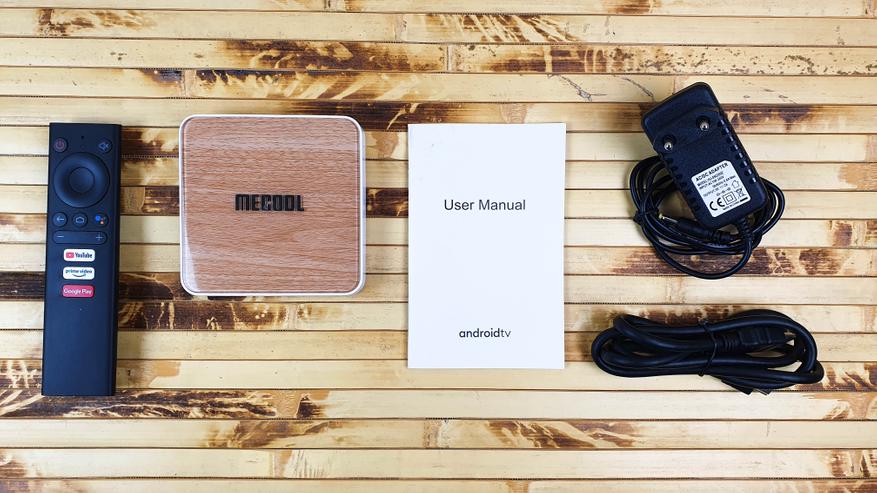
Mecool KM6 Deluxe: what is this console, what is its feature
Mecool KM6 Deluxe is a new generation set-top box that is popular with users. Using the device, you can view not only YouTube, IPTV, but also video streaming services. Content is played both from external drives and from network storages. The Mecool KM6 Deluxe is equipped with an option to automatically synchronize the frame rate of the screen with the frame rate of the video file. The package includes a remote control with voice search, which makes the operation of the Mecool KM6 Deluxe android box as comfortable as possible.
Specifications, appearance, ports
Smart set-top box Mecool KM6 Deluxe has improved support for Wi-Fi 6 in two bands – 2T2R 2.4G and 5G. The Bluetooth version is 5.0. The data transfer rate can reach 1000 Mb per second if you use an Ethernet cable connection. The table provides information on the technical characteristics of the new set-top box.
| CPU | Amlogic S905X4 frequency 2 GHz maximum clock (4 cores) |
| Graphic arts | Arm Mali-G31 MP2 |
| Interfaces | USB 2.0 – 1pc / USB 3.0 / card reader micro SD cards |
| Outputs | HDMI 2.1 supporting 4K@60fps, AV, SPDIF (optical) |
| operative memory | 4GB DDR4 |
| Operating system | Android TV10 |
| Network interfaces | 2T2R WiFi 6 802.11 a/b/g/n/ac/ax (2.4/5 Ghz), Bluetooth 5, 1000 Mbps ethernet port |
| Built-in storage | 64GB/32GB |

- HDR support;
- automatic synchronization of the frame rate of the screen with the frame rate of the video;
- surround sound support.
The top cover of the device, the texture of which is made under the tree, is covered with plexiglass, the rounding of which is quite smooth. The logo is located in the central part. The body of the device is plastic. A cutout in the form of a strip, which acts as an indicator of the status of the set-top box, is highlighted. You can find it on the front side of the TV box. When the set-top box is working, the brightness of the backlight changes. After entering the standby mode, the backlight tint will turn red. If the user connects a backlight drive, the color will change to turquoise for a moment.
- HDMI – with its help, users connect modern TV models;
- AV – connector, using which you can connect an old TV model;
- optical audio output required for a separate audio output to the receiver / speaker system.
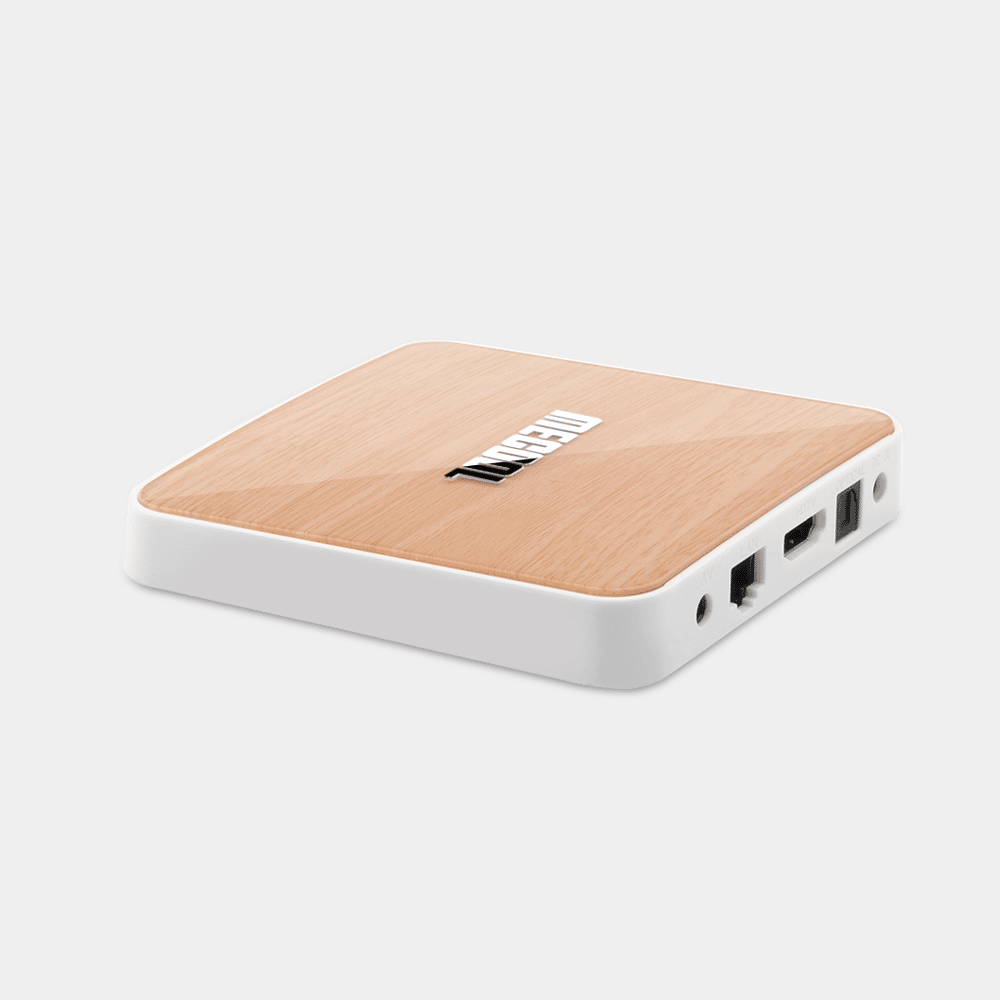 On the left side are USB 2.0 and USB 3.0. There is also a micro SD slot.
On the left side are USB 2.0 and USB 3.0. There is also a micro SD slot.
Note! The case shape of the Mecool KM6 Deluxe is incorrect. Closer to the front side, the thickness of the device becomes smaller.
Review of TV android box Mecool KM6 Deluxe: https://youtu.be/Asgkm6ras5s
Equipment
The device goes on sale in a box. In the standard package there is not only a prefix, but also other elements, namely:
- power unit;
- remote control;
- instruction;
- HDMI cable.
The instructions for Mecool KM6 Deluxe contain detailed information in Russian regarding the features of connecting the set-top box.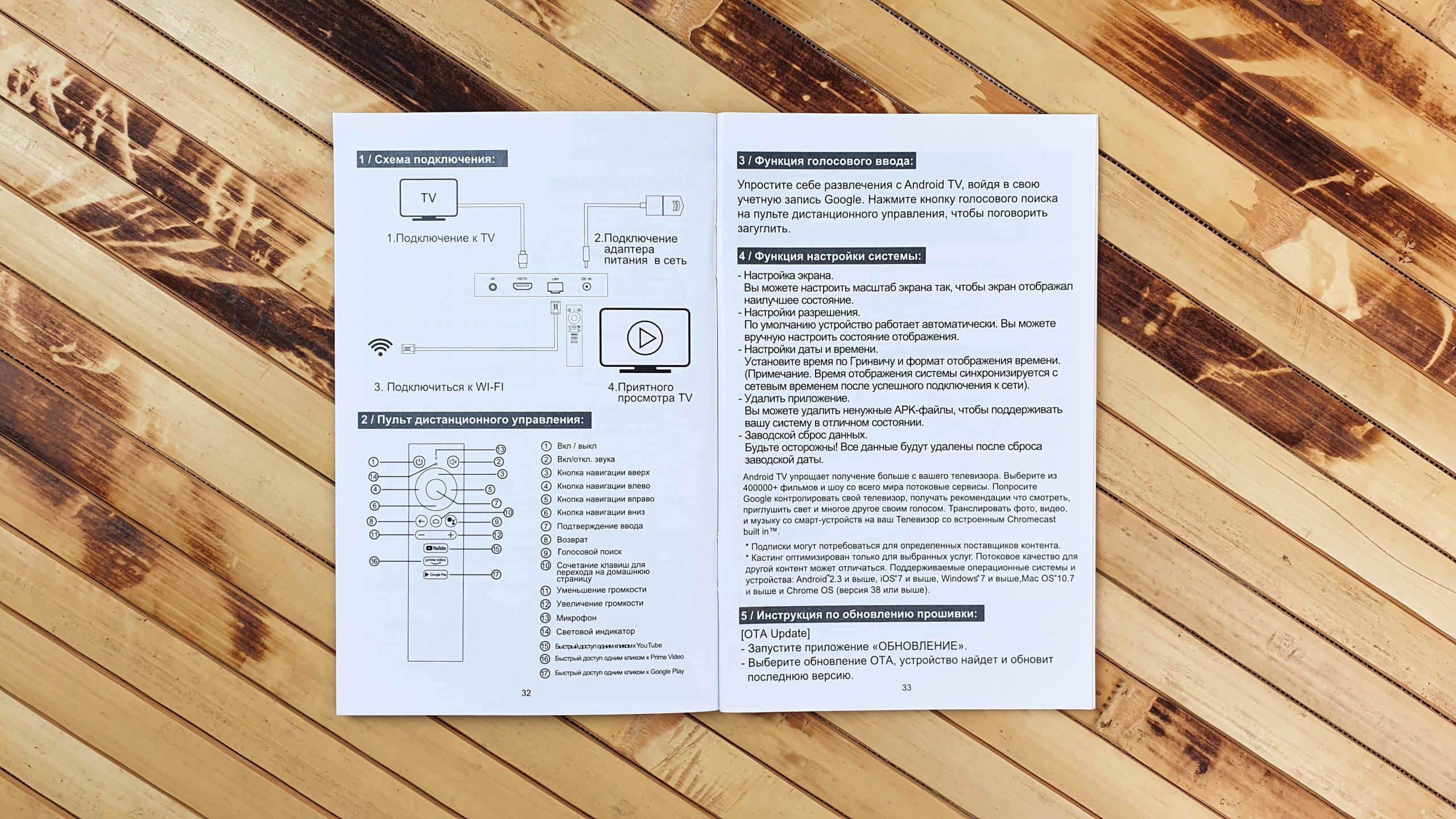
Note! When the set-top box is turned on, no loud sounds come from it.
The board is quite compact. There is no need for direct line of sight with the set-top box, because the remote control works via the Bluetooth protocol. The console can be controlled from anywhere in the room. The device instantly responds to actions thanks to the fast signal transmission via Bluetooth. The remote control, which has several shortcut buttons for launching Youtube/Prime Video/Google Play, is comfortable to hold in your hand. Button remapping is not possible.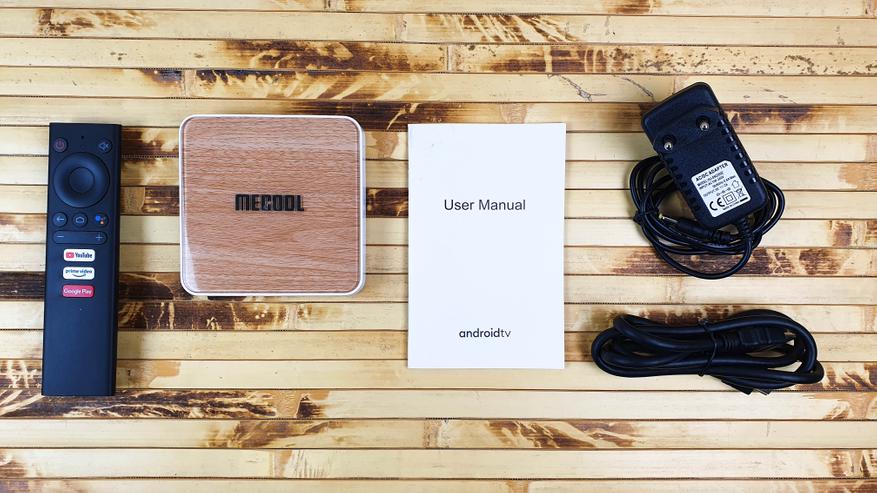 The microphone for voice control, which is characterized by increased sensitivity, is located in the upper area. The prefix is able to recognize speech even in cases where the user quietly pronounces the request. You don’t need to bring the remote to your face.
The microphone for voice control, which is characterized by increased sensitivity, is located in the upper area. The prefix is able to recognize speech even in cases where the user quietly pronounces the request. You don’t need to bring the remote to your face.
Note! Thanks to the asymmetric shape, the owners of the devices determine by touch whether the remote is correctly positioned in the hand and operate it blindly, without looking at the buttons.
Connection and setup
In order to connect Mecool KM6 to your TV, you need to use a standard HDMI cable. If the TV model is old, you will need to use the AV output, remembering to purchase an additional tulip cable (3.5 mm Jack connector). Then the TV and the power supply from the smart set-top box are connected to the network. An image of the initial Mecool boot should appear on the screen. As soon as the system boots up, the screen will display a menu for the Bluetooth connection of the remote control, which can work in two modes. In order to turn on the TV Box at a time when other components are turned off, you should use the infrared mode. The rest of the commands are transmitted using the Bluetooth protocol.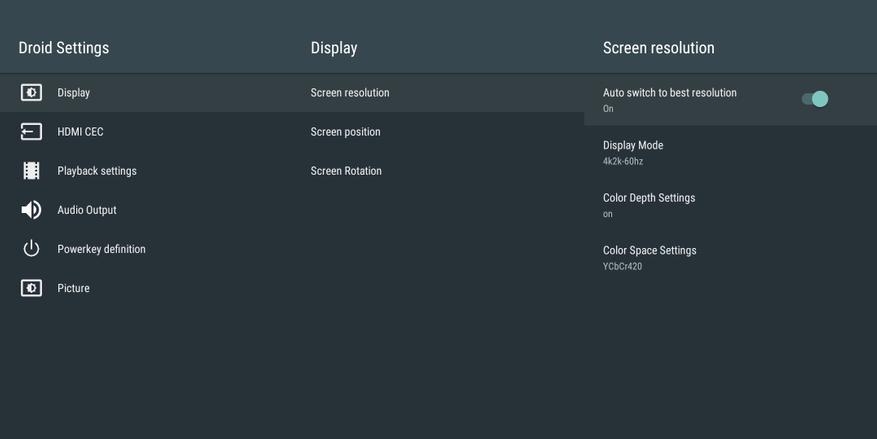 Connecting the remote control to the TV box
Connecting the remote control to the TV box
- The remote control is brought to the console.
- Simultaneously hold down the OK buttons located in the central part of the joystick and “-” (in the lower left area).
- Holding down the buttons lasts a few seconds. During this period of time, the red dot on the screen should move.
Step-by-step process of setting up Mecool KM6 Internet and account
- After the console is connected, users proceed to select the main language of the system. To do this, use the button to scroll through the list and select the category “Russian”.
- The TV settings menu will open on the screen using your Android smartphone. It is skipped, after which the WiFi connection menu will open.
- Having found your own network, click on its name.
- In the field that opens, enter a secret combination from Wi-Fi.
- Next, press the Enter button, after which the Google account is linked to the TV Box.
Note! Before you start setting up the Internet on the Mecool KM6 receiver, you need to take care of creating a Google account.
How else can I set up the TV Box Mecool KM6 Deluxe and Classic on Android TV: https://youtu.be/5KPn46l2MzQ
Application customization features
On the factory versions of the set-top box, some applications are already installed. In addition, users have access to the PlayMarket Google app store. It is here that the most extensive list of suitable software for AndroidTV is collected. If the desired program is not available in the store, you can download it and install it from a USB flash drive.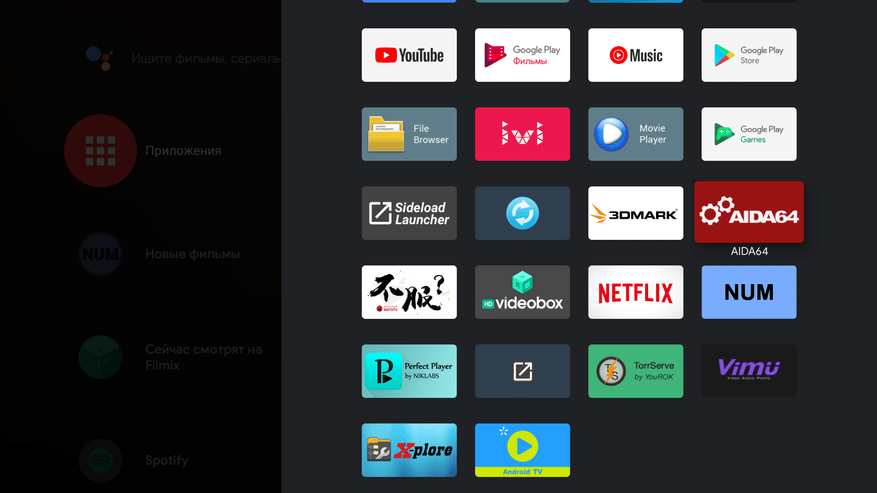
Firmware Mecool KM6 Deluxe
The operation of the Mecool KM6 Deluxe TV box is carried out on the Android TV 10 platform. The firmware is official, so the user has the opportunity to update it. Actions can be performed both automatically and manually. To do this, click on the Updates tab and choose how the update will take place. It should be borne in mind that there are no ROOT rights, and the use of temperature sensors will not be available. After installing updates, the interface will not slow down. The prefix will instantly respond to commands.
Note! Mecool KM6 Deluxe does not have a built-in browser. It is also worth considering that transferring information from the set-top box to the flash drive will be impossible.
You can download the latest update for Mecool KM6 Deluxe, as well as games and applications at the link https://www.mecoolonline.com/pages/android-tv-box-download Mecool KM6 Deluxe receiver firmware: https://youtu.be/Dqb9fcO_KtY
Cooling
To cool the Mecool KM6 Deluxe set-top box, the manufacturer installed a special aluminum radiator. Due to the presence of a metal cover with holes located on the back of the device, the prefix does not heat up. The cooling of this model is passive. Small rubber feet provide the clearance necessary for free air flow.
Problems and solutions
Despite the high quality of the Mecool KM6 Deluxe set-top box, users often complain about many problems that arise during the operation of the device. Below you can find the most common bugs and how to solve them.
- Permanent HDR mode . Against this background, the appearance of the menu elements becomes too contrasting and bright. By installing a new firmware, you can get rid of the trouble.
- Suspension of the set-top box with AFR enabled in applications . To deal with this problem, it is enough to reboot the device.
- Inability to turn on the set-top box from the remote control . In this case, you will need to install third-party software.
It should be borne in mind that the listed problems most often occur on early versions of Mecool KM6 Deluxe. Newer versions have updated firmware installed by default. If a flashing is required to fix the trouble, do not be upset. You can do it yourself. First of all, they download the appropriate firmware on the official website of the manufacturer, upload the archive to a USB flash drive and connect it to a free USB port on the device. Then open the application, select the category “Local updates” and write the path to the file that was downloaded. After that, the process of automatic updates starts. As a rule, flashing lasts no more than 5 minutes. In cases where the remote control stops working and does not turn on the set-top box, experts advise installing the Wakelock v3. You can download it absolutely free in the Play store https://play.google.com/store/apps/details?id=eu.thedarken.wldonate&hl=ru&gl=US. Next, activate the Processor tab (a yellow strip should appear opposite).
If a flashing is required to fix the trouble, do not be upset. You can do it yourself. First of all, they download the appropriate firmware on the official website of the manufacturer, upload the archive to a USB flash drive and connect it to a free USB port on the device. Then open the application, select the category “Local updates” and write the path to the file that was downloaded. After that, the process of automatic updates starts. As a rule, flashing lasts no more than 5 minutes. In cases where the remote control stops working and does not turn on the set-top box, experts advise installing the Wakelock v3. You can download it absolutely free in the Play store https://play.google.com/store/apps/details?id=eu.thedarken.wldonate&hl=ru&gl=US. Next, activate the Processor tab (a yellow strip should appear opposite).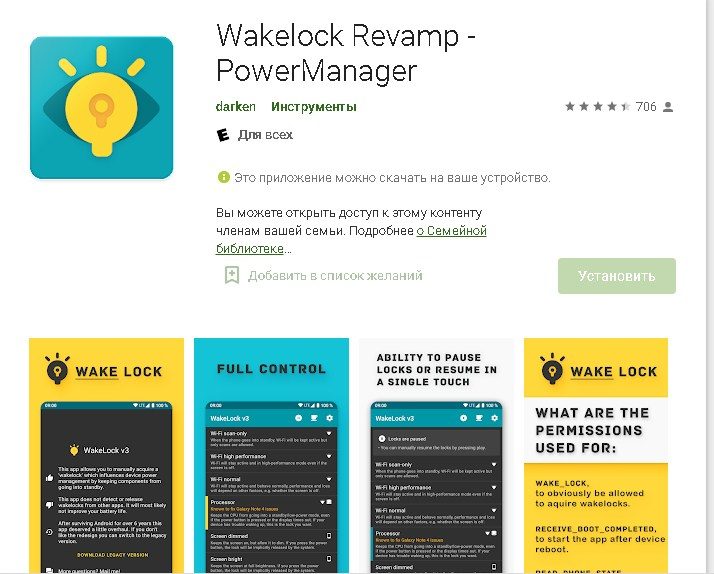
Pros and cons
Mecool KM6 Deluxe, like any other device, has advantages and disadvantages. The advantages of this model include:
- playback of videos of various formats 8K 10bit HDR 24fps, 4K 60fps;
- full frequency range support;
- 5.1 Dolby Digital+ sound;
- support for automatic correct switching of the screen frequency for the content that is being played;
- correct operation of streaming services;
- the ability to participate in any heavy game through the Geforce Now streaming service and view almost any type of content.
The only thing that can upset a little is the lack of support for Dolby Vision, the original Netflix. Mecool KM6 Deluxe is a popular Android TV box model that will delight users with fast work and fast content loading (if the Internet speed is appropriate). The prefix will be appreciated by users who are aimed at streaming services. The process of setting up and connecting is quite simple. However, to avoid mistakes, you should follow the recommendations of the experts listed in the article.
Mecool KM6 Deluxe is a popular Android TV box model that will delight users with fast work and fast content loading (if the Internet speed is appropriate). The prefix will be appreciated by users who are aimed at streaming services. The process of setting up and connecting is quite simple. However, to avoid mistakes, you should follow the recommendations of the experts listed in the article.









Olá gostaria que tirasse uma dúvida,tenho instalado app redplay eo tv express na box km6 deluxe prq que só na km6 deluxe que os canais roda e um pouco e depois volta carregar só na km6,na outra box não acontece,parece que a km6 não suporta o aplicativo,s vc poder ajudar agradeço,Grande Abraço.
Eu comprei Android tv Box mecool km6 versão de luxo com um semana de uso o cabo Lan da internet não funciona mais só funciona no wi fi
Olá Marco Adriano . Esta semana comprei a Mecool KM6 e já fiz várias tentativas para ligar o cabo de rede . NÃO CONSIGO ……. Será que poderás ajudar ? …. Caso já tenhas resolvido o mesmo problema !
Muito obrigado e desde já , agradeço tua ajuda ….
Óla, bom dia. Não consigo baixar, nem instalar de forma nenhuma (a partir de sites, através de pen usb) aplicativos “apk”, será que me podem ajudar a resolver o problema? Óptimo trabalho.
Muito obrigado.
Carlos Maltês
Kumandadan TV kutusunu açamıyorum, beyaz ışık yanıyor
Bana güncelleme veya link gönderebilirmisiniz, teşekkür ederim.