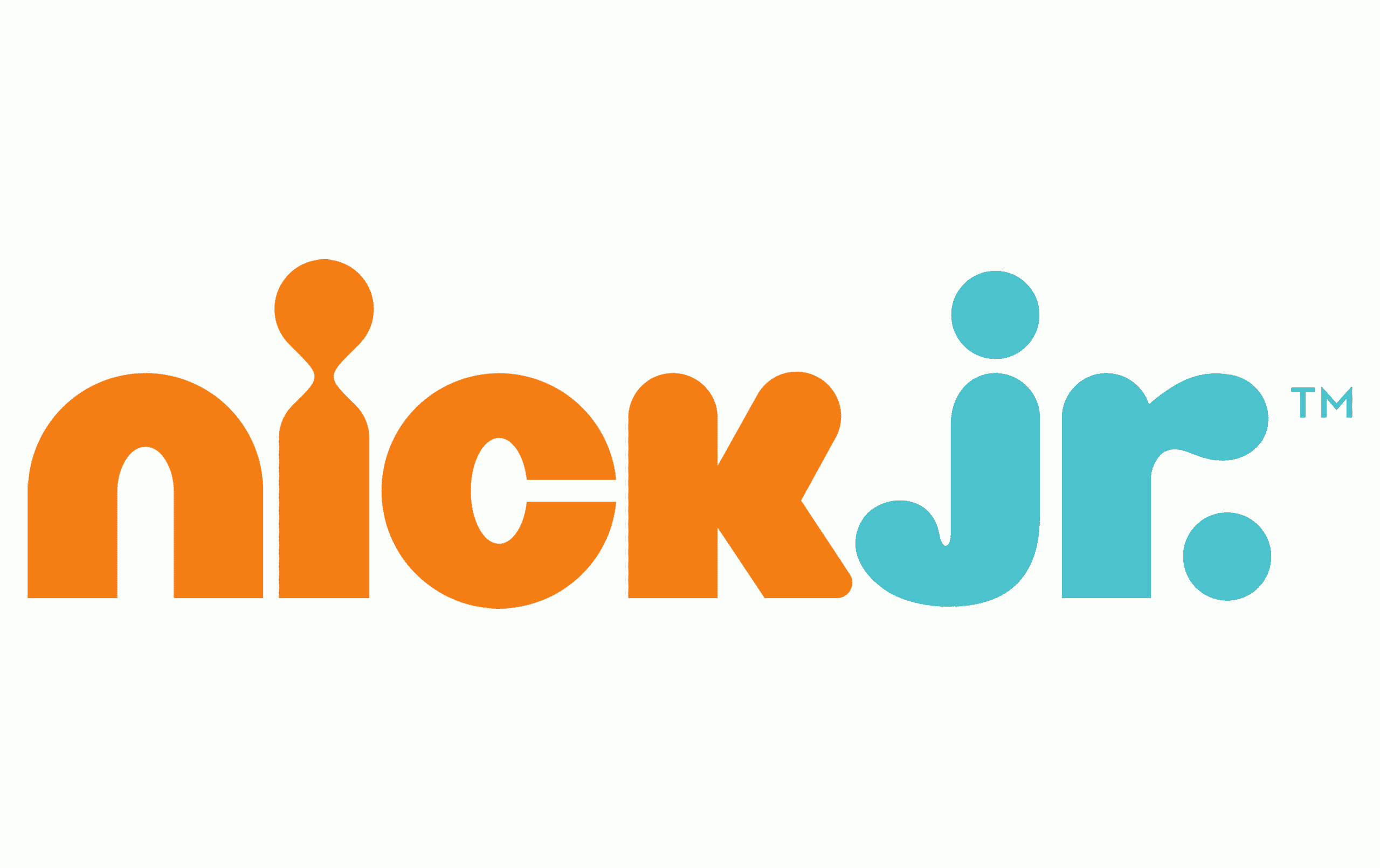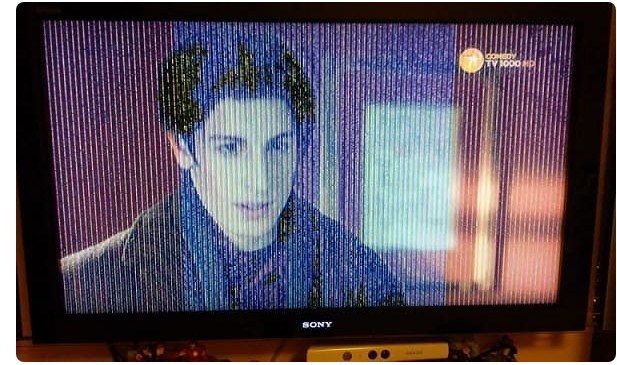In order to use the capabilities of TV technology to the fullest, it is necessary to make a competent connection and correctly configure the channels in the future. The owner of LG TVs is advised to find out in advance how to set up channels on an LG TV, whether it is cable, digital or satellite TV. The tuning process takes place according to the standard algorithm, but you still need to take into account the existing nuances in order to avoid any difficulties or errors in the process of finding your favorite programs. After buying a new device, you need to decide how to set up channels before starting full use. Most of the information is contained in the instructions for a particular LG TV model, but there are also general recommendations that are universal for all models and lines released by this manufacturer.
Initial TV setup on LG TVs
Proper setup of the LG TV to receive digital TV or regular channels starts the first time you turn on the TV. This can be done using the button located on the front panel of the device or using the remote control included in the kit. After the first boot, the main menu will appear on the screen. In it, you need to immediately configure the data associated with geolocation. With its help, it will be easier for the satellite to find equipment. Additionally, at this stage, you need to specify the region and country. Then, at the initial setup stage, you should go to the setup language settings. You need to do this so that the menu and all its tabs are reflected in the native language when you turn it on again. It is recommended to select parameters for both keyboard and voice search. A similar option is present in 90% of modern TV models of this brand. Also from that which parameters are set will also depend on which channel lists the device will offer. The setup steps should be as follows:
- Plugging in the TV.
- Start using the button on the case or from the remote control.
- Go to the main menu (“Home” button).
- Moving to the “Settings” section.
- Go to the “Additional” section. Three dots will appear on the screen.
How to set up free channels on an LG TV to receive T2 digital TV: https://youtu.be/5rvKK22UDME Next, a set of tabs will appear in front of the user. You will need to select the option called “General”. There you will need to open the “Language” subsection. There you need to choose the option that suits you. If the user makes a mistake, then the selected option can be changed at any time. It is recommended to note that if the TV is already set to the regional language when you turn it on for the first time, this does not mean that the setting is not required. For example, you may need to change the interface language for searching the Internet or inside the software. The next step in the initial setup will be a mark on the location of the device, as well as setting the date and time. In order to carry out this part of the setup, you need to select the appropriate section in the menu, and then set the current values. In most cases, the remote control is used to perform all actions. Before
In order to carry out this part of the setup, you need to select the appropriate section in the menu, and then set the current values. In most cases, the remote control is used to perform all actions. Before
setting up your lg tvcompletely, you need to enter the “Country” tab. There will be a list from which you will need to select the current state. To complete, you need to click on “Exit”. In order to accurately set the date and time, you will also need to go to the main menu, in which you need to select the “Date and time” section. It should be noted that the devices of this brand offer users 2 types of date and time settings. The correct choice determines the subsequent correct operation of the installed software. In some cases, various types of failures may be observed. The most common type of problem is the termination of the television signal (break). There may also be difficulties with wireless communication. If you need to set a timer or stopwatch, then the settings are made individually.
How to set up your LG TV to receive digital TV channels
After the initial setup, you need to figure out
how to set up the lg TV to receive digital television channels . At the very beginning, you need to make sure that the selected TV model can receive a signal in the “figure”. In the event that such a function is not initially provided, you will need to additionally purchase a prefix or tuner. In the event that the model is already equipped with it, you can proceed directly to the setting. Information on certain models and their functionality can be found in the main menu, in the instructions or on the official website of the manufacturer. Channels can be found in auto search mode. If you purchased Smart TV, then you need to go to the main menu, from there go to the settings. There you will need to select “Channels”, and then “Search for channels and settings.” To speed up the process, you can select the automatic search option. Then the device will independently find channels available for viewing in a particular region.
Channels can be found in auto search mode. If you purchased Smart TV, then you need to go to the main menu, from there go to the settings. There you will need to select “Channels”, and then “Search for channels and settings.” To speed up the process, you can select the automatic search option. Then the device will independently find channels available for viewing in a particular region. After that, you will need to specify in the corresponding section of the menu where the signal should come from to the device. Then you will need to wait for the search process to finish. This will take some time. In most cases, about 5-10 minutes will be sufficient. In the case of Smart TV, there is another way to
After that, you will need to specify in the corresponding section of the menu where the signal should come from to the device. Then you will need to wait for the search process to finish. This will take some time. In most cases, about 5-10 minutes will be sufficient. In the case of Smart TV, there is another way to
set up digital channels on an lg TV through an antenna. In this case, you will need to select the appropriate option from the list.
After the setup is complete, you will need to confirm the completion of the process and go to any channel to watch movies or shows.

How to set up your LG TV to receive satellite TV channels
You also need to know
how to set up channels on lg to work with available satellite options. The user in this case will be available to choose from 2 search options – manual and automatic. In manual mode, it is recommended to configure in the event that the satellite parameters have changed or the standard settings offered by the manufacturer do not fit the type of connection option available to the user. The algorithm of actions will be as follows: you will first need to select the “Satellite Settings” section in the main menu, then you will need to set the appropriate parameters. You will need to find them out in each case on your own from a company that is a television service provider. The next step is to manually start the search for the entered parameters. The second option for setting up a satellite is automatic search. To install free satellite TV on the set-top box, you will need to do the following: connect the tuner to the TV. This is done via the HDMI input. If the receiver is built-in, then the cord is connected to the corresponding connector located on the panel. Then you need to go to the device menu. Then find the “Channels” tab there and select the type of signal in the list that opens. In this case, it will be “Sputnik”. The next step is to click on the “Satellite Settings” tab. Next, you need to check the entered parameters, if everything is correct and the values \u200b\u200bare correct, you can click on confirmation (“OK”). The next step is to switch to automatic search mode. At the end, the user receives an installed satellite TV and can use it to watch broadcast programs.
The second option for setting up a satellite is automatic search. To install free satellite TV on the set-top box, you will need to do the following: connect the tuner to the TV. This is done via the HDMI input. If the receiver is built-in, then the cord is connected to the corresponding connector located on the panel. Then you need to go to the device menu. Then find the “Channels” tab there and select the type of signal in the list that opens. In this case, it will be “Sputnik”. The next step is to click on the “Satellite Settings” tab. Next, you need to check the entered parameters, if everything is correct and the values \u200b\u200bare correct, you can click on confirmation (“OK”). The next step is to switch to automatic search mode. At the end, the user receives an installed satellite TV and can use it to watch broadcast programs.
Without antenna
It is important to know how to set
up
channels on an lg TVwhen there is no antenna. In this case, you can use IPTV technology. Connecting with this solution is one of the easiest and most convenient ways to watch TV. A standard antenna or satellite dish is not relevant in this case. The technology under consideration is a modern digital interactive television. It performs its work on the Internet Protocol. In order to be able to configure, a signal transmission is used that passes through the IP protocol used by cable television operators. It should be borne in mind here that the difference from streaming video is the fact that you can use not only a TV, but also a tablet, smartphone or PC to watch standard TV programs and channels. For comfortable viewing without using an antenna, you will need to additionally configure IPTV. It will be necessary at the very beginning to choose a provider that provides a similar opportunity in the region. Then you need to conclude an appropriate service agreement with him. The next step is to register on the relevant site. It will contain a list from which you will need to select a suitable set of television channels, which, after payment, will be available for viewing. Additionally, the provider may offer packages by topic. You have to pay extra for them. It will contain a list from which you will need to select a suitable set of television channels, which, after payment, will be available for viewing. Additionally, the provider may offer packages by topic. You have to pay extra for them. It will contain a list from which you will need to select a suitable set of television channels, which, after payment, will be available for viewing. Additionally, the provider may offer packages by topic. You have to pay extra for them. The configuration will be directly performed according to the instructions indicated by the provider. It is easy enough to study on your own. If the TV has a Smart TV function, then it is even easier to tune channels without an antenna. You will need to connect to the TV via an Internet cable or activate the device using a Wi-Fi adapter. It should be borne in mind that this method has disadvantages: high-speed Internet is required for the stable operation of the channels. The quality of the signal must be such that there are no breaks or freezes. If the Internet works intermittently, then the image on the TV screen will often freeze or disappear completely.
The configuration will be directly performed according to the instructions indicated by the provider. It is easy enough to study on your own. If the TV has a Smart TV function, then it is even easier to tune channels without an antenna. You will need to connect to the TV via an Internet cable or activate the device using a Wi-Fi adapter. It should be borne in mind that this method has disadvantages: high-speed Internet is required for the stable operation of the channels. The quality of the signal must be such that there are no breaks or freezes. If the Internet works intermittently, then the image on the TV screen will often freeze or disappear completely.
Via Antenna
No less often the question arises
how to set up channels on a TV without a set-top box , but using a standard antenna. For this purpose, you will need to use a special cable that will need to be connected to the appropriate output. It is important to consider here that if the TV is connected to a collective antenna, in order to improve the signal quality, it is recommended to install an additional outdoor or indoor antenna in the house. After connecting the antenna, a standard channel search is carried out (manual and automatic), further tuning (by channel numbers) is already carried out for convenience and comfort of use. The method of searching and tuning channels through an antenna is suitable when the question arises
of how to set up free 20 channels on a TV. This is due to the fact that no payment is required for Ether.
Through the prefix
First you need to connect the device to the TV using the wires and cables that are included in the kit. It is important to choose the right inputs for connection in order for the set-top box to work. After that, you need to go to the menu and select automatic search. After selecting the available channels, they should be memorized. The algorithm of actions will be standard.
For cable
Proper
cable TV setup on lgrequires a tuner (an antenna is not needed for this). The cable signal is connected to the TV via cable directly from the provider. In order to carry out the setup, you will need to use a signal cable and a remote control. With it, you need to go to the menu, find the “Channels” section. Then click on confirmation. After that, select the option with automatic search and confirm the selection again. It should be borne in mind that in the automatic search menu, you will additionally need to click opposite the “Antenna” and “Cable TV” items. After that, you need to click on the list of operators and select the appropriate option. In a special window, the relevant information is then entered and confirmed. Then, using the remote control, click on “Next”. The next step is to select search parameters. It will be necessary to mark those types of channels, which will be used. For example, “Only digital”. By clicking on “Run” the user completes the configuration. The exact requirements can be found on the operator’s website. The search takes several minutes. After its completion, you need to click on “Finish” and you can proceed to watching channels.
Through wifi
Sometimes the question may arise
how to set up tv channels on lg smart tv , using wireless communication for this purpose. You need to turn on the TV, use the remote control to configure. With it, you will need to go to the main menu on the TV screen and then press the “Home” button. After selecting “Settings”, there go to “Network” and then “Network connection”. This section also has “Settings”, in it you will need to select “List of networks”. In the list that opens, the “Wireless network” option is selected, and in another list that appears, you should find a suitable router. The next part of the action: you need to enter the wireless password in the field and confirm it. Then click on the inscription “Finish” and test the quality of the connection. To do this, it will be enough to go to any site. User registration may also be required. It is needed in order to use all the features that Smart TV offers. For example, it allows you to install applications and widgets necessary for the user. To create an account, you will need to open the main menu, then click on the “Login” button.
The next part of the action: you need to enter the wireless password in the field and confirm it. Then click on the inscription “Finish” and test the quality of the connection. To do this, it will be enough to go to any site. User registration may also be required. It is needed in order to use all the features that Smart TV offers. For example, it allows you to install applications and widgets necessary for the user. To create an account, you will need to open the main menu, then click on the “Login” button. If the account already exists, then it is enough to enter the current data. If not, registration is required. After filling in all the fields, you additionally need to accept the privacy policy in order to complete the registration. You can do this by checking the box next to “Agree”.
If the account already exists, then it is enough to enter the current data. If not, registration is required. After filling in all the fields, you additionally need to accept the privacy policy in order to complete the registration. You can do this by checking the box next to “Agree”. In the “Email” field, you will need to write your email address, enter the current password twice. Next, you will need to go to the mail (used for this, for example, a smartphone or tablet). There, the user should see the letter, open it and follow the link to confirm the relevance of the address and complete the registration process. After that, the account will be activated.
In the “Email” field, you will need to write your email address, enter the current password twice. Next, you will need to go to the mail (used for this, for example, a smartphone or tablet). There, the user should see the letter, open it and follow the link to confirm the relevance of the address and complete the registration process. After that, the account will be activated. Then you will need to exit to the main menu, in order to then re-enter the information. After that, it is recommended to check the box next to the “Stay signed in” item so as not to enter the username and password again each time you turn it on. Problems and solutions Sometimes the user may encounter a number of problems: The signal source was selected incorrectly during installation – you will need to go to the settings and reconnect there, selecting, for example, “Terrestrial TV”. The installed firmware has flown – you will need to select a more recent and current version of the operating system and correctly perform the firmware update process. The TV does not turn on – you will first need to check the network for the presence of electricity in it, and then the direct power source (socket) for operability. To do this, it is recommended to connect the device to a different outlet.
Then you will need to exit to the main menu, in order to then re-enter the information. After that, it is recommended to check the box next to the “Stay signed in” item so as not to enter the username and password again each time you turn it on. Problems and solutions Sometimes the user may encounter a number of problems: The signal source was selected incorrectly during installation – you will need to go to the settings and reconnect there, selecting, for example, “Terrestrial TV”. The installed firmware has flown – you will need to select a more recent and current version of the operating system and correctly perform the firmware update process. The TV does not turn on – you will first need to check the network for the presence of electricity in it, and then the direct power source (socket) for operability. To do this, it is recommended to connect the device to a different outlet.