Remote controls for Haier TVs can be original or universal. From the article you will learn what features the brand’s devices have, how to choose the right remote control for Haier TV, and how to connect a universal device to this TV.
- Instructions for using the remote control for Haier TV
- How to open the remote and insert batteries?
- Description of buttons
- Restarting the TV
- Remote unlock
- Haier TV Codes for Universal Remote
- How to choose the right Haier TV remote control?
- Where can I buy a remote control for Haier?
- How to connect a universal remote to Haier and set it up?
- Download remote app for Haier to your phone for free
- Possible problems with the remote
- Controlling a Haier TV without a remote
- How to turn it on?
- How to reset Haier le32m600 TV without remote?
Instructions for using the remote control for Haier TV
When using any device, it is important to know how it works. To do this, instructions are attached to it, but it can be lost. In this section, we have collected the main points that may be useful for users of the Haier remote control.
How to open the remote and insert batteries?
Some remotes from Haier are quite intricately arranged, and the user may not immediately find the battery compartment. The thing is that the cover is sometimes the entire back black surface. To get to the battery compartment:
- Find the “Press” button on the back of the remote control. In Russian, this word is translated as “click”, which is what we need to do. Hold down the button and pull the front panel and back cover in different directions.
- When a click occurs and a gap appears, separate the parts to the end, continuing to gently pull them in opposite directions.
- Insert the batteries into the compartment.
- Close the lid. To do this, lock the front, and then slam the back.
Video instruction:
Description of buttons
The location of the buttons may vary slightly depending on the specific model of the original remote control, but the basics are the same. In our example, the Haier LET22T1000HF remote control is presented:
- 1 – power button: to turn on / off the TV, and put it into standby mode.
- 2 – switches digital/analog TV.
- 3 – to change the image mode.
- 4 – informative display of the signal status, its source, and audio mode.
- 5 – mode selection button: MONO, Nicam stereo for the ATV channel, here you can also select the audio language for DTV.
- 6 – enable/disable subtitles.
- 7 – a block of buttons for switching to the desired programs.
- 8 – signal source selection.
- 9 – activation / deactivation of the sound.
- 10 – volume control.
- 11 – call the main telemenu.
- 12 – OK: confirmation of selection during setup / activation.
- 13 – button to return to the previous section of the telemenu.
- 14 – turn on the teletext mode and play files from a flash drive or other media.
- 15 – repeat / return to the beginning button.
- 16 – fast forward.
- 17 – rewind.
- 18 – change the teletext background.
- 19 – turn on teletext.
- 20 – display teletext.
- 21 – change the teletext size.
- 22 – teletext time/record list.
- 23 – change teletext mode.
- 24 – button to hold teletext.
- 25 – display of the internal code.
- 26 – go to the next file (video, photo, etc.) from USB or other media.
- 27 – go to the previous file from the media.
- 28 – stop playback of records from a flash drive (after pressing “throws” in the media menu).
- 29 – pause in playback (after pressing, you can click on the key 14 and continue viewing from the same place).
- 30 – recording the broadcast on a flash drive.
- 31 – position selection.
- 32 – switch to your favorite TV channels in TV or DTV modes.
- 33 – sequential switching of programs: selection of the next / previous channel.
- 34 – electronic TV guide.
- 35 – return to the previous enabled channel.
- 36 – displaying the list of TV channels.
- 37 – setting the picture format.
- 38 – setting the TV off time (timer).
- 39 – sound mode selection.
- 40 – open / close the drive (if the remote control is used for the corresponding equipment, the button is not used for TV).
Restarting the TV
The TV may need to be restarted if a problem occurs, for example, there is no image on the screen. There are two options on how to restart your Haier TV from the remote (it all depends on the model/region/country):
- The first. Press and hold the power button on the remote control for about 5 seconds. Wait for the power off message to appear.
- Second. Press and hold the power button on the remote for about 2 seconds, then select “Reboot” on the TV screen. The TV will turn off and turn on after about a minute.
If the problem persists, unplug the TV from the mains. Then press and release the TV’s power button. Wait 2 minutes and plug the power cord back into the electrical outlet.
Remote unlock
The remote control from Haier can stop working for several reasons, and some of them are so commonplace that everyone can face them without exception. What can lead to blocking the functions of the remote control:
- insufficient battery charge;
- poor connection to the TV (perhaps the cable has come loose or has become a victim of the teeth and claws of pets);
- switching to the “universal remote control” mode – in this case, you will need to enter a code (you can find it below in our article or ask the manufacturer).
Also, the remote control is locked when it is transferred to the “Hospital” or “Hotel” mode. This can be encountered, for example, if you arrive at these establishments, or bought a used TV from them. To unlock, do the following:
- Press the “Menu” button on the TV and, without releasing it, press and hold the same key on the remote control. Hold them together for about 7 seconds until the factory menu appears.
- Press the “Menu” button on the remote control again, and select “Hotel/Hospital Mode Setting” with the “OK” button.
- Use the “OK” button on the remote control to select “No” on the first line.
- Press the “Menu” button on the remote control and turn off the TV. When you turn it on again, the lock will be removed.
Another unpleasant situation is the purchase of a used TV with a password not reset. It happens that the previous owner has access to the TV protected by a code, and he forgets to inform the buyer about it. If it is possible to contact the seller, call / write to him and ask, if not, here are the default codes:
- 0000;
- 1234;
- 1111;
- 7777;
- 9999.
If the previous code did not fit, feel free to try further – the TV is not blocked by the number of attempts.
If none of this works, take the user manual or go to the HAIER manufacturer’s website, then do the following:
- Find a description of your model and download the manual for it.
- Find the code in the help section.
- Enter the source code and override the password.
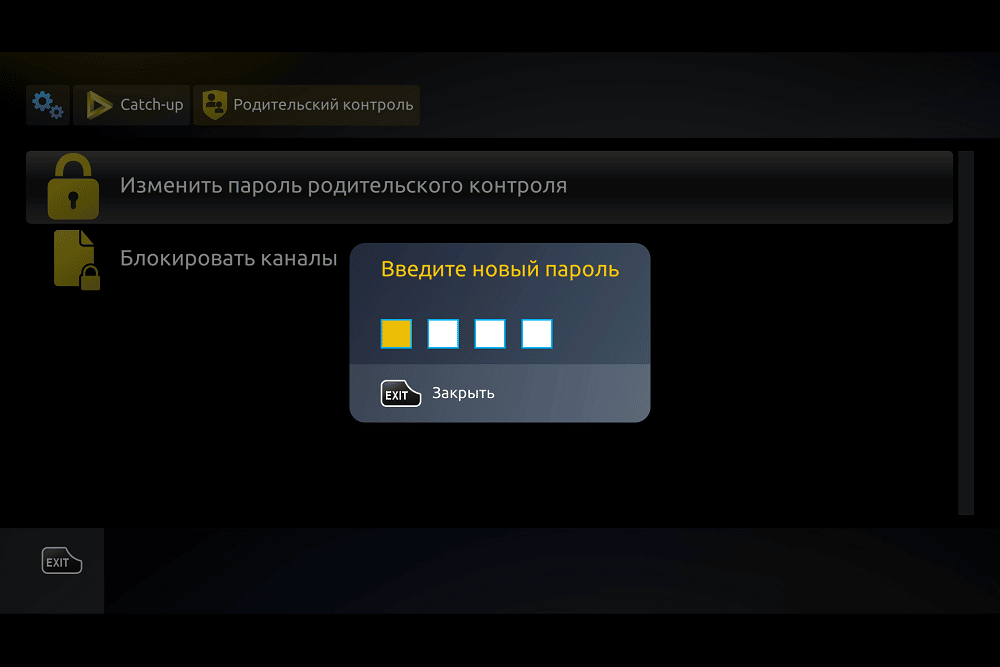
- Turn off the password in the TV settings.
Haier TV Codes for Universal Remote
Each telemark has its own list of codes suitable for setting up their universal remotes. The combinations for the Haier brand are shown in the table:
| Codes for Haier Universal Remotes | ||||
| 016 | 393 | 402 | 400 | 105 |
| 118 | 190 | 399 | 396 | 252 |
| 403 | 394 | 403 | 103 | 112 |
| 025 | 397 | 398 | 251 | 401 |
To find a suitable code, you will have to use the brute force method, and enter combinations until your remote accepts one of them.
In addition to the traditional codes for universal remotes, Haier uses another system (for some remotes). The correspondence table is as follows:
| Model | The code |
| HAIER HTR-A18H | Power+1 |
| HAIER HTR-A18EN | Power+2 |
| HAIER HTR-A18E | Power+3 |
| HAIER TV-5620-121, RC-A-03 | Power+4 |
| HAIER HTR-D18A | Power+5 |
| HAIER RL57S | Power+6 |
How to choose the right Haier TV remote control?
Many owners of electronic equipment notice that the remote control fails faster than other devices, and therefore requires replacement. The reason for this is that the remote control often works in difficult conditions. Water can get on it, it falls, it constantly collects dust. Haier remotes are no exception. You need to find out exactly the model of your equipment in order to buy a suitable remote control. Almost every Haier remote control only works with a certain TV model. For example, the original 2005 remotes no longer work on a 2001 TV. And if you make the wrong choice, the device will be useless.
There are remotes for Haier TVs with voice control.
If you have several TV devices, or if you have a tuner, music center, etc. in addition to your TV, it is better to choose the Haier universal remote control. With it, you can get rid of the need to look for the right remote control, and one device will be enough to control a wide range of equipment.
Where can I buy a remote control for Haier?
The Haier brand remote control can be bought at a specialized hardware store, as well as on various online platforms – both focused on the sale of television equipment, and on marketplaces. Where can I buy Haier remotes:
- Ozone;
- M Video;
- RemoteMarket;
- Yandex Market;
- Aliexpress;
- radiosphere;
- wildberries;
- ServicePlus, etc.
How to connect a universal remote to Haier and set it up?
First, insert batteries into the device. Most universal remotes come with batteries, but you may need to buy your own. The correct battery type must be indicated on the instrument packaging.
If both batteries are removed from the universal remote control, it “forgets” all the settings made on it. Therefore, you must replace the batteries one at a time. This gives the device enough power so that the UPDU settings are not erased.
Next steps:
- Use the buttons on the old remote or on the TV case to turn on the TV.
- Enter device programming mode. This is usually done by pressing one of the buttons or a combination of the SET and POWER buttons.
- Assign a device control button (for example, the TV button). Press and hold it until the indicator on the remote turns on.

- Enter the device code. When it is received, the backlight of the remote control will light up.

Video instruction for setting up the UPDU:
Download remote app for Haier to your phone for free
To control Smart TV, install a special mobile application – enter “universal remote” in the search bar of your application store and select the program that you like best. Apps are available for both Android and iPhone. There are similar applications for most smart tuners. After installation, go to the program. On the smartphone screen, buttons will appear that duplicate the functions of the remote control, you can:
- turn on and off the TV from anywhere in the world;
- switch channels;
- start recording a transmission by timer;
- adjust the sound level and picture mode.
You can also turn your Android smartphone into a universal remote for your regular TV (no smart features). You need a device with an infrared sensor, such as Samsung, Huawei, etc. If your smartphone has a standard IR control app, start with it. If not, install one of the following programs:
- Galaxy Remote;
- Remote Control for TV;
- Remote Control Pro;
- Smartphone Remote Control;
- Universal Remote TV.
Try auto tuning first. Select the appropriate TV model in the program menu and point the infrared port at the TV receiver. Then try to poke the buttons on the touch screen. If nothing happens, enter the device code manually. Video instruction for connection:
Possible problems with the remote
There are many reasons why the remote on your Haier TV might stop working. Some of them can be solved very quickly with your own hands, and to correct some, you should contact a specialist, since professional knowledge and experience are required to eliminate them. The most common problems and their solutions:
- The TV does not respond to the remote control at all. Make sure the batteries are good. If changing the batteries does not help, try using a different remote. If there is no TV response, contact the workshop. This may be a breakdown of the TV itself, and not the remote control.
- The remote control works, but not correctly. For example, it switches only by double-clicking, and a notification is displayed at the bottom of the TV screen that it is trying to catch a connection with the remote control. To solve the problem, try to disassemble the remote control and rinse the button contacts with alcohol. To make the contacts less clogged, you can buy a cover for the Haier remote control.
- The remote does not connect to the TV. The most common problem is that the remote control does not fit the TV. It is also possible that other devices are already connected to the TV receiver. Usually the limit is 4 pcs. Disconnect unnecessary devices and pairing should be completed successfully.
What other causes of malfunctions are:
- when inserting batteries, “+” and “-” are mixed up;
- the frequency settings have gone astray (applies to universal models) – only the master will help;
- extraneous interference – the cause may be the location of a microwave oven or a bright light source nearby.
Controlling a Haier TV without a remote
Access to the remote control is not always available, and you need to know how to perform important functions without using it – for example, turn on the TV, or hard reset – in case of a malfunction.
How to turn it on?
To turn on the Haier TV without a remote control, you need to find the joystick on the end of the TV itself and press it. The catch is that the button must be held for about 5 seconds. If you quickly press and release the TV will not work.
How to reset Haier le32m600 TV without remote?
To perform a full factory reset on the Haier le32m600 TV, you need to hold down the on / off button on the TV for 5-10 seconds. This method is suitable for most brand models. For the normal interaction of the remote control and the Haier TV, you need to know about the features of the remote control, the functions of its buttons, the choice of a suitable device, and about solving possible malfunctions with it. It’s also good to know about alternatives to the original remote control.
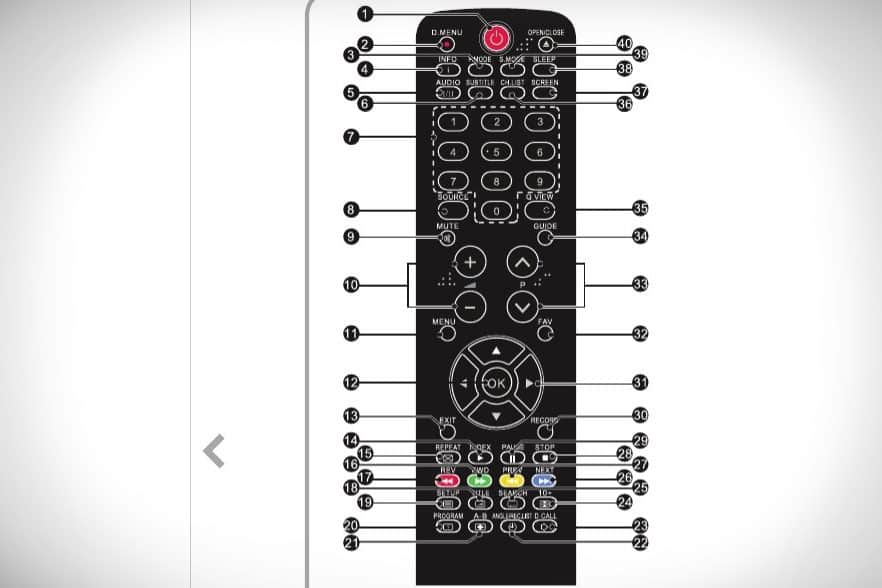








Saludos. Compre un tv HAIER con poco uso, y a pesar de que pongo la función, obtener hora y fecha de la red, lo hace bien, salgo del menú y toco la tecla info, la hora sale correcta, pero no la fecha. Además hay una función en el menú, que dice, Pausar sistema. Y no se que significa.Alguna ayuda, gracias.
Porque mi control remoto no se puede encender la tv pero una vez encendido manualmente con el joystick si funciona correctamente incluso el apagado con el control. Sólo para la función del encendido se presenta el problema