The original Rostelecom Wink remote control is configured to control almost any TV and set-top box. But to do this, you need to know the intricacies of remote programming. In the article you will find all the necessary information about the Wink remote control, and setting it up for your TV or tuner.
- Instructions for using the Wink remote control
- The appearance and meaning of the Wink remote control buttons
- How to turn on the sound?
- Additional functions
- How to change batteries?
- Code table for connecting Wink
- How to set up the Wink universal remote?
- Automatic code selection
- Setting up the remote control manually
- Learning the Wink remote control for any TV
- Capabilities and features of the Rostelecom remote control
- Basic equipment
- Set-top box installation recommendations
- How and for how much can I buy a remote control?
- Troubleshooting the Wink remote control from Rostelecom
- How to reset settings?
- The remote control simultaneously activates the TV and set-top box
- What to do if the remote does not add sound?
- How to unlock Wink remote?
- How to disconnect the Wink remote from the TV?
Instructions for using the Wink remote control
Rostelecom has recently switched to the new Wink platform. First of all, they changed the software, then the hardware. Over time, Wink consoles appeared that came with set-top boxes. With the right settings, they can work with TV.
The appearance and meaning of the Wink remote control buttons
If we compare the Wink remote control (RC) with the already familiar traditional device from Rostelecom, then there are not so many external differences – this is the logo at the bottom of the front panel of the remote control, which has been changed from Rostelecom to Wink, and the color of the Menu key, which changed to orange. The shape of the remote control and the location of the control buttons remained the same. Only the key to go to the film library changed the symbol. The colors of the main illumination have also changed. It used to be red, now it’s green. The latest version of the Wink remote has the following list of buttons:
The latest version of the Wink remote has the following list of buttons:
- on / off the set-top box;
- on / off the TV;
- on / off the entire system;
- numbers for quick transition between TV channels;
- enable direct streaming to another video output;
- switching to the previous viewed channel;
- pause/play;
- navigation – forward, up, down, back, forward;
- switch to the Wink movie library;
- action confirmation – OK.
How to turn on the sound?
To turn on the sound on the TV or tuner, you need to put the remote control in volume control mode. To do this:
- Press and hold two buttons at once – “OK” and “VOL +”, for 3 seconds.
- When entering the control mode of the set-top box, the LED of the “Power” / “POWER” button flashes red once. For a TV, the same LED will blink green once.
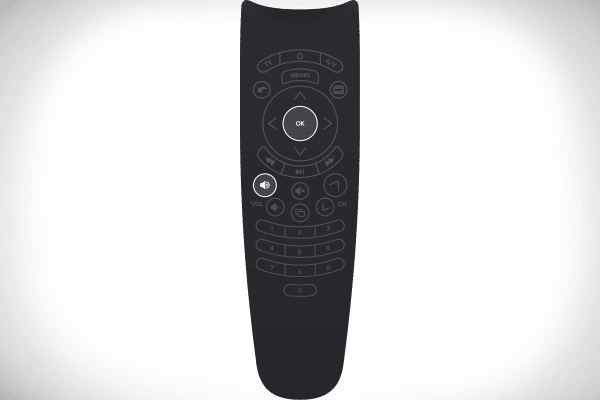
Additional functions
It is impossible not to notice the many additional features that make the Wink remote even more attractive. The complete list looks like this:
- “Multiscreen”. The function allows you to use video services simultaneously on different devices (not only on TV).
- Ability to use other services. For example, find out the weather, latest news, sing karaoke, etc.
- Access to the huge Wink library. There are movies, series, cartoons and much more. Some are offered to Rostelecom customers for free, others are paid.
- Access to the TV archive. In addition, for the convenience of viewing control, there is the ability to rewind, pause the broadcast, etc.
How to change batteries?
Batteries in the Wink remote control are changed in the usual way. There are no secret technologies and “code locks” there. Video instruction for changing batteries in the remote control:
Code table for connecting Wink
In order to make it easier for you to navigate, we have divided the codes for different brands into 2 tables: the first is the most popular TV receivers in Russia and the CIS countries, the second is the less common ones. Table for the most requested TB:
| Brand | List of codes |
| BBK | 1645, 2285, 1523. |
| haier | 1615 2212 1560 2134 0876. |
| Panasonic | Suitable more often – 0650, 1636, 1118, 1656, 1650, 1476, 1092, 0226, 0976, 0250, 0361, 0367, 0037, 0556. Less often – 0163, 0548, 0001, 1335, 0108, 2240, 2640. |
| LG | Suitable more often – 1149, 2182, 2362, 1423, 1232, 1840, 1860, 1663, 1859, 0178, 2731, 0037, 2057, 0698, 1305, 0001, 1842, 1768, 0714, 1360. , 1265, 0556, 0715, 1681. |
| Acer | 1339 2190 1644. |
| Philips | Suitable more often – 0556, 1567, 0037, 1506, 1744, 1689, 1583, 1867, 1769, 0605, 1887, 0799, 1695, 1454, 0554, 0343. Less common – 0374, 0009, 0200. . |
| Toshiba | Suitable more often – 1508, 0508, 0035, 1567, 1289, 1656, 1667, 0714, 1243, 1935, 0070, 0698, 0038, 0832, 1557, 0650, 1158, 1343, 1035. , 0767, 2819. |
| Sony | 1505, 1825, 1651, 2778, 0000, 0810, 1751, 1625, 0010, 0011, 0834, 1685, 0036. |
| Thomson | 0625, 0560, 0343, 0287, 0109, 0471, 0335, 0205, 0037, 0556, 1447, 0349, 1588. |
Table of less common TB:
| Brand | List of codes |
| Akai | Suitable more often – 0361, 1326, 0208, 0371, 0037, 0191, 0035, 0009, 0072, 0218, 0714, 0163, 0715, 0602, 0556, 0548, 0480, 0217, 0631, 0268, 0668, 0668, 0668. Less often – 1163, 1523, 1037, 1908, 0473, 0648, 0812, 1259, 1248, 1935, 2021, 1727, 1308. |
| AIWA | 0056, 0643. |
| Daewoo | 0217, 0451, 1137, 1902, 1908, 0880, 1598, 0876, 1612, 0865, 0698, 0714, 0706, 2037, 1661, 1376, 1812. |
| Blaupunkt | 0014, 0015, 0024, 0026, 0057, 0059, 0503. |
| Beko | 0714, 0486, 0715, 0037, 0370, 0556, 0606, 0808, 1652, 2200. |
| DEXP (Hisense) | 1363, 1314, 1072, 1081, 2098, 2037, 2399. |
| Hitachi | Suitable more often – 1576, 1772, 0481, 0578, 0719, 2207, 0225, 0349, 0744, 1585, 0356, 1037, 1484, 1481, 2127, 1687, 1667, 0634, 1045, 1854. , 1163 0576 0499 1149 2005 2074 0797 0480 0443 0072 0037 0556 0109 0548 0178 1137 0105 0036 0163 0047 0361 |
| Funai | 1817, 1394, 1037, 1666, 1595, 0668, 0264, 0412, 1505, 0714, 1963. |
| BenQ | 1562, 1574, 2390, 2807, 1523, 2402, 2214. |
| Fusion | 0085, 0063. |
| Bosch | 327. |
| Hyundai | 1281, 1468, 1326, 1899, 1694, 1612, 1598, 0865, 0876, 1606, 0706, 1556, 1474, 1376, 2154, 1563, 1667, 1163. |
| Brother | 264. |
| JVC | 0653, 1818, 0053, 2118, 0606, 0371, 0683, 0036, 0218, 0418, 0093, 0650, 2801. |
| Sky | 1732, 1783, 1606, 1775, 0661, 0865. |
| Sanyo | Suitable more often – 0208, 1208, 2279, 0292, 0036, 1585, 1163, 0011, 1149, 0370, 1037, 0339, 1624, 1649, 0072, 0217, 1667, 0045 , 0170. |
| Elenberg | 2274, 1812, 2268, 2055. |
| Epson | 1290. |
| TCL | 2272, 1039. |
How to set up the Wink universal remote?
The main difference between the old and new remotes from Rostelecom is the order of tuning to the TV receiver. If you follow the setup instructions for the old version of the remote control (which have a purple or blue “Menu” button), you will not succeed. As before, the remote control from Rostelecom to the TV must be configured in order to adjust its volume, as well as turn it on and off. All other functions are performed on the console. There are three ways to set up Wink remote control:
- Automatic selection of control codes.
- Setting by manual input.
- Teaching a new remote control to the signals of the previous one (for cases when no code came up to the TV receiver, and auto-search was unsuccessful).
Automatic code selection
This is an option that does not require knowledge of TV codes. However, it may take longer as the remote checks all possible codes. After finding the correct one, the TV receiver turns off and begins to interact with the remote control. How to activate auto-selection:
- Point the remote control at the tuner, press and hold 2 buttons: “OK” and “LEFT” (“TV”) for 3 seconds.
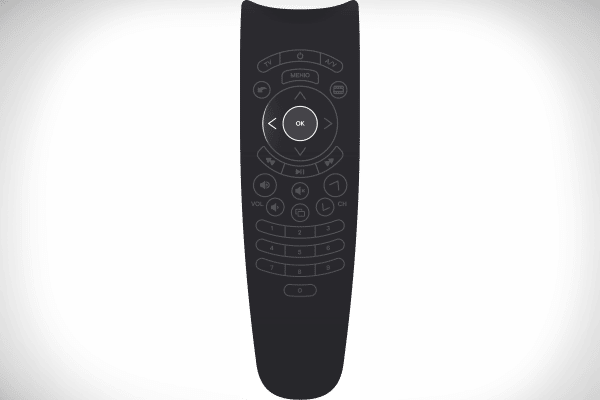
- When the LED on the POWER button blinks green twice, the device will enter programming mode. Press the “CH+” and/or “CH-” buttons to start the auto code search.

- After turning off the TV receiver, save the found code using the “OK” button. If everything is in order, the LED will blink twice in response.
Setting up the remote control manually
The tuning method involves the user’s manual selection of standard TV codes, and is used when the automatic method did not work for any reason. You can find the code table above in our article.
The appropriate code depends on the model and year of the TV. If the first of the codes in the table did not work, enter all the passwords in the line of your TV in order.
The manual setup steps are the same for almost all TVs: popular – Samsung and Philips, and less well-known – Brother, Sky, etc. The algorithm is as follows:
- Turn on the TV receiver and set the remote control to programmable mode as shown in the automatic setup. Wait until the indicator under the TV button flashes twice.
- Select a setting code from the table. Hit it with the numbers on the remote.
- Press the power button on the remote control. If the TV turned off – the password is valid, if not – enter the following code.
- When the code is found, press “OK” and save the remote control settings.
Learning the Wink remote control for any TV
The method is relevant when connecting control devices to various “exotic” TVs. Just rare, or already obsolete – those that are not in the list of supported programmable remotes. How to transfer settings from one remote control to another:
- Put the remote control into learning mode by simultaneously pressing the Vol+ and Ch+ buttons. After pressing, hold them for about 10 seconds until the red indicator on the TV button turns on (as shown in the picture).
- Position the native remote control and Wink so that they look at each other with infrared sensors (bulbs on the front edge of the remote control). Click the button on the first remote control whose function you want to copy to the second one. When the on/off button on the Wink remote blinks, press the same button to copy. The TV key will light up again, waiting to continue learning.
- Set up all other buttons in the same way. When finished, press and hold the “CH+” and “OK” keys.
Video instruction for learning the Wink remote control:
Capabilities and features of the Rostelecom remote control
Wink remotes are provided to customers free of charge. In general, the product turned out to be successful, and most users are satisfied with it, although there are a couple of nuances. Main advantages:
- the ability to connect to any TV;
- ergonomic, albeit a bit quirky design (most like it after getting used to it);
- comes with the set-top box, so you do not need to buy separately (only if you need a second remote control, or the first one was lost).
There are also disadvantages:
- the case is a little fragile, it is best not to leave the remote control on the couch, as it will easily be crushed if you sit or lie down on it;
- Some buttons may not work the first time.
Basic equipment
The universal remote control of this company is provided to each buyer along with the console itself. The service does not require additional costs. However, customers need to set up the remote control themselves to control the TV.
If the device is out of order or damaged by the user (i.e., the case is not covered by the warranty), you will have to buy a new model.
The full set available in the Rostelecom Wink video service box:
- TV box;
- universal remote control;
- power adapter;
- HDMI cable;
- Ethernet cable;
- AAA batteries;
- user’s manual;
- three years warranty card.
Set-top box installation recommendations
It is worth mentioning the points that must be observed when installing and configuring consoles with a prefix. This allows you to use the device longer:
- Position the power cord as inconspicuously as possible. This will help the system to work smoothly without the intervention of the “crazy hands” of children and other household members for much longer.
- Find the most flat surface and put the device on it. The position can be vertical or horizontal.
- Do not place the router on surfaces that heat up without its help. For example, on a microwave, next to a radiator, etc. Also, do not choose carpets and other fabrics as surfaces. They can get very hot and cause fires.
- It is not recommended to place next to any objects. It is best to create a distance of a few centimeters on each side of the instrument. Do not cover the router or set-top box.
How and for how much can I buy a remote control?
No one is immune from situations when a tool fails for any reason. If this happens outside of warranty terms, you will need to purchase a new remote control. Today, its average price tag is 400 rubles. The cost varies depending on:
- region;
- store where you bought the device.
You can buy a remote control in the official Rostelecom online store, as well as on OZON, Wildberries, Pult.ru, Aliexpress, Yandex.Market, Pultmarket, etc. However, it is best to contact Rostelecom PJSC specialists directly.
To protect against dust and other negative factors, you can purchase a special cover for the Wink remote control.
Troubleshooting the Wink remote control from Rostelecom
If the remote does not work at all, first check to see if the batteries are dead. Trite, but people often forget about it. To test, simply insert the batteries into another device (remote control, camera, etc.). In some cases, the TV responds incorrectly to key presses, i.e. when you try to change channels, the volume changes or the TV turns off. If this happens, reset the settings and reprogram the remote.
If you cannot solve the problem on your own, contact Rostelecom via the hotline: +78001000800 (unified for the whole country) or by e-mail: rostelecom@rt.ru
How to reset settings?
To reset the Wink remote control, all you need to do is to press and hold the “BACK” / “BACK” and “OK” buttons for 5 seconds. In response, the LEDs on the “POWER” and “TV” buttons will simultaneously blink green and red 4 times. All remote control settings will be reset to default.
The remote control simultaneously activates the TV and set-top box
This means that one code is suitable for both the TV and the tuner, so both devices respond to remote control signals at the same time. The solution is to reprogram the remote using a different code for the set-top box. In total, 5 pieces are available to change them:
- 3224;
- 3222;
- 3220;
- 3223;
- 3221.
What should be done:
- Turn off the TV and put the remote into programming mode.
- Enter the first code out of five, and check if everything works correctly. If not, enter the combination below and so on until the device switches to another channel.
What to do if the remote does not add sound?
Sometimes the volume buttons on the remote do not work, but it normally switches channels. This usually happens when users first try to connect their interactive TV to this operator. Unlike many other operators, Rostelecom sets the volume on the set-top box to the maximum, and it cannot be changed. All sound control is done on the TV. To do this, you need to configure the remote control for your TV model. How to activate the volume mode is written at the beginning of the article. Also, the problem may lie in the pressed sound buttons. Usually this problem can be solved by replacing the remote control with a new one or having it repaired in a workshop.
How to unlock Wink remote?
If the batteries work, but the remote control does not respond to commands, it may be blocked. To unlock the Wink remote from Rostelecom, do the following:
- Simultaneously press and hold the LEFT and OK buttons until the TV key indicator flashes twice.
- Point the remote at the TV and press the CH+ (channel selector) button. Watch the reaction of the TV. If it turns off, everything went well.
How to disconnect the Wink remote from the TV?
Using the remote control, find the “SimpLink HDMI-CEC” function in the TV settings and turn it off by moving the slider in the desired line. After that, the controller should disconnect from the TV. To find this option:
- Go to the main menu of the TV.
- Select the settings icon in the top right corner.
- Go to “All Settings” and then to “General”.
If you follow the instructions, then setting up the Wink remote control from Rostelecom will not take much time and effort. You should not act at random, as here you need to know the special codes for different TVs, as well as ways to enter the programming mode. By poking at random, you can simply block the remote control or the TV itself.









