IPTV playlists are text files with an m3u or m3u8 extension that contain links to TV channels. With them, you can watch your favorite channels and movies for free. Such a playlist can be found on the Internet or you can create it yourself, which is discussed in more detail later in the article.
- What is an IPTV playlist?
- Where can I get links to channels?
- Independent creation of m3u playlist
- In a standard notepad
- In AIMP player
- Create a playlist on an Android device
- Correct data entry
- Additionally
- Adding data by channel
- Adding a TV guide
- Playlist editing apps
- My Playlist TV
- SS IPTV
- Playlist Creator
- Possible viewing problems and solutions
What is an IPTV playlist?
IPTV works over an IP connection and is provided through network access. This format is similar to regular cable TV, but only on the Internet. IPTV playlists are like a set of music tracks or video clips played by the player. Only this collection contains a selection of specific TV channels. It can be created for any taste – for example, only sports, entertainment or educational channels. IPTV playlists have many positive aspects, first of all, it is support for the functions of broadcasting video recording, showing TV programs, pausing TV broadcasting and continuing to watch after a certain period of time. Such TB can be viewed at:
IPTV playlists are like a set of music tracks or video clips played by the player. Only this collection contains a selection of specific TV channels. It can be created for any taste – for example, only sports, entertainment or educational channels. IPTV playlists have many positive aspects, first of all, it is support for the functions of broadcasting video recording, showing TV programs, pausing TV broadcasting and continuing to watch after a certain period of time. Such TB can be viewed at:
- tablet;
- smartphone
- computer;
- TV.
Another advantage of IPTV is that it is not tied to a specific list of channels, like traditional TV. Also, IPTV does not depend on the tariffs set by the TV operator and the region where the viewer lives. You only need to load the created list into the player.
Where can I get links to channels?
Links to IPTV playlists are freely available on the Internet, and there are a huge number of them for every taste and color. Here is some of them:
- Sports channels. Only 113 pieces. Among them: Power TB HD, Start, AD Sport 1, Horse World, BRT Sport, Eurosport 1 HD, Motorsport HD, DSports, Boxing TB. There are spare sources. There are TV channels that can broadcast 18+. Download link: https://iptv-russia.ru/list/sport-all.m3u.
- Music channels. More than 70 sources. Among them: THT music, RU.TV, DJing, HIT Music, MTV HD, PETPO TB, Campus TV, M2, CONTACT music, Deejay TV, OTV, Russian MusicBox, MTV Norway, Retro Music Tv, California Music Channel TV, etc. .d. Download link: https://iptvmaster.ru/music.m3u.
- Children’s channels. Only 32 pieces. Among them: CTC Kids, My Joy, O!, WOW!TV, Eniki-Beniki, Smiley TB HD, Cartoon, Rick, Nickelodeon, Disney, Carousel, Lily, Kids Click, Redhead, 2 × 2, Boomerang, etc. . There are spare sources. Download link: https://iptv-russia.ru/list/kids-all.m3u.
- Broadcast channels of Russia. Only 85 pieces. Among them: Channel One, MALYSH, 2×2, Channel Five, Russian Night, CTC, Russia 1, TB Center, THT, PEH TB, Russian novel, Chanson TB, Muz TB. There are channels that can broadcast 18+ content. Download link: https://iptv-russia.ru/list/ru-all.m3u.
- international playlist. Contains over 300 channels. Among them, in addition to those listed above: Discovery, Cinema, Channel 8 (Belarus), UA Crimea, Media Inform (Odessa). There are channels that can broadcast 18+ content. Download link: https://iptv-russia.ru/list/iptv-playlist.m3u.
All playlists in the list are up-to-date. Download links are safe.
You can select any channels from the playlists and add them to your playlist, as well as edit the finished ones.
Independent creation of m3u playlist
The easiest and most natural way to create m3u playlists is to use the standard tools of popular applications: notepad and AIMP player.
In a standard notepad
You will need a notepad to create a playlist. Use the one you like best. It can be the standard Windows notepad, the popular Notepad++, or any other.
- Download the program, if required, or open a notepad on your PC.
- Click on “File” in the top left corner to create a new file.
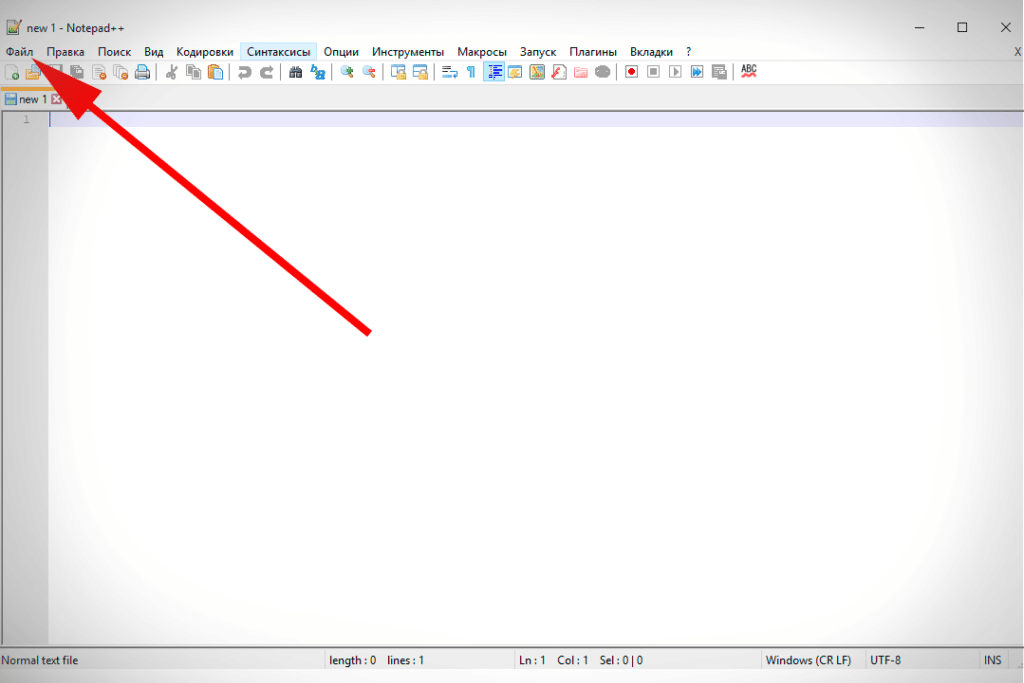
- Save a blank file with any name, add a dot and type “m3u”. For example, playlist-movies.m3u. Click Save. Fill it with channels and movies. This is discussed in more detail below in the Correct Data Filling section.
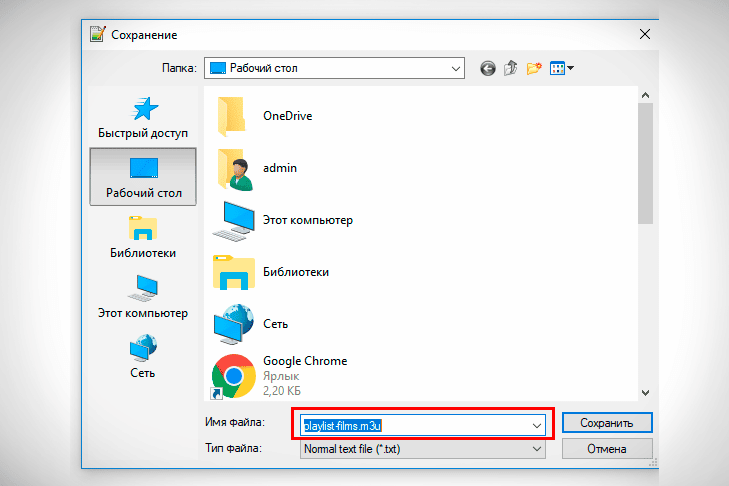
In AIMP player
AIMP is a program that is considered the best among PC players. Here you can create a music playlist. You can do this in the following way:
- Run the program.
- Open the folder with files. To start creating playlists, simply drag the individual files, albums or ready-made lists you are interested in with the mouse into the player window (above).
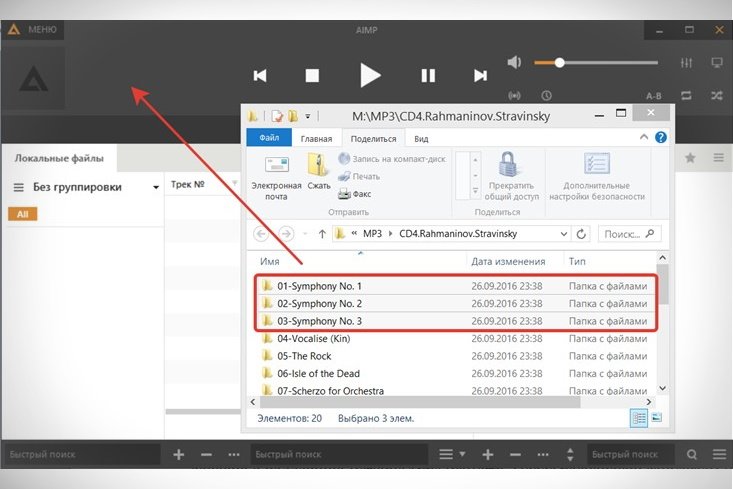
- All audio files will be added to the list. At the bottom, information about the number of songs and the total playing time will be displayed.
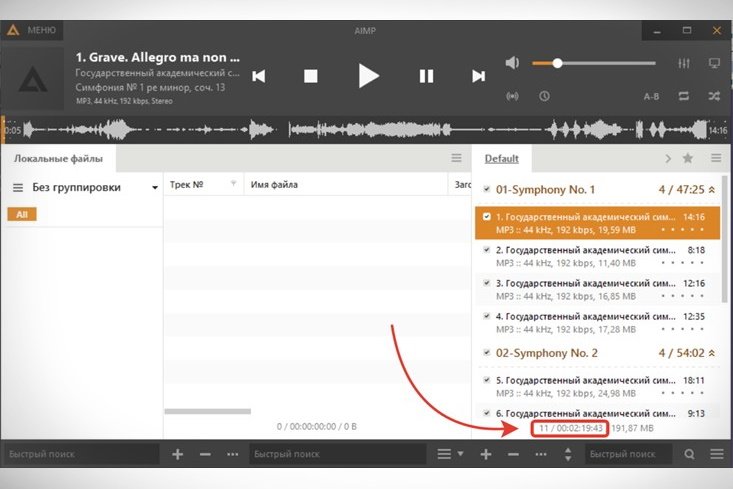
If you drag a new file directly onto an existing list, a button bar will pop up so you can select the option to add.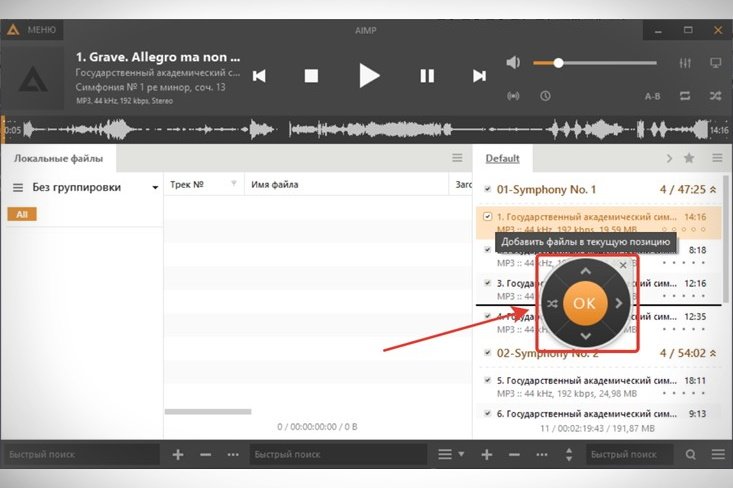 The following addition options are available for selection:
The following addition options are available for selection:
- to the current position (where the arrow is, the file will be inserted there);
- to the beginning or end (to be added either by the very first song or the very last one);
- in random order (add to any place);
- cancel adding (the panel will close).
Thus, you can not only add the necessary files and folders, but also arrange them in a certain order.
Create a playlist on an Android device
It is not possible to create and edit playlists with Android smartphones. You can only create a playlist on PC and then save it on your phone. To do this, connect the device to the computer using a cable. The phone must be set up so that the computer identifies it as a mass storage device. Copy the finished file to a folder on your smartphone where media files, audio and video content are stored. The completed playlist will open on your smartphone using any m3u-enabled player.
Correct data entry
In the very first line of the file, put the inscription –
#EXTM3U . And nothing but her. Now you need to press Enter to continue working and you can start entering TB channels. This is done in the following way: EXTINF:-1, Name of the TB channel http://link-to-file.m3u8
An illustrative example: EXTM3U EXTINF:-1, Astrakhan.Ru Sport HD http://streaming.astrakhan.ru/astrakhanrusporthd /tracks-v3a1/index.m3u8 #EXTINF:-1, Belarus 5 HD http://178.124.183.13/hls/JRKVSUPCP8/bw5000000/playlist.m3u8.
According to this scheme, you can enter an unlimited number of channels.
You can also make a playlist with music. The playlist will look like this: EXTM3U #EXTINF:200,Artist – Song Title Example Song.mp3 #EXTINF:150,Next Artist – Next Song Title New Releases/Song.ogg
The numbers 150 and 200 are the number of seconds in the song (duration). It is mandatory to indicate their exact number up to the last digit.
Additionally
After creating a playlist, you can add categories to it, as well as TV channel icons and a TV program display.
Adding data by channel
Categories and headings are necessary in order to make it easier to navigate in the created file. They are done this way:
- Between the name of the TB channel and the link to it, make an empty line (click after the name and press Enter).
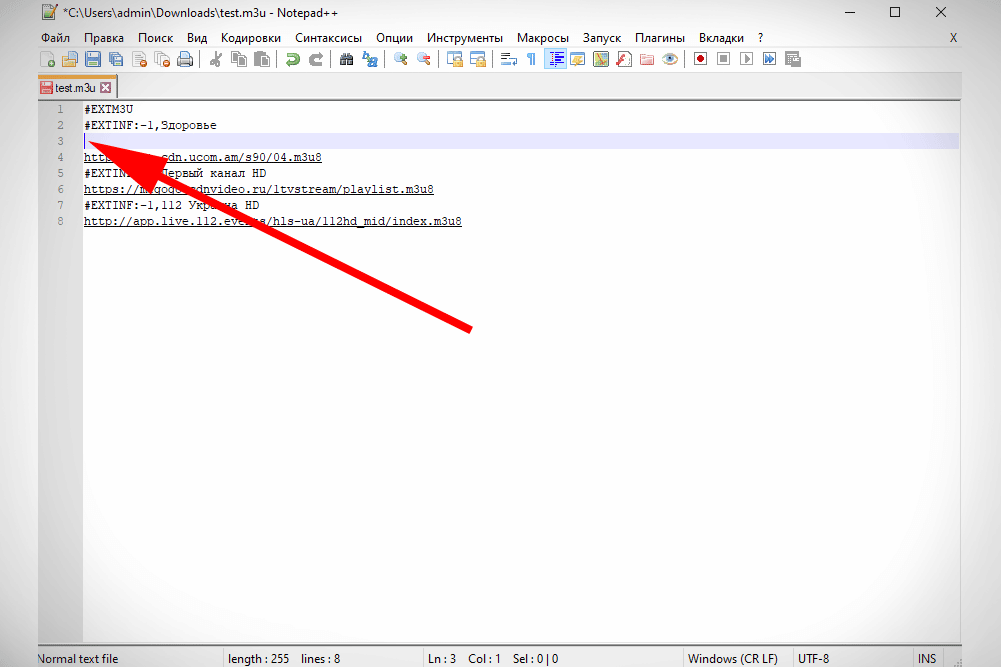
- Specify the category in the resulting line – #EXTGRP: subgroup name. For example, sports or educational.
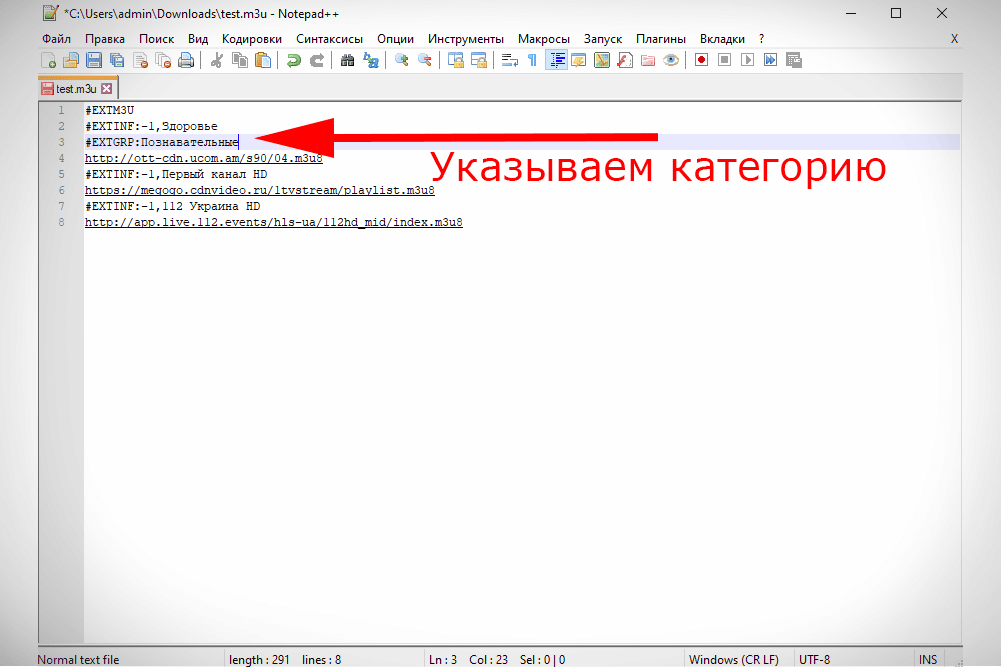
- Repeat steps for all other channels. You can also just copy the category line and paste it for the next channel (if the category is the same). It will be faster.
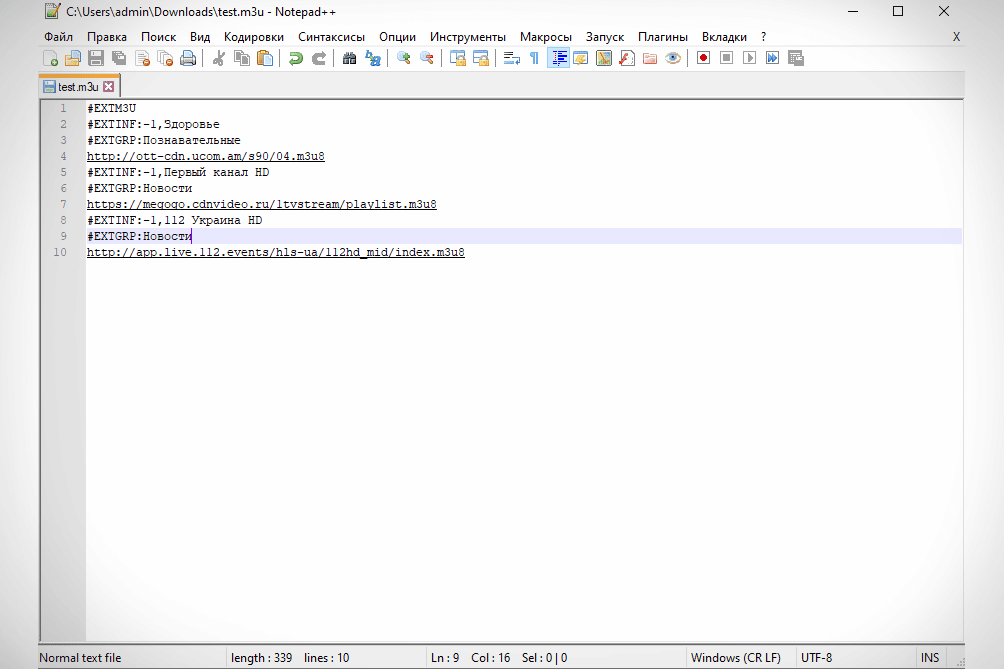
This is how the category is displayed in the player: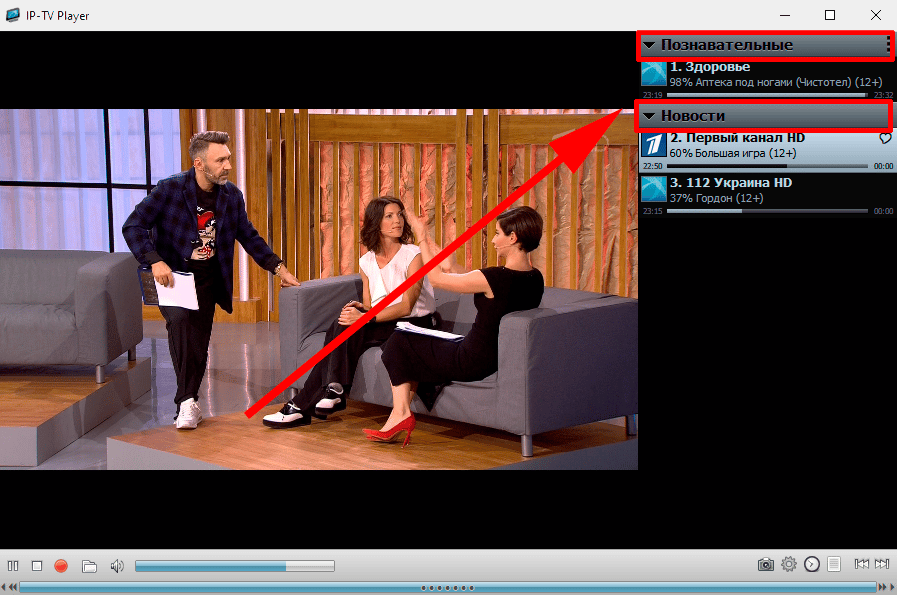
Adding a TV guide
The EPG is responsible for the TV program and the display of channel icons. This is the file from which the schedule of TB channels and their logos will be obtained. The installation process only takes a couple of minutes. TV guides:
- http://epg.it999.ru/edem.xml.gz;
- http://iptv-content.webhop.net/guide.xml
- https://webarmen.com/my/iptv/xmltv.xml.gz.
It is best to use the first file, as it supports the largest number of channels and always displays the correct TV schedule and keeps the rest as backups. The files are compatible with any playlist that can be downloaded from the web. Detailed EPG setting:
- Copy any EPG link.
- Open the playlist file.
- Change the first line to: #EXTM3U url-tvg=”add the copied EPG link here”.
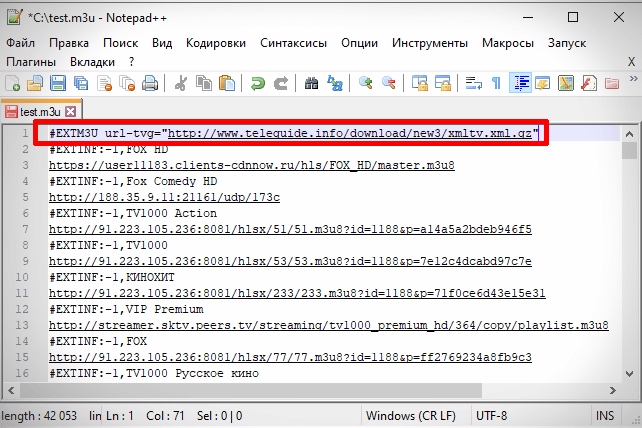
The playlist is displayed like this: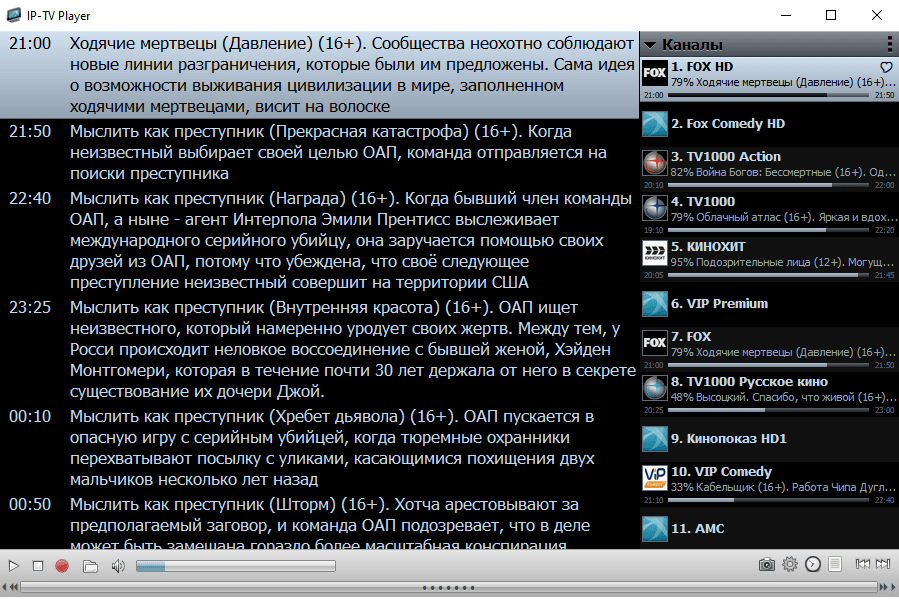
Playlist editing apps
A special IPTV editor helps automate the work with m3u files, and therefore make it easier by removing the need to perform many manual actions. There are 3 programs that are very practical and convenient.
My Playlist TV
This is a very easy to use program. Designed to organize channels in a playlist. If you need to edit a large playlist or are just tired of doing everything manually, the program will help. All you have to do is select the channels and perform a batch delete or reorder. This is how it looks like: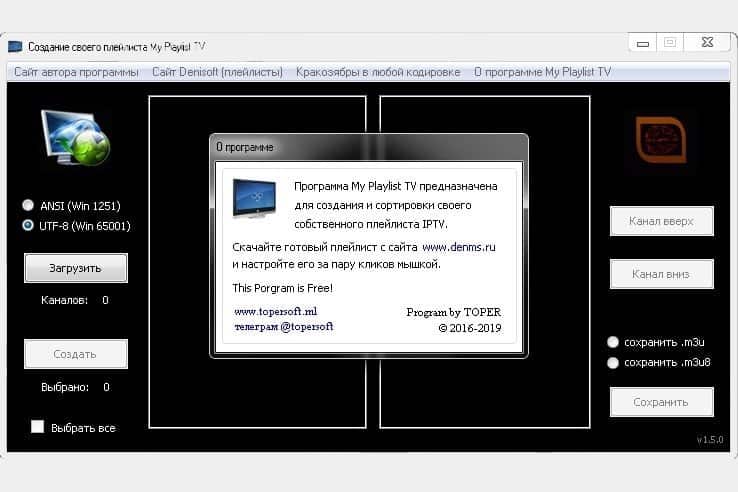
SS IPTV
The most popular among such players. He has his own official website. The player can set up his own list through the portal. To work in the SS IPTV editor, you just need to move the channel to any other position with the cursor or remove it completely. All actions are best performed from a PC, and the changes will be applied automatically. This is what the program looks like: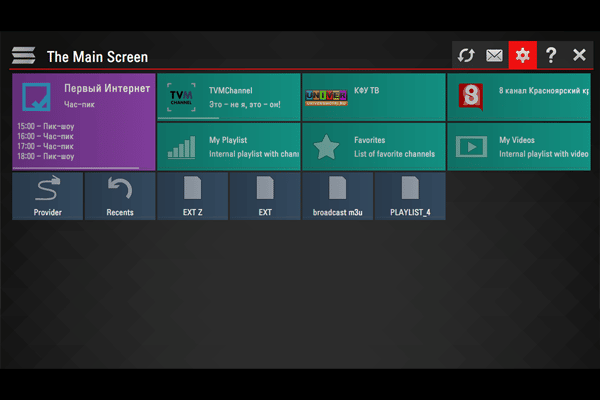
Playlist Creator
An editor used as an organizer for custom lists. It is very convenient to select relevant items and move them up or down the list. You can combine 2, 3 or more playlists into a couple of actions, and then select the desired channels among them in the editing mode. Program interface: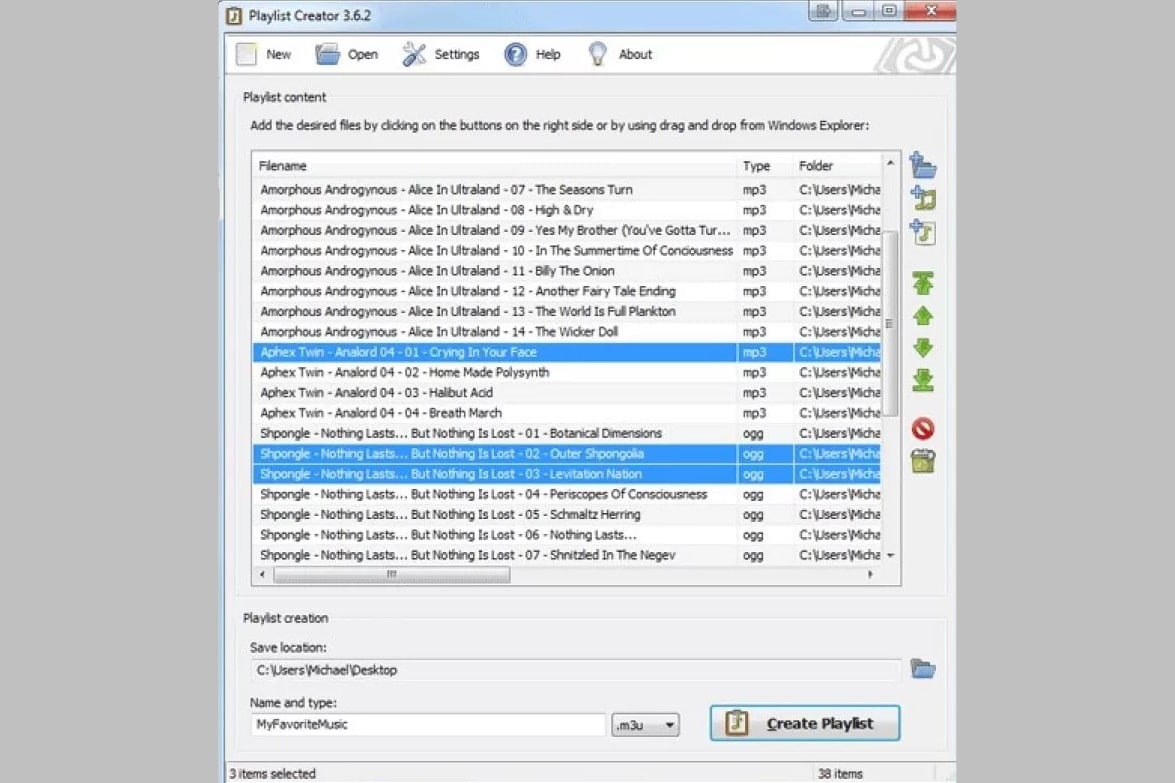
Possible viewing problems and solutions
After the time expires, links to channel streams become non-working, especially free ones. Usually after about a month, many of these channels stop working. You need to open the file and remove/replace broken entries yourself. If the playlist formation rules are violated, for example, if the line #EXTM3U is omitted, playback will not start either. You should carefully check everything and make corrections, if necessary. Usually it is also mentioned that you need to use UTF-8 encoding (set via “Save As”). If this condition is met, then it is guaranteed that the playlist can be launched on PC, Android consoles and smartphones. There is nothing difficult in creating an IPTV playlist on your own. It is important to be careful and follow the instructions. Take links from ready-made playlists available on the Internet,








Очень круто.Все понял.Спасибо большое
Очень круто.Все понял.Спасибо большое Сайт очень понравился
Merhaba kardesim intenetten hazir bir sekilde kanallari indirdim m3u seklinde ama simdi problem link olusturup bunu tv ye gönderemiyorum kanallari cep gse iptv de rahatlikla izliyorum tv ye göndermek icin linki nasil yapabilirim.
tesekkürler.
Benim telefonda olmuyur nasıl yapılır