IPTV is much more convenient than regular TV, as the viewer can independently choose a playlist for watching certain TV channels. To do this, you need the SS IPTV application, which we will talk about in this article, as well as the playlist itself that you are going to watch, and a good Internet connection (Wi-Fi speed).
What is SS IPTV?
IPTV is a digital type of television broadcasting, which is relayed by a telecom operator over an IP network. Most often, your home Internet provider takes over the functions of the IPTV operator, making it possible to watch TV over the Internet protocol.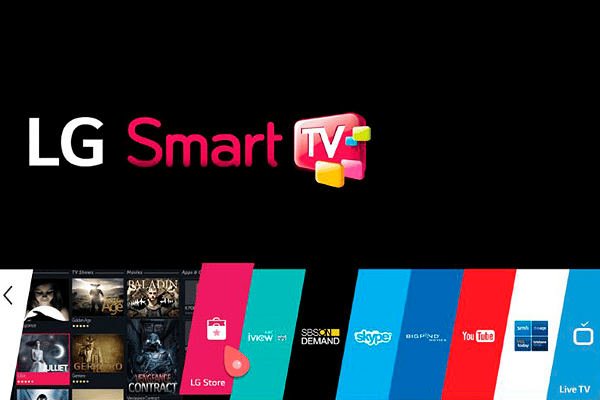 Viewing IPTV channels is carried out using special players. One of the popular programs from this series is the SS IPTV application. This is a player for watching TV on smart TVs. It allows you to watch video content over an internal local area network (provider’s internal network) or over the Internet (OTT).
Viewing IPTV channels is carried out using special players. One of the popular programs from this series is the SS IPTV application. This is a player for watching TV on smart TVs. It allows you to watch video content over an internal local area network (provider’s internal network) or over the Internet (OTT).
The SS IPTV player itself does not provide pay TV services. Therefore, the use of the application is free of charge. If your IPTV operator charges money for watching TV channels, then the payment is made between him and you.
Among the advantages of SS IPTV, it is worth noting that this is not just a player, but a whole constantly evolving platform and a real entertainment center right inside your TV. With this application you will have access to:
- several hundred content operators;
- broadcast TV channels;
- various videos from:
- social networks;
- online storages;
- video hosting.
SS IPTV is LG Smart World’s first Protocol Internet TV program. It is the winner of the LG Smart TV Apps Contest 2013 among programs for viewing IPTV channels on TV. The player was highly rated by the jury and awarded the title of “Best Application”.
SS IPTV was originally created for LG Electronics, but today it is also available for Samsung Smart TVs. The developers are constantly working on improving the program, taking into account the opinion of their users when updating, adding more and more new options that often have no analogues on the market.
The application installs directly on the Smart TV itself, thus avoiding the need to purchase any additional devices.
Installing and configuring the SS IPTV player on an LG TV
Previously, the SS IPTV application on LG TVs could be installed in two ways: directly via TV and using a USB flash drive. But today it can only be taken from the LG app store.
Installing the application through the store from LG
In order to install the program on TV, you need to go to the LG Content Store. It is present on modern top models of LG TVs with the Web OS operating system. On TVs with NetCast OS (most often, these are TVs produced before 2014), the store is called LG Smart World.
The interface in these two stores is almost the same, so we will consider only one of them. The installation procedure is shown using the LG Content Store as an example.
So, do the following:
- Open the app store on your TV.

- In the store search, enter the name of the application you need. When it appears on the screen, click on it.
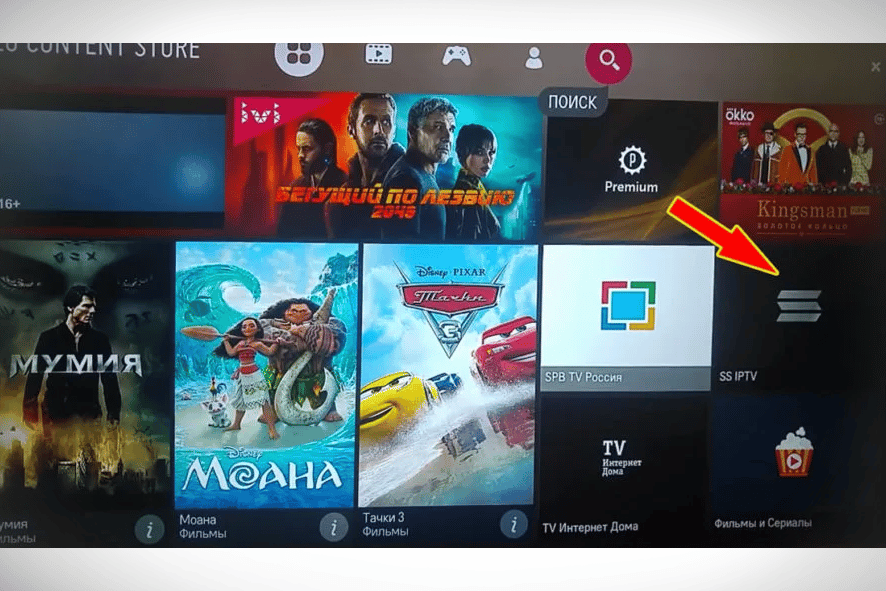
- Click on the pink “Install” button.
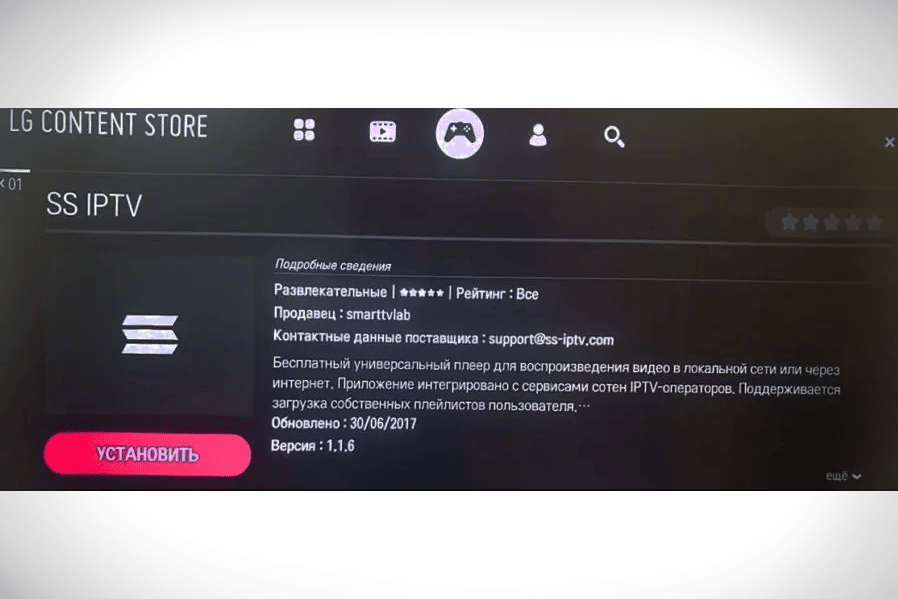
- Upon completion of the procedure, click on the “Run” button that appears.
After completing the installation, you can proceed to download the playlist.
Download internal playlist (by code)
To upload your playlist, you need to follow these steps:
- Go to settings (gear icon in the upper right corner).
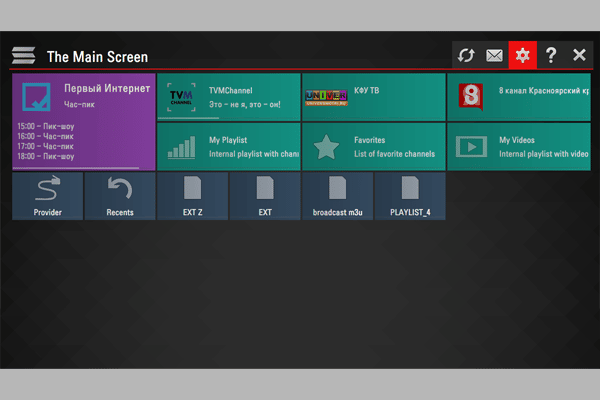
- Go to the “General” section (on the left in the column). Next, in order for you to have access to the connection, click on the “Get code” button.
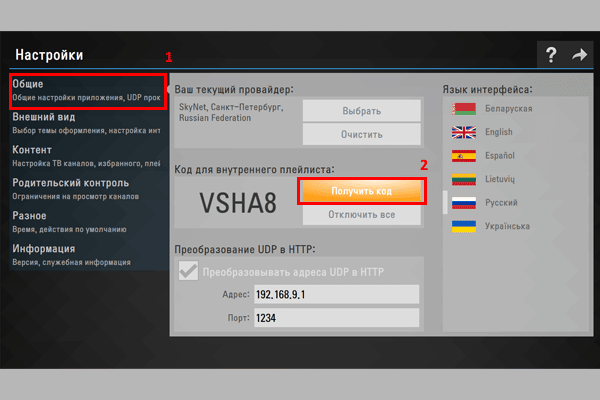
- Remember or write down the one-time code, and follow the link – http://ss-iptv.com/ru/users/playlist
- Enter the received code in a special window and click on the “Add device” button.
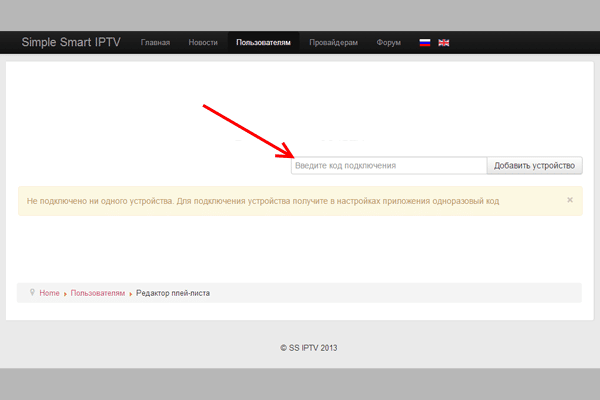
- Next, select the desired file on your computer and click “Save” to download it.
- After that, an icon with the name “My playlist” will appear in the application.
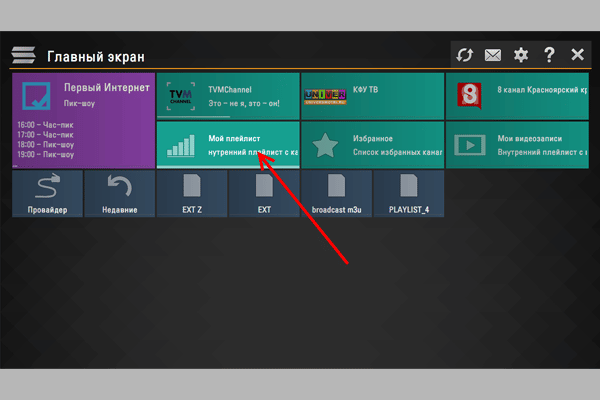
- Then you can download any playlists.
Only one internal playlist can be uploaded and it must be in the official m3u format. Loading a new internal playlist automatically overwrites the old one.
Download external playlists via SS IPTV
You can download an external playlist for TB from absolutely any resource. There are a lot of them on the web. To download such lists, do the following:
- Go to the settings by clicking on the gear in the upper right corner of the screen.
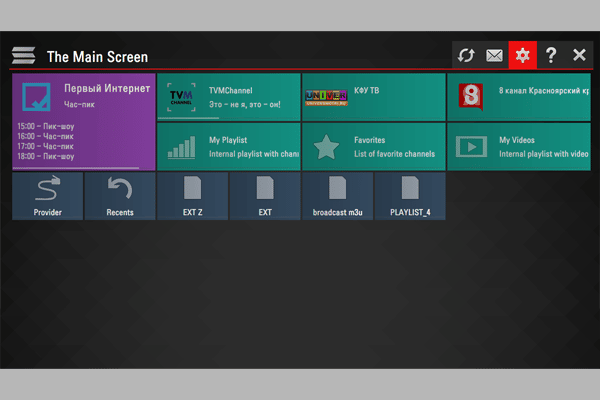
- Go to the “Content” section by selecting it in the general list on the left. In the top line, select “External playlists” and then click “Add” at the bottom. Enter the link to the playlist and its name. Click on “Save” (the button is located in the upper right corner).
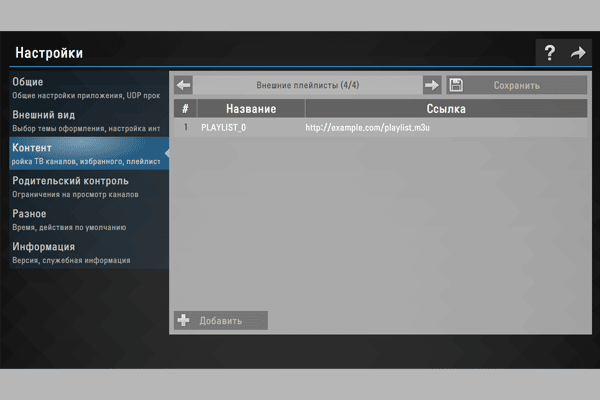
The icon of the downloaded external playlist will have the name “My playlist” and will immediately appear on the main screen of the program. The launch of the IPTV playlist will automatically occur when you click on this icon. You can have an unlimited number of external playlists.
All TV channels in the list that the program was able to identify are displayed on the channel panel along with their emblems. For the correct display of TB-channels, it is necessary that they have the correct links and names.
- Links in the public domain. In order to download an external playlist to TB, a special application server is used and, therefore, only public links from the network can be used for downloading.
- Correct format. For external playlists m3u, xspf, asx and pls formats are allowed. Normal loading is also ensured by the presence of the utf-8 encoding standard for the playlist.
Solving possible problems when watching IPTV on LG Smart TV
Some LG TVs may have problems viewing interactive TV. We are talking about models based on the webOS operating system, as they do not support multicast broadcasting, a form of IPTV broadcasting. In this case, additional measures are necessary for the functioning of IP-television. The best solution would be a proxy server. It will allow you to convert UDP protocols to HTTP. To do this, after starting the server itself, in its settings, check the box next to the “Convert UDP to HTTP” item. Information such as IP address and port is also required: Other problems:
Other problems:
- Error message. If when you open a downloaded playlist, the channels on TB are not shown, but instead a black screen and an error message are displayed, check your playlist for operability by turning it on on your PC using the IPTV Player or VLC players.
- Everything works on the computer, but still does not show on TB. If the playlist contains links to multicast streams, for their normal operation, TB must be connected to the network via cable. Many TBs do not support these streams and their playback is possible only if UDP Proxy is configured on the network router.
- The Russian audio track is missing. If TV channels are shown in English, German, French, Turkish or other languages, apply the audio-track attribute in your playlist.
audio-track is the language code of the channel’s audio track (for Russia it is rus). It is possible to specify 2-3 tracks at once, separated by commas: “rus, pl, eng”. The standard track is the first one in the list. An example of what the language code looks like in a playlist: #EXTINF:0 tvg-name=”CTC” audio-track=”rus”, CTC.
- After downloading the playlist, the logos of TV channels and EPG are not displayed. SS IPTV has a very serious TB channel identification system, which copes with the task in more than 90% of cases. If this does not happen, you need to check whether the names of the channels indicated in the playlist correspond to the normative ones. You also need to remember that the title should not contain unnecessary characters and elements (index, category name, etc.).
- Problems when working with a playlist with video content. If the video is displayed correctly, but it does not rewind or pause, the playlist must be loaded again, but through the “Videos” section, which is located in the player’s settings.
Using SS IPTV on LG Smart TV makes watching TV as convenient as possible. Due to the SS IPTV program and the right playlist, you can no longer waste time scrolling through programs that are not interesting to you. Install the player, download the playlist and start watching.








С плеером SS IPTV на нашем Smart TV LG мы себя чувствуем довольно комфортно. Найти его нам труда не составило, находится оно в магазине приложений LG и с установкой и настройкой тоже сложностей не было. Чтобы не возникало проблем в просмотре мы пользуемся подключением к сети напрямую через кабель. Настройка плейлиста несложная, я думаю каждый с этим разберется сам, за то потом можно не тратя время на поиски, смотреть необходимый вам контент. Раньше мы и не мечтали даже о таком, технологии сейчас удивляют каждый день чем-то новеньким
Новая функция плеер IPTV,позволяет самостоятельно выбирать каналы для просмотра.
Новые функции помогают реализовать различные видеозаписи из социальных сетей.
Я сама установила,с этим проблем нет. Сама установка не занимает много времени.Хочу чтоб такая функция была во всех телевизорах.Мой телевизор поддерживает технологию Smart TV,что способствует пользоваться новой услугой. Информационные технологии идут ноги со временем. Развиваются каждый день нано технологии.Мне интересно,что ждать дальше.Какие функции еще появятся.
С плеером SS IPTV на нашем Smart TV LG мы себя чувствуем довольно комфортно. Найти его нам труда не составило, находится оно в магазине приложений LG и с установкой и настройкой тоже сложностей не было.
enbleme ist kein deutsch enbleme ist französisch kein deutsch
logos oder zeichen im deutsch .
wie kann ich die französisch programe aktiviert ich habe ein lg k
4k fernsehe tf1 und tv5 monde funktioniert sowie auch auf die
kabel tv aber das reste nicht .
سلام . وقت بخیر کد مربوطه داخل سایت وارد میکنم ولی گزنیه پلیر داخل خود برنامه فعال نمیشه . ممکنه راهنمایی کنید . ممنون
Хочу поделится отличным сервисом IPTV, множество каналов разных групп в том числе детские, музыкальные, фильмовые, ХХХ. Отличное качество! Доступная цена: 1-2$ Рекомендую!
https://satbiling.com/register.php?partner=7861