Smart TV LG can be controlled not only with a standard remote control, but also with a smartphone that runs on IOS and Android. To do this, download the necessary applications to the devices and go through the installation process.
- The main functions of LG TV controllers from the phone
- Advantages and disadvantages
- Download remote control for LG TV for free
- Official app
- Universal Applications
- How to turn your smartphone into an LG Smart TV remote control?
- Via Wi-Fi Direct
- If the phone does not see the TV
- How to set up and use?
- Problems that may arise when syncing devices
The main functions of LG TV controllers from the phone
By connecting the phone to the TV, many possibilities open up, for example, it will be possible not only to watch videos on the TV monitor, but also to make a real game console out of a mobile gadget. Also, the connection is used for the following purposes:
Also, the connection is used for the following purposes:
- flip through photos that are stored on your smartphone;
- launch various applications and mobile games on the TV screen;
- open Internet pages in full;
- read electronic literature;
- use the gadget as a control panel.
LG TVs organize high-quality playback of video content, for this you need to synchronize the two devices using a wireless or wired network.
Advantages and disadvantages
Most users note the positives of LG TV remote on their phone, but there are also disadvantages in every app they download. Main advantages:
- user-friendly interface;
- synchronization of the TV with different phone models;
- timely software updates;
- free download and fast connection;
- minimum application size.
Among the shortcomings, it should be highlighted – a lot of advertising, in some programs menus in a foreign language, a fast discharge of the gadget’s battery and video playback with a delay.
Download remote control for LG TV for free
To make your phone a remote control for your LG TV, you need to find special programs.
Official app
One of the most common programs that can be found on the Google Play website and installed on the phone as a remote control. Official programs:
- LG TV Plus. The application allows you to replace the remote control for LG TV, you can change channels, select movies and view photos on the big screen. Suitable for Android. Download link – https://play.google.com/store/apps/details?id=com.lge.app1&hl=ko.
- App Store. Online remote control for LG TV from phone with no download required. The application fully controls the operation of TV, available only for iPhone and iPad. Download links – https://apps.apple.com/ru/app/lg-tv-plus/id838611484 or https://apps.apple.com/ru/app/lgeemote-control-lg-tv/id896842572.
- LG TV Remote. Supports all PU buttons, access to music, movie and photo folders, built-in media player, Android program can be controlled by voice command. Download link – https://play.google.com/store/apps/details?id=roid.spikesroid.tv_remote_for_lg&hl=ru.
It’s important to make sure your TV and phone are connected to the same network, wirelessly over Wi-Fi or with a LAN cable.
Universal Applications
There are several universal programs that will also turn your phone into a remote control for your LG TV. Of these, there are:
- Android TV Remote. The application has initial navigation elements, D-Pad, and there is also a separate voice dialing button, which is not available on the standard remote. Connection requires Bluetooth or Wi-Fi. Download link – https://android-tv-remote-control.ru.uptodown.com/android.
- TV (Apple) Remote Control. Provides the same buttons as on a standard remote control, invokes menus using navigation. An infrared port is required for connection. Download link – https://apps.apple.com/ru/app/magic-remote-tv-remote-control/id972015388.
- Peel Smart Remote. The program identifies the provider, synchronizing with the postal code, which further helps to find the current TV program. Communication is transmitted via infrared or Wi-Fi. Download link – https://trashbox.ru/link/peel-remote-android.
- Sure Universal Remote. The app supports Apple TV, Android TV and Chromecast. Broadcasts programs, photos, music and videos from your phone, also suitable for set-top boxes, players and air conditioners. Wi-Fi or infrared port is required to connect. Download link – https://play.google.com/store/apps/details?id=com.tekoia.sure.activities&hl=ru&gl=US.
- AnyMote Universal Remote. Provides access to detailed customization of control elements and the ability to create a set of tools (macros) that perform actions by pressing one button. Download link – https://trashbox.ru/link/anymote-smart-remote-android.
- Mi Remote. It has a simple setup and supports Russian in the general menu, the size of the program is small, so it is suitable for old smartphones. Download link – https://play.google.com/store/apps/details?id=com.duokan.phone.remotecontroller&hl=ru&gl=US.
- ZaZa Remote. The program allows you to download the remote control for LG TV on Android. A versatile menu can control air conditioners and a smart vacuum cleaner. IR transmitter required. Download link – https://trashbox.ru/link/zazaremote-android.
It is advisable to download programs through official sites, where each application is checked for viruses, which will prevent possible damage to gadgets. This inscription can be found next to the name of the program, where it will be written “checked by antivirus”.
How to turn your smartphone into an LG Smart TV remote control?
It is very easy to make a phone a TV remote control, for this you need special programs with which you can download updated applications for LG Smart TV, as well as install a remote control for an old LG TV on your phone.
Via Wi-Fi Direct
Thanks to this application, you can communicate with compatible equipment without the need to use the access points of the wireless route. The connection is made as follows:
- Download the application on your phone and go through the installation process, then open the program and go to the Device Scan menu, the section is located in the lower left corner. A list of equipment connected to the network will open.
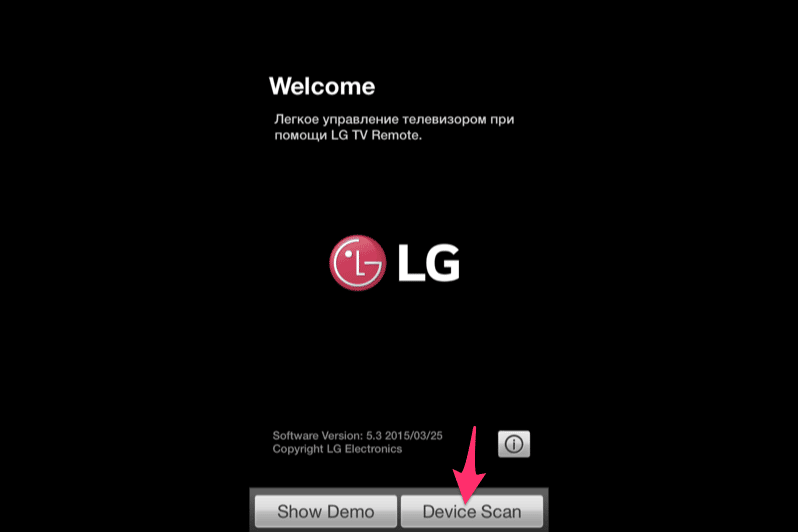
- Select the correct LG TV model and connect the phone by confirming the action.
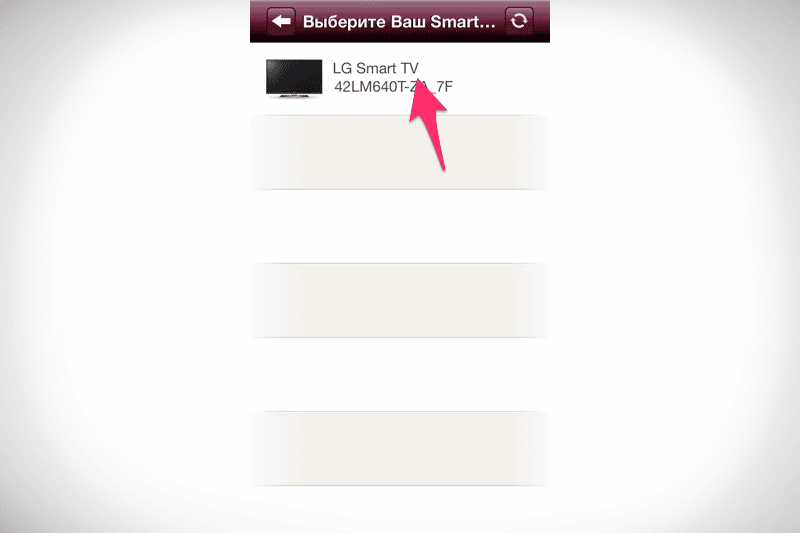
- A 6-digit verification code will appear on the TV screen, and a window for entering this encryption will open on the smartphone. Fill in all the fields and accept the user agreement, then press the “OK” button. The TV and phone are paired.
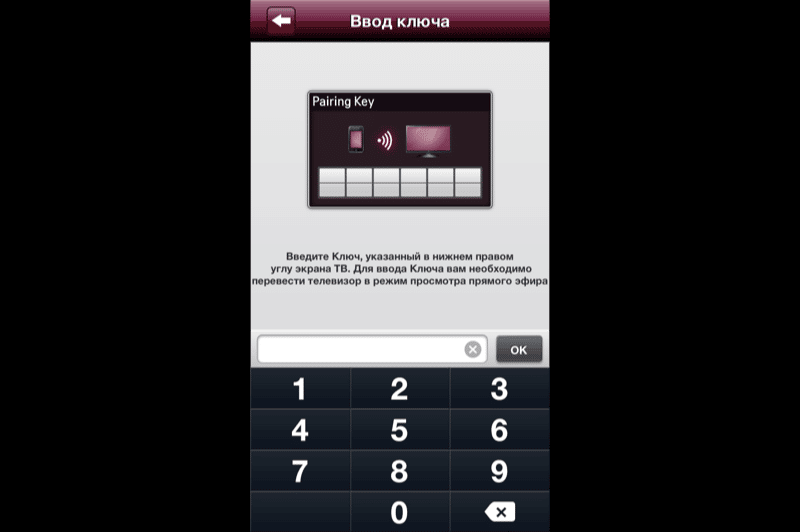
Some models of modern phones already have a built-in Wi-Fi Direct function, so you must first familiarize yourself with the capabilities of the gadget. If there is an option, you do not need to download anything, just connect.
If the phone does not see the TV
When connecting the phone to the TV, some problems may occur, most often it happens that the phone does not send a signal to the TV. To solve the problem, you must:
- make sure the two devices are connected to the same network;
- disconnect the gadget and TV from the network for a few minutes, then reconnect.
If, after the steps taken, the network still does not appear, then the problem lies elsewhere, to solve the problem you need to contact the specialists.
How to set up and use?
After connecting, the applications will open access to various ways to control the TV, and 3 available modes will also open:
- infrared control;
- extended menu;
- universal actions.
To control the IR transmitter, you will need the necessary module in the phone, the rest work from the Wi-Fi network and can connect to the TV automatically, that is, find the gadget and display it on the screen.
Problems that may arise when syncing devices
When synchronizing equipment, various problems can arise, mainly network operation. It is not difficult to fix the problem. Frequent situations:
- The passcode does not open on the TV. To do this, you need to restart the devices and repeat the synchronization.
- Outdated TV or phone software. You need to contact the service center to update the software or do it yourself.
- System error. If the TV often gives out noise, this becomes the main reason why it is impossible to connect. To do this, restart the devices, if the signal still does not arrive, you must contact qualified specialists.
- No network. Both devices must be connected to the Internet, all modern LG TVs are equipped with a wireless connection. The problem should be resolved by restarting the equipment. If the problem persists, you can use a cable.
Google Play and App Store programs may contain applications from other developers, which can lead to connection errors, so you should pay attention to proprietary utilities, which should bear the name of the company – LG.
All programs do not require payment when downloading, so you can install and test each of them, and then choose the one you like best, based on the convenience of the menu and the availability of the necessary options. It is imperative that you familiarize yourself with the general characteristics of the program to determine the compatibility of the equipment.







