Modern mobile gadgets and tablets today play video in high definition. For users of mobile devices, as well as owners of TVs with built-in Internet connection, the MTS team offers connection to the MTS Mobile TV service. In this article, we will figure out what kind of application it is, what technical requirements it has and how to connect MTS mobile television to modern gadgets.
- MTS TV: what kind of application?
- Technical requirements for download
- Where to find and install the MTS TV application for mobile devices and tablets
- Installing MTS TV on Android
- Through the archive file format
- How to connect MTS TV on an iPhone phone – step-by-step instructions for installing an application on iOS
- Downloading the service to a stationary computer or laptop
- Mobile TV from MTS – how to switch to watching content
- On a desktop computer or laptop
- On a mobile device or tablet
- What TV channels are available for viewing when the service is connected
- Difficulties in the application and how to fix them
- Lost connection signal
- Malfunctions in the device itself
- Subscription ended
- Provider technical problems
- How to disable subscription to mobile TV MTS
MTS TV: what kind of application?
MTS TV is a program for Android and iOS from the MTS company. It enables the user to watch any TV channels, series and movies on compact modern gadgets. Here you can find a lot of fun and interesting videos that are regularly updated.
Note! This service provides access to content simultaneously on several mobile gadgets.
You can install the MTS Mobile TV application free of charge in the Play Market for Android devices and the App Store for iOS, as well as on a stationary personal computer using extensions. Also, the MTS TV application can be downloaded for free at https://hello.kion.ru/.
Technical requirements for download
The MTS TV application does not require high system performance:
- stable 3-4G network or connection to a router via Wi-Fi;
- Android operating system not lower than version 2.0;
- iOS operating system is not lower than version 7.0.
 On what devices can MTS TV be installed [/ caption]
On what devices can MTS TV be installed [/ caption]
Where to find and install the MTS TV application for mobile devices and tablets
The program can be found in the official stores for modern gadgets: Play Market for Android and App Store for iOS. The MTS TV mobile application for watching television on smartphones for Android can be downloaded and connected for free at the link: https://play.google.com/store/apps/details?id=com.mts.tv&hl=ru&gl=US Or analog – https : //play.google.com/store/apps/details? id = ru.mts.mtstv & hl = ru & gl = US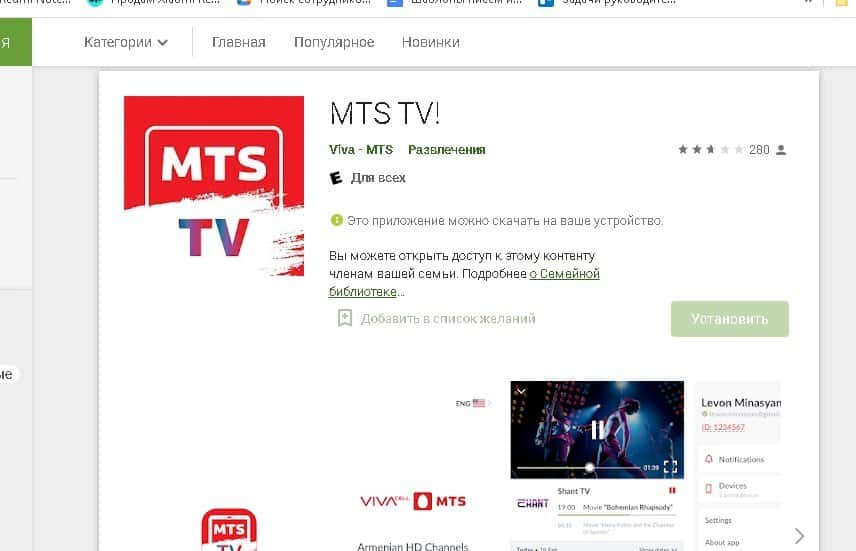 Mts TV on a smartphone for iOS can be downloaded from the App Store: https://apps.apple.com/ru/ app / kion-% D1% 84% D0% B8% D0% BB% D1% 8C% D0% BC% D1% 8B-% D1% 81% D0% B5% D1% 80% D0% B8% D0% B0% D0% BB% D1% 8B-% D0% B8-% D1% 82% D0% B2 / id1451612172 Or an analogue can be downloaded from the link https://apps.apple.com/ru/app/%D0%BC%D1% 82% D1% 81-% D1% 82% D0% B2-% D0% B1% D0% B5% D0% BB% D0% B0% D1% 80% D1% 83% D1% 81% D1% 8C / id1100643758 Instruction to download:
Mts TV on a smartphone for iOS can be downloaded from the App Store: https://apps.apple.com/ru/ app / kion-% D1% 84% D0% B8% D0% BB% D1% 8C% D0% BC% D1% 8B-% D1% 81% D0% B5% D1% 80% D0% B8% D0% B0% D0% BB% D1% 8B-% D0% B8-% D1% 82% D0% B2 / id1451612172 Or an analogue can be downloaded from the link https://apps.apple.com/ru/app/%D0%BC%D1% 82% D1% 81-% D1% 82% D0% B2-% D0% B1% D0% B5% D0% BB% D0% B0% D1% 80% D1% 83% D1% 81% D1% 8C / id1100643758 Instruction to download:
- In a store on a mobile device (Google Play on Android OS, App Store on iOS, respectively), the user needs to enter “MTS TV” in the search bar.
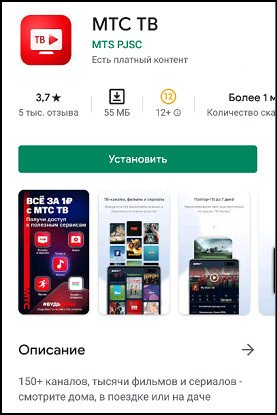
- If you first install the application on a computer and then transfer it to another device, enter the name of the program in English in the Microsoft Store for Windows-based PCs.
- We tap on the “Install” button and wait for the download to finish. Ready!
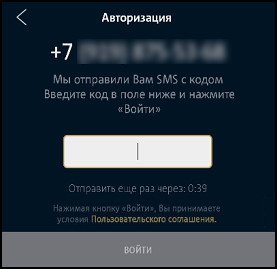 Authorization in the mobile application by number [/ caption]
Authorization in the mobile application by number [/ caption] - Also, you can download the application from any website, but be careful and vigilant, because most of them may contain viruses.
Installing MTS TV on Android
So, how to download the application to the device:
- Open the Google Play store and enter the name of the program you are looking for in the search bar.
- Click “Install”, wait for the download to finish and open the application.
- First of all, the system offers to get acquainted with the capabilities of the platform, and then proceed to the registration procedure.
- To create a personal account, click on the “More” button and select the “Login” section.
- We indicate the cell number to which the code should be received within a minute. We enter it in the advising window, confirming the identity.
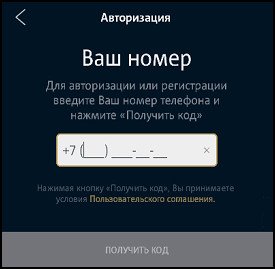
After registration, the client can choose any subscription he is interested in. One profile allows up to 5 devices from which you can log in and view your favorite content.
Through the archive file format
Downloading the program via APK will help the user out if it is not possible to install television through the Play Market.
Important! The store offers the latest program update for installation. Therefore, if the client needs one of the old versions of the application, then you can download it in the format of an archive file APK
Step-by-step download instructions:
- Install the archived version of the platform.
- We drop the file into the device memory.
- We go into the gadget settings and look for the “Security” section. We allow downloading documents from third-party Internet resources.
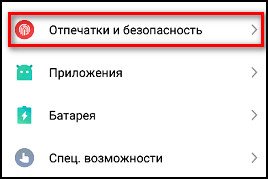
- Click on the APK to start the download.
- At the end of the installation, we go through the registration procedure and start working with the program.
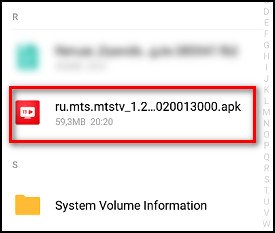 apk file [/ caption]
apk file [/ caption]
APK file for Iphone can be downloaded from the link: https://apps.apple.com/ru/app/%D0%BC%D1%82%D1%81-%D1%82%D0%B2/id1451612172 Download APK Fight MTS TV for android for the region of Belarus: https://apkplz.net/download-app/by.mts.tv?__cf_chl_jschl_tk__=pmd_08c53dd744460d317c2fa5530fad5392e550391a-1627627248-0-gqNtZGzNAziKjc
How to connect MTS TV on an iPhone phone – step-by-step instructions for installing an application on iOS
Of course, the program is available not only for Android devices, but also for apple users.
- We go to the App Store and in the search bar we drive in “MTS Television”.
- We select the first line in the search results and tap on the “Get” button.
- We allow downloading, wait for the download to finish and proceed to authorization.
Mobile TV for Iphone: https://youtu.be/xKZHW9uPJ2o
Downloading the service to a stationary computer or laptop
The Internet TV platform from MTS can also
be installed on a stationary PC or laptop through third-party resources, however, again, it is important to be careful, as they contain a large number of viruses. To avoid problems, you can use another method of installing the service, for example, using platforms that simulate the environment of a mobile gadget. One of these is the BlueStacks service. You can find and download it on your PC on the official website https://www.bluestacks.com/ru/index.html.
Note! Emulation platforms require a lot of network resources, so fast and uninterrupted operation is not guaranteed.
After downloading the emulator, go into it and find Google Play. Then follow the same instructions for Android devices.
Mobile TV from MTS – how to switch to watching content
Installing the application, authorizing, connecting the required service and adjusting the settings is a quick process that takes no more than 20 minutes. How to proceed further?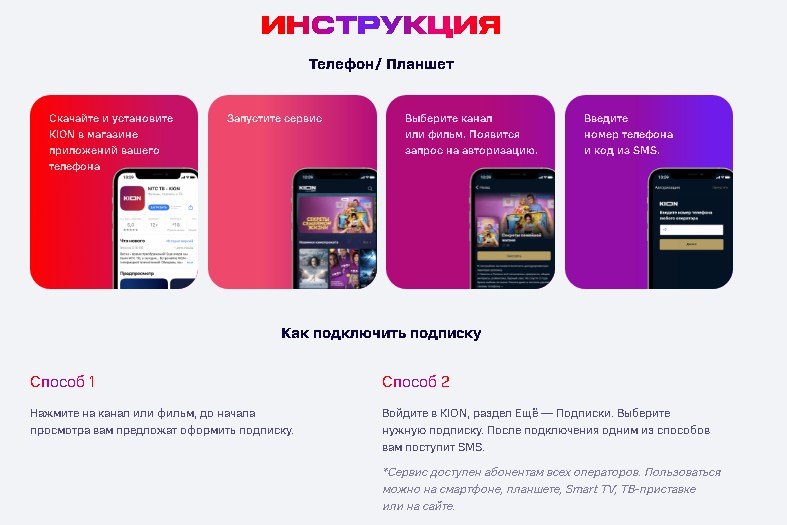 How to install MTS TV on your phone [/ caption]
How to install MTS TV on your phone [/ caption]
On a desktop computer or laptop
Authorization in your account for watching movies and TV series is carried out as follows:
- In the browser, open the official website of MTS TV.
- We go to the online account section.
- We log in by specifying the cell number.
- We click on the button “Get the code”.
- By the number on the mobile, receive an SMS message, the text of which must be copied and pasted into the appropriate form.
- After registration, go to the Admin tab.
- We launch the TV Channels service and activate additional purchases.
- We install the program for the operating system corresponding to your gadget.
- We go through the registration procedure.
On a mobile device or tablet
On modern miniature gadgets, setup is carried out in an almost identical way in 5 steps:
- We install the platform in accordance with the characteristics of the operating system used.
- Download and run the software.
- Log in to your account using your cell phone number.
- Enter the code received via SMS.
- We go to the tab “Television channels” and pay for the service.
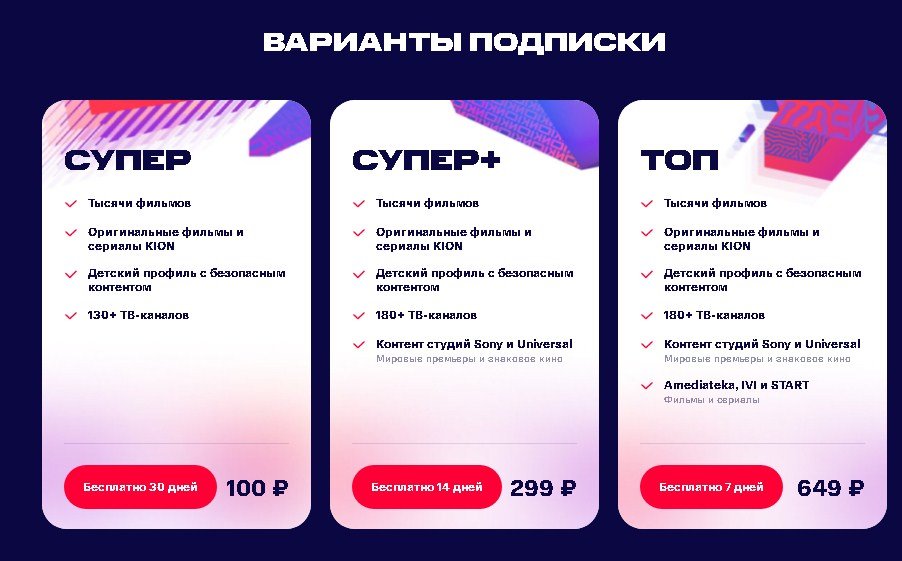 Subscription options [/ caption] As soon as the tariff is paid, the content will become available for viewing for the user.
Subscription options [/ caption] As soon as the tariff is paid, the content will become available for viewing for the user.
What TV channels are available for viewing when the service is connected
There are more than 100 channels in the application. This includes all federal and domestic stations, as well as foreign channels for every taste.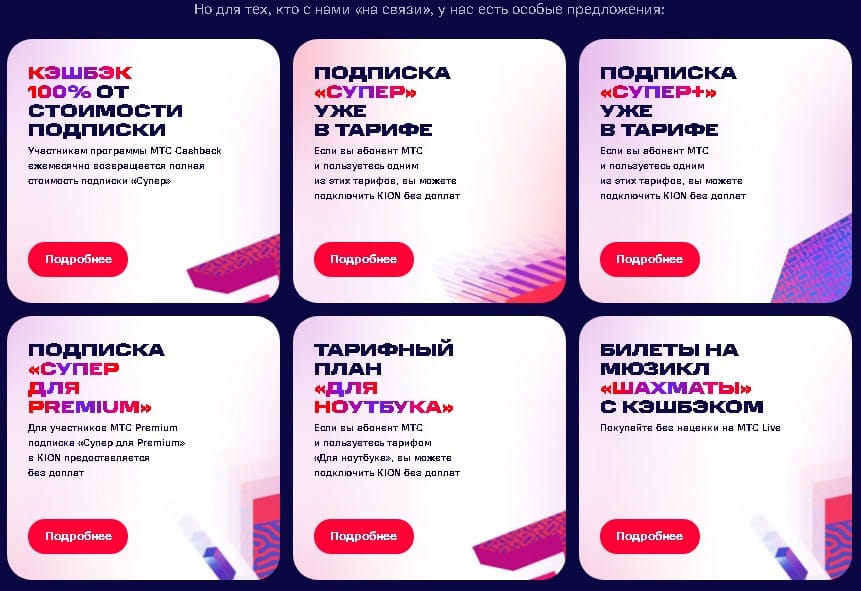 Subscription to MTS TV [/ caption]
Subscription to MTS TV [/ caption]
Difficulties in the application and how to fix them
Like any other, TV from the MTS company in the format of an application on a modern device can give various failures. Their reasons are as follows:
Lost connection signal
If the user uses
cable TV , then you need to make sure that it is not damaged; if
satellite , then the problem may be hidden in the cable (damaged or broken connection) or with the tuning of the antenna.
Malfunctions in the device itself
Check your smartphone / PC / TV for damage. If there are any, eliminate them, if not, try restarting the gadget.
Subscription ended
The subscription has a limited time frame and sometimes you don’t notice how quickly time flies. Check your balance in the app and renew your subscription by adding funds.
Provider technical problems
At the time of the failure, technical work or a break can be carried out. Check directly upon the fact.
How to disable subscription to mobile TV MTS
This procedure is carried out in an account on the official MTS TV platform:
- Sign in to your account.
- Next, go to the “More” section.
- Finds the tariff that was connected earlier.
- We click on the button to refuse to provide these services.
- An SMS message with a code will be sent to the previously indicated mobile phone number, which must be entered into the appropriate window.
The online TV program from MTS is a convenient platform that provides an opportunity to view federal stations for free and buy additional packages. The tariff can be connected by a user of any operator.








