Tricolor TV is a well-known digital television operator in Russia. It happens that the satellite channels it broadcasts are not available for technical or other reasons, and each user should know how to solve this problem on their own. Error 5 is one of the most common narrow errors in Tricolor equipment.
- What does error 5 mean on Tricolor TV?
- Causes of failure and ways to eliminate them
- No smart card in slot
- Incorrect smart card installation
- Smart card expired
- Receiver malfunction
- Software failure
- Old hardware incompatibility
- What to do if nothing helps?
- How to continue browsing right now?
- Tips for avoiding error 5 on Tricolor TV
- What to do if Tricolor finds only 5 channels?
What does error 5 mean on Tricolor TV?
Each satellite television operator has its own channel coding system. A smart card is required to unlock the system. This card can be connected directly to a dedicated TV or receiver. Error 5 most often means that something is wrong with the card. But there are other reasons for failure.
Before installing a smart card, you need to find out which side it should enter into the receiving device of a particular model (you will find information below).
Causes of failure and ways to eliminate them
It is important to understand why Tricolor gives error 5 and what it means in your case. The method for resuming TV playback is determined according to the detected cause of failure.
The reasons for the appearance of the fifth error may be as follows:
- A general technical failure on the part of the provider (in this case, just wait for Tricolor to fix everything – you can clarify whether this is the case through the call center operator).
- The smart card is not installed in the receiver or is inserted incorrectly.
- The problem is with the receiver itself.
- The card has served its purpose/received mechanical damage.
- Smart card is not supported after OS update.
- A new smart card is installed on the old TV receiver.
Before reading further, check the connection of the card – it may not fit snugly enough on the connector, which is why the device cannot see it. For this:
- Unplug the device.
- Pull the card out of the slot.
- Gently clean the surface of the chip with denatured alcohol or any alcohol solution. You can do this with a cotton pad.
- Insert the card into place and make sure that the chip fits snugly on the knurled contacts.
If these steps do not solve the problem, try further tips.
No smart card in slot
Sometimes users remove the card from the receiver, for example, to look at the ID number on it, and forget to insert it back. Be sure to check for a smart card in the slot, especially if you do not live alone.
Incorrect smart card installation
If the card is inserted into the slot incorrectly – on the wrong side, not completely or unevenly, the device may not detect it. Take out the map and see if it was placed that way. There are arrows on the card itself, as well as on the module, so you can easily figure out which side it should be inserted. How to properly insert a new smart card into the slot:
- Unplug the device into which the card is inserted from the socket.
- Remove the protective layer from the card.
- Insert the item into the slot with the correct side (usually chip first).

The card slot can be placed both inside the TV and in a separate module (most often places for smart cards are located at the back of the device).
How to install a smart card on different receivers of the Tricolor TV operator:
- Chip down. This is how the card is installed in the receivers of models – DRS-8300, GS U510, GS-8300N, GS U210CI, GS-8300, GS U210, GS 8307, GS 8302, GS E212, GS 8304, HD 9303, DRS 8308, HD 9305, GS 8308, GS 6301.
- Chip up. Applies to the following models – DTS 54L, GS E502, DTS 53L, GS 8305, GS E501, DTS 54, GS B212, DTS 53, GS B211, DRS-8305, GS B210, GS 8306.
Smart card expired
When analyzing error 5 for Tricolor, one must also take into account the fact that smart cards have a certain life span. The manufacturer immediately warns that the device will work for about 3 years, and then it will need to be replaced. Why only 3 years? Satellite TV operators are well aware that more efficient technologies in the field of TV equipment may appear during this period. That is why they replace the cards with such frequency – so that their customers have access to the latest technology at the moment. If the smart card has expired, contact the technical support service, the specialist will proceed according to one of the scenarios:
- will send a courier to you to replace the faulty smart card;
- will ask you to come to the nearest office for a new card (you will need to take the failed card with you).
You will receive new activation keys from the operator to restore access to the channels. In case of technical defects, the company will replace the smart card absolutely free of charge – within the warranty. Also, the card may simply be faulty. The main reason is mechanical damage. This happens if the card is periodically incorrectly placed in the slot of the receiver, pulled out of the slot too many times, etc. If the breakdown was due to the fault of the client, you will have to pay for a new card.
To make sure that error 5 on Tricolor TV is not associated with a smart card, you can connect it to another receiver. If everything works fine there, then the problem is not in it.
Receiver malfunction
Incorrect operation of a smart card can also be associated not with itself, but with a breakdown of the slot into which it is inserted. You can disassemble the receiver to find this problem yourself, but this will void the warranty. Therefore, the best solution would be to contact Tricolor support. Ways to contact the provider will be given below. Here we will tell you what you need to inform the operator of the company when contacting:
- Full name of the person with whom the contract for the provision of television services is signed;
- ID number (can be viewed on the card, in your personal account or in the contract);
- describe the problem in detail, and tell what actions were taken to eliminate it – the more complete your “report” is, the faster they will help you.
Software failure
Various software failures can also cause error 5. This happens because the recipient does not recognize the card after installing the update package. The best way to fix the situation is to reset the settings. To do this, follow the instructions:
- Open the menu with the remote and go to settings.
- Go to the “System” / “Settings” tab. You may be prompted to enter a security password. The default combination is “0000”.
- Go to “Factory Settings”.

- Activate the “Reset” command and confirm the action by pressing the “OK” button on the remote control.
- Wait until the screen displays a notification that the settings have been successfully rolled back. The device will restart automatically.
- Re-enter user information and perform initial hardware setup.
Video instruction on how to reset Tricolor and reconfigure the hardware: https://youtu.be/CIU8WH2yKFM If the problem persists even after a hard reset, seek professional help.
Error 5 also occurs when trying to decode a signal from Tricolor with a smart card from another satellite TV operator.
Old hardware incompatibility
Legacy signal receivers may not be able to read more modern smart cards. In this case, it remains only to replace the device itself. Receivers that are considered obsolete are exchanged by the provider for new ones free of charge. To do this, contact the nearest Tricolor office (preferably by prior call).
What to do if nothing helps?
If none of the above methods suits you, you should contact technical support. Give the error number when contacting a specialist and describe in detail all the steps taken to resolve the problem. Operators of the center will answer as detailed as possible. If a specialist cannot solve the problem by phone, then a master will be sent to you to fix the error on the spot. Ways to contact and Tricolor support contacts:
- Hotline. It is 24/7 and absolutely free. The number is the same for all of Russia – 8 800 500 01 23.
- Online call through the official website. You can do it through the “Help” section in your personal account or via a direct link – https://zingaya.com/widget/ab461d8ee590be9889c577c4370ad37a (the call will start immediately after clicking).
- Online chat on the official website. You can also find it in the “Help” section, or simply follow our link – https://www.tricolor.tv/help/?source=header§ion=panel-navigation&menu=help#
- Text request for maintenance. It is sent through a special online form – https://public.tricolor.tv/#Cases/create/sub2
- Social media contact. You can write Tricolor through the following platforms:
- VKontakte – https://vk.com/tricolor_tv
- Facebook – https://www.facebook.com/tricolortv/
- Odnoklassniki – https://ok.ru/tricolor.tv
- Contacting official messengers. Options:
- Viber, Tricolor public account – http://www.viber.com/tricolor_tv
- WhatsApp – by number +7 911 101-01-23
- Telegram – http://t.me/Tricolor_Help_bot
- Contacting the office of the company for professional diagnostics. You can find out the nearest center by the link – https://internet.tricolor.tv/retail/
You can use any method of communication with the provider’s support, they are all equally effective, the only question is your convenience.
If for some reason you don’t want to contact Tricolor’s technical support, you can try to fix error 5 yourself, using the forum – https://tricolor.x-tk.ru/viewforum.php?f=19
How to continue browsing right now?
Restoring the viewing of Tricolor TV satellite channels may take some time. But you can keep watching right now. To do this, there are several ways. What you can do to continue watching immediately:
- Use the site kino.tricolor.tv. Go to it, log in with the username and password that you usually use when entering your personal account on the official website. And select a channel to watch. All TV channels included in your paid subscriptions will be available.
- Install the Tricolor Cinema and TV application. You can download the service to your phone or smart Smart TV. Download links for different OS:
- Google Play – https://play.google.com/store/apps/details?id=com.gsgroup.tricoloronline.mobile&pcampaignid=MKT-Other-global-all-co-prtnr-py-PartBadge-Mar2515-1
- App Store – https://apps.apple.com/en/app/%D1%82%D1%80%D0%B8%D0%BA%D0%BE%D0%BB%D0%BE%D1%80- %D0%BE%D0%BD%D0%BB%D0%B0%D0%B9%D0%BD-%D1%82%D0%B2/id1412797916
- AppGallery – https://appgallery.huawei.com/app/C101752341?appId=C101752341&source=appshare&subsource=C101752341
- Connect the receiver to the network. In this case, television will be broadcast not via satellite, but via the Internet – accordingly, the error will disappear. Find out first if this can be done on your receiver.
Tips for avoiding error 5 on Tricolor TV
Now that we have determined why error 5 occurs on Tricolor TV, what it means and how to fix it, we need to know how to prevent such messages from appearing. It is better to avoid problems than to deal with them later. What is recommended to do:
- timely carry out software updates on the recipient;
- find out in advance when your smart card expires – you can check the approximate time with the dealer;
- do not bend the card or place foreign objects on it;
- do not be afraid to contact the support service for advice on emerging issues;
- Do not let dust get on the surface of the card, it can interfere with the operation of the device.
What to do if Tricolor finds only 5 channels?
It happens that the recipient, for some reason, finds only a few channels or does not search for them at all. What can cause this problem and how to fix it:
- The receiver has been switched to a different port. The input ports of a TV device are often confused, especially if there are children in the house and they play game consoles. After the game, you can easily forget to change the port to the original one. To select the desired input, you usually need to press the Source button on the remote control. If not, see the instructions for your device.
- Incorrect TV source setting. You must ensure that the receiver is connected to the correct source. To do this, press the “SOURCE”, “INPUT” or “AV” button. If they are not there, click on the “HOME” remote control. Then select “Source Menu” and choose the one you want:
- if you want to watch TV via HDMI, select the item of the same name;
- when digital TV is supposed to be viewed through an antenna, you must select “TV”, “Antenna”, “Air” or an item with a similar wording.
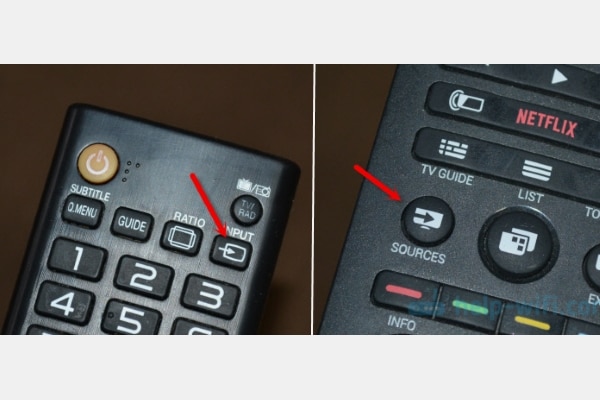
- The device is frozen. This can happen due to power outages, software glitches, and EMI in the circuit. In any case, the receiver must be restarted. For this:
- Turn off the power button on the case.
- Disconnect the device from the mains.
- Wait about 5-10 minutes. After that, connect the device to the network and turn it on using the power button.
After eliminating the described reasons, all channels from paid subscriptions should appear in full. If not, contact support. Most likely a problem with the provider. In most cases, error 5 on Tricolor TV is associated with malfunctions of smart cards or the equipment into which they are inserted. To avoid problems, treat the equipment with care and follow all recommendations from the provider. And if the error has already appeared, use our tips to fix it.







