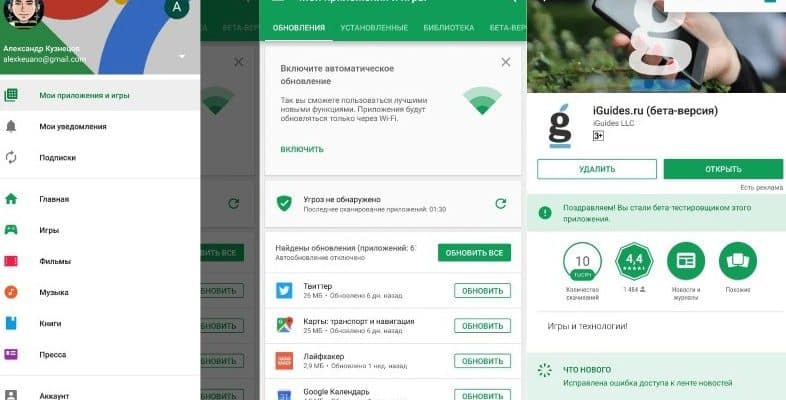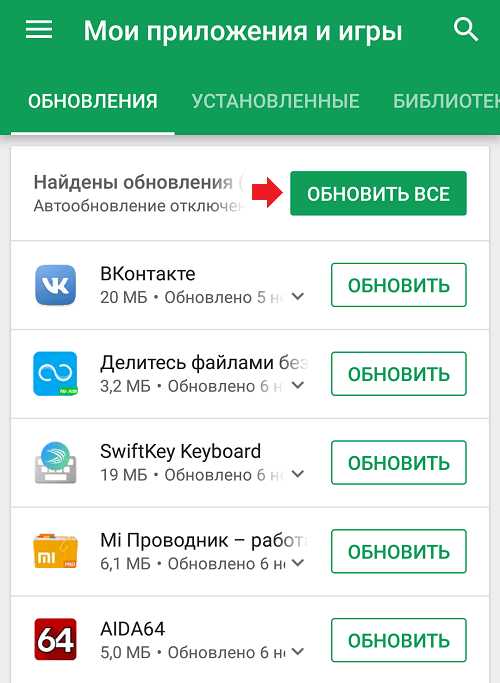How to update applications and games on android manually, android update programs, auto-update applications on android devices. How to update the app on android? This is a question that worries a large number of users of smartphones and tablets based on the Android operating system. Despite the fact that this process may seem simple and easy at first glance, not everyone knows how to install a newer version of the application on their device. The issue became especially acute in 2023, when users of android devices in Russia do not always have the opportunity to resolve the issue through Google Play.
- How to update the application on Android devices through Google Play: step by step instructions
- What are the advantages and disadvantages of updating apps on Android
- Some Tips for Updating Android Apps
- Update applications, services and games on android without Google Play
- APK file of the application on the web
- Alternative stores
- Transfer apps from another device
- Cloud
How to update the application on Android devices through Google Play: step by step instructions
Updating Android applications is a process necessary to improve stability, fix bugs and add new features. Keeping up to date with updates is half the success when using Android. Updating apps on android devices via Google Play, work instructions in 2023:
- Open the Google Play Store, an app for downloading and installing other apps on your device.
- Go to the “My apps and games” tab, which is in the vertical list on the left. It displays a list of all installed APKs, including expired ones.
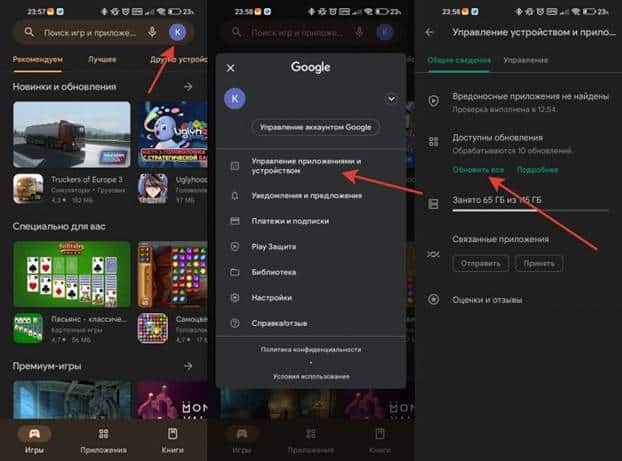
- The list of applications that require updating are marked with a dot or triangle in the upper right corner of the application icon. If you see the “Update” symbol, this APK file has a newer version available.
- Click on update and the latest version will be downloaded to your Android device. Do not forget that depending on the size of the update, the download time may take from a few seconds to several minutes.
- As soon as the new version is installed, a notification will appear on the screen.
- If the application does not update automatically, then you can perform the procedure manually. To do this, click “Update All”.
What are the advantages and disadvantages of updating apps on Android
| Advantages | Flaws |
| 1. Increasing security . Updating apps is important to fix bugs and keep your device more secure. | 1. One of the shortcomings that can be found after installing a new version of the application in Android is incompatibility with some devices . |
| 2. Bug fixing . The application may encounter flaws, which in the future may lead to a crash or freeze. The update will fix all of this. | 2. Another downside that may occur after an Android update is performance issues . After installing the new version, users may experience problems related to lags, slow data loading or other errors. |
| 3. New features in the application . In the new version, developers can add new features, improve the program and make it more convenient to use. | 3. New updates may contain additional features and functionality that require additional resources . This can result in increased battery usage or take up more memory on the device, which can ultimately reduce performance. |
| 4. Performance improvement . Every app that runs on a device can use system resources, including RAM and CPU. The update can significantly improve performance by preventing slowdowns and possible errors. | |
| 5. Solving compatibility problems . It is not uncommon for apps to not work correctly due to resource conflicts or lack of support for the latest version of Android. The update will help avoid such compatibility issues. |
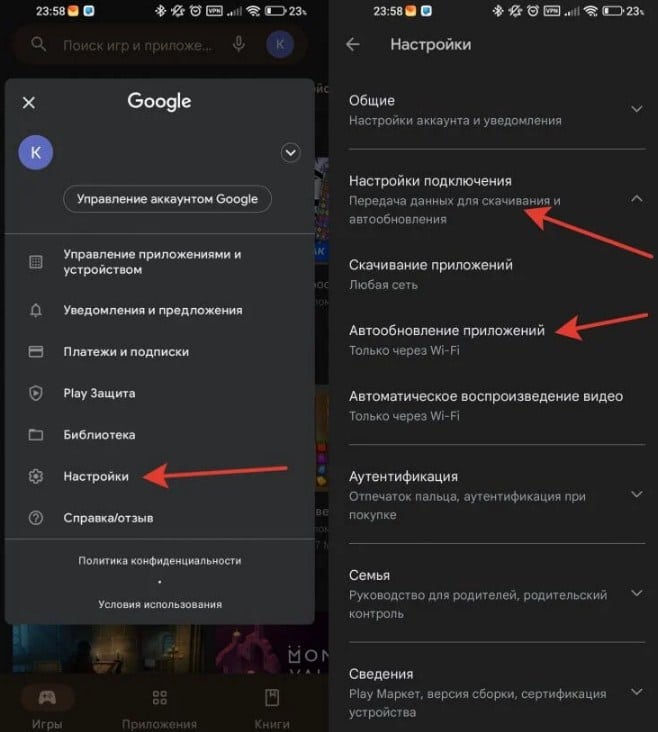
Some Tips for Updating Android Apps
Turn off mobile data before updating all apps. If you do not pay attention to this, you can quickly exhaust your traffic package. In this case, you should switch to Wi-Fi and install everything at once. If the new version of the app is not to your liking, you can roll back to the previous version by installing the old APK file. Don’t upgrade too old devices. Sometimes applications can be too demanding on resources, which creates performance issues. Don’t forget to follow the changes in the settings. After the update, some features may work differently and some settings may change.
Install new versions of applications on a regular basis. The more regularly you update your apps, the less likely your device will encounter performance and security issues.
How to update apps and games on android phones and tablets: https://youtu.be/1fZ8hOPi4Bw
Update applications, services and games on android without Google Play
Updating apps is a must these days to improve the use of mobile devices and eliminate potential bugs, defects and vulnerabilities. However, access to the update is not always possible through Google Play.
APK file of the application on the web
The first way is to download the APK file of the app from the website that provides the service. To do this, you need to find a site where you can download APK files safely and without viruses. Usually such sites are on the network, but consider a few alternatives.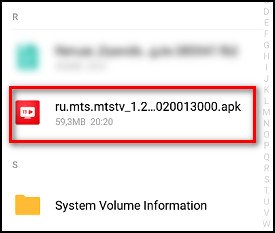
Alternative stores
The second way is to use alternative stores. There are a large number of stores that offer free and paid apps for android without restrictions. Some of these stores partner with Google Play and provide a wider selection of apps. One such store is Amazon, which provides free apps as well as paid apps for Android. The store offers over 900,000 apps and games for Android, Windows Phone and BlackBerry users.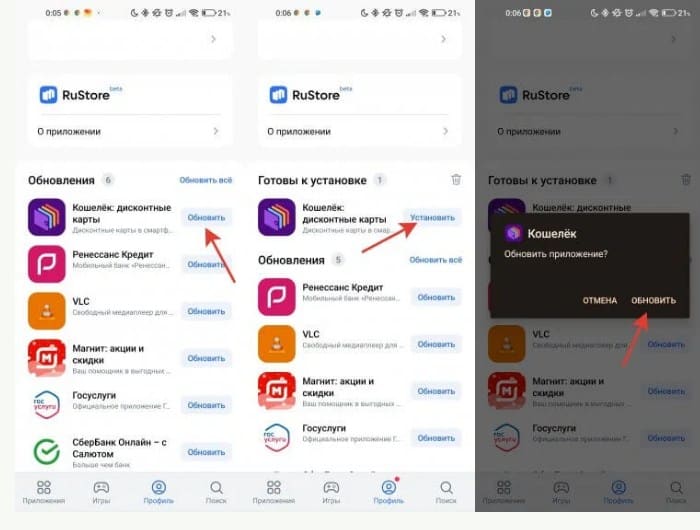
Transfer apps from another device
The third way is to use USB or Bluetooth to transfer the application from one smartphone to another. To complete this process, you need to find the APK and transfer it to another device. This method is not very convenient, but it allows you to get a specific application without having to search for it on the site.
Cloud
If your device is within Wi-Fi coverage, you can use the cloud to update the APK file. To do this, you need to go to Google Play on your PC, select the application and click “Install”. A window will open where you need to specify on which device you want to install the APK. 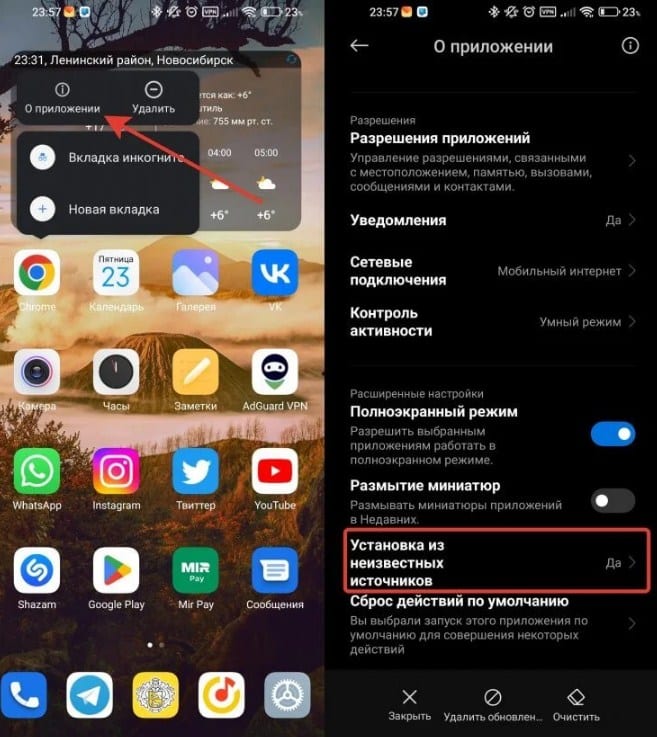 Next, you need to connect the device to the PC via a USB port so that the ADB utility can communicate with your device. Launch a command prompt, specify the path to the directory where the APK installation file is stored, and enter the install command. After that, the ADB utility will proceed with the installation. APKGrabber The fifth way is to use APKGrabber. Service for updating applications outside of Google Play. APKGrabber allows users to access apps without Google Play. You can download APK files and update them without having to install Google Play. APKGrabber offers over 100,000 Android apps. How to update the game on Android: https://youtube.com/shorts/cYkA7Uq3txo?feature=share In conclusion, we note that updating applications on Android is a necessary procedure. This will help improve stability, fix bugs, and add new features.
Next, you need to connect the device to the PC via a USB port so that the ADB utility can communicate with your device. Launch a command prompt, specify the path to the directory where the APK installation file is stored, and enter the install command. After that, the ADB utility will proceed with the installation. APKGrabber The fifth way is to use APKGrabber. Service for updating applications outside of Google Play. APKGrabber allows users to access apps without Google Play. You can download APK files and update them without having to install Google Play. APKGrabber offers over 100,000 Android apps. How to update the game on Android: https://youtube.com/shorts/cYkA7Uq3txo?feature=share In conclusion, we note that updating applications on Android is a necessary procedure. This will help improve stability, fix bugs, and add new features.