AFRd is an application used to set autoframe (auto framing) on Android TV Box. It can switch vertical scan rates on Android TV devices. Next, you will learn in more detail what this powerful utility is, how to download and install it.
What is AFRd?
AFRd is a unique autoframe app designed for Android devices. The program is completely free.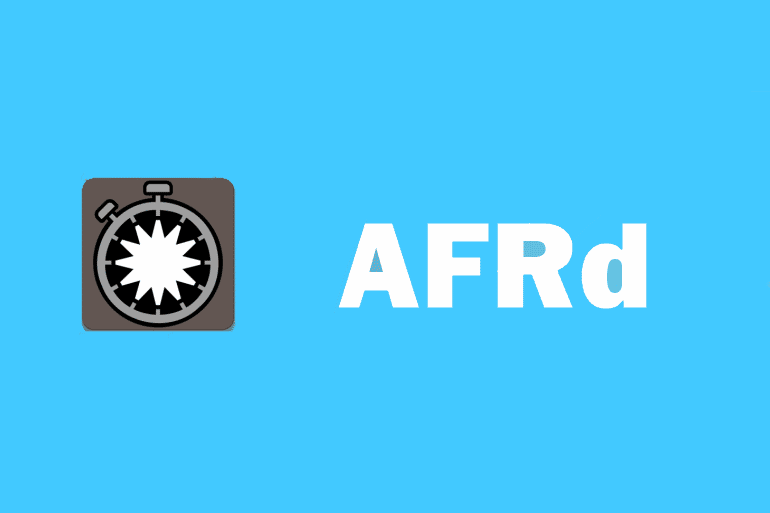
Autoframe is the automatic adjustment of the frequency of the TV receiver to the frequency of the video file being played.
The problem is that the autoframe function is not always present initially or is not available for all cinema applications. AFRd is designed to solve this problem by ensuring that the video output matches the video frame rate of Android TVs running on 64-bit Amlogic processors. The AFRd program in the TB set-top box automatically synchronizes the update screen with the speed of the video file being played, thereby:
- eliminating the effect of jitter (dropped frames) during viewing, due to which micro-freezing and twitching appear in dynamic scenes;
- making videos smoother and more comfortable to watch, especially for trained eyes.
Main conditions for using the AFRd app:
- the utility is available only for set-top boxes on AmLogic processors;
- to use this program, you must have “root” rights – the installation file specified in our article already includes their presence.
The main characteristics and system requirements are shown in the table:
| Description of characteristics | Description |
| Developer | W3bsit3-dns.com. |
| Category | Autoframes. |
| Official website of the developer | https://w3bsit3-dns.com/. |
| OS requirements | Android version 6.0 and above. |
| Application language | Russian. |
| MD5 | 46ea6da7b6747e5f81f94a23825caa64. |
| SHA1 | 6E1D103413317AF47B770C83CF42A58E634365CB. |
| Supported device chips | Guaranteed to work with S905, S905W, S912, S905X, S905X2, S905Y2 chips. But there is a possibility that the program will work on other devices with an Armv8 processor, so you can try. |
AFRd source code
The source code is based on two methods of determining the frame rate of a video file and changing the frame rate of the video output (HDMI) accordingly. Namely:
- Uevent notification based on kernel events. It is used in Android 7 and 8, it can be used in the AmLogic 3.14 kernel up to version 4.9. For example, when a video file starts playing at 29.976 frames per second, FRAME_RATE_HINT contains information like this: change @ / devices / virtual / tv / tv ACTION = change DEVPATH = / devices / virtual / tv / tv SUBSYSTEM = tv FRAME_RATE_HINT = 3203 MAJOR = 254 MINOR = 0 DEVNAME = tv SEQNUM = 2787.
- Video decoder notifications. Sent at the beginning and end of playback. Used in newer kernels or when kernel event notifications are not generated. An example of starting video playback: add@/devices/vdec.25/amvdec_h264.0 ACTION = add DEVPATH = / devices / vdec.25 / amvdec_h264.0 SUBSYSTEM = platform MODALIAS = platform: amvdec_h264 SEQNUM = 2786. Since the frame rate is not specified in the data, when the above event is detected, the daemon will check / sys / class / vdec / vdec_status: vdec channel 0 statistics: device name: amvdec_h264 frame width: 1920 frame height: 1080 frame rate: 24 fps bit rate: 856 kbps status: 63 frame dur: 4000 …
The duration of the framing period must not be zero, otherwise the frame rate data will be captured from 23 frames per second, which means 23.976 frames per second, 29 will be equal to 29.970 frames per second, and 59 will be 59.94 frames per second.
Application interface and functionality
The AFRd application has a very user-friendly and intuitive interface. It has many features that allow you to easily set up automatic cropping on your device in no time. This is how the application interface looks like: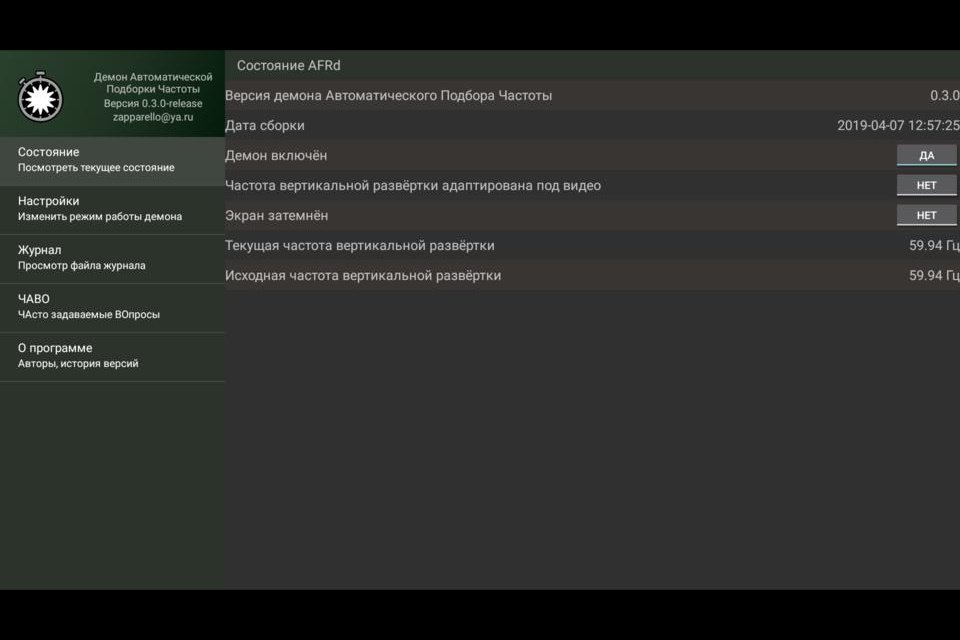 After authorization, in the application you can:
After authorization, in the application you can:
- enable / disable automatic frame rate;
- configure the preferred frequency of the video files being played (if the system has a choice, it will set the frequency you specified);
- directly edit the AFRd configuration and / or control the daemon via the API (for those with similar skills).
If you make a mistake while adjusting the program parameters, they can always be reset to the factory defaults.
Another convenient moment – the program has a section “FAQ” (Frequently Asked Questions). There you will find a large number of answers to the most pressing questions about the functioning of AFDR, which will greatly simplify your acquaintance with the application. We also invite you to watch a useful video, which describes in detail the functionality and capabilities of the application:
AFRd advantages and disadvantages
The AFRd program has more advantages than disadvantages. Among them:
- absolute free of charge;
- quick installation of the utility, which presents no difficulties;
- multifunctional interface;
- the ability to fully customize the program to fit your needs.
Cons of AFRd:
- sometimes there is a short-term extinguishing of the screen when changing the frequency;
- not compatible with all consoles.
Download AFRd for Android TV for free
You can download the latest version of the AFRd application for free from the direct link – https://dl1.topfiles.net/files/2/318/1251/bWVkM23Po3JUc01SSGd3Yzk1TUFaV3g4Sk9kOFlPeTJMUEVyV1pnTFB3azlJdzHQr3. From this link you can download a special version for SlimBOX firmware – https://drive.google.com/file/d/1Y3xdTNEsUP1qsXaVvRr_K-7KSryzOgsn/view?usp=sharing. What has been added and changed in the new version:
- fixed screen switching after HDCP crash (one of the reasons for “black screen” appearance);
- fixed the error caused by the fact that vdec_chunks incorrectly calculated the frequency with a small number of samples;
- now the application has limited support for Minux Neo U9-H – the program will work less stable on Minix firmware (this was done to improve the quality of AFRd on more used devices);
- added support for Leanback Launcher (Android TV), which has long been requested by program users.
How to install and configure AFRd on an Android TV box?
In order to install and configure the AFRd program on your device, you do not need special skills and knowledge in technology. It is enough to follow this video instruction (actions are shown on the example of the Android set-top box x96 max):
Possible problems with AFRd
Any application can have intermittent errors and malfunctions. For AFRd, the most common problems are:
- Black screen and the inscription “No signal”. There may also be a striped splash screen when turned on. It is easy to fix this problem – just restart the TB box.
- The application requires administrator rights. The so-called Root rights are installed along with the AFRd file. If the program asks for them, reinstall it. Most likely, the error occurred during the installation phase.
If these and any other problems arise, you can ask for help on the application forum, the developers and experienced AFRd users are responsible there – https://w3bsit3-dns.com/forum/index.php?act=search&query=&username=&forums%5B% 5D = 321 & topics = 948250 & source = pst & sort = rel & result = posts.
AFRd app problems are most common on Android devices older than version 8.
Analogs AFRd
AFRd has analogues to which you can replace the application if, for some reason, it is not suitable for your device, or if it cannot be used for other reasons. Most popular similar programs:
- azcentral;
- Revival Today;
- WRAL;
- The Faith Life Church App;
- SBN Now.
For an ordinary Android TV viewer, who is not particularly versed in all the intricacies of image parameters, the AFRd program is unlikely to come in handy – he simply will not notice its action. But if you are a hard-core user who by eye determines the difference in a couple of frames / sec, such an application will not be superfluous. Moreover, it is free.







