How to choose the best browser for Android Smart TV – selection and comparison of popular applications. In 2015, the world experienced a small revolution in the world of TVs. They have ceased to be a continuous display of pre-scheduled programs, which can only be selected by turning off the TV set or flipping through the channels. The Japanese multinational corporation, which appeared in 1946, introduced to the IT market a line of televisions that had their own operating system. The OS built into the new generation of Smart TVs has changed the essence of the very equipment we are used to. The idea was soon picked up by brands such as Phillips and Sharp.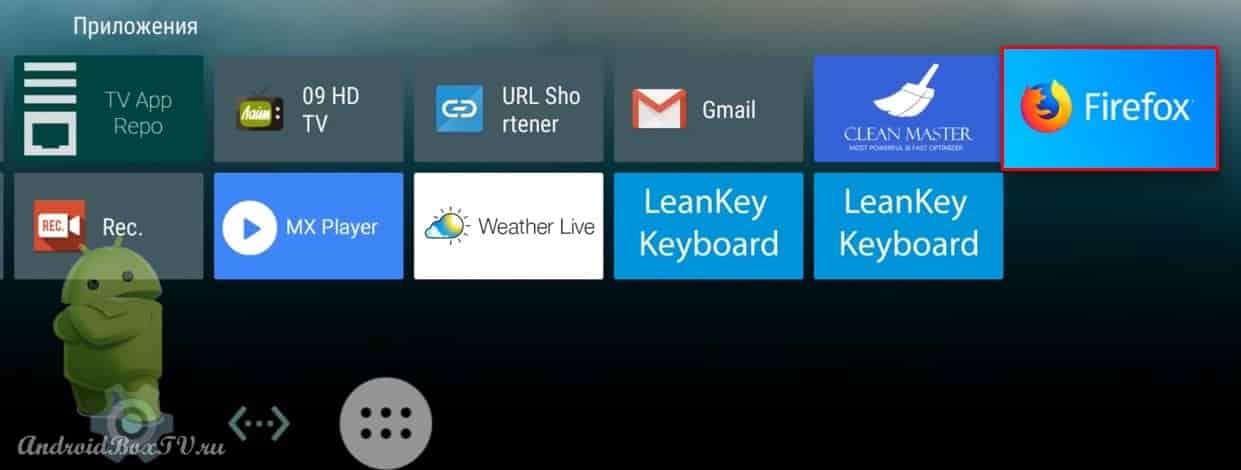 Android TV is often referred to as Smart TV, but they are not the same thing. TVs are now more of an expanded space than just a “box” for showing movies and a limited number of TV channels. Android TV allows you to create a unified desktop, use a voice assistant. Many set-top boxes do not provide pre-installation of programs designed to view websites. What they are, why and most importantly how they are installed – we tell in this article.
Android TV is often referred to as Smart TV, but they are not the same thing. TVs are now more of an expanded space than just a “box” for showing movies and a limited number of TV channels. Android TV allows you to create a unified desktop, use a voice assistant. Many set-top boxes do not provide pre-installation of programs designed to view websites. What they are, why and most importantly how they are installed – we tell in this article.
- Why you need a browser for Android TV
- How to choose a browser for Android TV – the best apps
- Google Chrome
- Puffin TV Web Browser
- Opera
- TV bro
- Yandex
- Disadvantages and advantages of popular browsers for Android TV – tabular version
- How to Install a Browser on Android TV
- From a third party device
- Through the ARC
Why you need a browser for Android TV
The television or television receiver receives the signal in the seen image and sound. The user’s ability to choose and make his own list of programs that are planned for viewing is minimal, since the task of planning the regulations and TV schedules is taken over by the TV channel team. And this is a big nuance, because when compiling a TV program, no one takes into account the individual desires and preferences of individual viewers. In addition to the usual streaming channels on Android TV, you can use streaming services such as Netflix and IVI, or you can install a browser on your TV that needs to surf and allows you to browse websites. With the help of the installed search engine, you can display online games on the TV screen, view video hostings – Youtube, Rutube, Zen (If it’s Yandex), etc. Like any search engine on a smartphone or tablet, Android TV has the ability to use Wikipedia and other reference sites. In other words, your TV turns into a full-fledged smartphone, but in a slightly different format.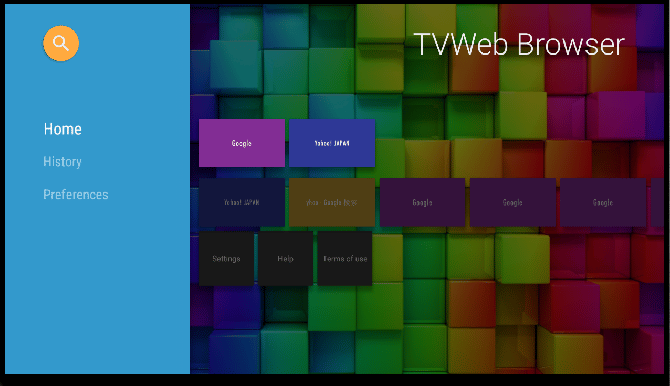
How to choose a browser for Android TV – the best apps
Since the technology of smart TVs is quite young, it needs to be improved and create a more connected system. You can’t install the first browser that comes across on your TV, because not everyone is suitable for your tasks. The incompatibility of the browser and the device on which it is installed can be expressed in a long download, an error, after which an “update” occurs and the program crashes. The incompatibility of the installed application software will be visible in the banal mismatch of formats that cannot be corrected in the settings. Therefore, when choosing, you should rely on user reviews with a device identical to yours. Check the contents of the instructions that came with the TV you are purchasing. For new series, recommendations are usually prescribed for installing the necessary programs.
Attention! If possible, we recommend that you install a browser on your TV that you use on other devices. So you will be able to synchronize services and software across all devices, which will make it easier to operate with information and the necessary data.
To date, the following browsers have performed well with the unified Android TV environment:
Google Chrome
In devices running on the Android operating system, this browser is preinstalled. Google is one of the largest IT companies in the world, the capitalization of the parent company Alphabet for 2021 amounted to 2 trillion. $. Google also owns other useful services such as Gmail, Google Maps, Google Drive, Google Play, which already constitutes a whole ecosystem. The advantages of the browser include its ease, speed, popularity (according to statistics for 2020, more than 60% of users of the entire Internet use it). Simple interface and fast synchronization: data exchange over secure communication channels between a laptop, phone and TV is almost instantaneous – this is a good reason to choose Chrome for installation on TV. The disadvantages of Chroma include the lack of built-in extensions, so if you want to install a VPN or “adblock” – you have to do it yourself. You can download Chrome on Android TV at https://play.google.com/store/apps/details?id=com.android.chrome&hl=en&gl=us
Puffin TV Web Browser
Perhaps this is the best browser for Android TV, because it is suitable for it in all its features. So, for example, it supports working with Adobe Flash, which allows you to view videos and work with sites that are built on Flash technology. The browser speeds up web browsing by offloading the device, which can be very limited, and transferring them to cloud servers. Another significant plus is the maintenance of a virtual touch panel, which is relevant for the TV format. If we talk about the filling of Puffin, then it is worth noting that it is built on the fastest Java Script engine. The browser has disadvantages, expressed in the fact that it is paid (a subscription per month will cost more than $ 2). There is a free version, but it is quite limited, for example, it supports Flash only during daylight hours. And here you are already thinking about the choice, because the main function that the TV needs – the maximum availability of video and other files – is limited. You can download Puffin TV Web Browser from the link https://play.google.com/store/apps/details?id=com.cloudmosa.puffinTV&hl=ru&gl=US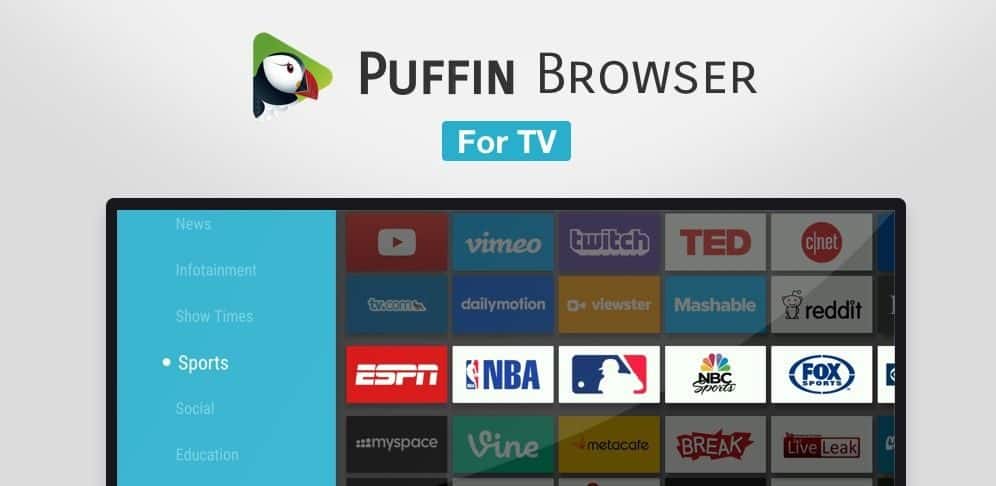
Opera
Developed by the Norwegian National Telephone Company, it is one of the most secure browsers. The advantages include the ability to work without access to the Internet. Unlike Chrome, Opera has the lowest consumption of OS resources, in particular device memory. This provides a decent speed of work and loading of web pages. The browser can block ads, provides its own add-on store, which contains more than 2 thousand relevant and convenient services. The main advantage of this program for using the Internet is a reliable VPN pre-installed in it, which allows you to reliably hide information about users. Its main disadvantage, which complicates the use on Android TV, is the lack of optimization for the remote control. You can install this search engine on your TV using the link https://play.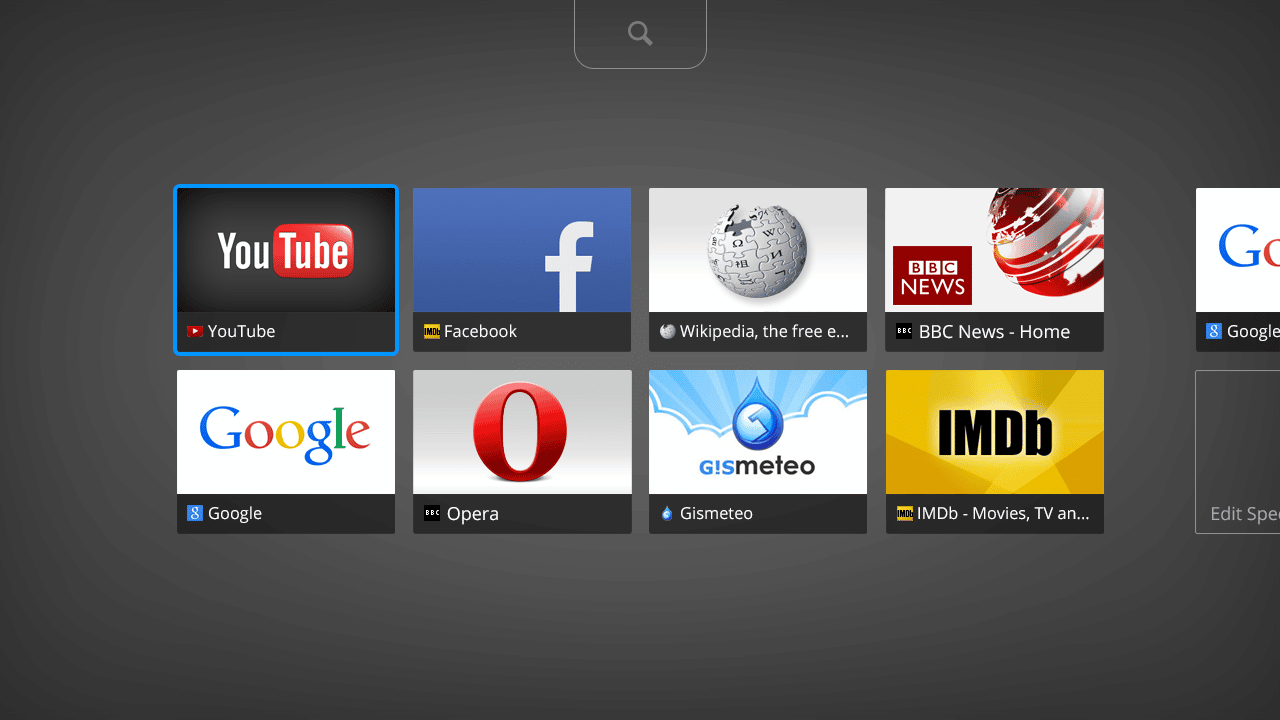
TV bro
It is an open source browser which is specially adapted for Android TV. The developer Phlox Development has brought to its product features such as the ability to control from a remote control, which reduces the inconvenience when using via TV, the browser also has a built-in voice control in many languages, an improved download manager, there is an “incognito” mode, blocking annoying advertising content . Of the shortcomings, limited synchronization with other devices is noted. Initially, TV Bro had problems with Google itself, but back in 2017, legal problems were resolved, and bugs related to opening on Xiaomi devices were fixed. You can download the browser from the link https://play.google.com/store/apps/details?id=com.phlox.tvwebbrowser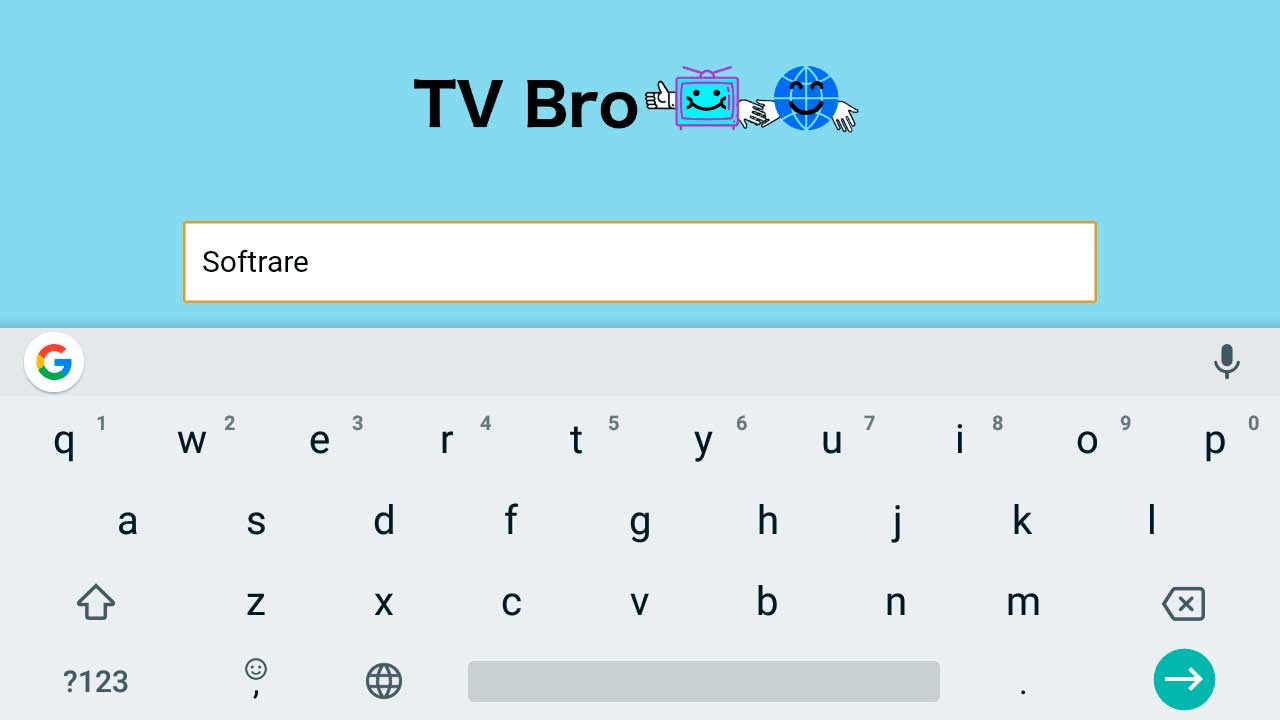
Yandex
A clear, familiar browser, which, like Google, has many convenient services. Yandex Taxi, Yandex Mail, Yandex Weather, Yandex Music – what most are used to using. The transnational Dutch company provides the opportunity to use Yandex on TV. Benefits: Turbo mode, the ability to change themes and backgrounds, device sync, recommendation feed, and security. Disadvantages: ads built into the browser (there are a lot of them), long and bulky downloads and sufficient consumption of device resources, the lack of a pre-installed task manager. You can download Yandex browser on your Android TV using the link https://play.google.com/store/apps/details?id=com.yandex.browser&hl=ru&gl=US How to choose a browser for Smart TV running Android TV: https: //youtu.be/lvm-IOPP1_4
Disadvantages and advantages of popular browsers for Android TV – tabular version
The advantages and disadvantages of one or another application software that helps Internet users to comfortably find the information they need are presented below in a convenient format.
| Name | pros | Minuses |
| Google Chrome | 1. Download speed; 2. Extensions: iReader, RDS Bar, Speed Dial, etc.; 3. Low cost of device resources; 4. Minimalism; 5. Reputation and status of the company. | 1. It is inconvenient to work with bookmarks; 2. Incomprehensible and unnecessary cache after downloads; 3. Load on the processor. |
| Puffin TV Web Browser | 1. Russified; 2. High download speed; 3. Adjusted to TV format; 4. Videos and games without downloads, torrents. | 1. Works flawlessly only with good internet; 2. Paid (there is a free limited version); 3. No way to remember passwords. |
| Opera | 1. Compresses data – takes up less space; 2. Pleasant usability; 3. Convenient for use on TV (according to reviews). | 1. Lack of bookmarks in a familiar format; 2. Lags when working with WML tags; 3. Not optimized for the remote control. |
| tv bro | 1. Support for tabs and bookmarks; 2. Anonymous mode; 3. Voice control; 4. Blocking ads. | 1. There were problems with Google, an unclean reputation; 2. On some devices, over time, there are problems associated with the operation of the installed browser. |
| Yandex browser | 1. The scale and reputation of the company; 2. Availability of many services; 3. Turbo and incognito modes; 4. Support for additional plugins; 5. Convenient. | 1. Lots of ads; 2. No task manager. |
| DuckDuck, Kiwi, TV Bro. | 1. The minimum set of functions, 2. Light. | 1. They are not very popular among Internet users. 2. May freeze and work incorrectly with some types of devices. |
How to Install a Browser on Android TV
Adding a new search engine to the smart TV interface can seem quite complicated, since you can’t just go to Google Play and just click the “download” button. Installation can be done in several ways.
From a third party device
This method is the easiest if you have already signed in to an account on the set-top box that is also linked to another device, such as a laptop. First you need to go to the app store on your laptop and select the desired browser to download. Install the desired search engine on the set-top box by selecting the device on which the program should be downloaded (the list should drop out during installation). If this did not work out, or for some reason the application is not displayed on the TV itself, you should synchronize the devices through the account settings of the laptop or smartphone from which the browser is installed. https://cxcvb.com/prilozheniya/besplatnye-dlya-smart-tv.html
Through the ARC
APK is an installation file that your TV operating system needs, in our case it is Android. This installation method is different in that this archive contains everything that is needed in order for the necessary applications to appear on the TV. It only needs to be properly installed and unpacked.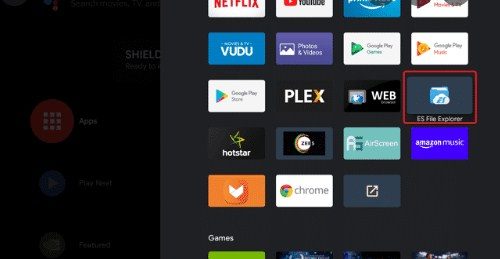 Before starting the installation of the APK, go to the settings – the security and restrictions section – we allow installation from different devices / unknown sources. ARC is downloaded to a computer, after which it is transferred either to a USB flash drive, which will later connect to the set-top box and the ARC must be found by you and unpacked, or the set-top box is connected to a laptop via a USB cable and installation is done through a laptop or PC. How to install a browser on a Xiaomi TV, which one is better for Android TV – Chrome, Puffin, Aptoide TV: https://youtu.be/LTEv5lOX_h4 You can also add a browser to a TV via a phone or tablet, but it will be more difficult. To facilitate downloading, you can use the Downloader by AFTVnews application, which helps in installing any program, be it a calculator or a game on the Android TV system. You can download it from this link https://play.google. com/store/apps/details?id=com.esaba.downloader. The technology of smart TVs is young and only developing, so manufacturers do not yet produce presets for any programs, and attempts to make them a user of the device take a lot of time. If you decide to install a browser on Android TV, we advise you to choose familiar applications that are convenient for you. The least problems arise when installing Yandex and Google, in addition, they have clear support services that will help solve any problem that has arisen. which are convenient for you. The least problems arise when installing Yandex and Google, in addition, they have clear support services that will help solve any problem that has arisen. which are convenient for you. The least problems arise when installing Yandex and Google, in addition, they have clear support services that will help solve any problem that has arisen.
Before starting the installation of the APK, go to the settings – the security and restrictions section – we allow installation from different devices / unknown sources. ARC is downloaded to a computer, after which it is transferred either to a USB flash drive, which will later connect to the set-top box and the ARC must be found by you and unpacked, or the set-top box is connected to a laptop via a USB cable and installation is done through a laptop or PC. How to install a browser on a Xiaomi TV, which one is better for Android TV – Chrome, Puffin, Aptoide TV: https://youtu.be/LTEv5lOX_h4 You can also add a browser to a TV via a phone or tablet, but it will be more difficult. To facilitate downloading, you can use the Downloader by AFTVnews application, which helps in installing any program, be it a calculator or a game on the Android TV system. You can download it from this link https://play.google. com/store/apps/details?id=com.esaba.downloader. The technology of smart TVs is young and only developing, so manufacturers do not yet produce presets for any programs, and attempts to make them a user of the device take a lot of time. If you decide to install a browser on Android TV, we advise you to choose familiar applications that are convenient for you. The least problems arise when installing Yandex and Google, in addition, they have clear support services that will help solve any problem that has arisen. which are convenient for you. The least problems arise when installing Yandex and Google, in addition, they have clear support services that will help solve any problem that has arisen. which are convenient for you. The least problems arise when installing Yandex and Google, in addition, they have clear support services that will help solve any problem that has arisen.








