HD VideoBox + is a multimedia application that contains millions of different movies, TV series and cartoons. Here you can watch video content online on your mobile device, TV or TV set-top box. It is also possible to enjoy cinemas on your computer.
- What is HD VideoBox +?
- Key features and system requirements
- Plus + version features: functionality and interface
- Payment instructions for Plus + version
- Advantages and disadvantages of the Plus version
- How to download HD VideoBox + MOD APK for free?
- How to install HD VideoBox +?
- On a smartphone
- On PC
- Smart TV and TV box
- Program settings
- What if I have problems with the application?
- User reviews about HD VideoBox +
What is HD VideoBox +?
HD VideoBox Plus is one of the largest online cinemas for Android OS, featuring tens of thousands of films, cartoons for children of different ages, TV series, concerts, clips and TV shows. With the application, you can watch videos from the following sources, directories:
- Bazon;
- Zona;
- Filmix;
- UaFilm;
- Kinokong, etc.
In HD VideoBox + settings, you can specify the directory you want to use and select the quality.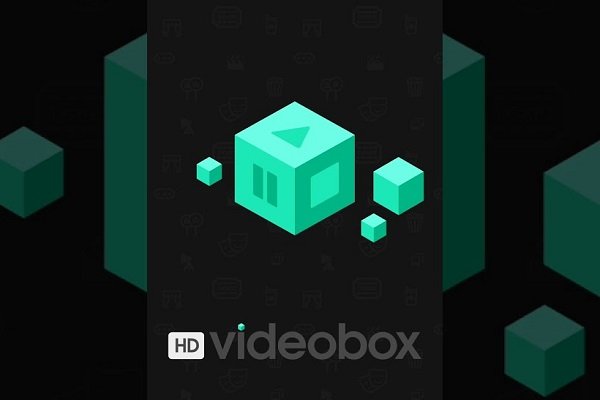
Key features and system requirements
The main characteristics of the HD VideoBox + application and its system requirements are presented in the table.
| Description of characteristics | Description |
| Developer | dkc7dev (barbarian_ua). |
| Category | Multimedia. |
| Application language | Russian and Ukrainian – to choose from. |
| Supported devices and OS | All devices with Android OS from version 4.1 and higher. |
| License | Paid. |
| Official site | https://hdvideoboxv.ru/. |
| Root requirement | Not. |
Plus + version features: functionality and interface
The HD VideoBox + application has a pleasant intuitive interface and all the functionality necessary for an online cinema. Here you can:
- use a convenient catalog and cards of films, where the description, basic information about the film, its posters and trailers are presented;
- choose the quality of the video you are watching – from SD to 4K;
- create shortcuts to movies;
- search and download torrents (if you have AceStream or TorrServe on your device, you can also view torrent files online);
- create playlists;
- use a well-designed intelligent voice search system;
- view history, add movies to favorites and delayed (“Watch later”).
Permission to download and view torrent files must be enabled in the settings. If you are having trouble viewing content on one source, you should simply choose a different directory.
After the HD VideoBox + application starts, you will be taken to the home page. It will automatically download the latest news and videos with the highest ratings at the moment.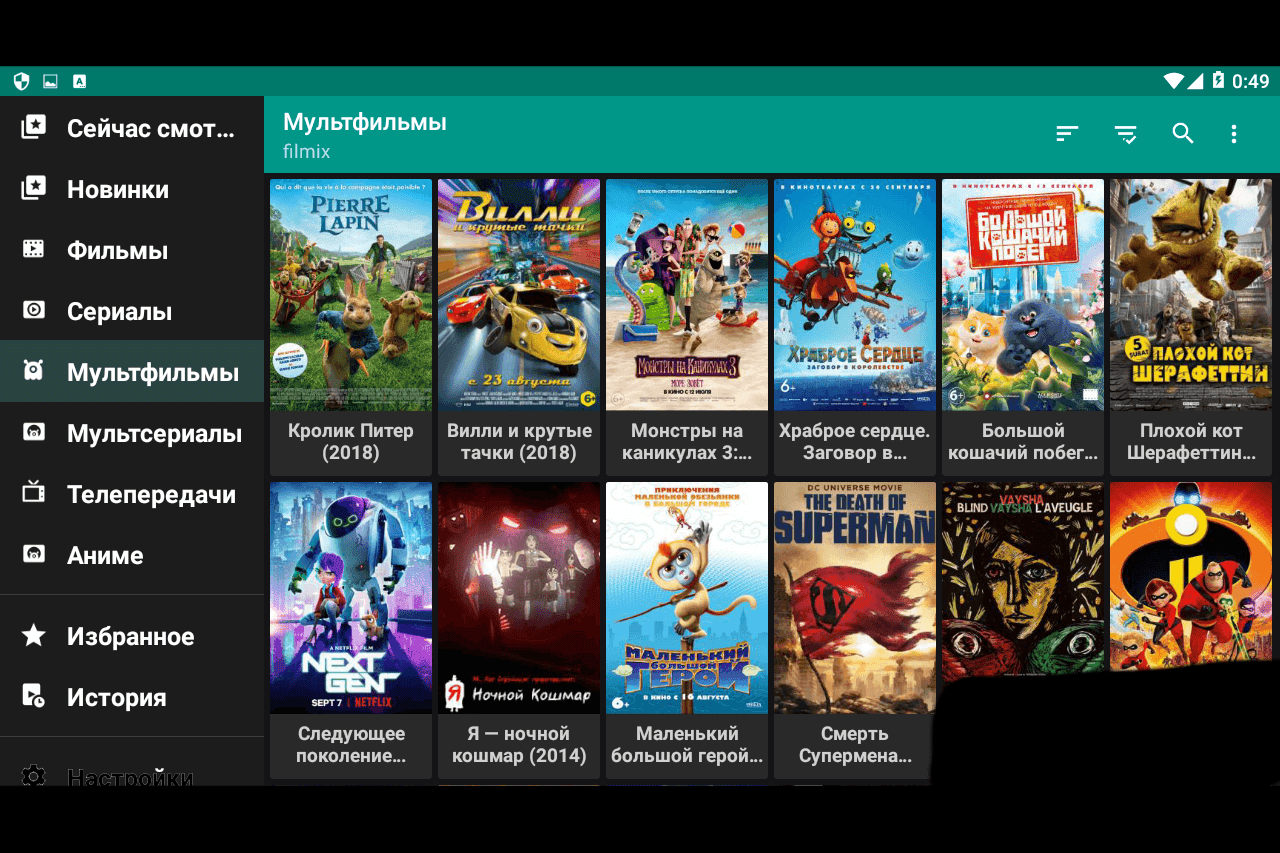 There is a column on the left where you can manage categories and select videos in them. Just click on the catalog you like, and you will see a huge list of films or other video content offered in it.
There is a column on the left where you can manage categories and select videos in them. Just click on the catalog you like, and you will see a huge list of films or other video content offered in it.
If you have not found the movie or cartoon you want using the categories, use the search (magnifying glass in the upper right corner of the home page).
Once you find the file you want, just click on it, and a page-card of the film will open, where you can read its description, see the year of release, duration, genre, actors in the movie, and also watch the trailer.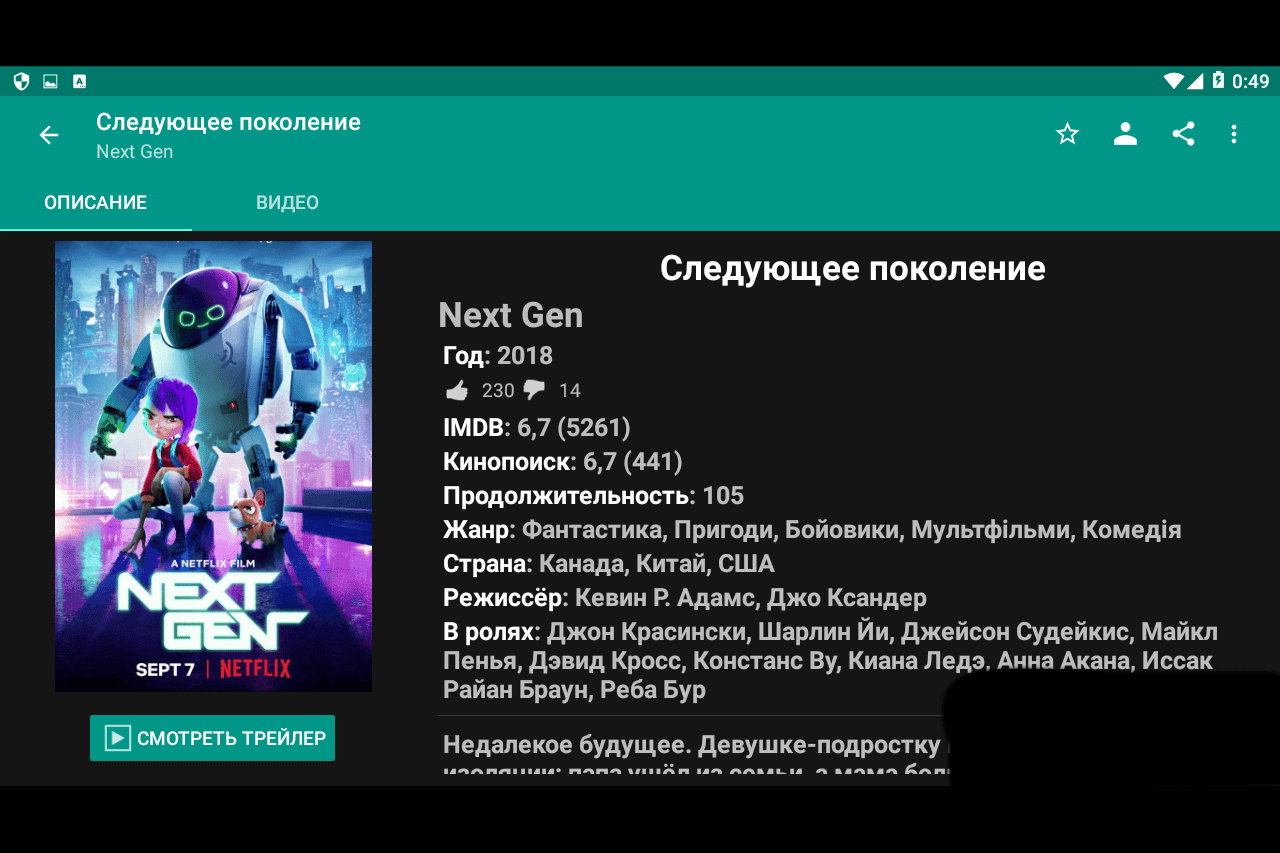 To watch a movie online, click the “Video” button in the upper left corner of the card, and you will see a list in which you can select the voice acting (Russian, Ukrainian or English), the quality and resolution of the video file. You can also download the video you want directly to your device and watch it offline. To do this, simply click on the three dots to the right of the selected movie option and then click “Download File” in the menu that appears.
To watch a movie online, click the “Video” button in the upper left corner of the card, and you will see a list in which you can select the voice acting (Russian, Ukrainian or English), the quality and resolution of the video file. You can also download the video you want directly to your device and watch it offline. To do this, simply click on the three dots to the right of the selected movie option and then click “Download File” in the menu that appears.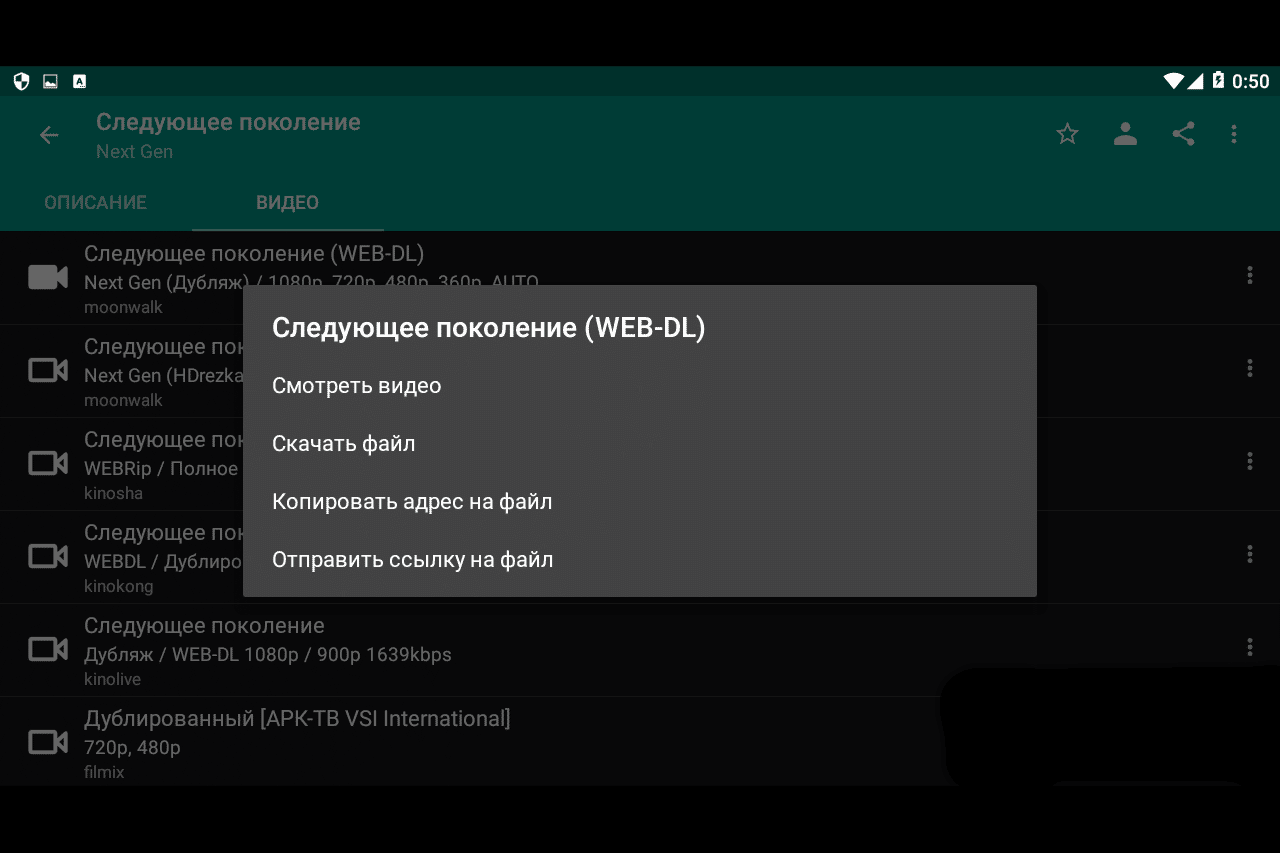 An example of the HD VideoBox + application interface on the phone:
An example of the HD VideoBox + application interface on the phone: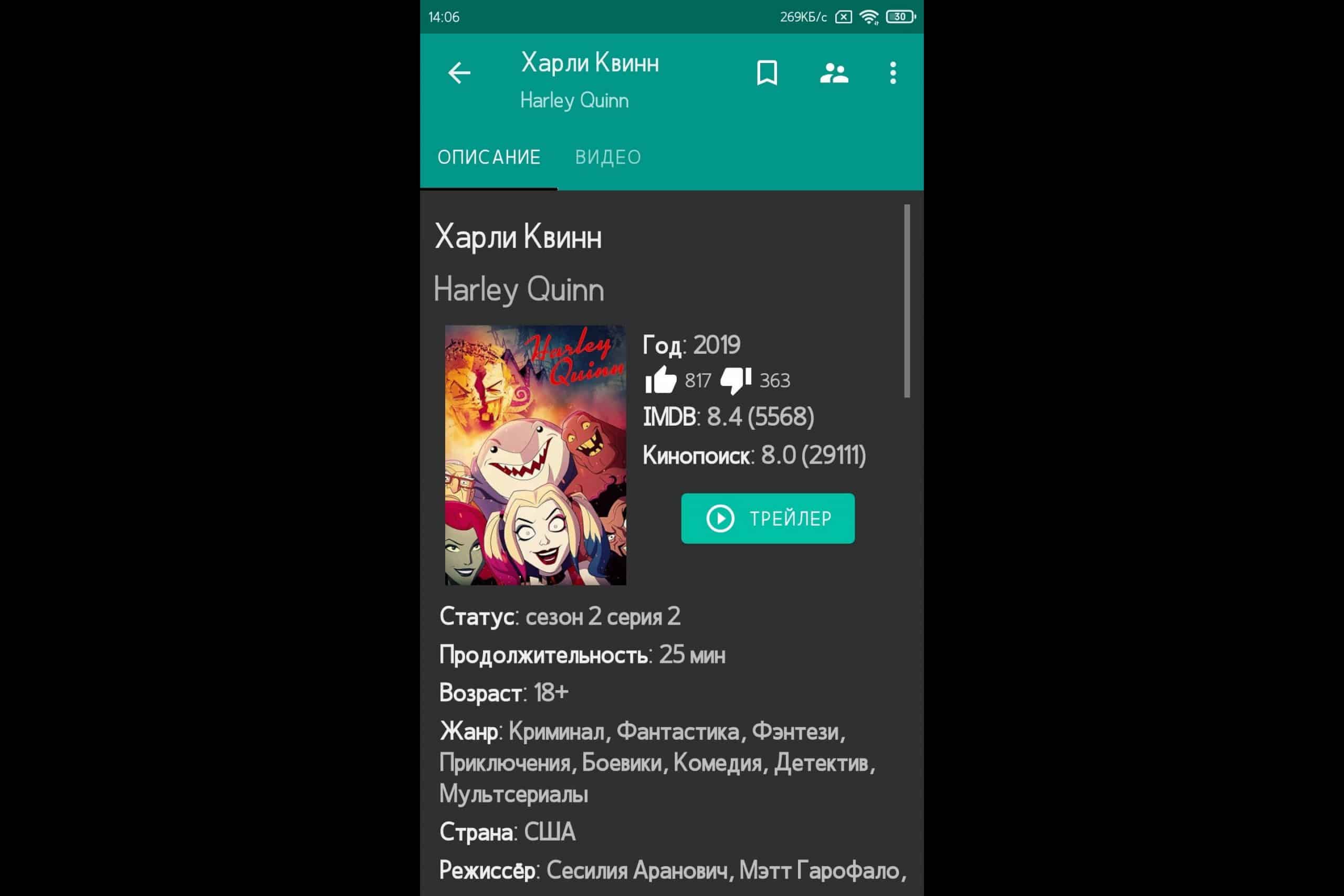
Payment instructions for Plus + version
If you want to use the HD VideoBox + online cinema officially, then first you need to download the HD VideoBox application, and then connect the paid Plus version. The cost is 2 Euro. The program is paid for only once. How to “convert” HD VideoBox to HD VideoBox Plus:
- Select the profile through which you will be activated – it can be a Google, Huawei, Yandex or Xiaomi account. Browse through the list of available configuration files and select the desired file in the About Application → HD VideoBox Plus → Activate for Profile (System) menu.
- Go to the page – https://movieroulette.tk/donate, and enter your contact email address for which you want to receive activation.
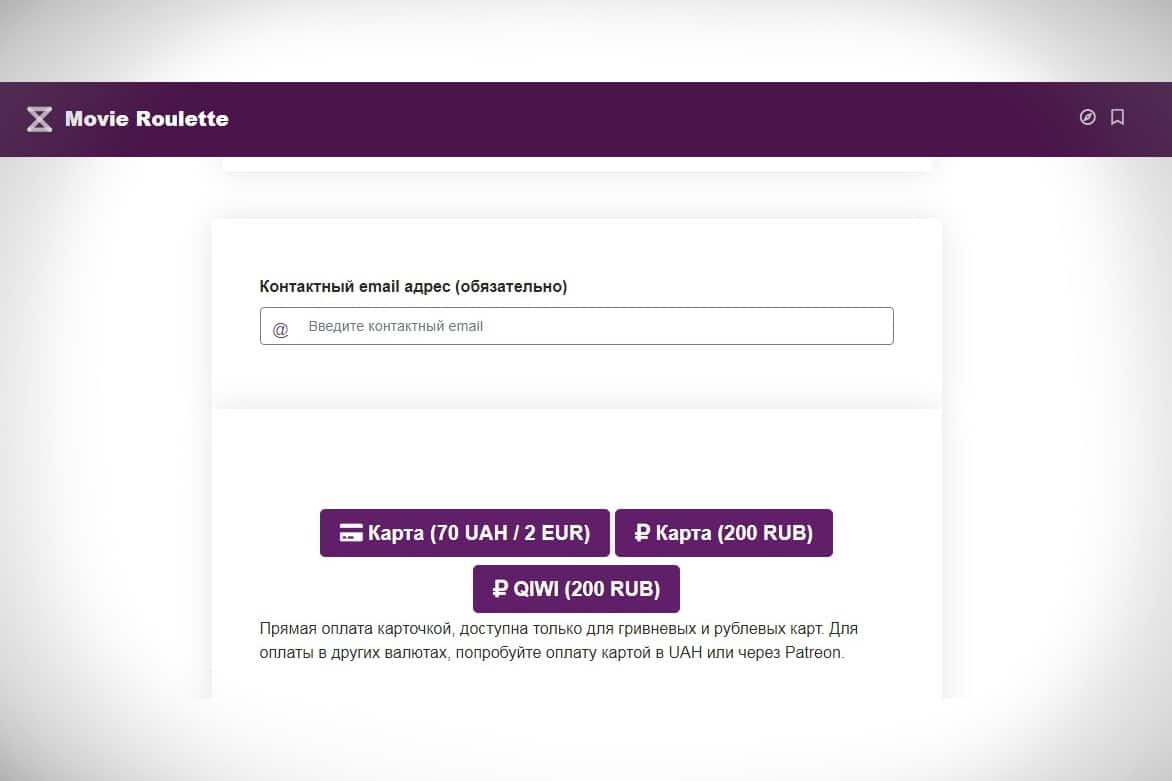
- Pay for the version in a convenient way. This can be done through:
- Visa, MasterCard: Fondy, Interkassa, PayPal;
- Google Pay, Apple Pay: Fondy;
- WebMoney, Yandex.Money, QIWI: Interkassa, PayPal.
- If the contact email address provided on the developer page matches the email address of your profile on your Android device, select it to activate in the About App → HD VideoBox Plus → Activate for Profile (System) menu.
- Wait a few minutes after paying, get instructions by mail and you can enjoy watching.
If half an hour or more has passed, and the Plus version has not connected, write to the official Telegram chat – https://t.me/HDVideoBoxChat. After receiving your letter, the developer will send further instructions. The maximum response time is 24 hours. If the day has passed, and the answer has not been received, write again.
Advantages and disadvantages of the Plus version
Among the shortcomings of the HD VideoBox + application is only the forced payment when using the official method of downloading it. But even this disadvantage can be called a stretch, since there are free hacked versions, and if you pay for the use of the program, then less than 300 rubles will be released. Advantages of the Plus version of HD VideoBox:
- complete absence of advertising;
- daily update of the video collection;
- video download is available (there is no such function in the free version);
- there is full support for Android TV and Amazon FireStick;
- the application can be installed on 100 or more devices;
- more filters to search for movies;
- having paid for the Plus version once, it will remain yours forever (you do not need to pay anything monthly).
How to download HD VideoBox + MOD APK for free?
Download links for HD VideoBox + depend on the device you intend to install on. HD VideoBox + can be installed on:
- Mobile device. You can download it from the link on Yandex.Disk – https://disk.yandex.ru/d/zr9db0pBI0Nw0Q.
- A computer. On a PC, you can download only a regular application – https://ru.ldplayer.net/games/hd-videobox-on-pc.html?n=79172239#utm_source=aff&utm_medium=aff&utm_campaign=aff79172239, and then connect the Plus version for a fee …
- TV and media box. Direct link to the latest version of the application – https://www.tvbox.one/tvbox-files/HD-VideoBox-Plus-2.31.0.apk. You can also download the previous version if the new one is not installed for some reason – https://www.tvbox.one/tvbox-files/HD-VideoBox-Plus-2.30.0.apk.
Also, the HD VideoBox + application can be downloaded via Torrent – https://torrent-soft.net/index.php?do=download&id=30641.
How to install HD VideoBox +?
The file installation process depends on the device on which it will be installed.
On a smartphone
To install the app via the APK file on an Android phone, you need to follow a few simple steps. Installation steps:
- First, you need to allow your smartphone to install applications from third-party sources. To do this, go to the settings and go to the “Security” section. Activate the corresponding item in it.
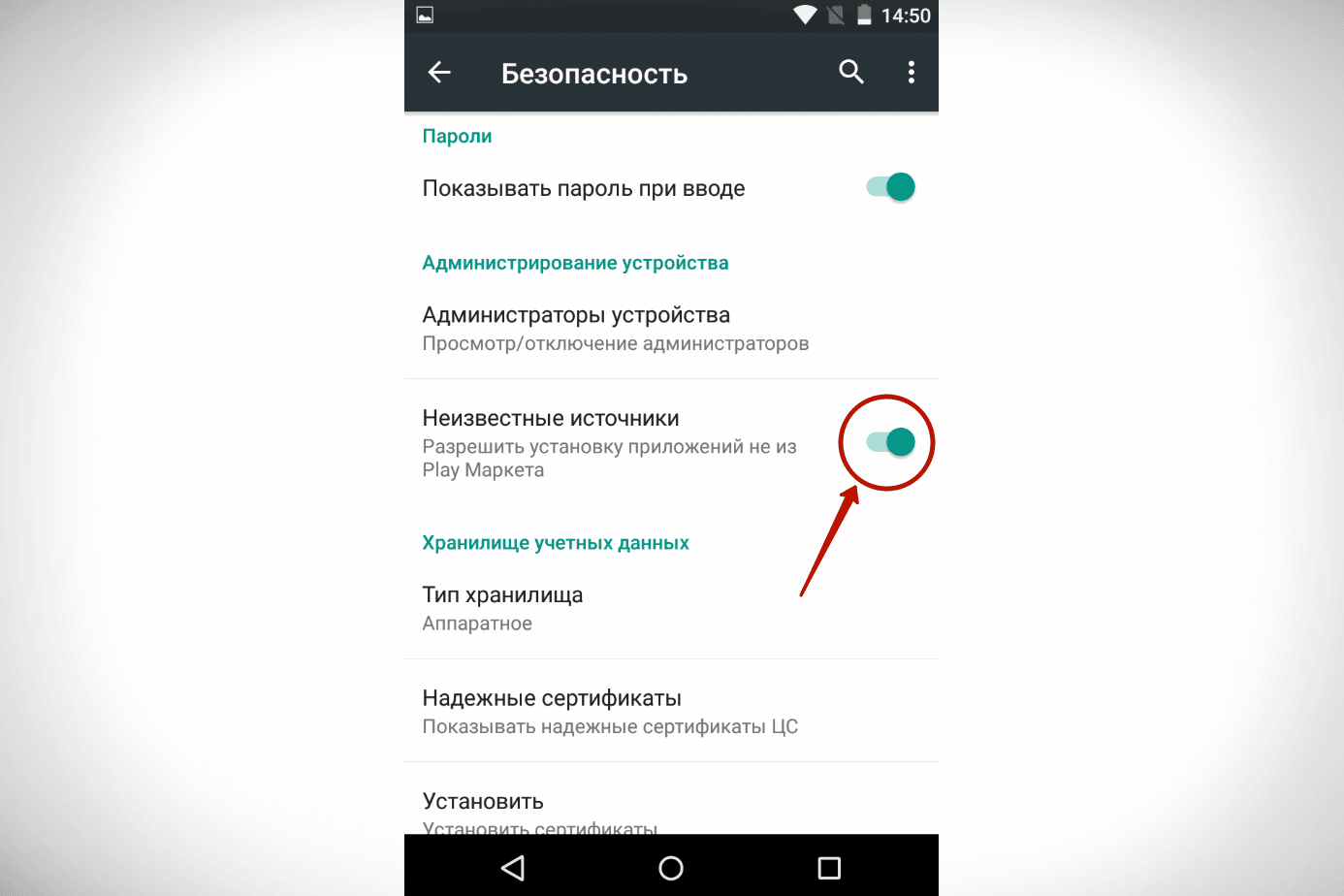
- Download the app from the link in the previous section.
- Find the desired file on your phone by going to “Downloads” or by opening the file manager.
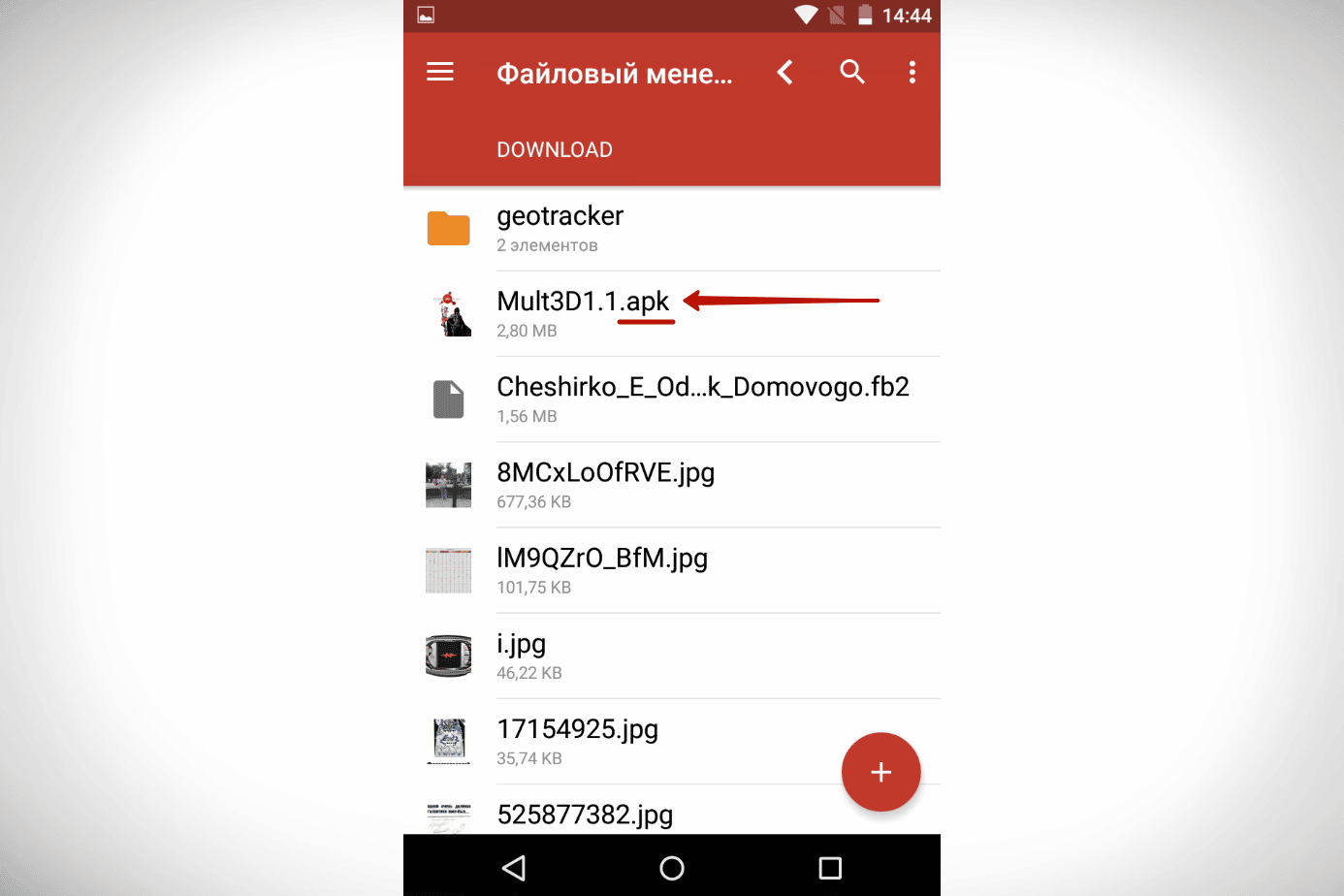
- A window will open describing what permissions the program requires. Click “Install” if you agree with everything and nothing bothers you.
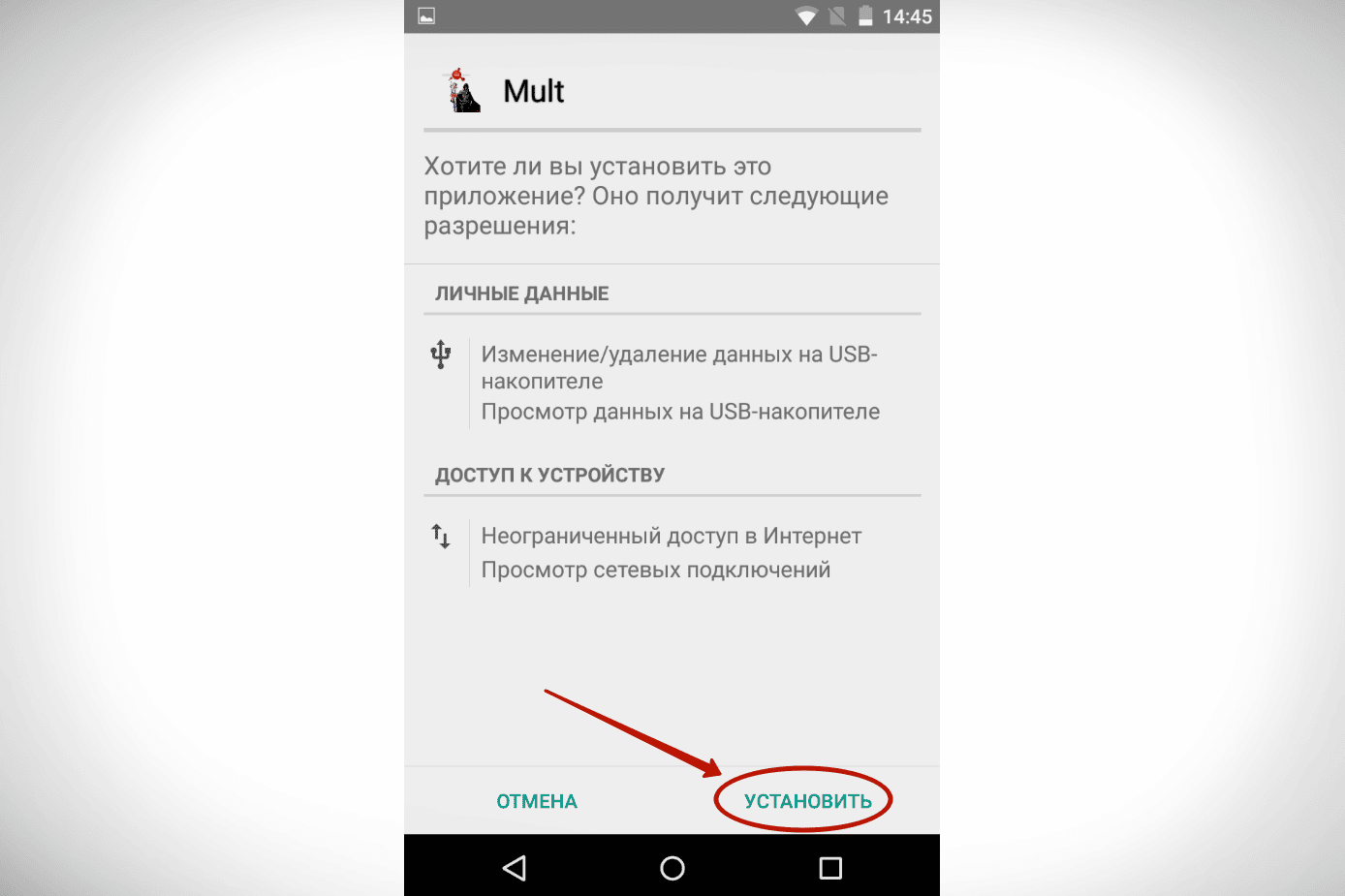
This completes the installation. You can see the shortcut of the new application in the menu. To the desktop, if necessary, you will need to transfer it yourself. Video instructions for installing APK files on an Android phone:
On PC
You can download HD VideoBox on a PC or laptop running Windows (from 7th version) only through the emulator program. The following is the installation process through the LDMarket service, but any other emulator (Nox, BlueStacks, Mumu, etc.) can be used. Installation instructions via LDMarket:
- Download the free LDMarket emulator to your computer by following the link – https://ldcdn.ldmnq.com/LDPlayer4.exe?n=LDPlayer4_ru_79172239_ld.exe.
- Run the downloaded program and install it on your PC.
- After installation, open the program and go to LDMarket.
- Use the internal search to find the HD VideoBox app.
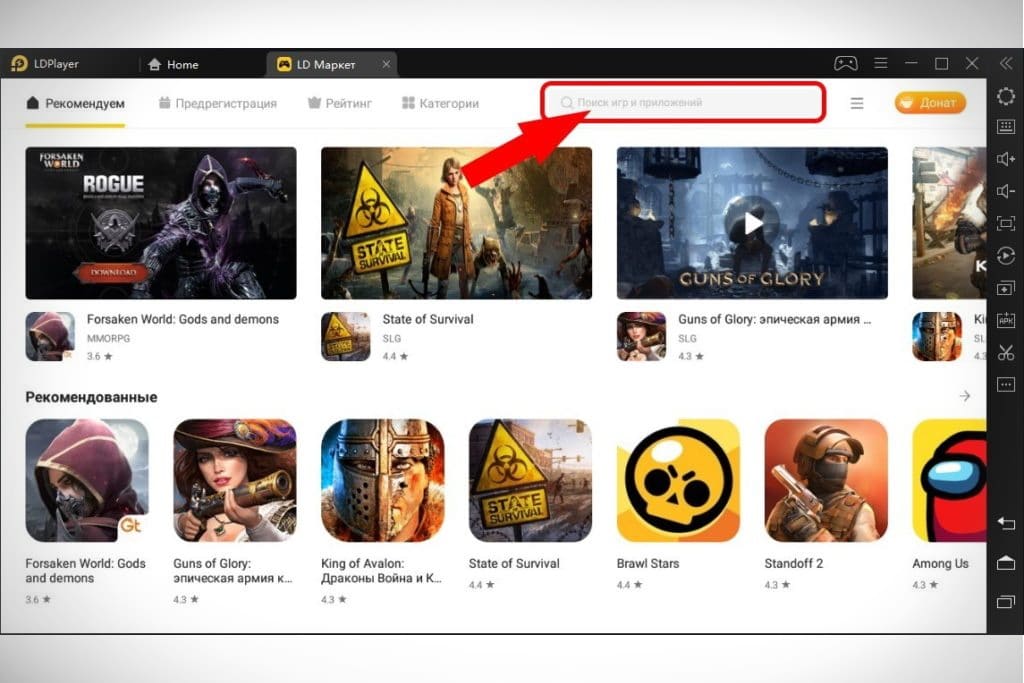
- Click on the application icon and in the window that opens, click “Install”.
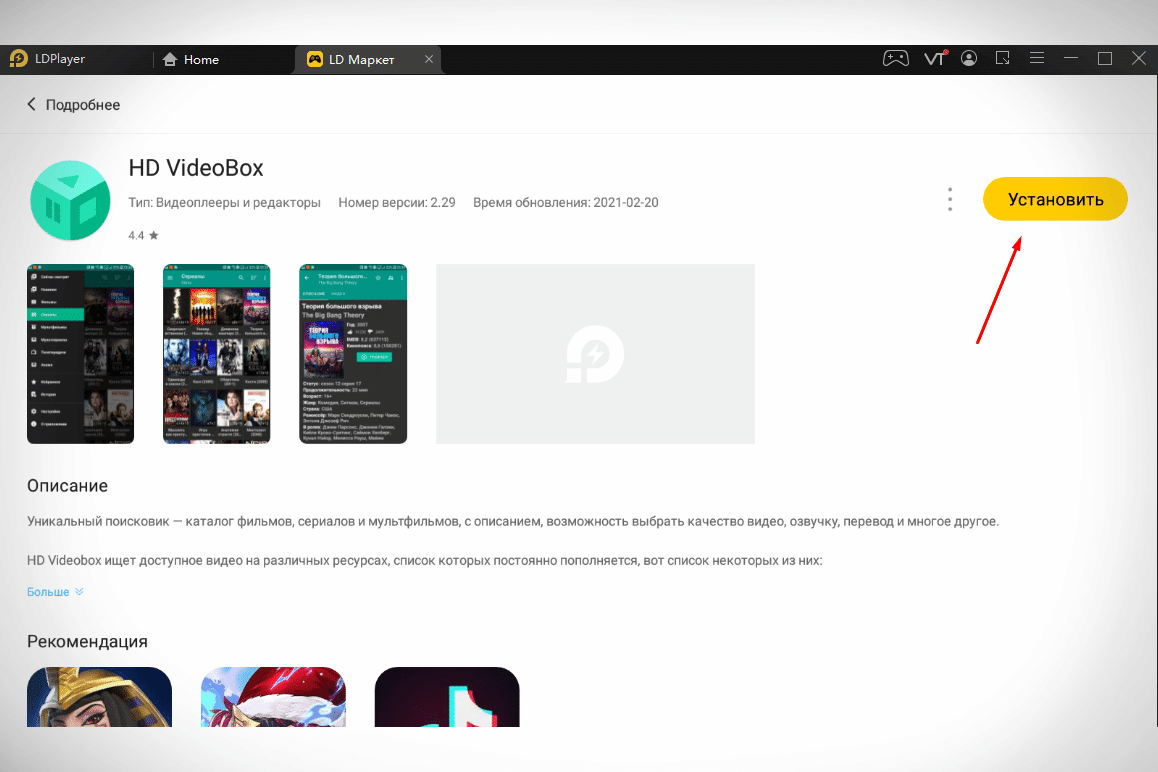
After completing these steps, you can start using the application.
Smart TV and TV box
Video instruction on one of the ways to install the APK file on an Android TV and a TV set-top box:
Another way to install applications on an Android TB set-top box via APK:
Program settings
To watch movies and TV shows in HD VideoBox +, you need an external video player. It is recommended to use:
- MX Player. Download – https://hdvideoboxs.ru/mx-player/.
- ViMu Player. Download – https://hdvideoboxs.ru/vimu-media-player/.
- BSPayer. Download – https://hdvideoboxs.ru/bsplayer/.
- VLC Player. Download – https://hdvideoboxs.ru/vlc-media-player/.
- Archos Player. Download – https://hdvideoboxs.ru/archos-video-player/.
It is best to install MX Player or VLC Player.
What if I have problems with the application?
Any application, even the best one, sometimes has bugs. Here are the ways to fix the most common problems:
- The app works, but there is no sound. The solution is to change the video player to another one. For example, on MXPlayer, Archos Player or BSPlayer. You can also fix the opposite problem when there is an audio track, but there is no image (instead of a black screen).
- Shows only trailers, the film itself is not. Solution – in the application settings, go to the “Video” section and check the box next to the “Search for video file” item. The problem is also solved if the video shows on one set-top box, but not on the other.
- Writes “error while parsing package”. Nor does the application launch. Solution – uninstall the program completely and reinstall it.
- Movie does not start, “URL could not be found”. Nothing can be done about it, just wait a little. Perhaps the video will appear later. What the error can mean:
- the film hasn’t been released yet;
- the resource on which the video is located is not available in your country;
- video blocked at the request of copyright holders.
If you have any problems and questions about the application, you can write to the developer. Where to go for help:
- official Telegram – https://t.me/HDVideoBox;
- email – donattelloplus3@zohomail.eu;
- the official forum of the application – https://w3bsit3-dns.com/forum/index.php?showtopic=786390 (here, in addition to the developer, experienced users also answer).
User reviews about HD VideoBox +
Grigory Kuznetsov, 35 years old, Elabuga. An excellent handy application where you can watch movies / anime / series on different devices. Personally, I am very pleased with the control of the application through the remote control on the Smart TB. Sometimes access to sections is lost, but everything is quickly repaired.
Irina Elova, 24 years old, Novosibirsk.A very cool app! Without advertising – generally a fairy tale. The only thing, for some reason, there are not many good and famous historical films. For example, “Scarlett” (continuation of “Gone with the Wind”), “Aristocrats”, “Exiles”, etc. The HD VideoBox + application can be bought for only 2 Euro (about 250 rubles at today’s exchange rate) or downloaded for free as a hacked ARK- file. In the “Plus” version, advertising is completely disabled, video loading is faster, it is possible to connect a huge number of devices to one account, and many other advantages.







