Televisions equipped with the Smart TV function are very popular among consumers. This is due to the fact that they allow you to watch a variety of television programs in high quality at any time, as well as use a variety of widgets that allow you to search for information on the Internet – the Internet, as well as use all kinds of services. For example, a TV equipped with a Smart TV function allows you to check the weather forecast, read the latest news on the Internet or find any other useful information. Among domestic consumers, TVs with the Smart TV function, which are produced by the popular global manufacturer of household appliances LG, are popular. LG Smart TVs operate thanks to an operating system called webOS. It is worth noting that when purchasing an LG Smart TV,it is already optional, a variety of widgets will be installed by default. In addition, if desired, the user can independently install third-party software on the LG Smart TV (players, browsers, games), which are located in the online store of the LG Content Store or freely available on the Internet.
How to find, download and install apps on your LG Smart TV
If necessary, you can find a new application in the branded online store LG Smart TV, and then install it on the TV. However, for this, the user must have access to the Internet. In addition, in order to use the branded online store, you need to go through the authorization procedure, which takes no more than 5 – 10 minutes. To register an account on LG Smart TV, you need to:
- Open the TV settings menu (click on the “Settings” button located on the remote control).
- Select the menu item called “Fast”.
- Go to the “Account Management” section.
- Click on the “Create record” item.
- Confirm the operation by clicking on the “Agree” command.
To go through the authorization procedure, the user must indicate his email address (it will be used in the future as a login that will allow him to log in to the system), specify his personal information (date of birth), and then set a password. After authorizing and creating an account on LG Smart TV, you can start searching and installing applications on the TV with LG Apps Market. To do this, you need to run the following commands (Figure 1, 2):
- open the TV menu;
- go to the home page of LG Smart TV;
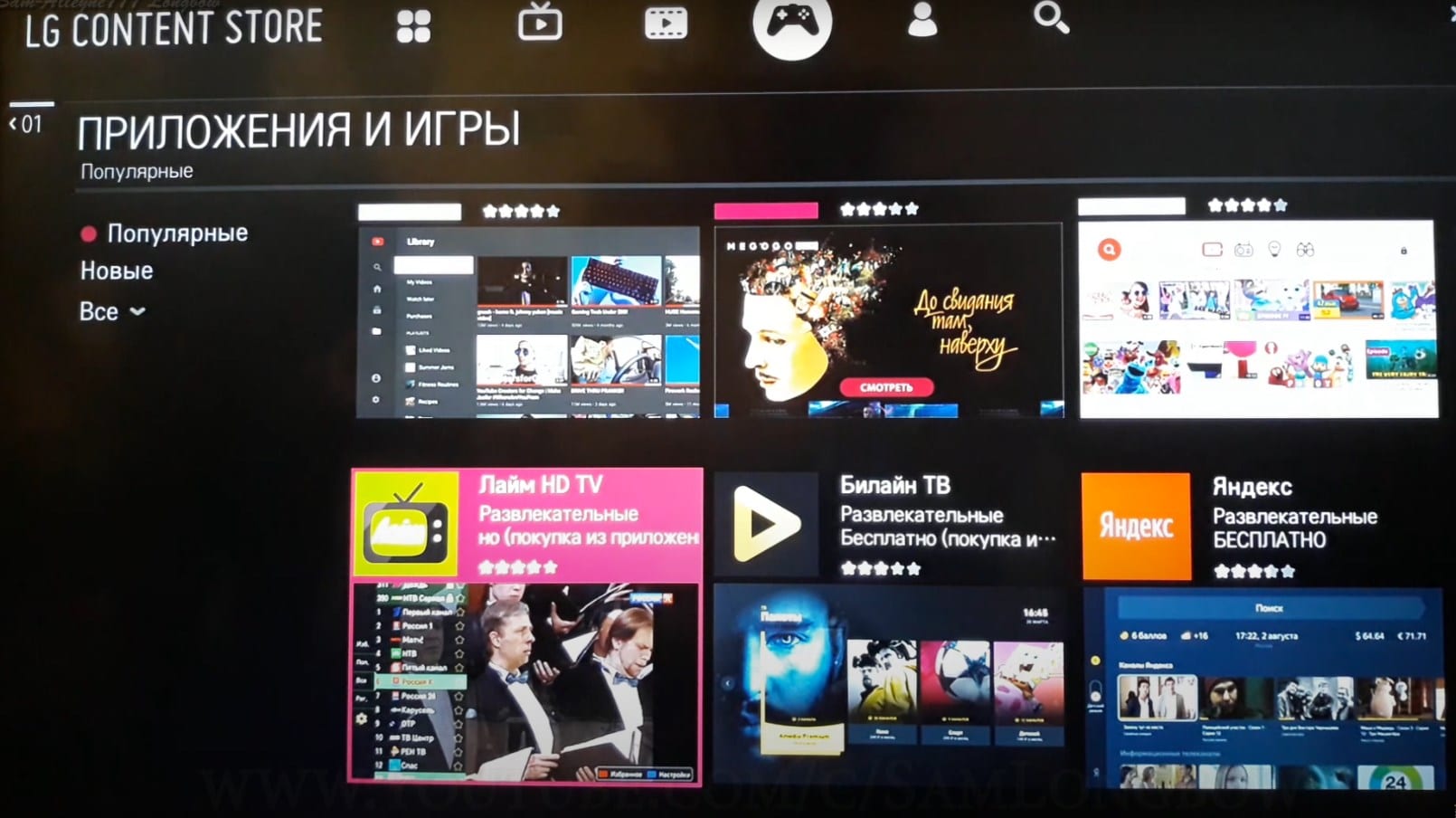
- go to the section called LG Smart World (if necessary, go through the authorization procedure);
- select the application required for installation in the window that opens (after authorization, the user will be presented with a list of all applications available for installation on LG Smart TV);
- select the “Install” command.
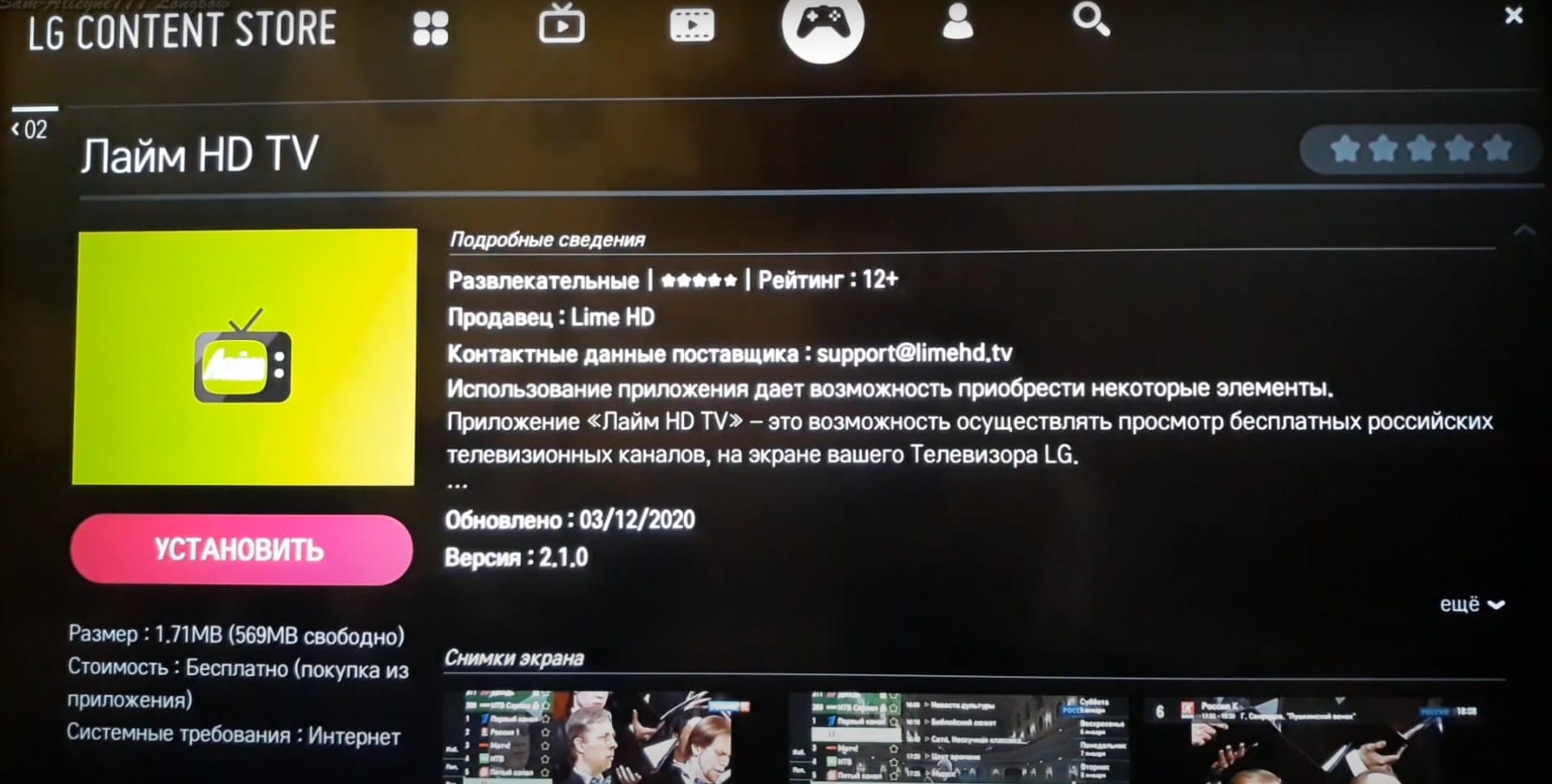
It is worth noting that the LG Smart TV app store offers paid and free software for installation. If the selected software is paid, the user will be offered payment methods. After completing the installation procedure, the application will appear in a folder called More, which is located on the LG Smart TV home page.
Popular apps and widgets for LG Smart TV
A wide variety of applications have been developed for TVs that support the Smart TV option. Most of them are provided to the user free of charge. The best smart TV apps are:
- YouTube. It is one of the most popular online service (file sharing) that allows you to view video files.
- Skype. A popular application that allows multiple users to communicate with each other in real time.
- Service Ivi.ru. It is one of the most popular cinemas in runet.
- Gismeteo. A popular widget that allows you to view the weather forecast.
- Smart IPTV. A special service that allows the user to use IP – television (to view channels and television broadcasts via the Internet).
- Megogo. A service that features many films and TV series.
In addition, a variety of games, browsers, weather widgets, software that allows you to view movies in 3D are very popular among users. Also, many users install various social networks on LG Smart TV, for example, such as Facebook. Special music apps are also popular among LG Smart TV users. For example, the most common such music apps for smart TVs are Deezer, Muzic.ivi.ru. Summing up the above, it should be noted that all applications that are developed for LG Smart TV are conventionally oriented towards the interests of different categories of users. In the official online application store, you can find a variety of games, cartoons and TV shows for children. For older users,this service presents a large number of films, sports programs and broadcasts, and so on. However, it should be noted that the market contains not only free, but also paid versions of applications, which, for further use, the user will have to purchase separately. Among the software that is provided free of charge, users often choose a variety of software for communication, as well as social networks. In addition, special free widgets are also popular, which allow you to get quick access to a variety of content (weather forecasts, file sharing, and so on). How to install the application on LG smart TV and how to uninstall it if necessary – video instruction: https://youtu.be/2x5E-bmStqothat the market contains not only free, but also paid versions of applications, which, for further use, the user will have to purchase separately. Among the software that is provided free of charge, users often choose a variety of software for communication, as well as social networks. In addition, special free widgets are also popular, which allow you to get quick access to a variety of content (weather forecasts, file sharing, and so on). How to install the application on LG smart TV and how to uninstall it if necessary – video instruction: https://youtu.be/2x5E-bmStqothat the market contains not only free, but also paid versions of applications, which, for further use, the user will have to purchase separately. Among the software that is provided free of charge, users often choose a variety of software for communication, as well as social networks. In addition, special free widgets are also popular, which allow you to quickly access a variety of content (weather forecasts, file sharing, and so on). How to install the application on LG smart TV and how to uninstall it if necessary – video instruction: https://youtu.be/2x5E-bmStqowhich is provided free of charge, users often choose a variety of communication software, as well as social networks. In addition, special free widgets are also popular, which allow you to get quick access to a variety of content (weather forecasts, file sharing, and so on). How to install the application on LG smart TV and how to uninstall it if necessary – video instruction: https://youtu.be/2x5E-bmStqowhich is provided free of charge, users often choose a variety of communication software, as well as social networks. In addition, special free widgets are also popular, which allow you to get quick access to a variety of content (weather forecasts, file sharing, and so on). How to install the application on LG smart TV and how to uninstall it if necessary – video instruction: https://youtu.be/2x5E-bmStqobe / 2x5E-bmStqobe / 2x5E-bmStqo
How to install third-party apps on LG Smart TV from a USB stick?
Installing third-party applications on LG Smart TV manually takes a little longer than searching for software on the market and automatically installing it. To do this, the user first needs to find the program of interest to him on the Internet and download its installation file to a USB flash drive. It should be noted that the program must be compatible with the OS that is installed on the TV. Then you need to do the following (fig. 4.5):
- Connect the USB flash drive to the TV.
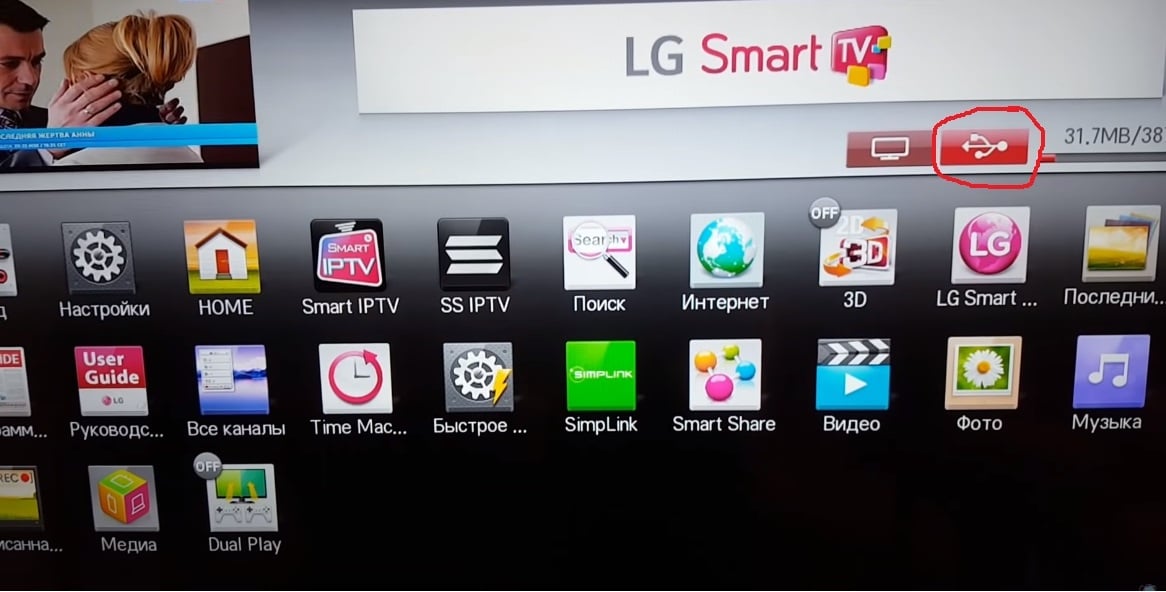
- Go to the menu that appears, which will show the files contained on the flash drive.
- Select the program installation file.
- Start the installation process.

After completing these steps, the third-party application will be installed on the TV. In addition, you can download the installation file of the application from the Internet directly to the TV, and then install it. This installation method takes less time than, for example, in cases where a USB flash drive is used. However, after installing the software on the TV in this way, the previously downloaded installation files will have to be deleted, since they take up space in the TV’s memory.
On a note! Before writing the installation files, it is recommended to check the file system of the USB flash drive used. If necessary, it must be formatted in
FAT
32 format. (Fig. 3)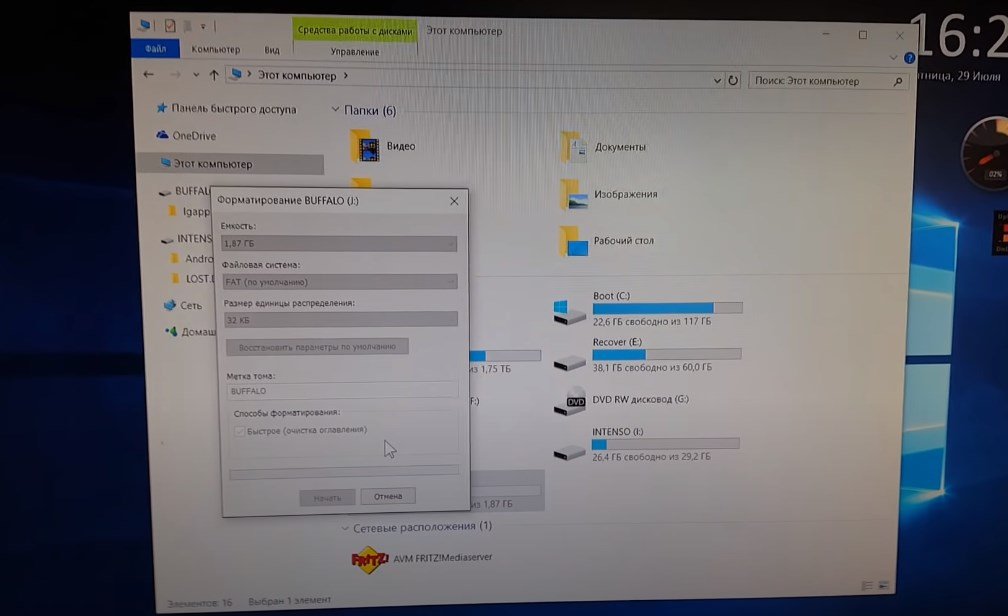 When installing third-party applications, you need to format the flash drive initially [/ caption] Why the selected applications are not installed on LG Smart TV In some cases, there may be situations when the application selected by the user is not installed on the TV. At the same time, during the installation of the software, the TV operating system begins to constantly display an error. A similar situation can occur when:
When installing third-party applications, you need to format the flash drive initially [/ caption] Why the selected applications are not installed on LG Smart TV In some cases, there may be situations when the application selected by the user is not installed on the TV. At the same time, during the installation of the software, the TV operating system begins to constantly display an error. A similar situation can occur when:
- The TV is not connected to the network – the Internet.
- The installed application is not compatible with LG Smart TV firmware.
- There is no free memory on the TV to install the application.
- There is no authorization in the account.
These are the main reasons why users are unable to install applications on the TV from the LG market. As a rule, in most cases, especially if applications are downloaded for their subsequent installation from the Internet, the main reason for such errors and problems during installation is the incompatibility of the software with the TV firmware. How web os lg smart tv applications are installed without DNS: https://youtu.be/ZNcOFp-oXs0
What apps are available in the LG Content Store
The key feature that
the webOS platform has in comparison with other operating systems that run different Smart TV models is its convenience directly for software developers. Simply put, each person can create their own application and put it on the network – the Internet. In the LG Content Store service, you can find global (various instant messengers, social networks, games, etc.), as well as local or regional programs, such as IVI. Depending on the category, the following apps can be found in the LG Content Store:
- various gaming applications;
- popular messengers (for example, such as Skype);
- Software for viewing IP – television;
- information-type programs (navigation, weather forecasts, news feeds, and so on);
- various social networks (Twitter, YouTube, VKontakte and so on);
- software that allows you to view video files in high format.
In addition, you can find, download and install a video search service from the LG Content Store. Recently, programs that allow viewing films in 3D format, as well as a variety of online cinemas, are gaining popularity. Instructions for setting up TVTcenter app on LG Smart TV: https://youtu.be/CBpx9l7trQI
How to uninstall apps
How to uninstall apps on LG Smart TV? Apps and widgets previously installed on LG Smart TV can also be uninstalled. For example, if there is no free space in the TV’s memory or the previously installed software is not used, then it can be uninstalled. To do this, the user must go to the LG smart TV menu and open a section that displays a list of previously installed programs and services. (Fig. 7)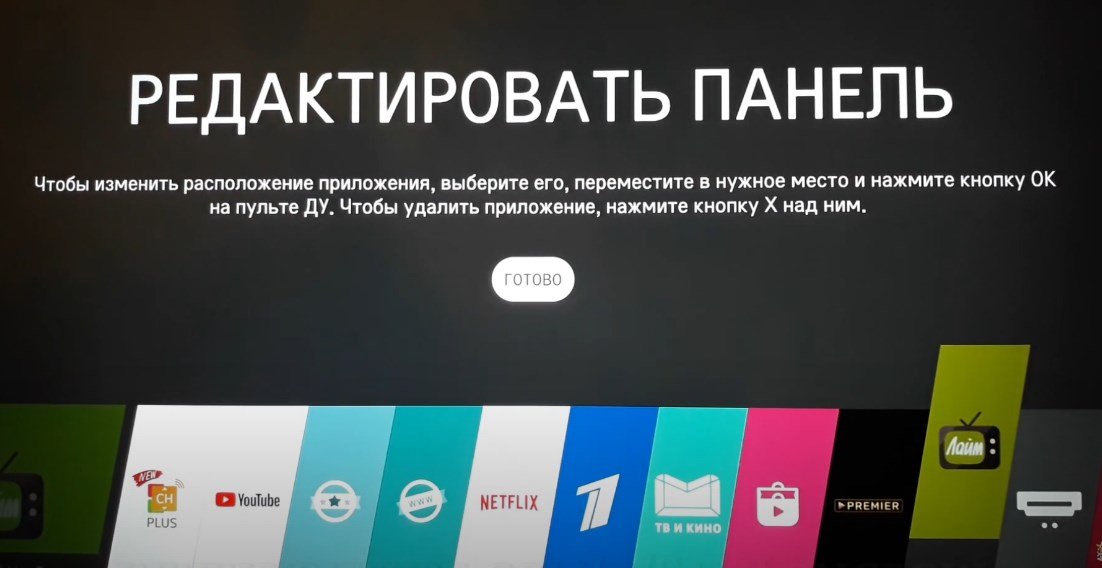 Then, using the remote control, you need to select the unnecessary software and select the command called “Delete” (Fig. 6).
Then, using the remote control, you need to select the unnecessary software and select the command called “Delete” (Fig. 6).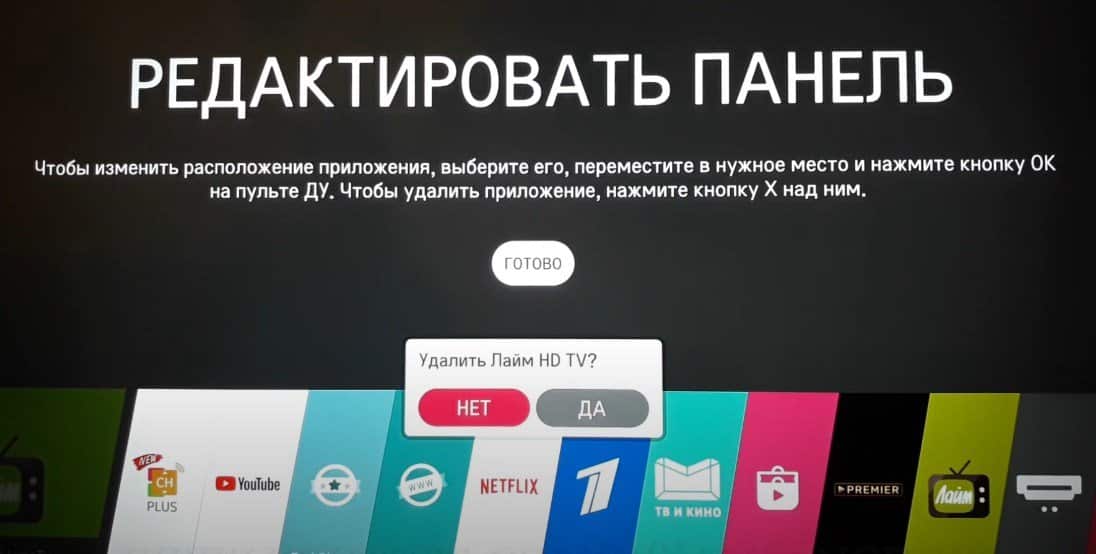 After confirming this command, the program installed on the TV will be automatically uninstalled, and the space that it occupied will be freed up on the LG Smart TV.
After confirming this command, the program installed on the TV will be automatically uninstalled, and the space that it occupied will be freed up on the LG Smart TV.









😯 😯 😯 😯 😯 💡 💡 😕 😕 😕
Så svak å ha riktig tv ny installasjonen for vanlig gamle trehus i Norge.
Er stekende med betaling av egen abonnementer til TV og ikke hjertelig lett å få alt pånytt.
sjeldent utrolig sjeldent å lære om dette alene



mtv katsomo soellustv:he