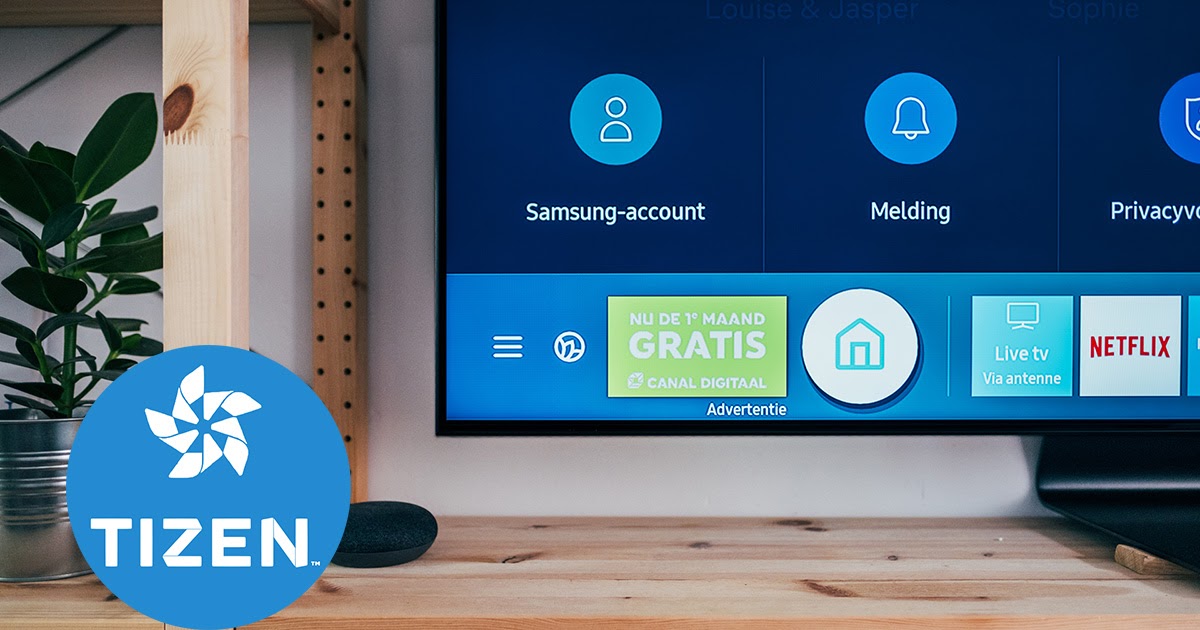Tizen OS is a Linux kernel-based operating system that is installed on smart TVs Smart TVs, tablets, watches and other devices. This is a simple system with which it will be comfortable to get acquainted with smart TVs – convenient and intuitive even for beginners.
- Where can I find Tizen OS
- How to install widgets for Samsung Smart TV Tizen OS
- Installing Tizen Studio
- Tizen certificate
- Connecting a TV to a Computer
- Apps and widgets for smart TV Smart TV under Tizen OS
- Applications for smart watches Smart Watch under Tizen OS
- Possible problems installing apps and widgets
- Useful options
- Controlling the TV from a Smartphone
Where can I find Tizen OS
Under the management of Tizen, devices such as smartphones, tablets, cameras, camcorders, smart watches and smart TVs were released at different times. Various companies took part in the development, including Intel and Linux Fondation, it is designed to work on different platforms. Since the system was developed, among other things, by the Sumsung brand, its smart TVs are produced under this operating system. In addition to TVs, Samsung produces watches for Tizen OS. Other companies also made devices with Tizen, but their smartphones or tablets were not very popular. At the same time,
Samsung smart TVs running Tizen are popular and make up a significant share of all smart TVs.
How to install widgets for Samsung Smart TV Tizen OS
Gadgets from Tizen OS have an application store, from where you can install everything intended for Tizen. The company offers a wide range of applications. Installing from the store is simple:
- You need to go to the main menu using the remote control.
- Select from the list of applications Smart Hub or Play Market (what is installed on the device).
- If the name of the application is known, then you can use the search. Otherwise, you can browse the pages with the descriptions of the widgets to select the appropriate one.
- You can download the application by clicking the “Download” button.
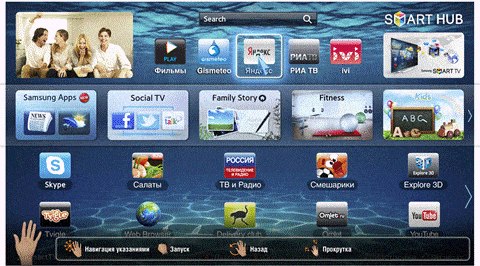 Application store [/ caption] After that, after a while a window should appear, where it will be said about the successful installation and readiness of the application for use, or a reason on which the installation fell through. In this case, the user must have a permanent connection to the network. Access to the app store requires an account and agreement to all terms and conditions. An alternative installation method, if the TV is not connected to the network, is:
Application store [/ caption] After that, after a while a window should appear, where it will be said about the successful installation and readiness of the application for use, or a reason on which the installation fell through. In this case, the user must have a permanent connection to the network. Access to the app store requires an account and agreement to all terms and conditions. An alternative installation method, if the TV is not connected to the network, is:
- Download applications from the store to your computer.
- Write to a USB flash drive, which it is desirable to format before that.
- Connect the USB stick to the TV, the installation should start automatically.
You can work with programs that are not in the official store using Tizen Studio – download link https://developer.tizen.org/development/tizen-studio/download.
Installing Tizen Studio
Before starting the installation of the studio itself, you need to install the Java package. Tizen Studio and Java are available for 32 and 64 bit systems. You need to install programs with this in mind. You can find out the characteristics of the system by running the systeminfo command from the command line or in the properties of the computer. For x86 systems, you need to select an earlier version of the package; in the latest versions, the required package may be whining. Installation order:
- Installing JDK (https://www.oracle.com/java/technologies/javase-downloads.html).
- Download the Tizen Studio program from the official website (https://developer.tizen.org/development/tizen-studio/download). Run the installer.
- Read and agree to the license agreement.

- Select folders for installing and storing projects.
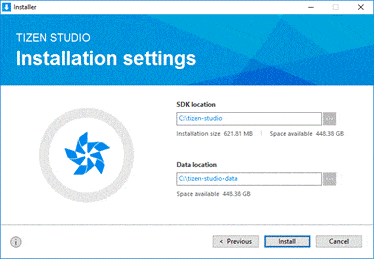
- Complete the installation and reboot the system.
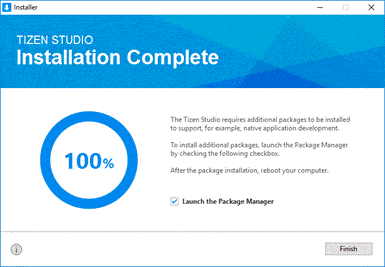
- Run the program and download the appropriate toolkits.
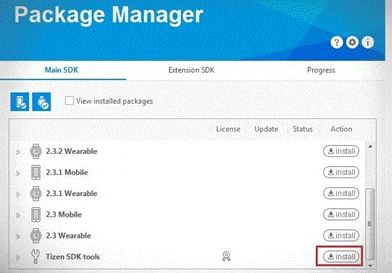 To use the studio and the TV, you will need certificates, which you can create using your account.
To use the studio and the TV, you will need certificates, which you can create using your account.
Tizen certificate
You can create a certificate using the settings of the “Tools → Certificate Manager” program. You need a name for the certificate, you need to come up with it. Next, you will be prompted to select the type of certificate and options. Complete the creation by entering a username and password, which are recommended to be saved. https://youtu.be/W8oBdndgwmE
Connecting a TV to a Computer
To connect a TV to Tizen studio, you need to know the ip address of the computer on the local network. You can find it in the Network and Sharing Center. The TV needs to be put into developer mode. To do this, you need to press buttons 1, 2, 3, 4, 5 sequentially on the remote control or TV screen. In the window that appears opposite Developer mode, set the value ON. In the next line, specify the ip address. Then click OK. The TV will ask you to reboot the system, after which the developer mode will start. After transferring the TV to developer mode, you should specify its address in Tizen Studio. To do this, open the network status item in the network menu and go to the IP settings. In the studio menu, select a TV connection, where you need to fill out a form indicating the obtained ip address. Next, you need to create a connection using a certificate.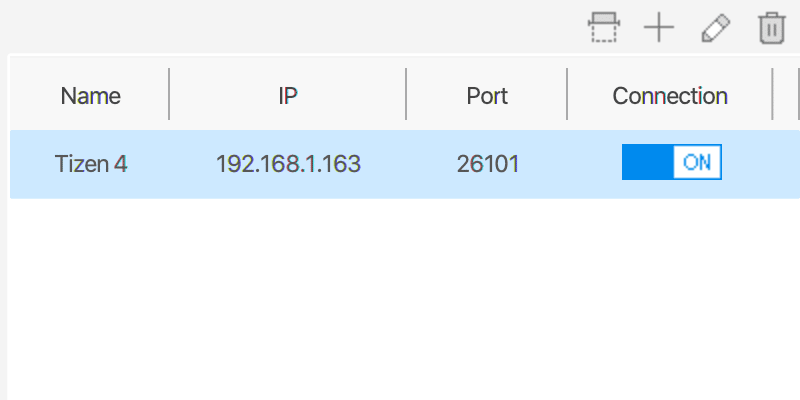 After connecting the TV, you can create projects, unpack files from other sources in them and run. For example, programs with w3bsit3-dns.com can be installed in a similar way. How to install applications on Tizen OS, install Tizen Studio, download widgets – video instruction: https://youtu.be/PeWRy4EO3r8
After connecting the TV, you can create projects, unpack files from other sources in them and run. For example, programs with w3bsit3-dns.com can be installed in a similar way. How to install applications on Tizen OS, install Tizen Studio, download widgets – video instruction: https://youtu.be/PeWRy4EO3r8
Apps and widgets for smart TV Smart TV under Tizen OS
Widgets are applications that have an icon on the home screen and perform specific functions. The widget can display different things, both independent of the network, such as time or notes, and related to it, such as messages from a chat. Besides widgets, there are many common applications. They allow you to use the functionality of a smart device to the fullest. Popular categories of apps and widgets:
- Social networks . You can use many popular social networks using a TV. You can visit the page on Twitter, Vkontakte, Facebook and other networks.
- Watching movies . You can use applications instead of downloading, recording to a USB flash drive and transferring movies to another device. The user will be helped with this by video services that can be installed on the Tizen OS. Among the popular ones, we note GETS IPTV , vipzal.tv, Ex-fs.net, Lime HD TV and others.
- Players . There are applications for the TV that act as a player. They can play various videos. Some of the best Fork Player, BS.Player .
- Many popular streaming services have created apps for Tizen. Without additional devices, you can watch YouTube, Netflix and many other sites.

- Skype . Separately, we can note this calling application, available in the official store (https://play.google.com/store/apps/details?id=com.skype.raider&hl=ru&gl=US). You can use a TV for communication in the same way as a phone or laptop.
- Apps for games . For Tizen OS, it is possible to run games on a large screen. Apps like Playstation Now (https://play.google.com/store/apps/details?id=com.playstation.remoteplay&hl=ru&gl=US) can be downloaded from the store.
- You can install various applications with a ready-made channel list . For example – https://play.google.com/store/apps/details?id=ru.cn.tv&hl=ru&gl=US. Enjoy watching channels from different countries using the Internet connection.
Tizen fully supports HTML5 technology. The system has a built-in browser that runs on the Webkit2 engine. Development can be done in HTML / CSS / JS for web applications or in C / C ++ for native programs. Apps and widgets for Samsung Smart TV (Tizen OS): https://youtu.be/4AhieIf0wew
Applications for smart watches Smart Watch under Tizen OS
Many interesting applications have been developed for watches with Tizen OS installed. You can install specially designed watch faces and fitness apps that use the device’s features for their own work. You can also download familiar instant messengers and receive message notifications on your smart watch. Useful apps include navigators and music streaming services. Using your watch to play music can be handy during your workout or on the go. An interesting Watch Face app – Pujie Black can be downloaded from the play market at the link: https: //play.google.com/store/apps/details? Id = com.pujie.wristwear.pujieblack https://youtu.be/YmSyJ6E7UoQ
Possible problems installing apps and widgets
It is not always possible to successfully install applications from Tizen Studio. Possible problems:
- The widget runs on your computer, but does not install on your TV.
- The widget disappears after exiting or rebooting.
- Java Variable Errors.
If you have problems installing applications, updating or replacing the firmware can help. First of all, you should try to update the system to the latest version. If this does not help, then you can install an older firmware, for which the functionality has been tested by many users. If a particular app isn’t installing, the developer or community can help.
Useful options
For developers, there are extensions for visual studio that will allow you not to install additional programs and work from the familiar development environment. Many Smart TVs can be connected to smart home systems. Connecting a TV will largely depend on the capabilities of the hub that controls the smart home. There are TVs that can work with voice assistants, they will be great additions to a smart home.
Controlling the TV from a Smartphone
Samsung Smart View (https://play.google.com/store/apps/details?id=smart.screen.mirroring.smartviewad.viewstream.tv&hl=ru&gl=US is a mobile application designed specifically to control your TV from your phone The application automatically finds the TV and shows the gallery Thanks to the Screen Mirroring function, you can broadcast the picture from the smartphone tap to the TV.From the application, you can select the video or photo that the user wants to see on the TV screen. The system provides fast response when switching channels and allows you to include analogue channels in the list of your favorite channels on a par with digital ones. Tizen may sound unusual to Android users, but this system is perfectly suited for TV operation. Using various applications from the TV, you can get many useful functions.
The system provides fast response when switching channels and allows you to include analogue channels in the list of your favorite channels on a par with digital ones. Tizen may sound unusual to Android users, but this system is perfectly suited for TV operation. Using various applications from the TV, you can get many useful functions.