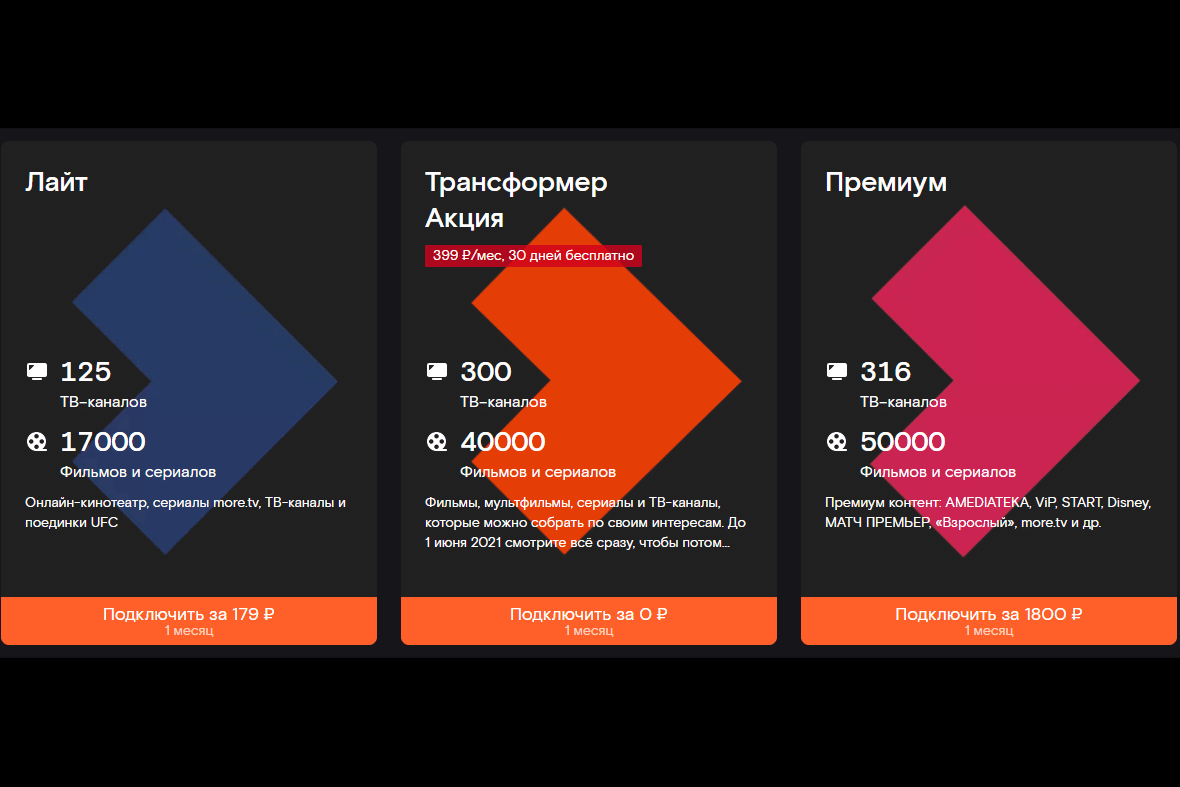Wink from Rostelecom is a popular video service that helps people enjoy their favorite movies and TV shows at any time. It has its own characteristics that distinguish the application from others. Further we will tell you what functionality the service has, how it differs from competitors and what it offers to the user.
- What is Wink from Rostelecom?
- Pros and cons of Wink
- Main features of the application
- Connection cost and tariffs
- How do I install Wink?
- To the TV
- TV boxes
- Installing Wink via a USB flash drive
- On a computer or laptop
- On smartphone and tablet
- How to register?
- Login to the application
- Content
- Subscriptions
- A television
- Films and series
- Channels for children
- Thematic channels
- Translation of German Goblina
- UFC
- How to use the app?
- Setting the time in the region
- How do I add a device to my account?
- How to check connected devices and remove unnecessary ones?
- Setting the interface font
- How to get and activate a promo code?
- Buying and paying for content
- Purchase protection
- Change PIN
- How do I unsubscribe from Wink?
- Contacting support
- Frequently asked Questions
- How to return the old interface of Rostelecom instead of Wink?
- How do I connect Wink on another device?
- What if Rostelecom blocks Wink?
- How do I know if my TV supports Wink?
- Do I need to buy a set-top box?
- Is traffic consumed when watching multimedia content on Wink Rostelecom?
- User reviews
What is Wink from Rostelecom?
The Wink platform is an interactive TV service that is not limited to showing TV channels. The range of functionality includes access to a large number of movies, TV series, sports channels and audiobooks with the option of free subscription. Wink is a relatively new platform, however, the figures for the provided content are already impressive – 50,000 films and TV series that are available in real time. A distinctive feature is that access to some series appears earlier than on TV. The advanced interface allows you to install content depending on your interests in a few clicks. In Wink, you determine which service package you want to connect by choosing dozens of offered films and series. You also have the option to buy individual films or rent them. Thanks to multimedia, the service works not only with a set-top box, but also without it:
Wink is a relatively new platform, however, the figures for the provided content are already impressive – 50,000 films and TV series that are available in real time. A distinctive feature is that access to some series appears earlier than on TV. The advanced interface allows you to install content depending on your interests in a few clicks. In Wink, you determine which service package you want to connect by choosing dozens of offered films and series. You also have the option to buy individual films or rent them. Thanks to multimedia, the service works not only with a set-top box, but also without it:
- in the browser;
- on smartphones;
- on Smart TV.
The created account can be linked to all devices. The platform does not affect the interoperability with the application.
Pros and cons of Wink
No platform is perfect, each has positive and negative sides. When it comes to Wink, the pluses include:
- Multiplatform. Wink has a clear advantage over others: a physical attachment. This means that it can work not only with Smart TVs, but also with conventional TVs.
- The Internet is not from Rostelecom. Wink works from any provider, not just Rostelecom.
- Single personal account. All purchases of TV packages, films and subscriptions are made from a single personal account.
- Free subscription . The first month of using the service is free.
- A large package of services. Wink provides dozens of packages that include Disney channels, the Amediateka platform, and more.
These are not all the advantages of this service, but even in such a small amount, they show the potential of Wink. In addition to pluses, the platform also has minuses:
- Not all films are available. Although the Wink library contains tens of thousands of films, some of the tapes cannot be found on the service – these are old and unlicensed films.
- Paid cinema. To watch some films on the service, you need to pay for them.
These are the most significant disadvantages of the service, but they are all leveled out under the pressure of the positive sides.
Main features of the application
Each service should have rich functionality in order to satisfy the needs of users: watching movies, TV series, sports channels, listening to audiobooks – all this a priori comes with the set-top box. Wink stands out from other applications with a number of additional features.
- Multiscreen. This function provides the ability to view content from any device: phone, PC, TV, tablet. It is enough to link a Rostelecom account and have a stable Internet connection. The multiscreen is available to every user from the moment the contract is signed.
- Multiroom. A feature that allows you to broadcast a TV signal to several TVs in the house without compromising the quality of sound and video. On the plus side, there is no need to use wires.
- View control. Wink provides the user with the ability to control the content as he pleases: pause, start over, rewind to a certain fragment, archive the transfer, record it to watch later.
- Parental control. Thanks to this function, a parent can be calm about his child, because he will not be able to buy anything and go where he does not need.
- Downloading films. Users do not always have the opportunity to go online to watch movies. With Wink, you can download the tape at any time and watch it even when there is no connection.
Connection cost and tariffs
Wink from Rostelecom has quite loyal tariffs:
- Light. Provides the necessary basis for the user: online cinema, more.tv series, TV channels and UFC fights. The starter package includes: Channel One, Russia, TNT, Zvezda, TV3, Match and other basic channels. Connection cost for 1 month is 179 rubles, for 3 – 529 rubles, for 6 – 999 rubles.
- Transformer. There is a special offer for this tariff now. Until June 1, 2021, watch whatever you want, so that later you can leave what is interesting to you: the magical world of Disney, foreign blockbusters, TV series from more.tv and ABC studios, sports channels, Our cinema. The first month of connection is free, then – 399 rubles.
- Premium. It opens access to more than 50,000 films and series, 316 TV channels, Amediateka, more.tv, ABC Studios, Universal, music and educational programs. Watch movie classics from legendary directors (Scorsese, Leichn, Fincher, and more). The subscription price is 1800 rubles per month.
How do I install Wink?
Since Wink is a multi-platform video service, the question arises: how do you install the application on a TV, smartphone or laptop? Let’s consider the procedure for installing the program on various devices.
To the TV
Wink works on all modern TVs. The key condition for the service to work is the availability of Smart TV based on Orsay or Tizen (Samsung) or based on WebOS (LG and Smart TV).
How to install Wink on Samsung:
- Connect the TV receiver to a wireless Wi-Fi network via the device settings.
- Exit to the home screen by pressing the button on the remote control.

- Open “Samsung Apps” or “APPS” depending on your TV model.
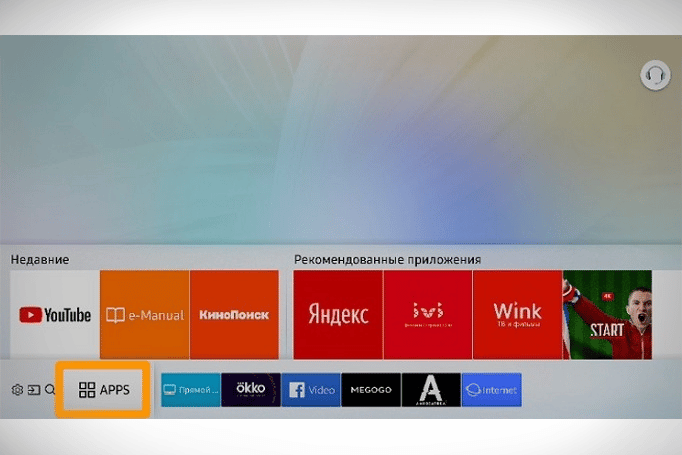
- Go to the “Videos” section or use the search to find “Wink” or “Interactive TV”.
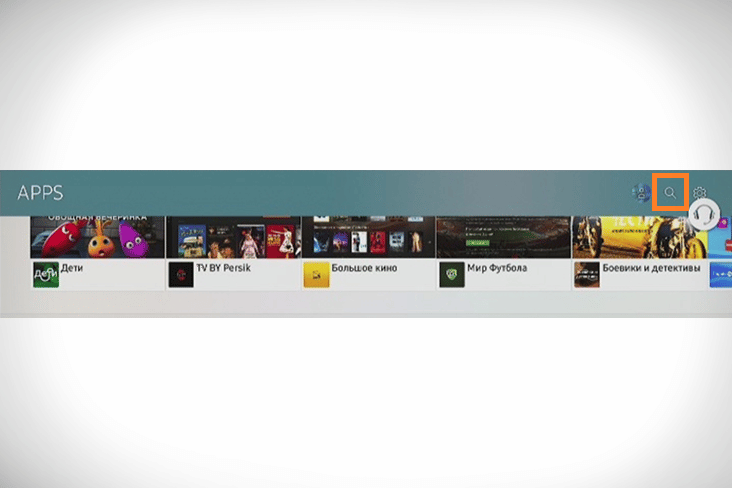
- Enter “Wink” or “Wink” in the search box.
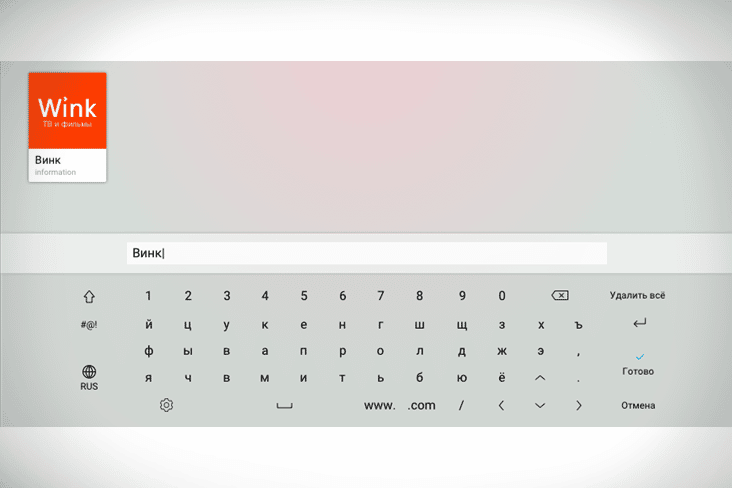
- Click on “Install” or “Open” if the application is already installed.
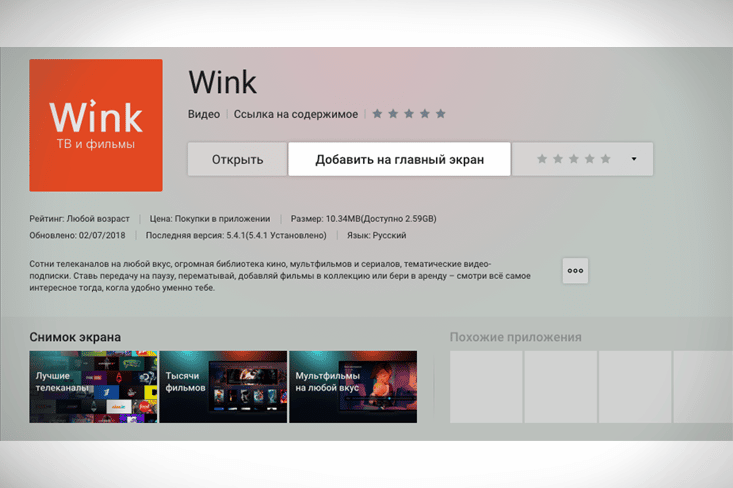
How to install Wink on LG:
- Press the house button on the remote control.
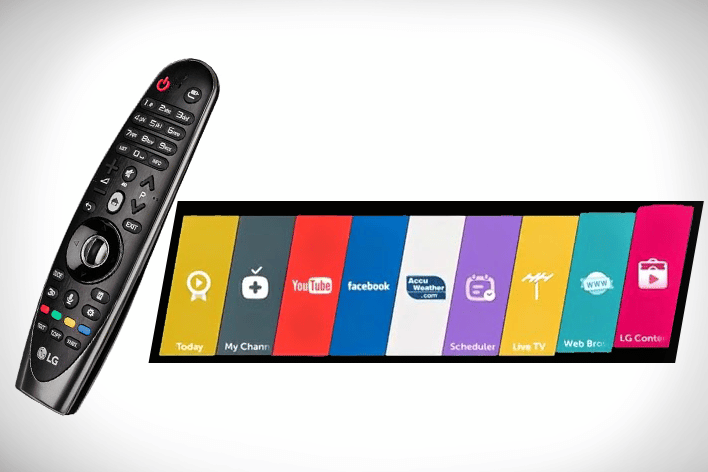
- After the menu opens, click “Search”.
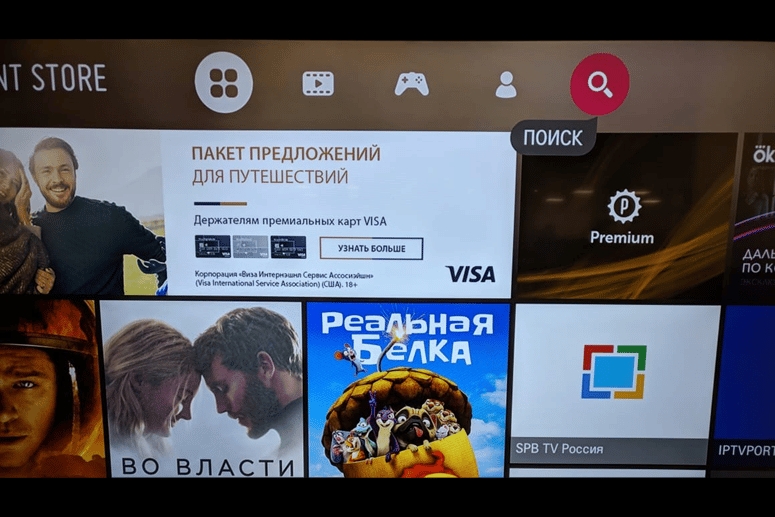
- Enter “Wink” in the search box.
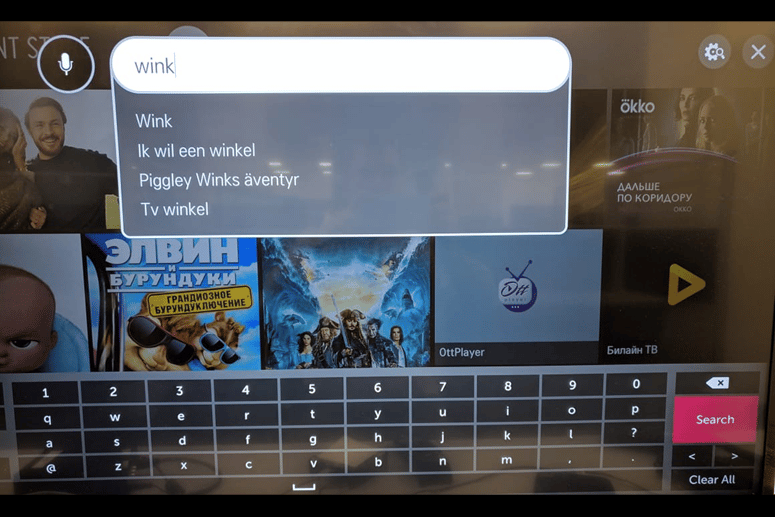
- Select “Wink” from the list and press the “Enter” button.
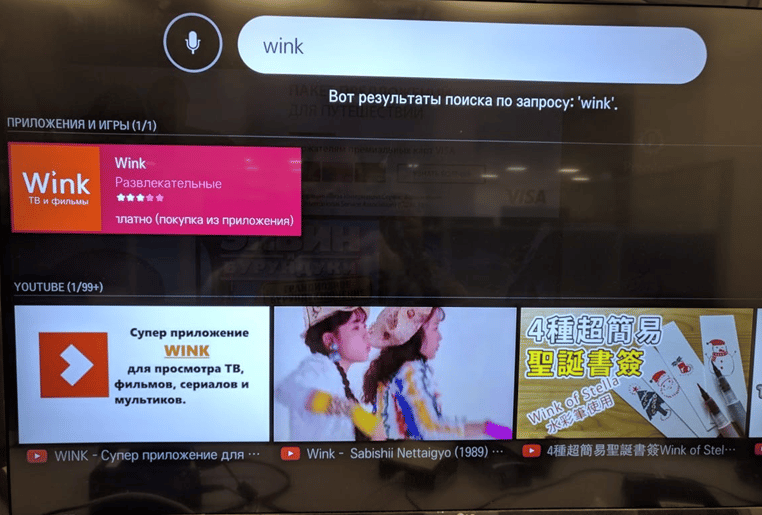
- Click on the “Install” button.
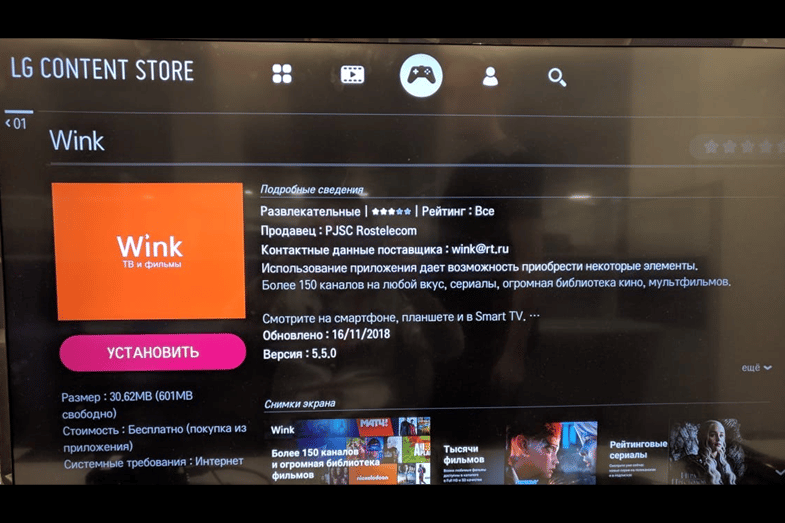
To install Wink on Smart TVs:
- Open the app store.
- Enter the name of the program in the search.
- Install it by clicking on the corresponding button.
TV boxes
If you have a TV model without Smart TV, the app will still work. It is enough to purchase a set-top box from Apple, starting from version 10.0, or a set-top box with Android TV, which version starts from 5.0.
Installing Wink via a USB flash drive
If the Google Play app store is not available on your device, or the device is a set-top box with a mobile version of Android OS, you will not be able to install the required version of Wink. There is an option to install the application via a USB flash drive:
- Download the APK file of the application here: https://static.iptv.rt.ru/files/130100.apk.
- Go to the “Settings” menu.
- Go to the “Security and Restrictions” section.
- Turn on the “Unknown sources” mode.
- Download the APK file to your USB stick.
- Place the file in the usb: \. Bravia-shopdemo \ demo_apps \ .apk directory.
- Insert the USB stick into the USB port on the TV.
- Enter “Settings”.
- Go to Demo Settings.
- Click on “Install Demo App from USB”.
To simplify the task, you can watch the video instructions for installing the application:
On a computer or laptop
If you have a computer or laptop with the Internet, you do not need to install additional software (software) to connect. It is enough to go to the website https://wink.rt.ru/ and start the service directly from the browser.
On smartphone and tablet
To install Wink on your Android smartphone or tablet:
- Go to the Play Market.
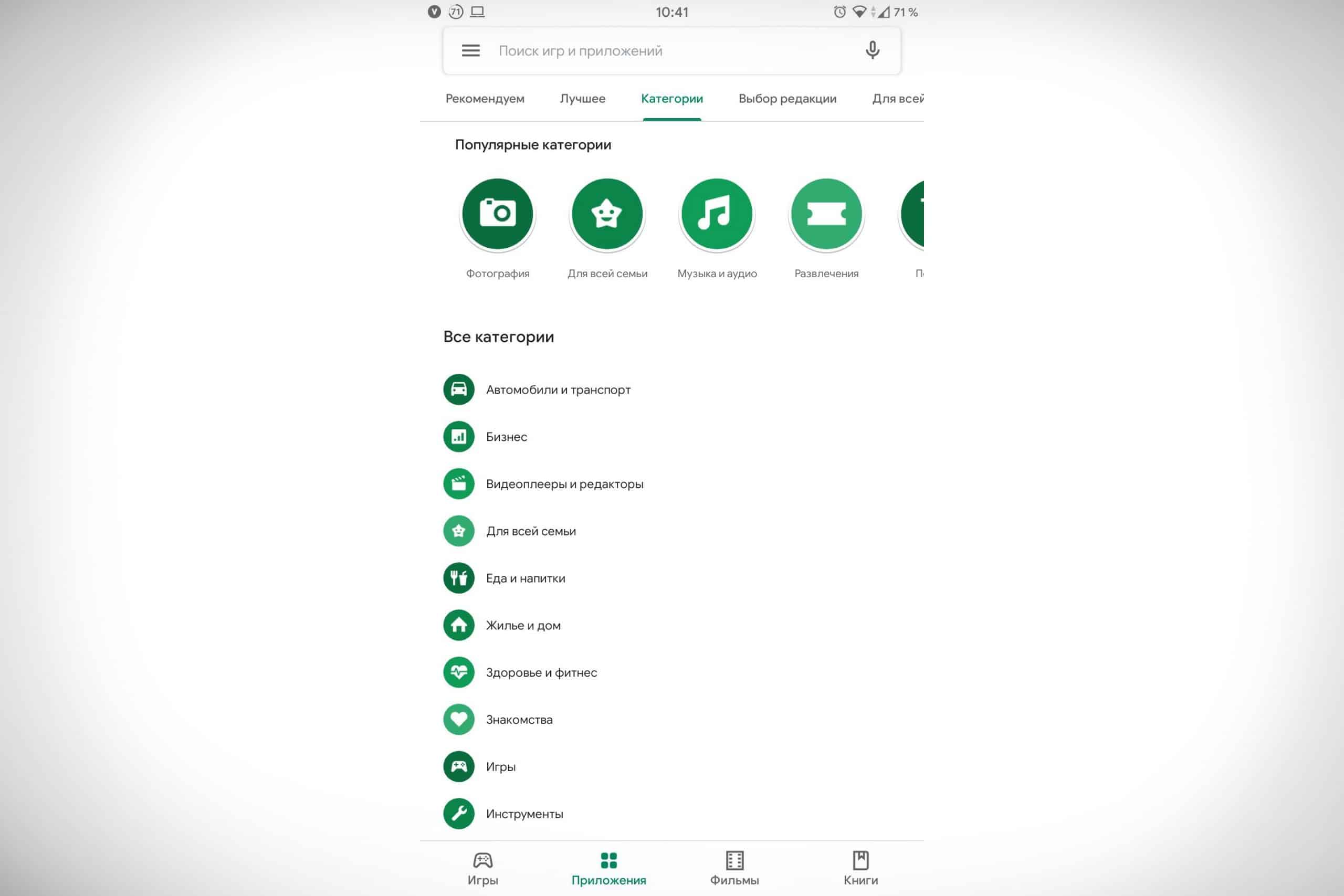
- Enter the name of the application, and then click “Install”.
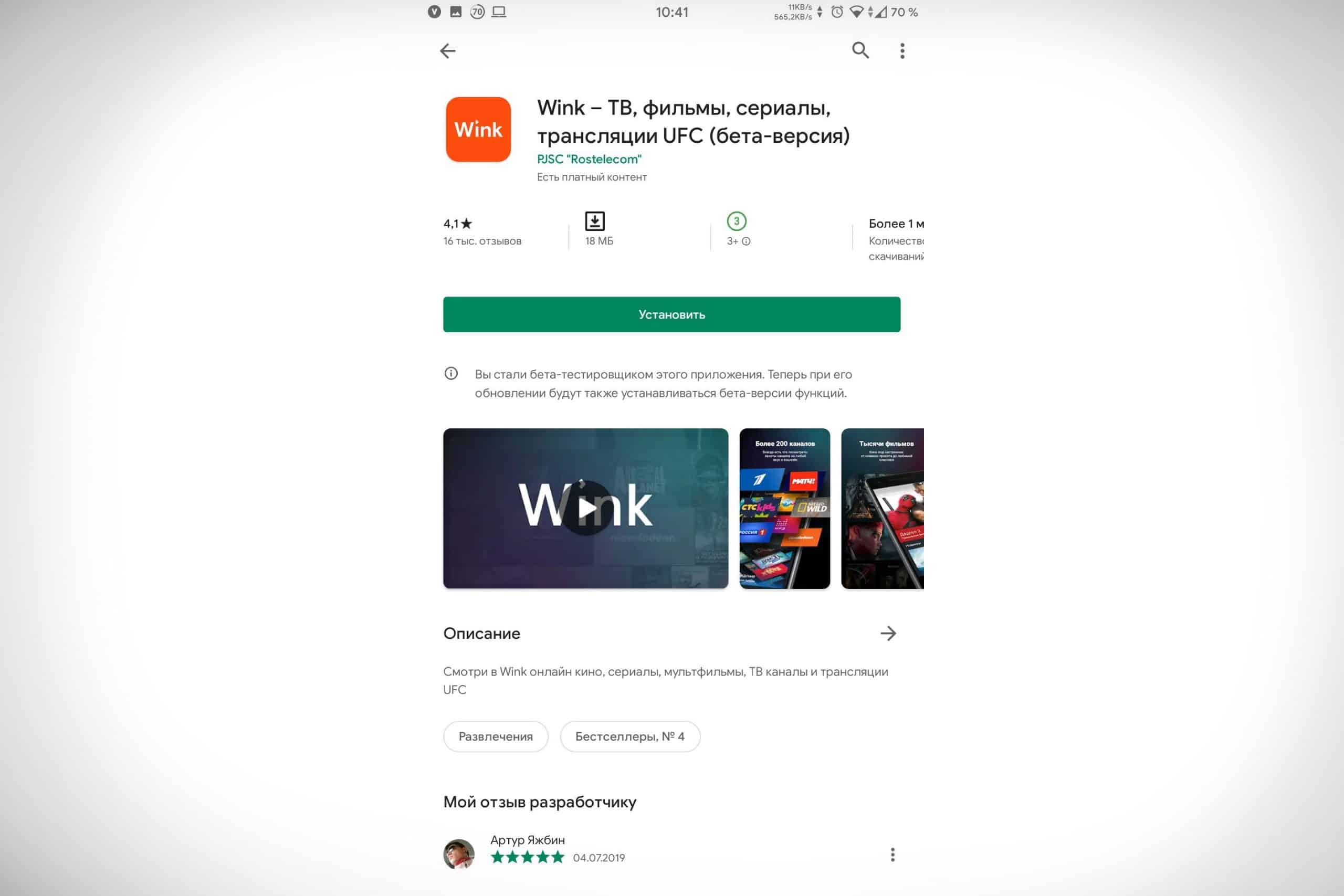
- After installation, click the “Open” button.
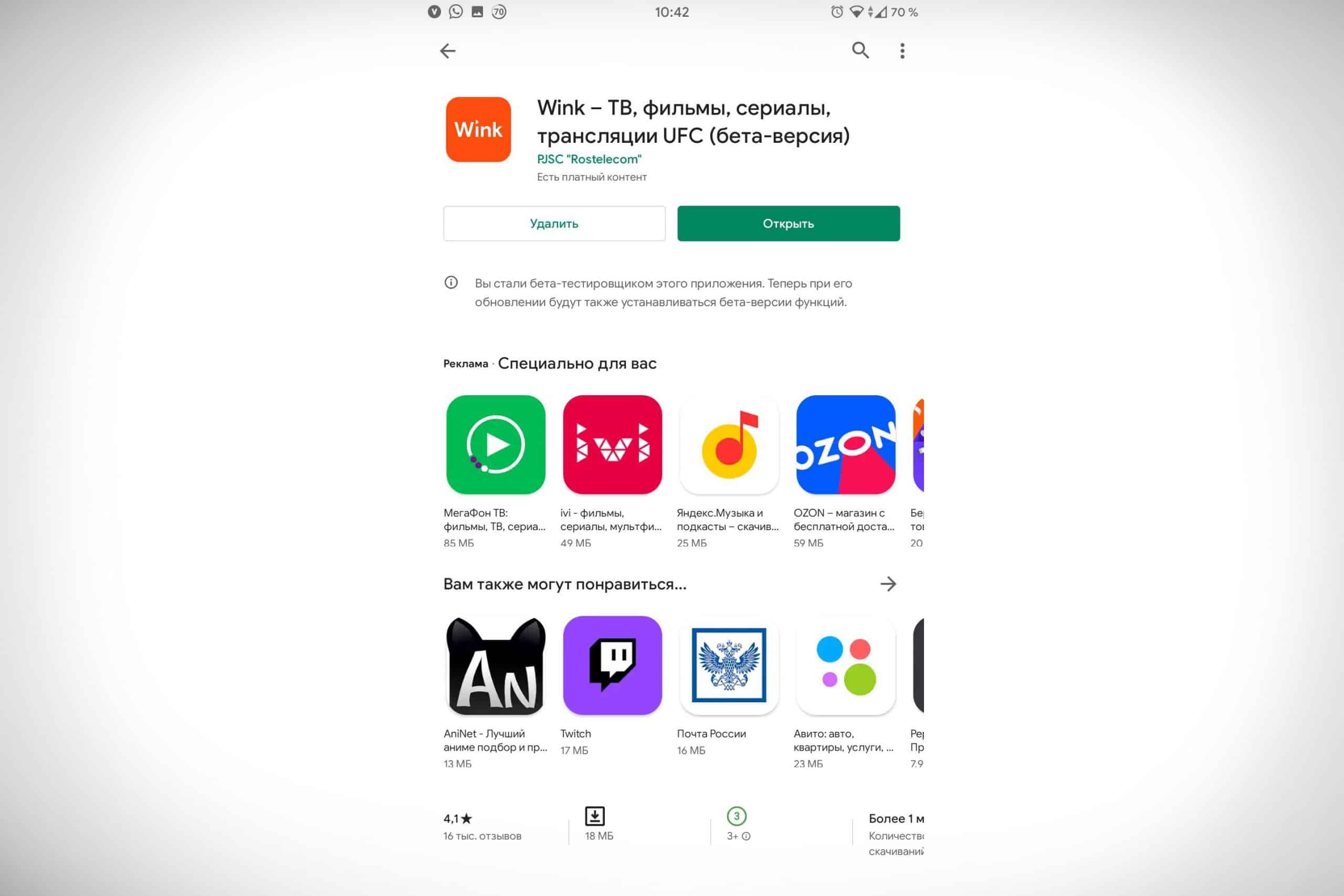
To install the app on iOS:
- Go to the AppStore application.
- Enter the name of the service.
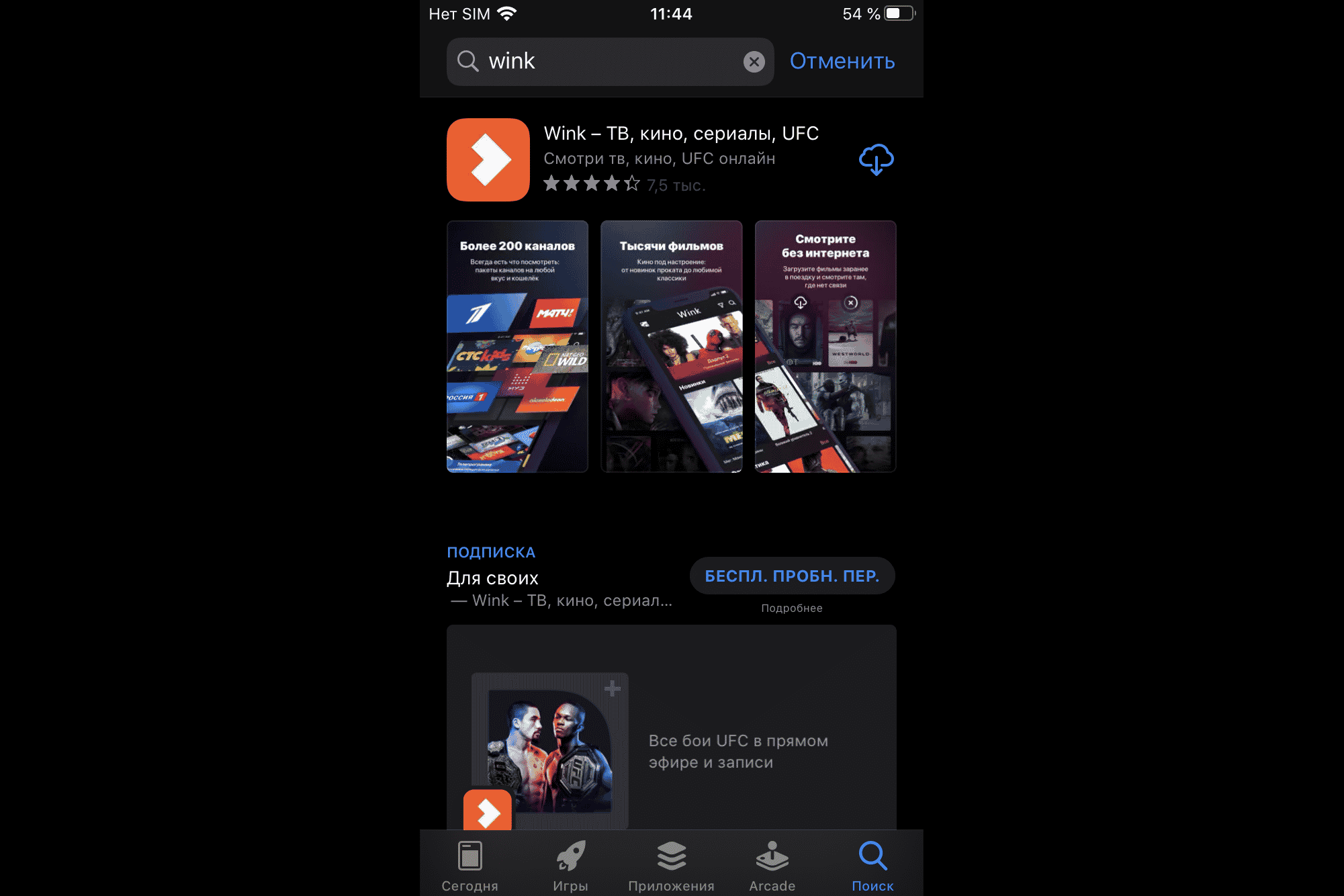
- Click on the download button and wait for the download to finish.
- After installation, click the “Open” button.
If you use the cellular operator Tele2, this makes it possible to use Wink on all devices, despite the fact that it is aimed at mobile phones.
As part of the service, special offers are available that are available only for Tele2 subscribers. Payment for all content is made from the personal account of the phone.
How to register?
Before connecting Wink, register on the website https://wink.rt.ru/. Registration using Android as an example (registration on other platforms is no different):
- Click the More button.
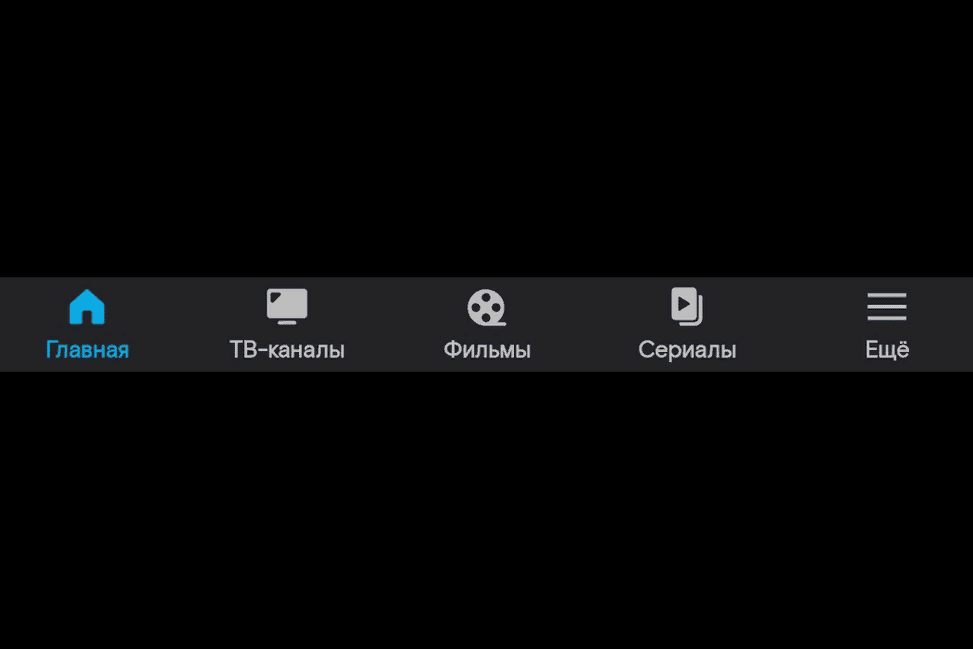
- Click on the “Login or Register” button.
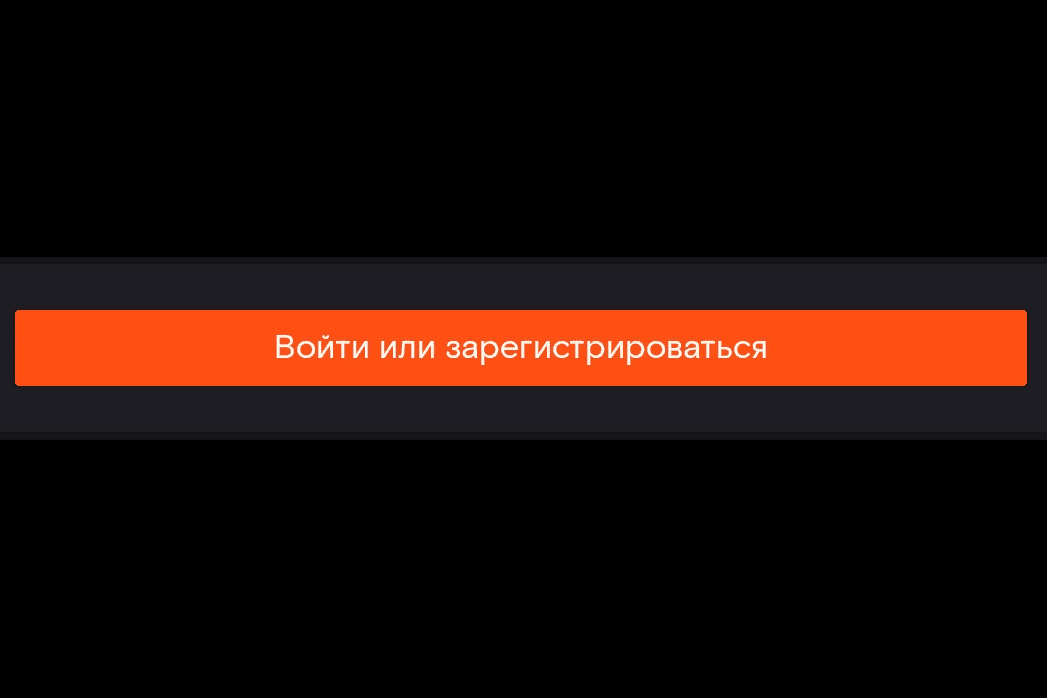
- Enter the number and click Next.
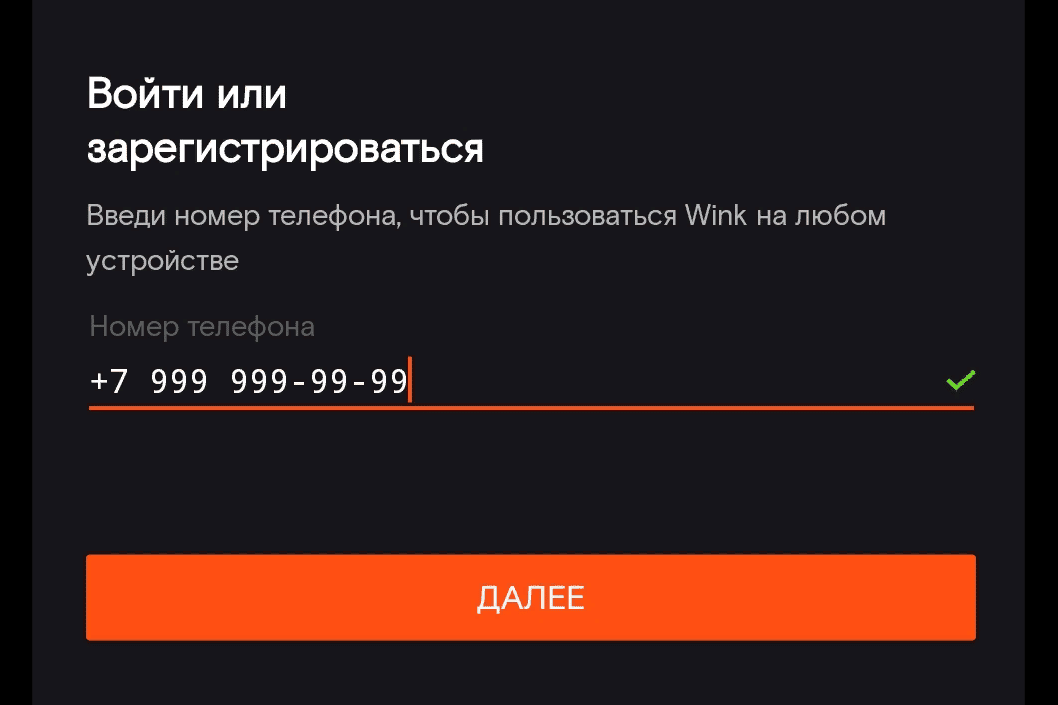
- Enter 4-digit code from SMS.
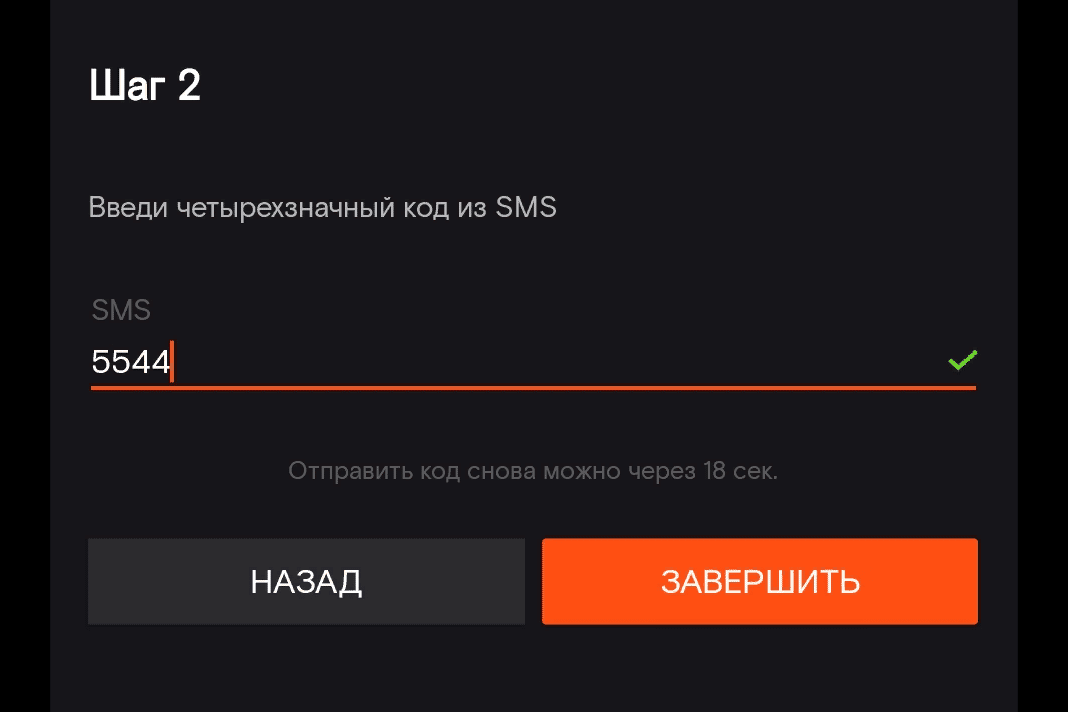
Login to the application
After you sign up for an account, log in to Wink:
- Click on the “Login” button.
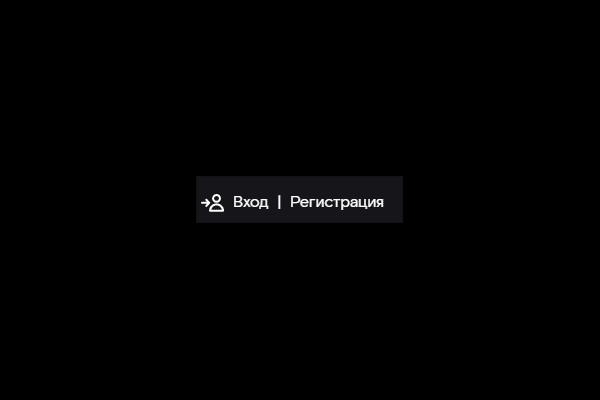
- Enter your phone number.
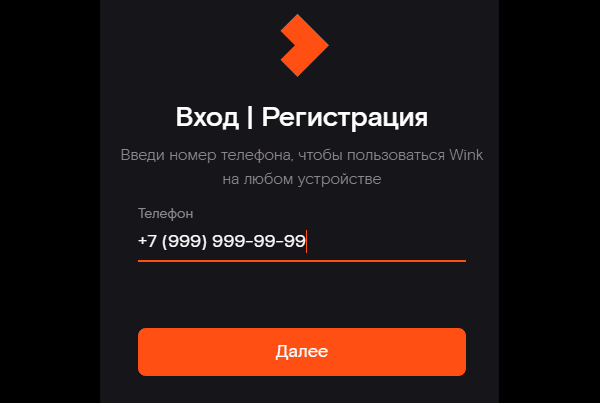
- Enter the code sent to the specified number.
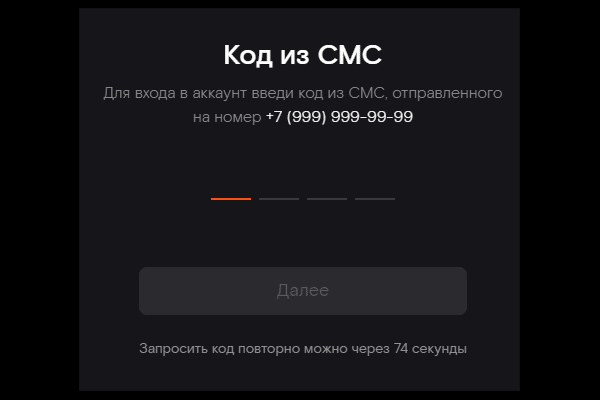
- You are logged into your account.
Content
Wink has a ton of options to meet the needs of its users, which can be accessed by bundles of services.
Subscriptions
In addition to the Light, Transformer and Premium subscriptions, you can connect additional:
- Cinema ViP. A subscription that provides access to the ViP movie library and the ability to watch over 120 channels.
- Premier match. A subscription that allows you to watch live Football Premier League.
- Adult. A subscription that gives you access to erotic channels and movies.
A television
Hundreds of TV channels are available on the service without additional subscriptions:
- STS;
- TNT;
- Friday;
- First;
- Russia;
- NTV;
- TV3;
- Carousel;
- RenTV.
Thanks to the Wink TV Online function, you can always watch your favorite shows via your smartphone or laptop, even if you do not have access to a TV.
Films and series
On the Wink service, you have access to movies and TV shows. You can always watch great movie franchises like:
- Star Wars;
- Alien;
- Men in Black;
- tapes from Marvel.
On Wink you will find various selections from critics, watch the best Russian and foreign films, world classics, ponastalgic times in the films of the 80s and 90s.
Channels for children
The Wink video service provides an opportunity to watch movies not only for adults, but also for children. The platform has a variety of entertainment and educational programs for toddlers: Dreamworks cartoons, stories about princesses, adventures in space, Smeshariki and much more.
Thematic channels
On Wink, it is possible to watch not ordinary channels, but thematic ones: sports, history, entertainment, educational, adults, music, information, TV shops, culinary, regional and others. All these programs are devoted to certain topics, and we are talking only about them.
Translation of German Goblina
Correct translations by Dmitry Goblina Puchkov are known throughout the CIS. No censorship, no restrictions – you can find it all in Goblina’s translations on Wink.
Puchkov voiced many films for the service: the series Breaking Bad, the legendary Big Jackpot, the cult Back to the Future and dozens of other famous films.
UFC
Fierce battles have always interested a strong part of humanity. On Wink, you can not only watch movies, but also watch the battles of the two fighters on the UFC channel entirely in Russian. Live broadcasts, recordings of the best battles, past tournaments – all this is available in the service.
How to use the app?
More functionality – more difficulties in mastering the application. For convenient use of the service, customize it for yourself: time, additional devices, promotional codes.
Setting the time in the region
- Go to the “Mine” section.
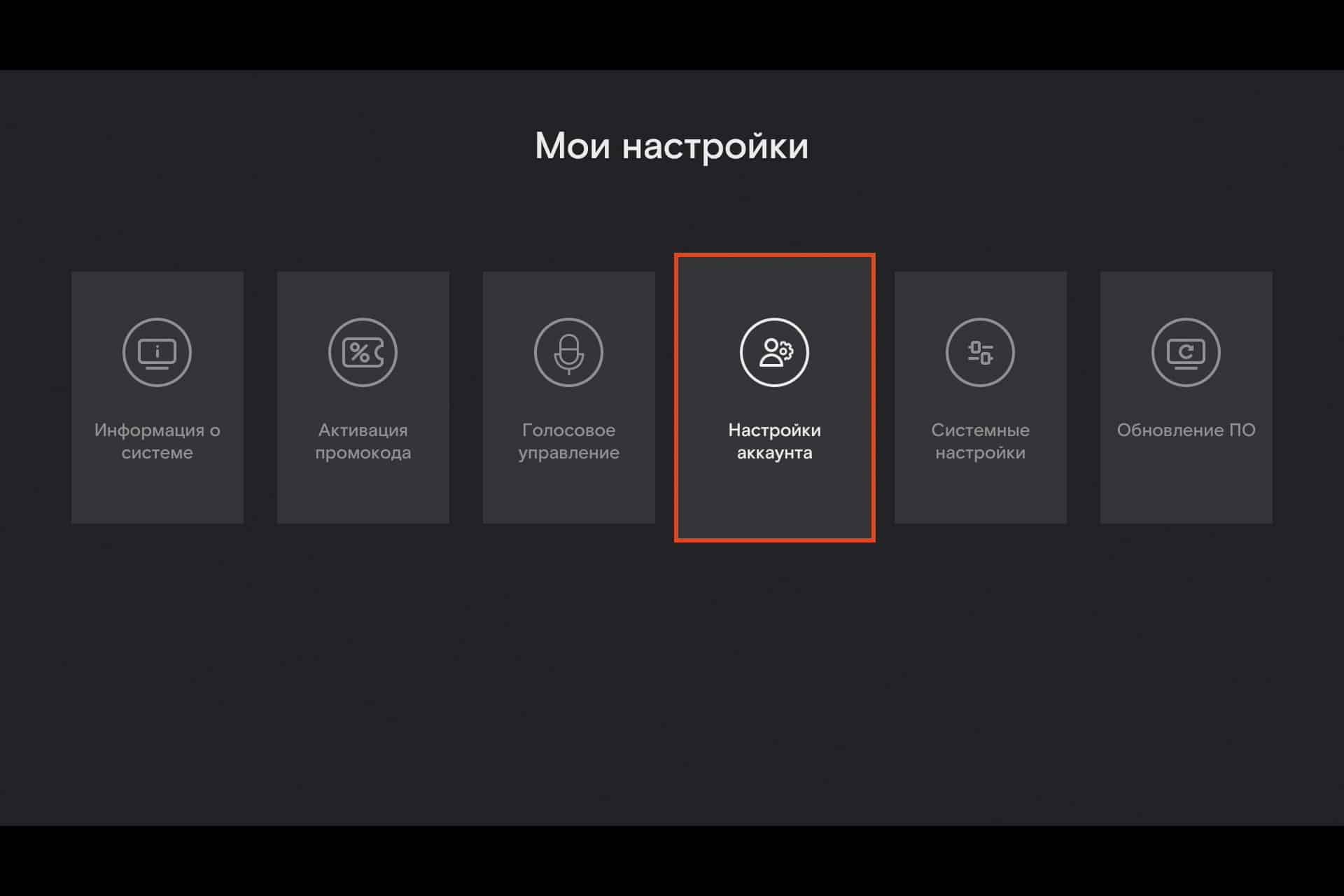
- Click on the “My Settings” button.
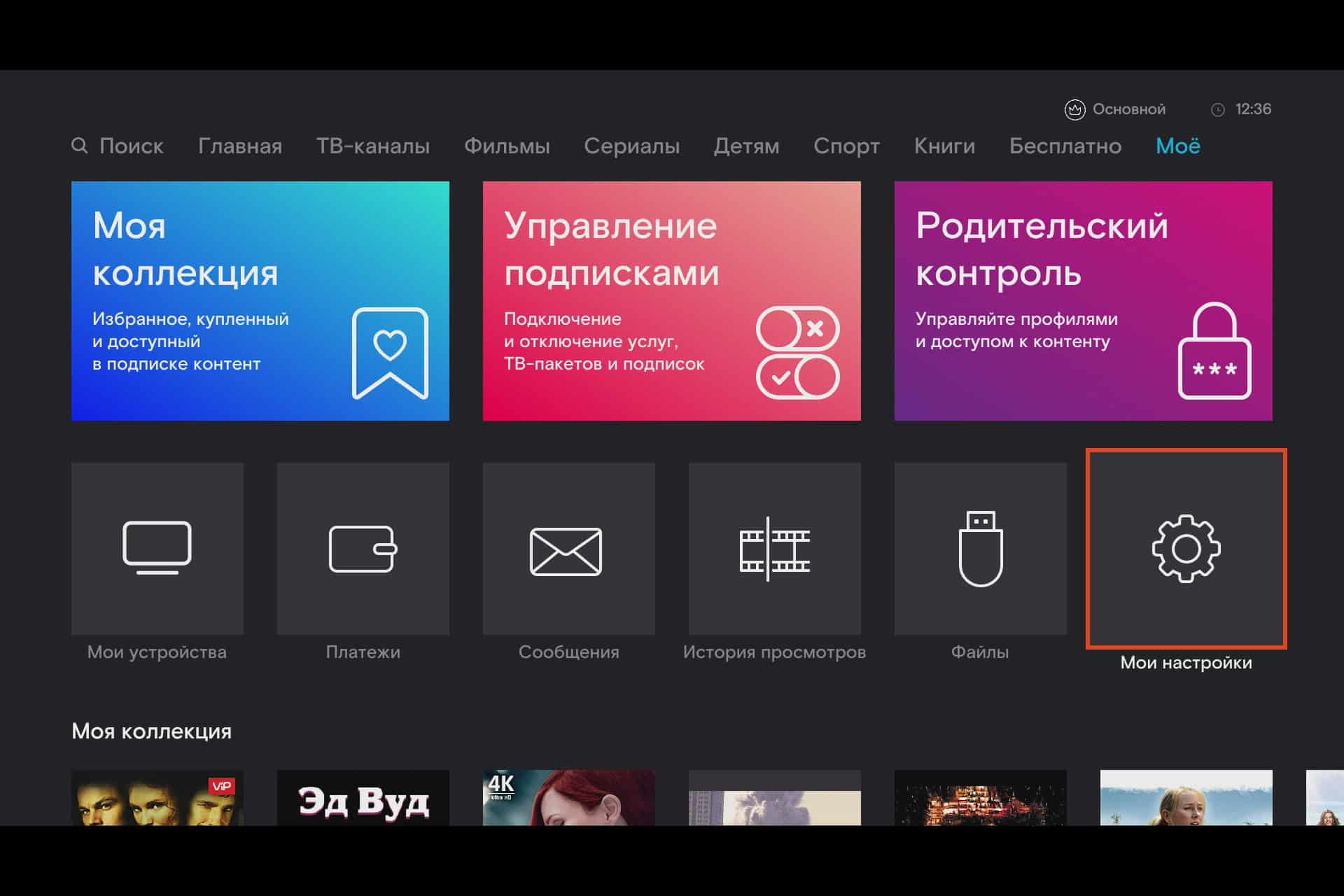
- Click on the “Time Zone Settings” button.
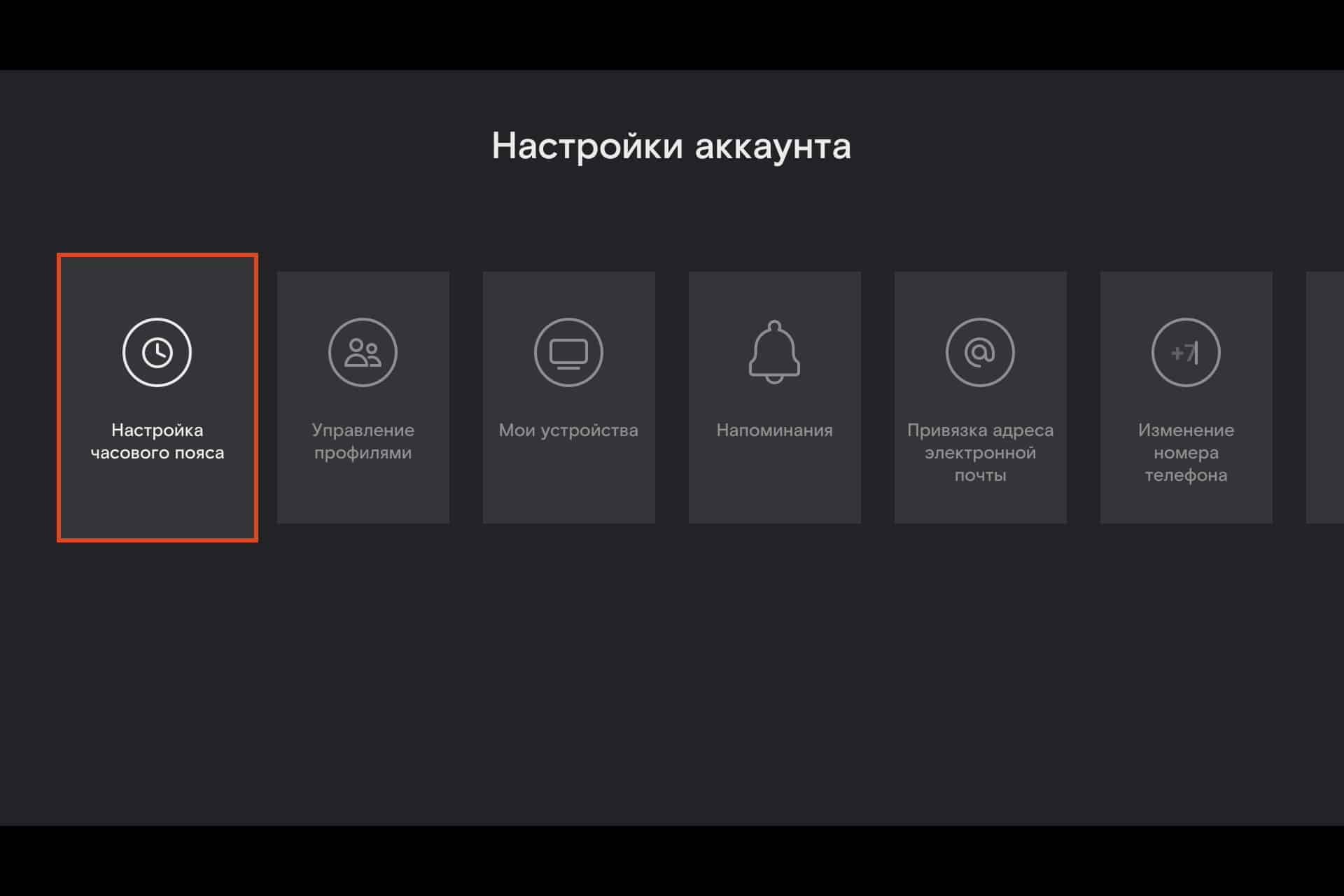
- Select your time zone.
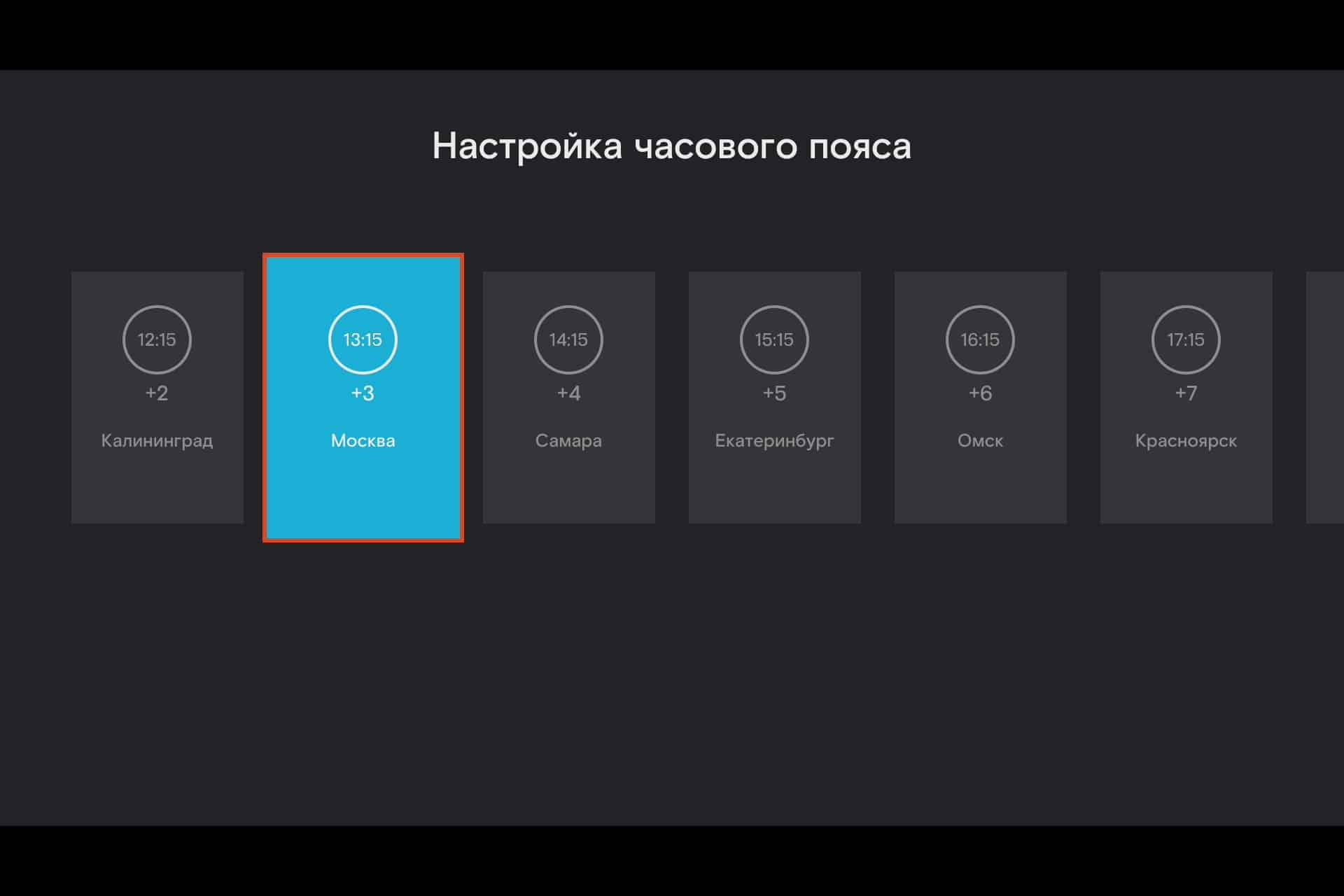
How do I add a device to my account?
With Wink, you can enjoy watching at any time, just link an additional device to your account: phone, laptop or tablet. The process of linking an account is no different from creating one:
- Click the More button.
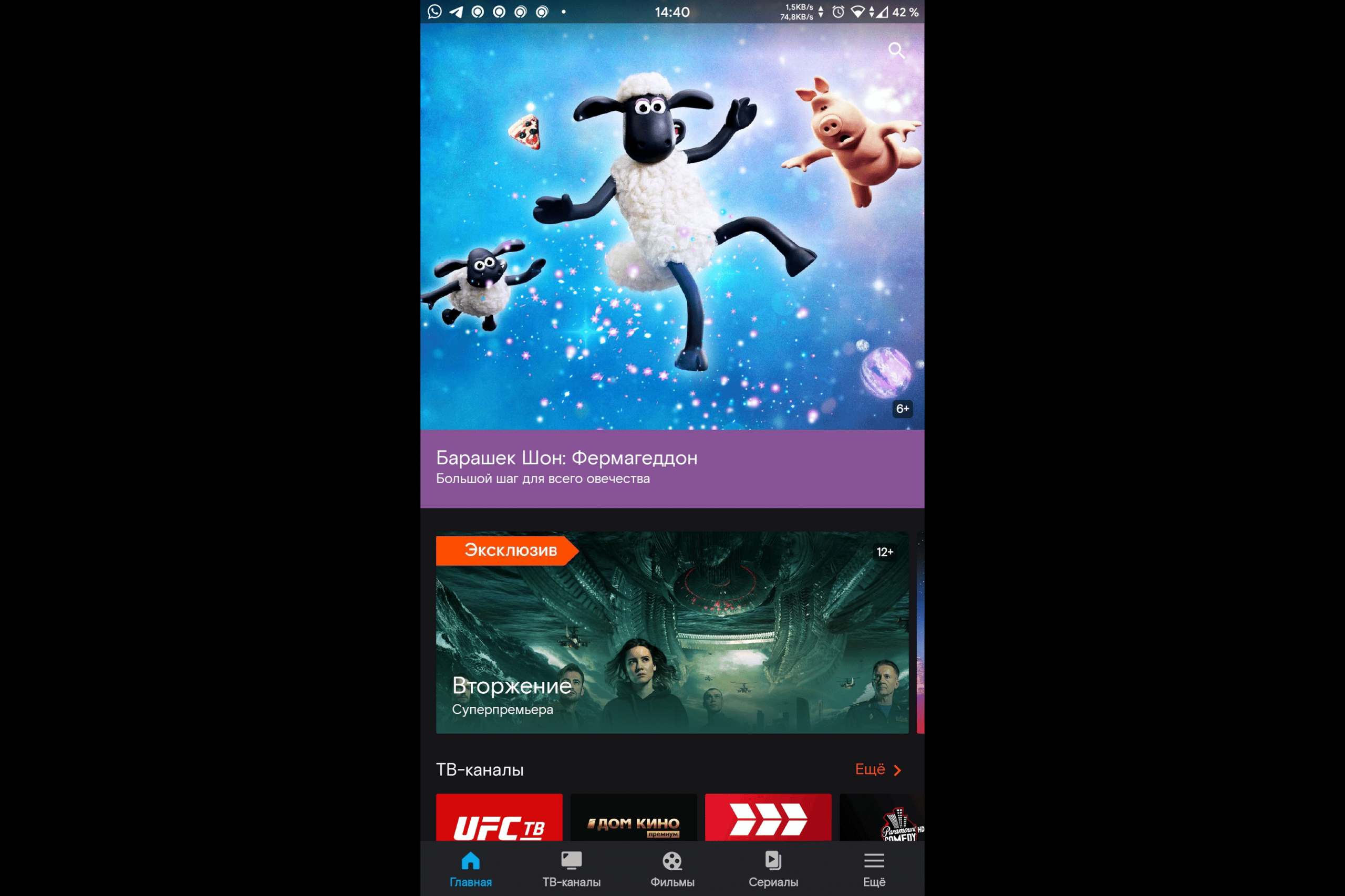
- Click on the “Login or Register” button.
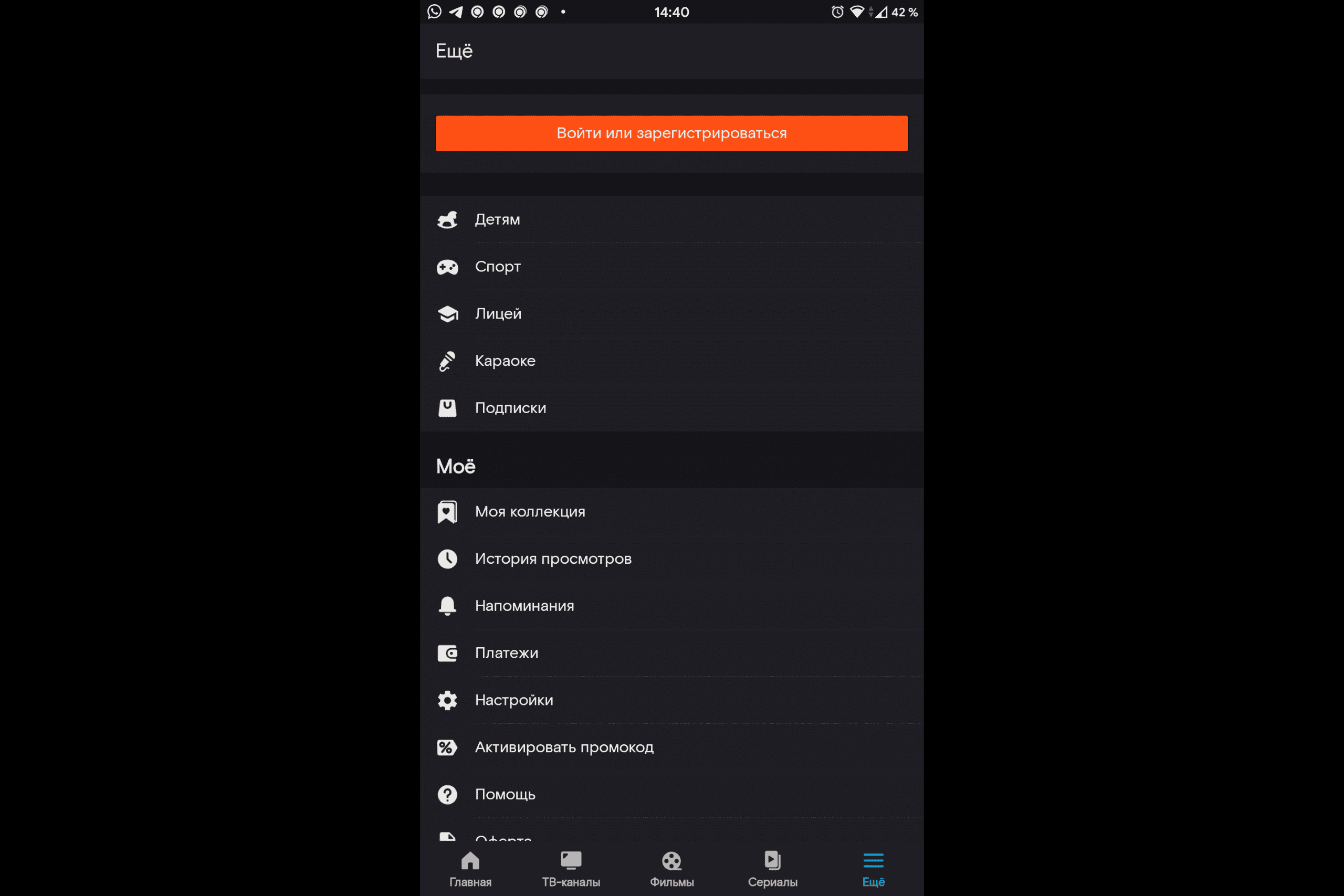
- Enter your phone number and click Next.
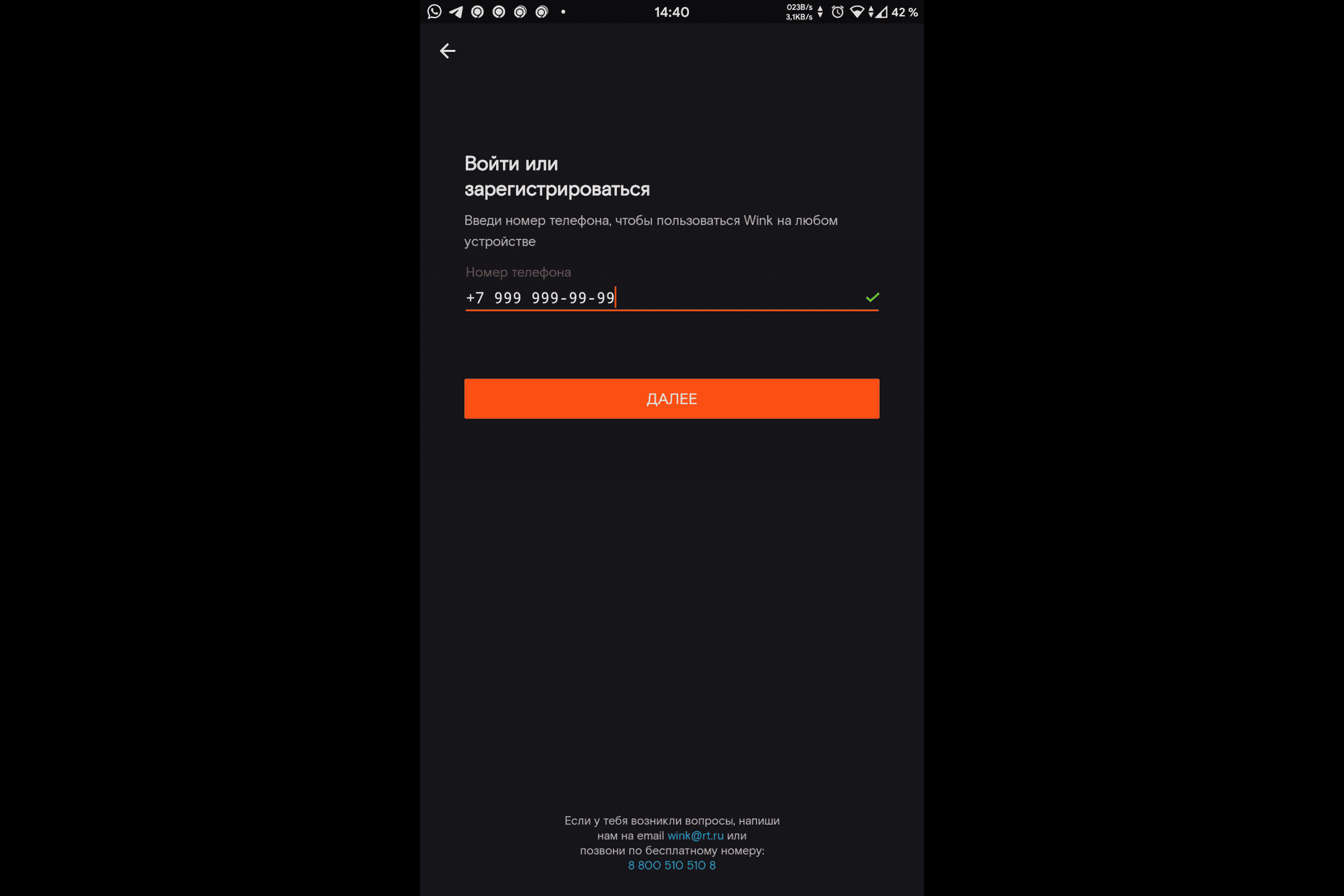
- Enter your 4-digit code.
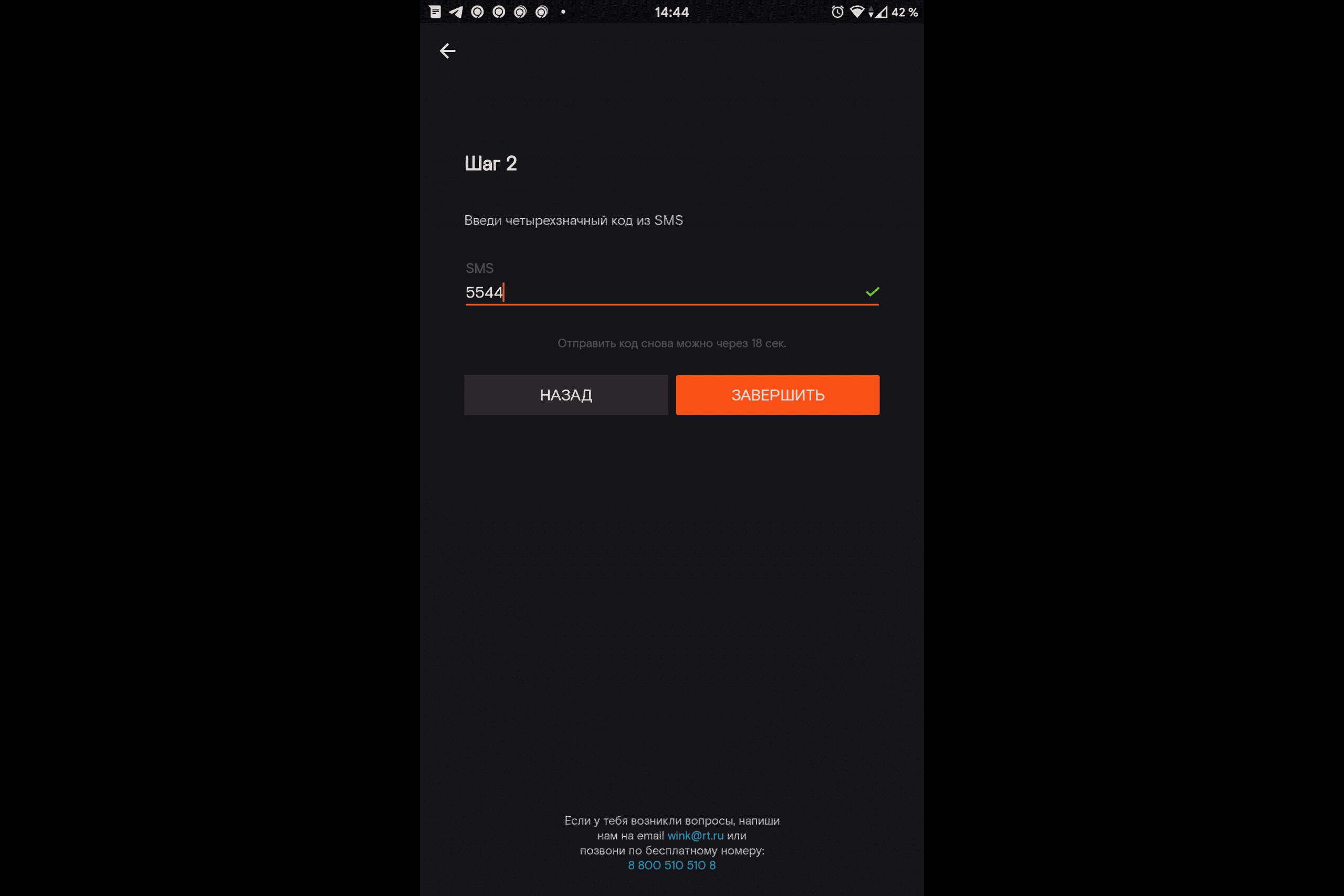
- You have added the device to your account.
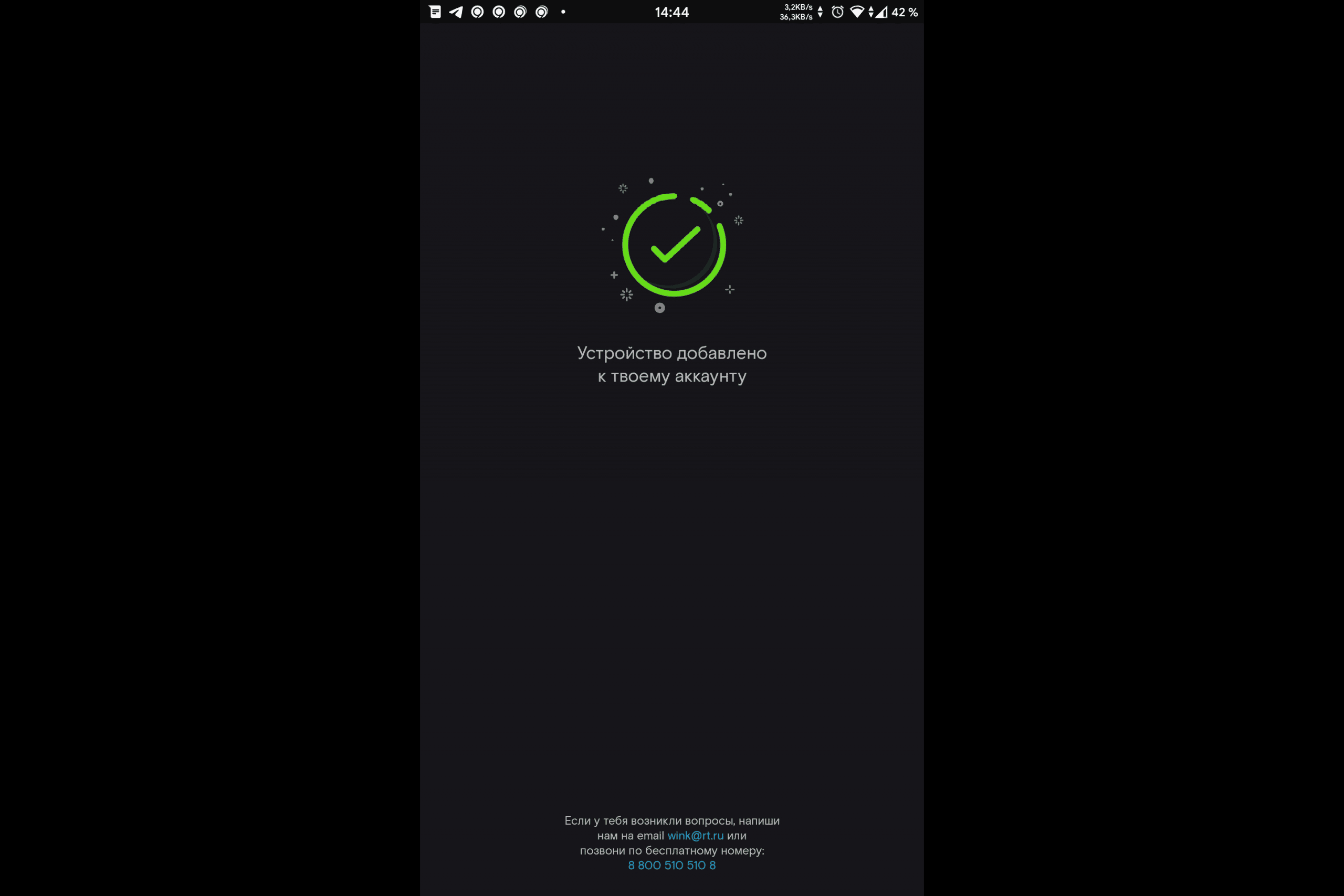
How to check connected devices and remove unnecessary ones?
If you accidentally plug in a device and want to remove it, do the following:
- Click the More button.
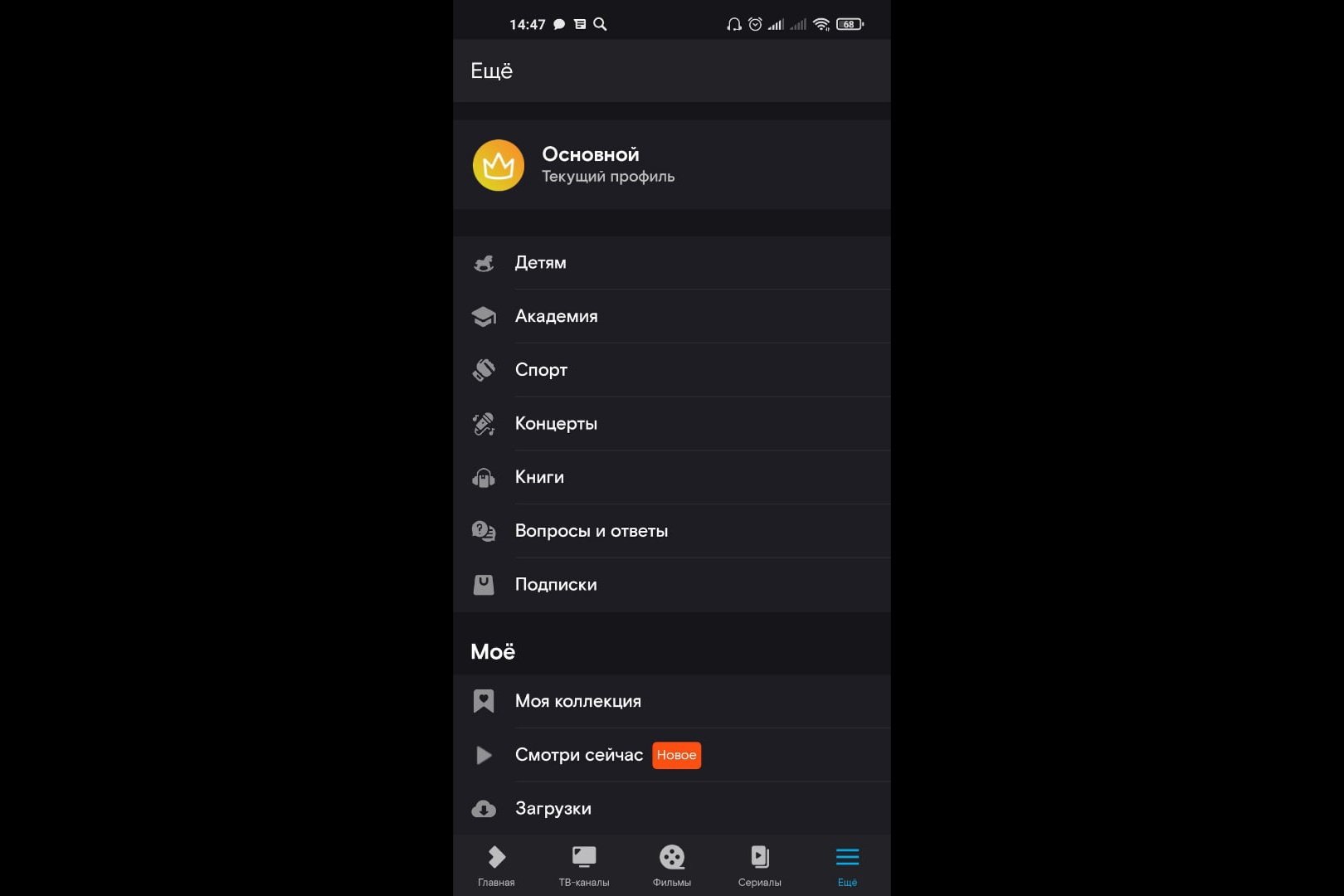
- Go to settings.
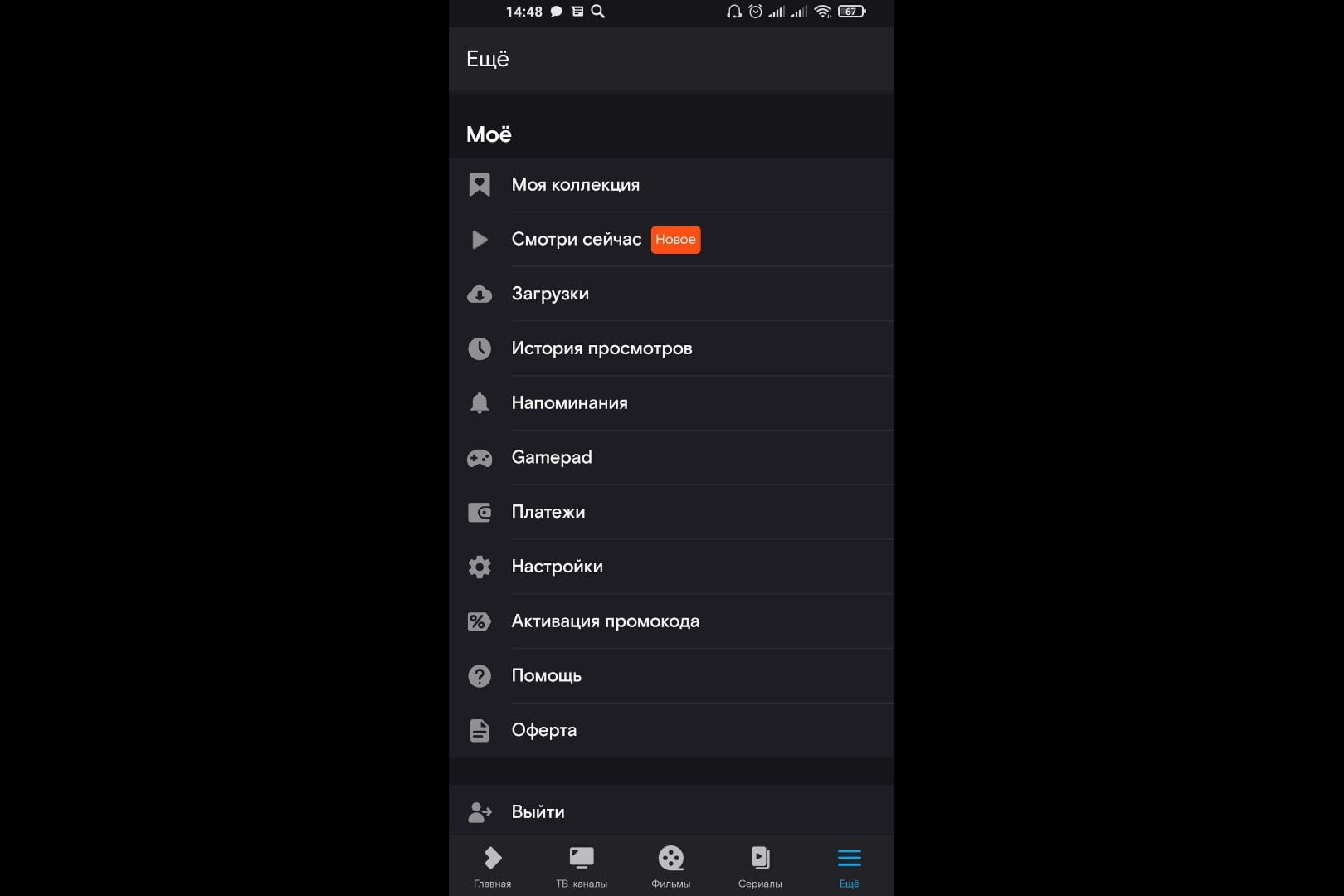
- Click on the “My Devices” button.
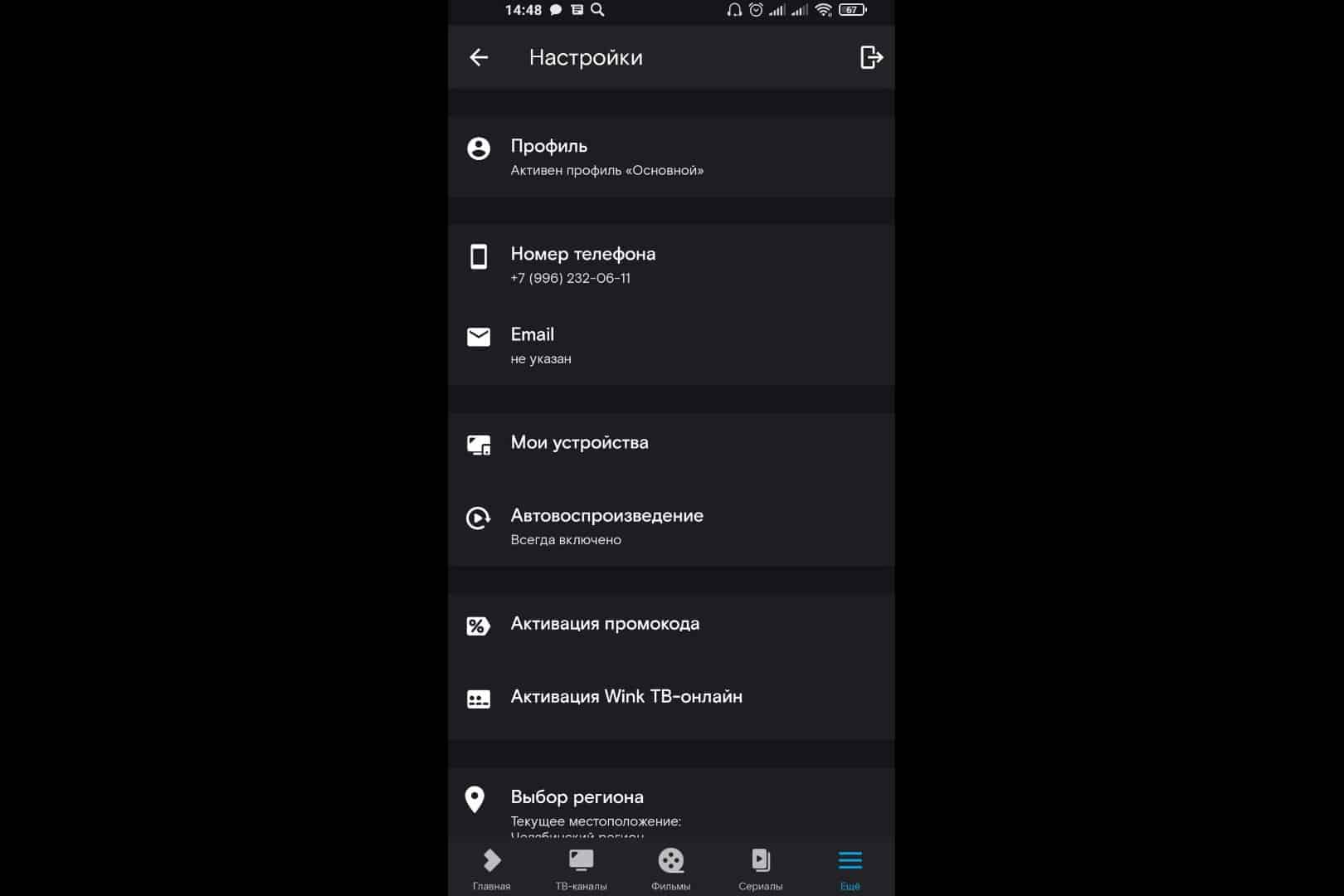
- Select the redundant device.
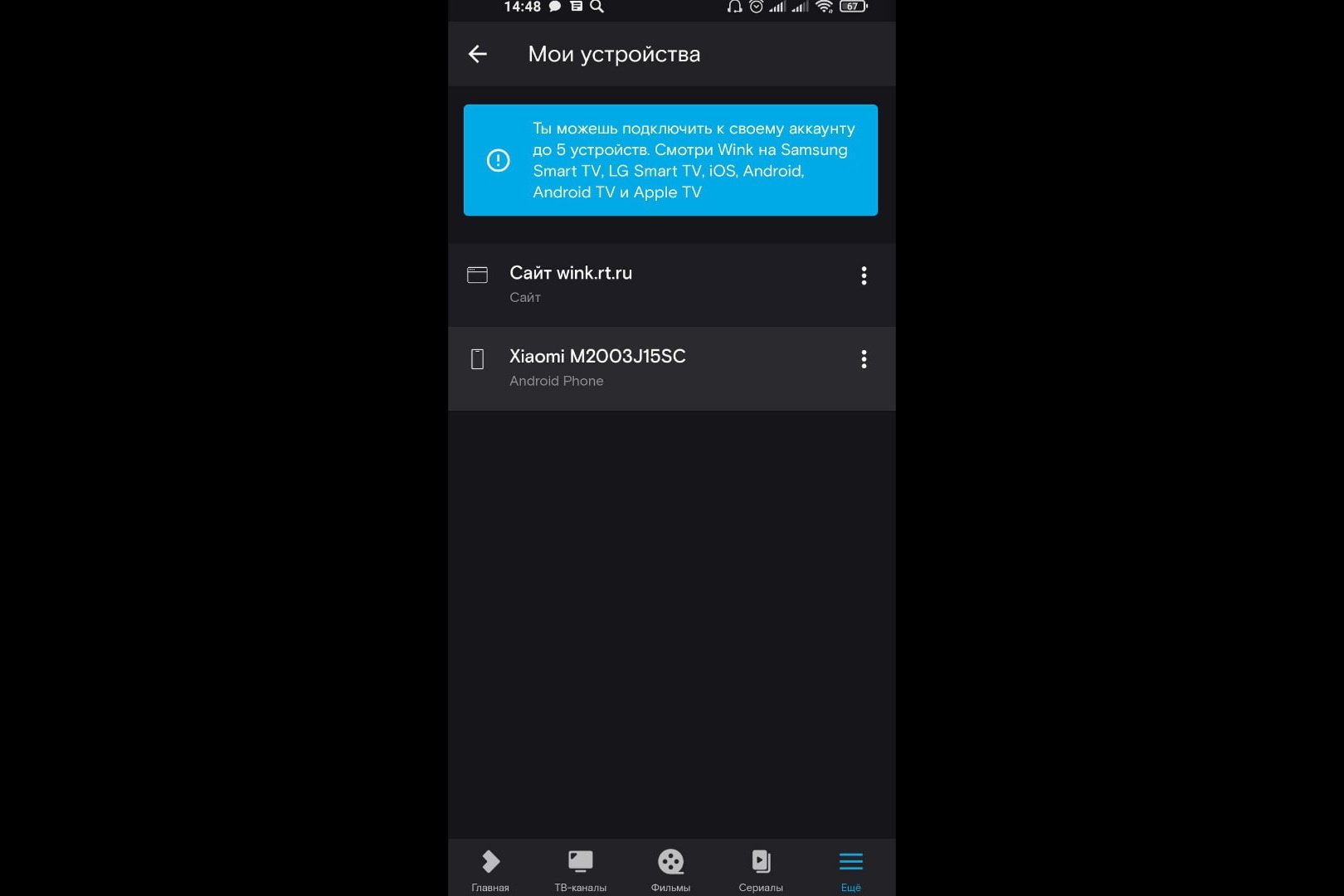
- Click Remove.
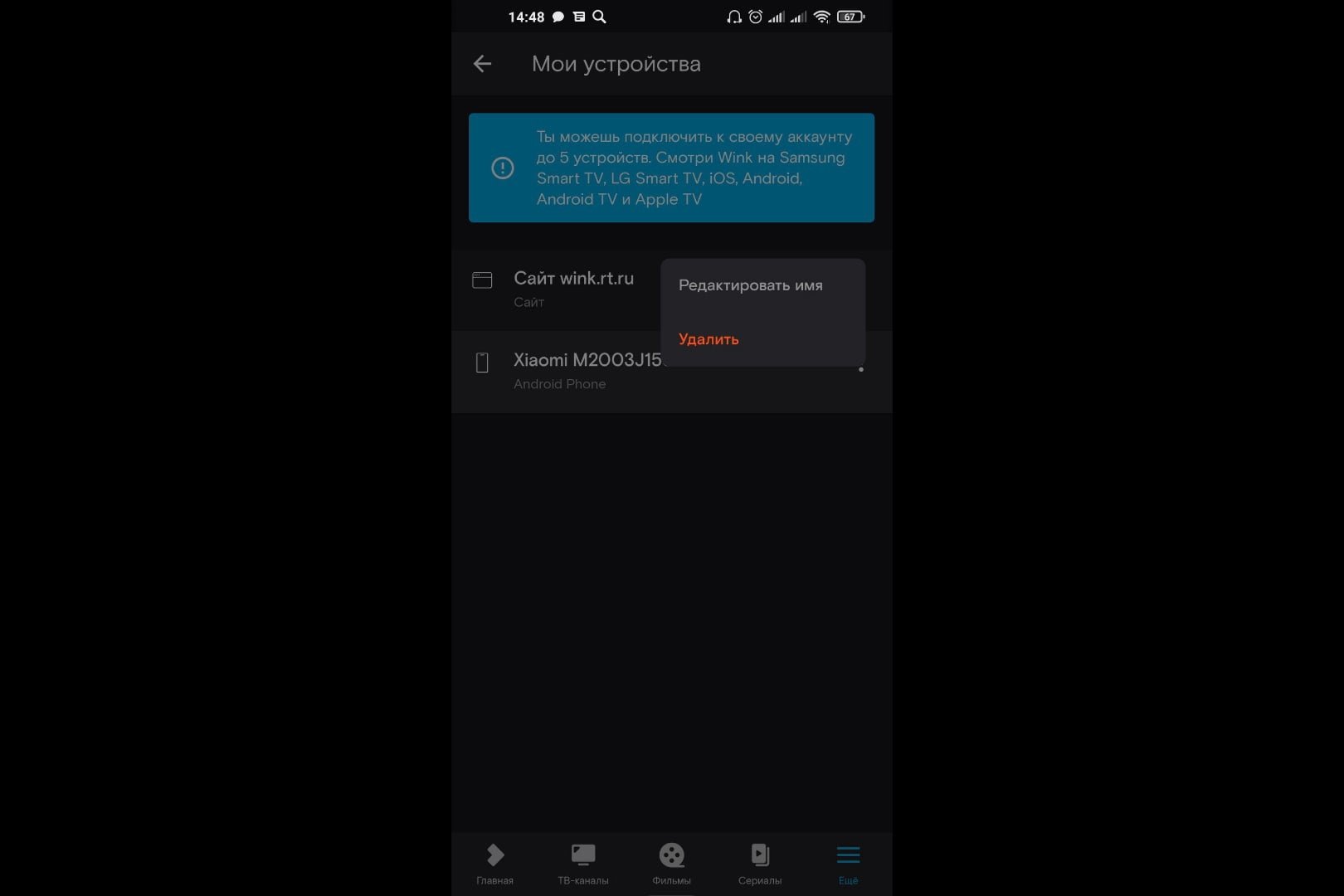
- The redundant device has been removed.
Setting the interface font
If the font seems too small or too large, resize it. To change the font of the interface, follow a few simple steps:
- Go to the “My” section, click on the “My settings” button.
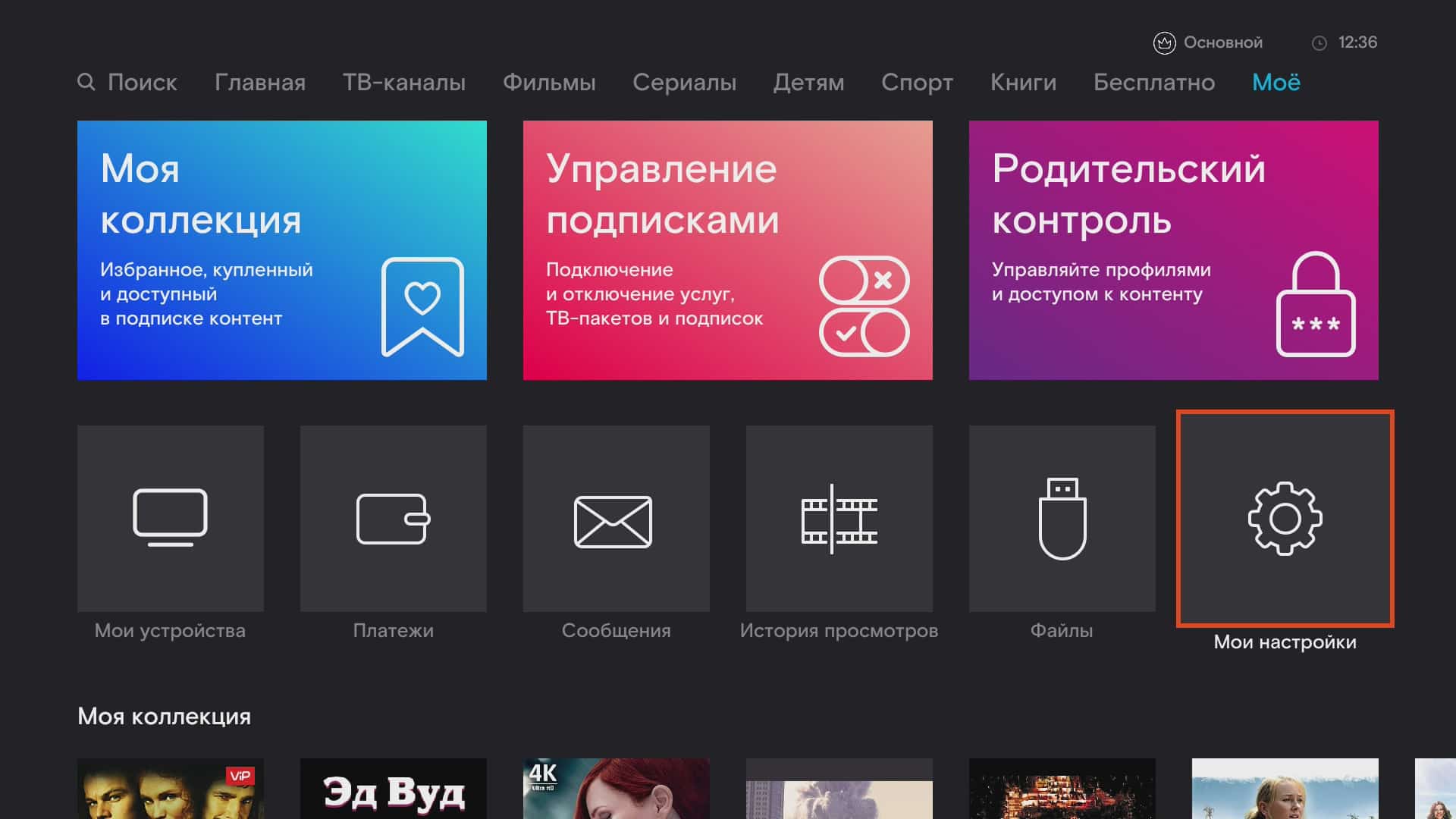
- Click on the “System Preferences” button.
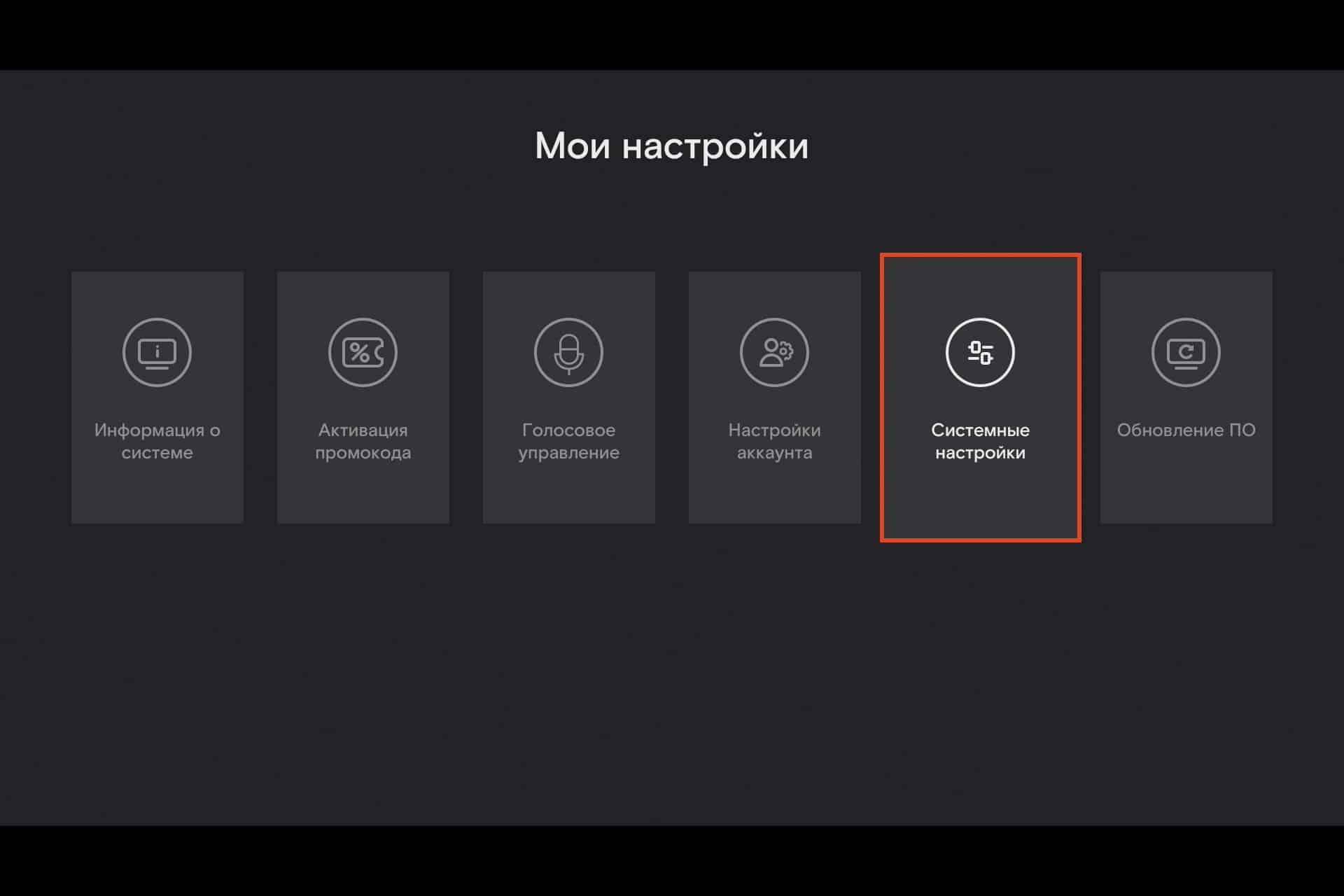
- Click on the “Font Size” button.
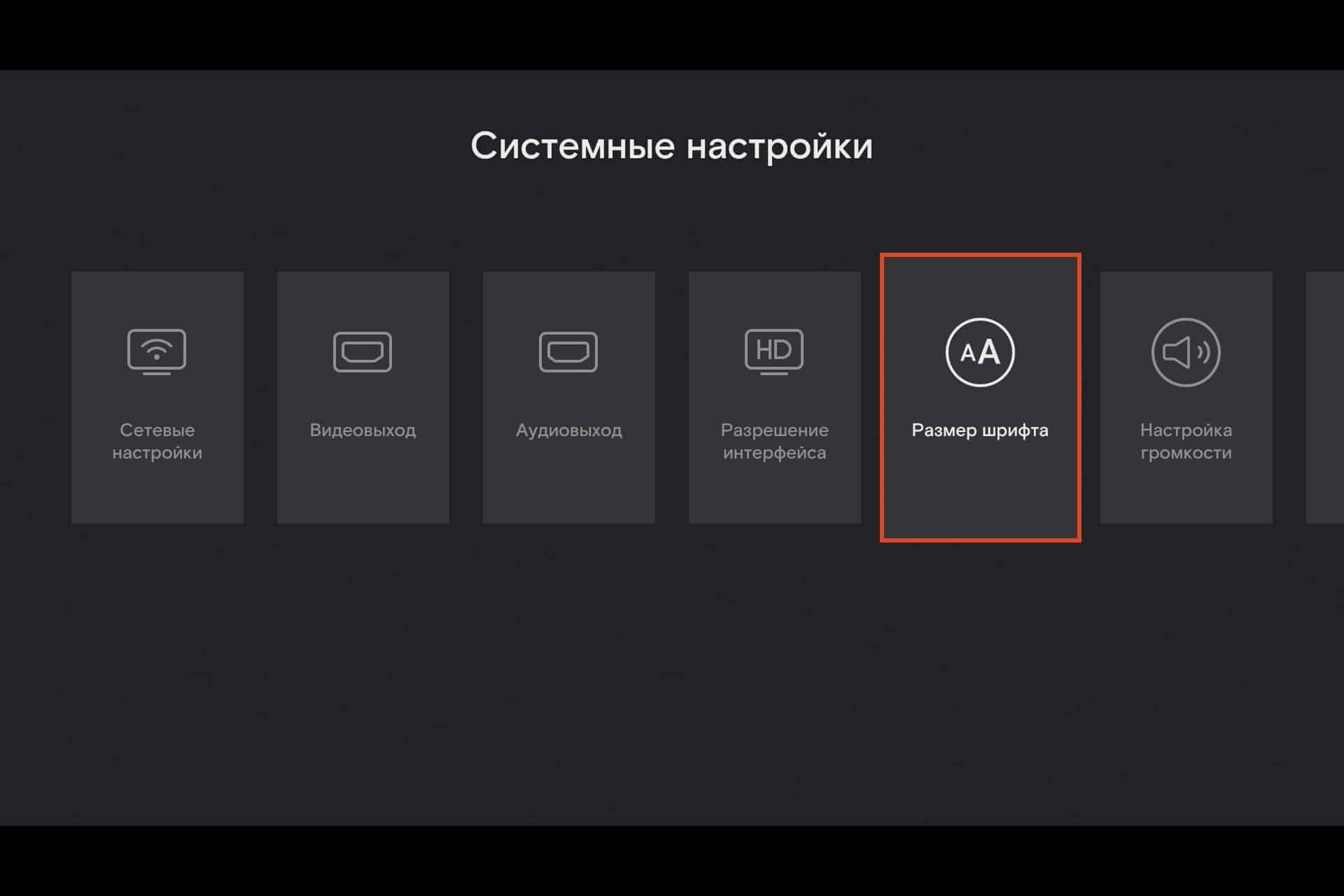
- Select a font by clicking on the “Standard” or “Large” button.
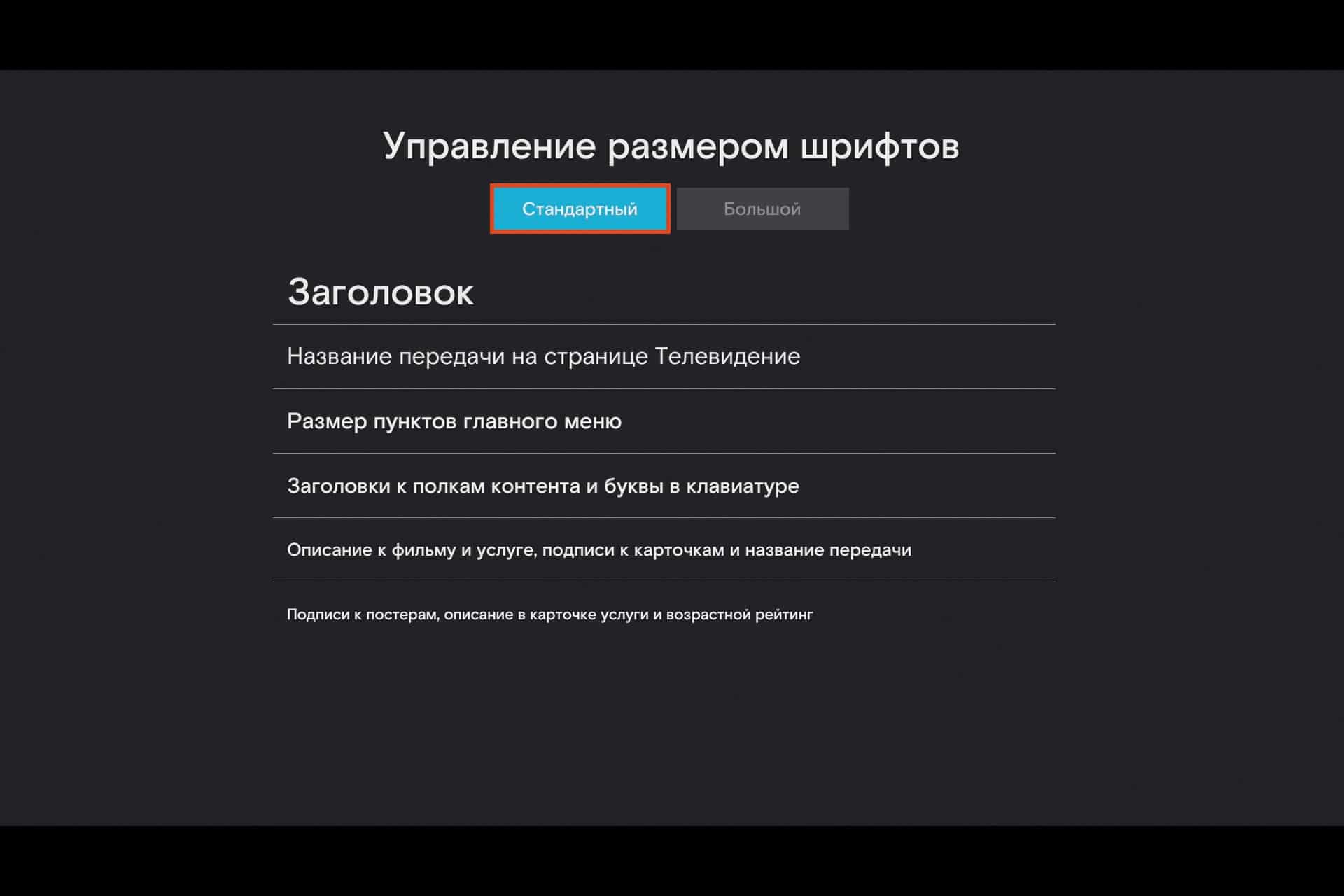
How to get and activate a promo code?
A promo code is a code that allows you to get a subscription or service package for free. Rostelecom often holds promotions and gives everyone an opportunity to get acquainted with their service. He gives promotional codes for thousands of films and TV series.
There are several ways to get promotional codes. If you are a cellular subscriber from Rostelecom, enter the USSD request to receive the code: * 100 * 389 * 1 #.
To get a promo code for owners of interactive TV:
- Enter the settings interface of the set-top box, find the item “Wink as a gift”.
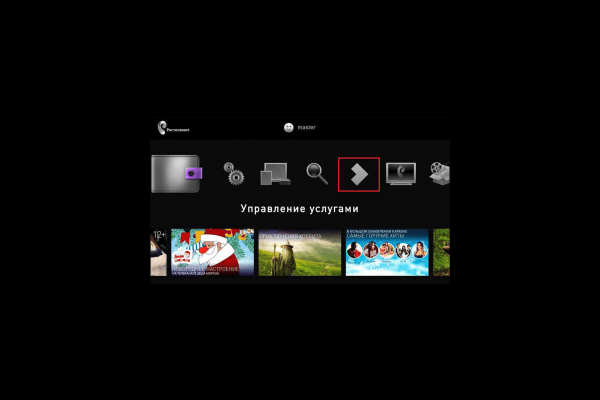
- Follow the steps according to the instructions on the screen, and then you will receive the code.
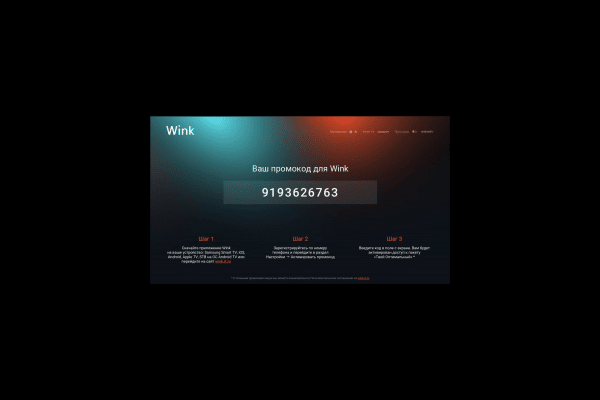
- Click “Next” and your promo code will be activated.
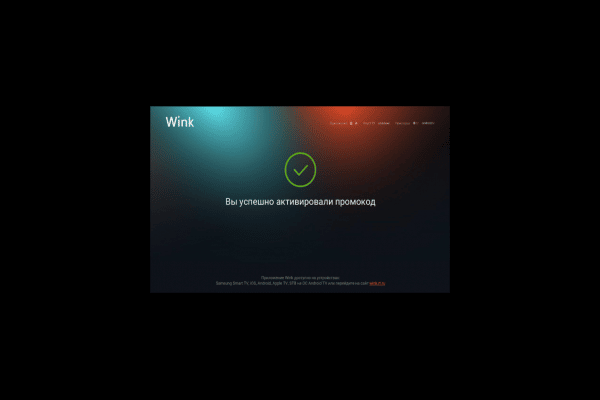
You can activate the promo code on any device: on a computer, mobile phone, TV or set-top box. Let’s figure out how to activate a promo code on a smartphone:
- Go to the “More” section and select “Redeem Promo Code”.
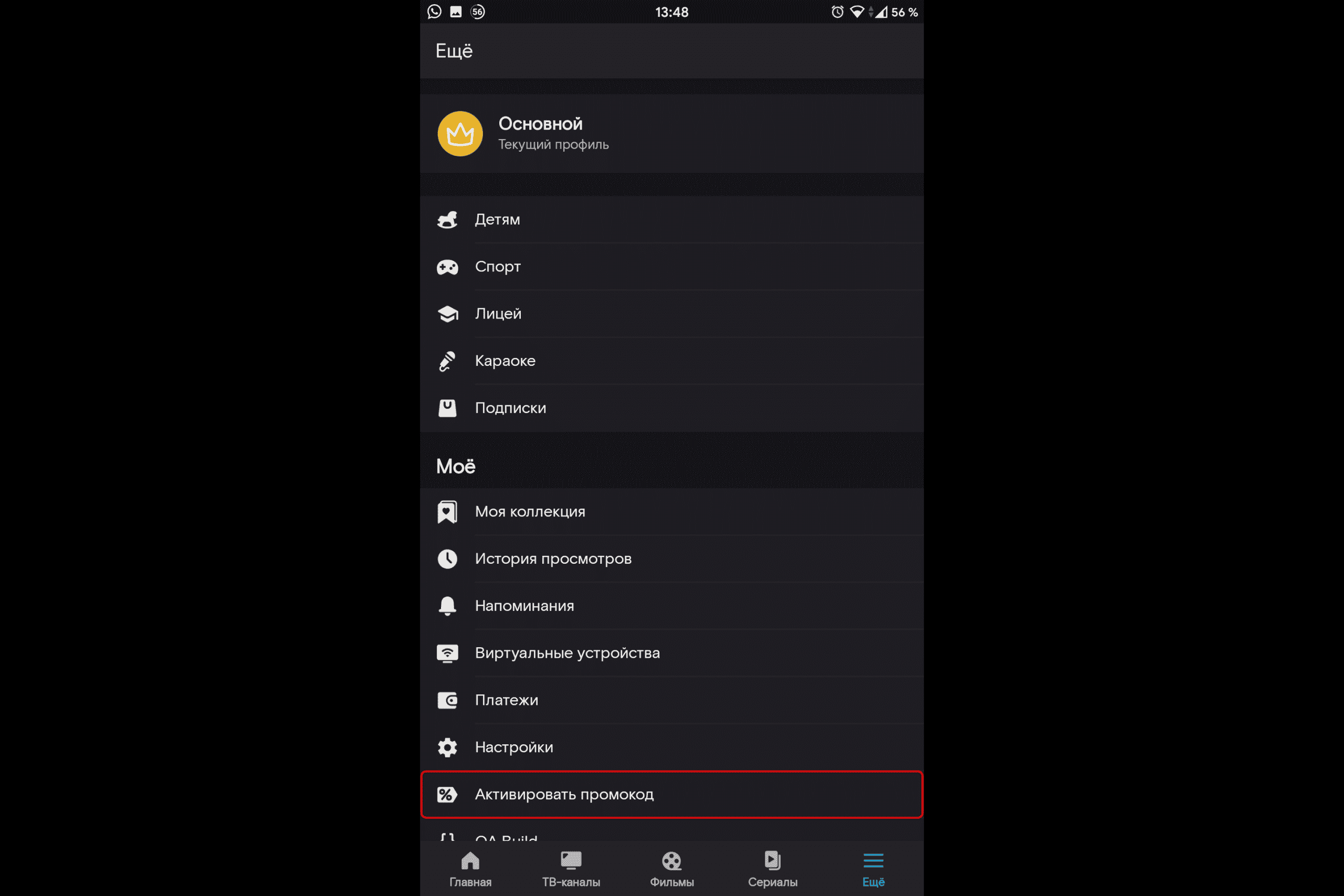
- Enter the promo code (it must be from 9 to 15 digits) and click the “Activate” button.
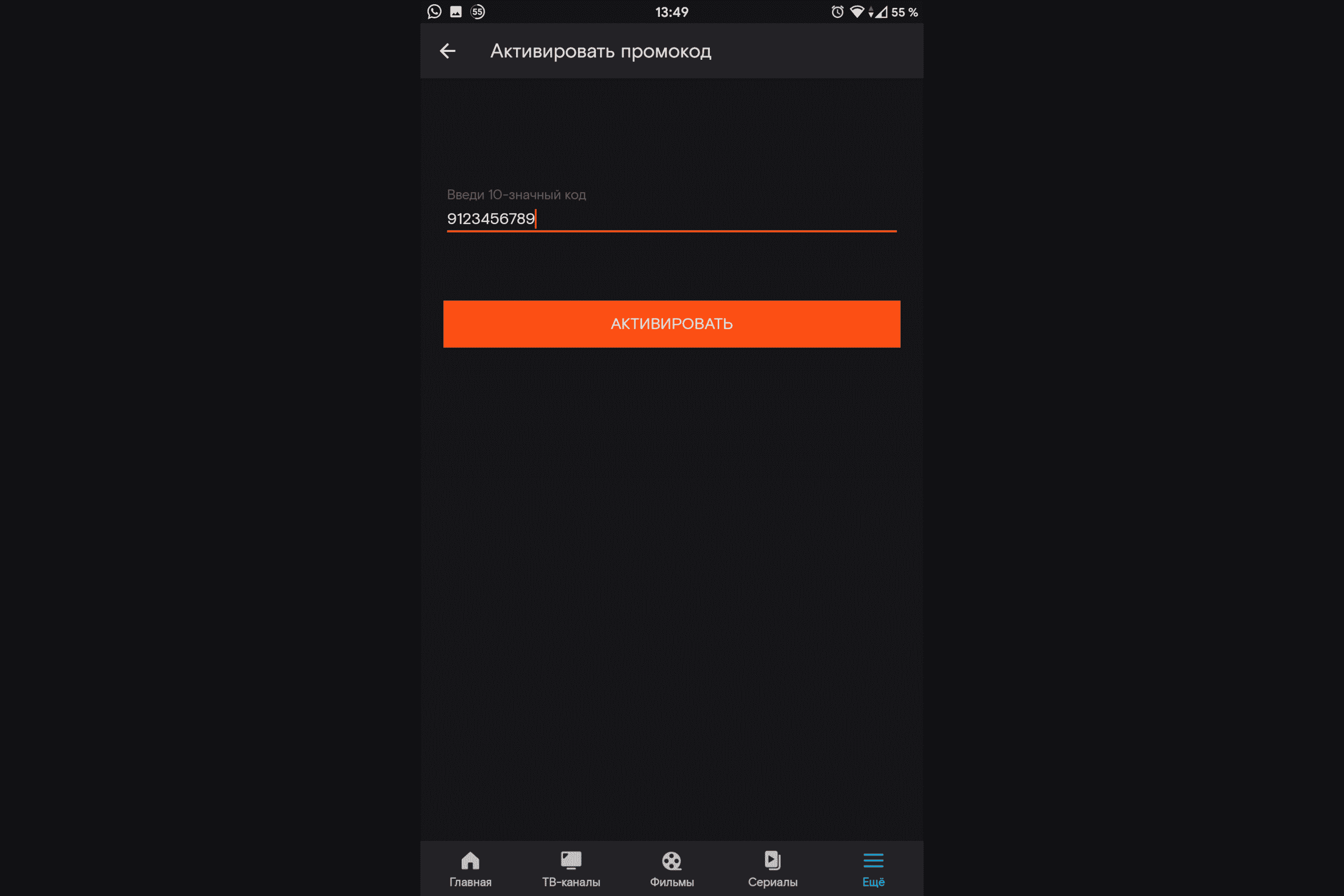
- You have successfully redeemed your promo code.
Buying and paying for content
When choosing any paid service, the service asks for details – card number, expiration date and CVC code. To pay for content, follow a few simple steps:
- Select the content you want.
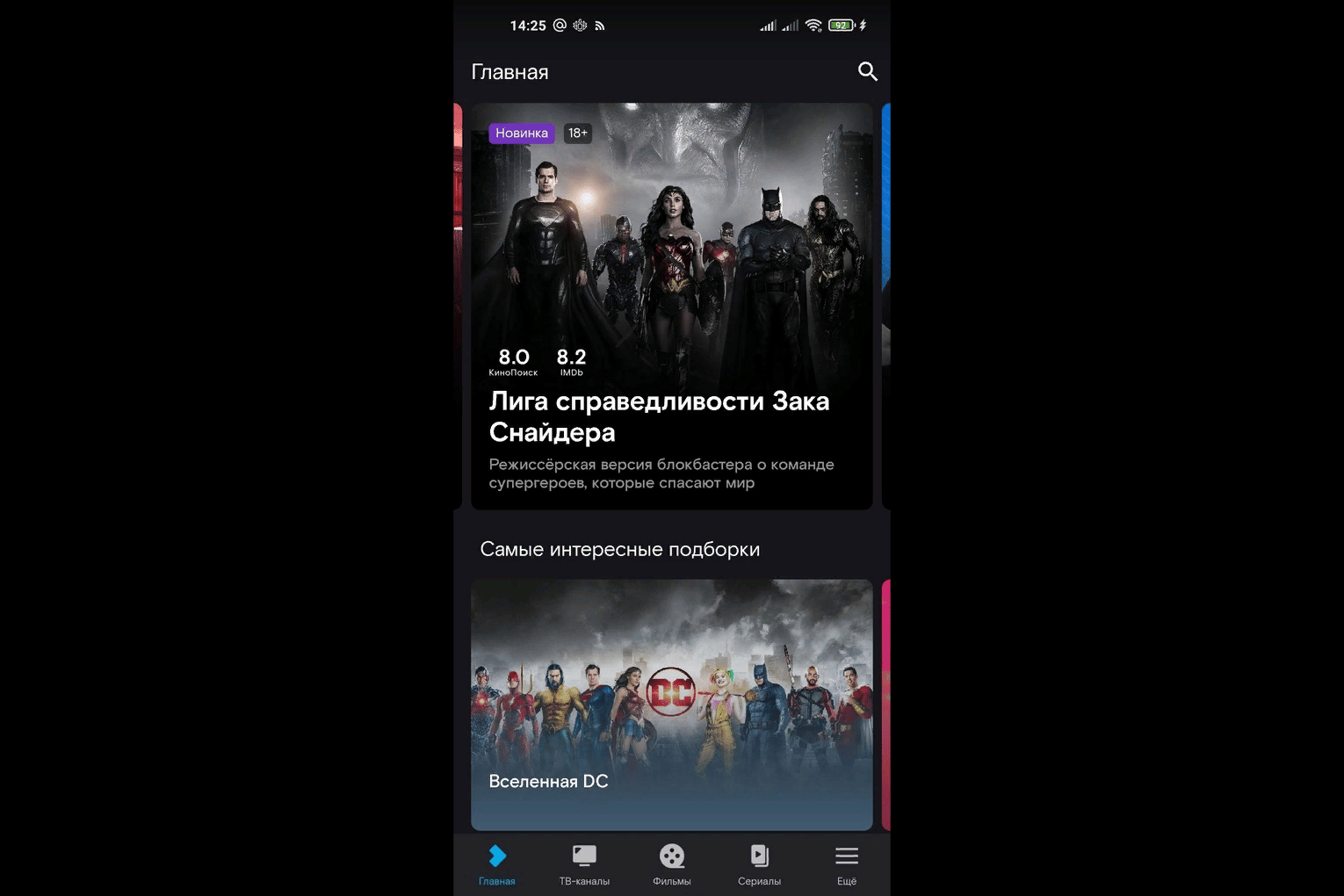
- Click the Buy button.
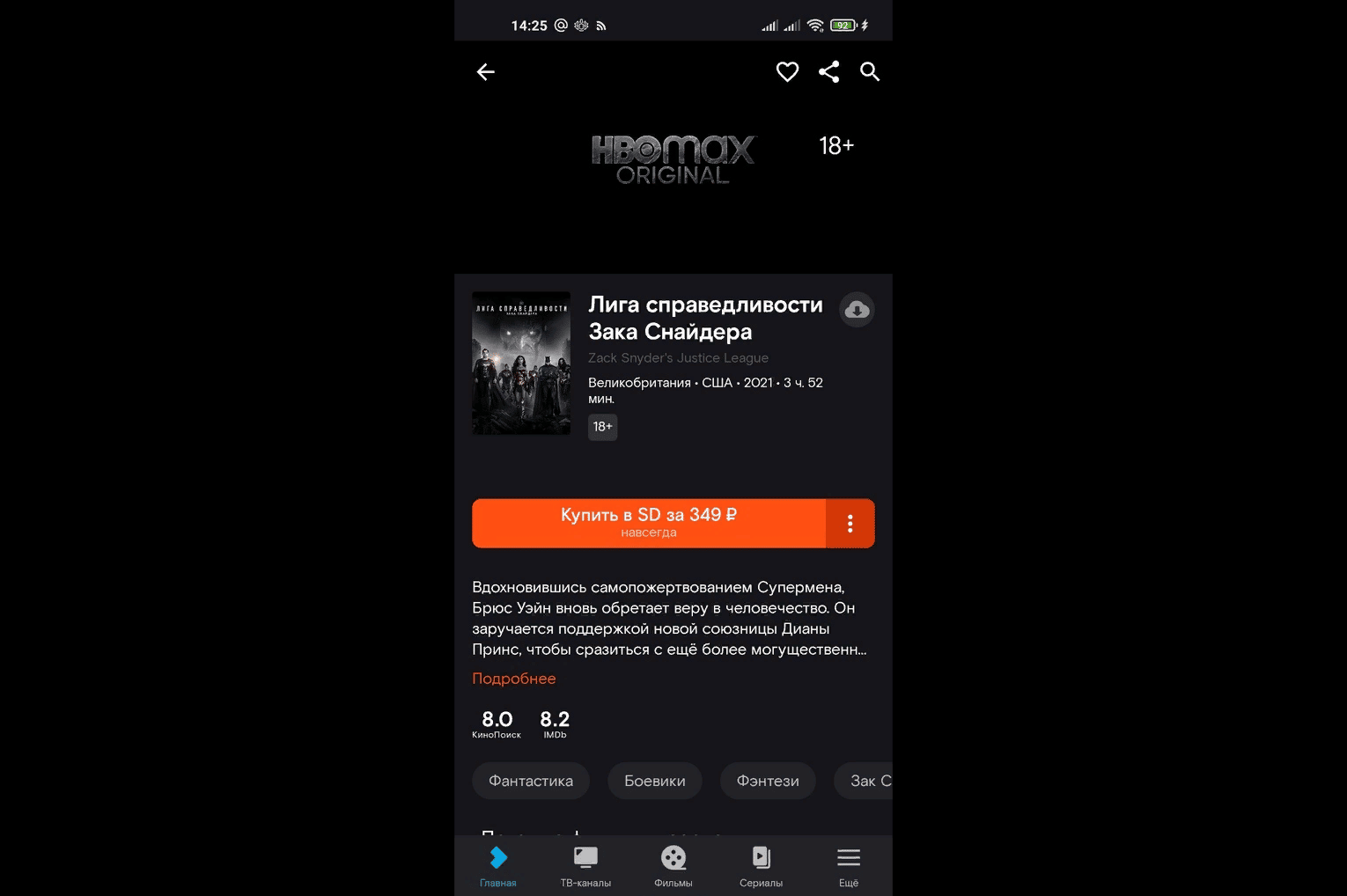
- Enter the PIN, if set.
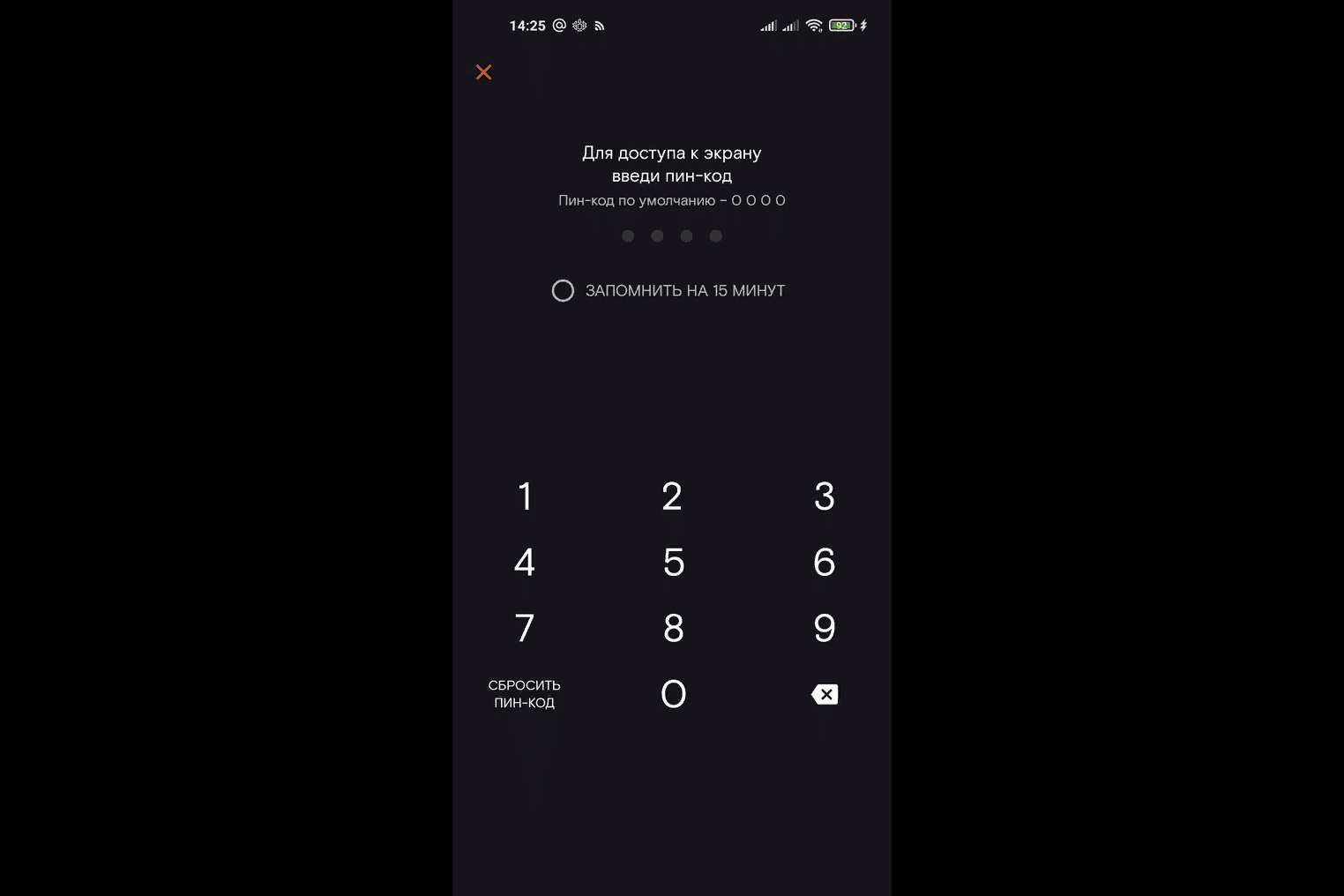
- Select your preferred payment method.
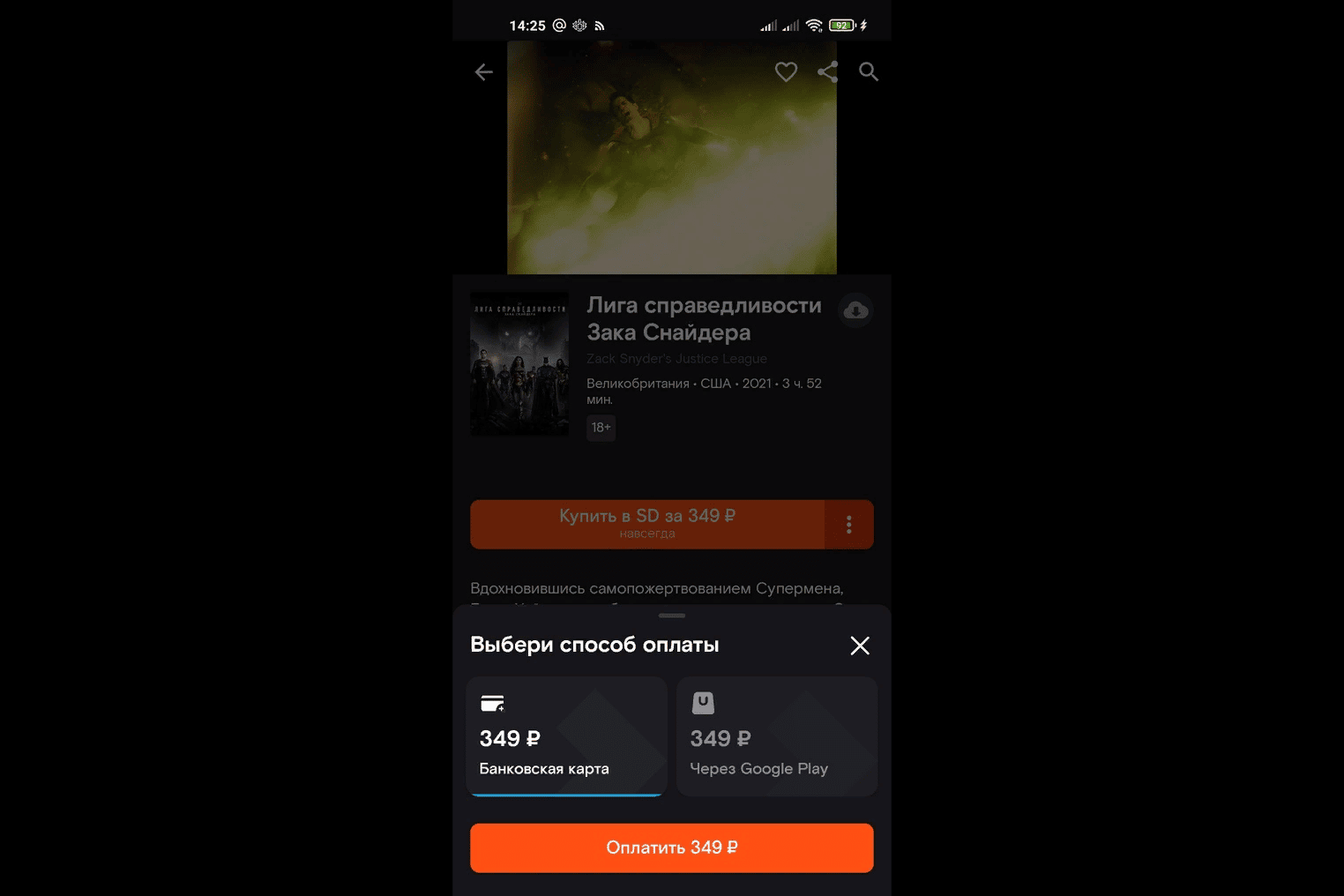
- Enter the card details, click “Confirm”.
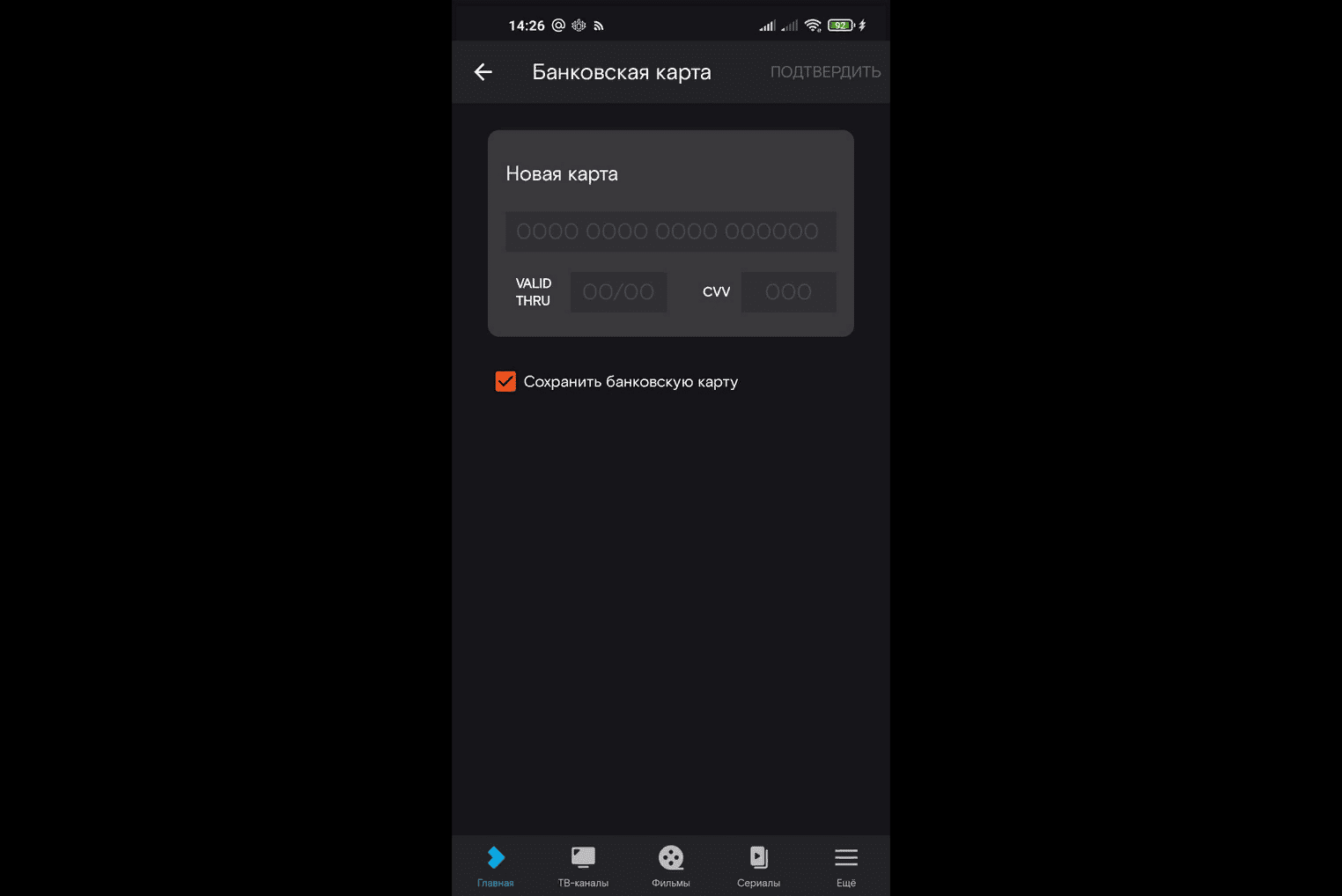
- Click on the “Save bank card” button if you want to purchase content in the future without entering the details.
Purchase protection
Wink has a feature that protects against rash purchases. At any time, you can put a block on the registration of paid subscriptions. After that, to purchase content, you will first need to enter the PIN code you have invented. Further:
- Open the settings, click on the current profile.
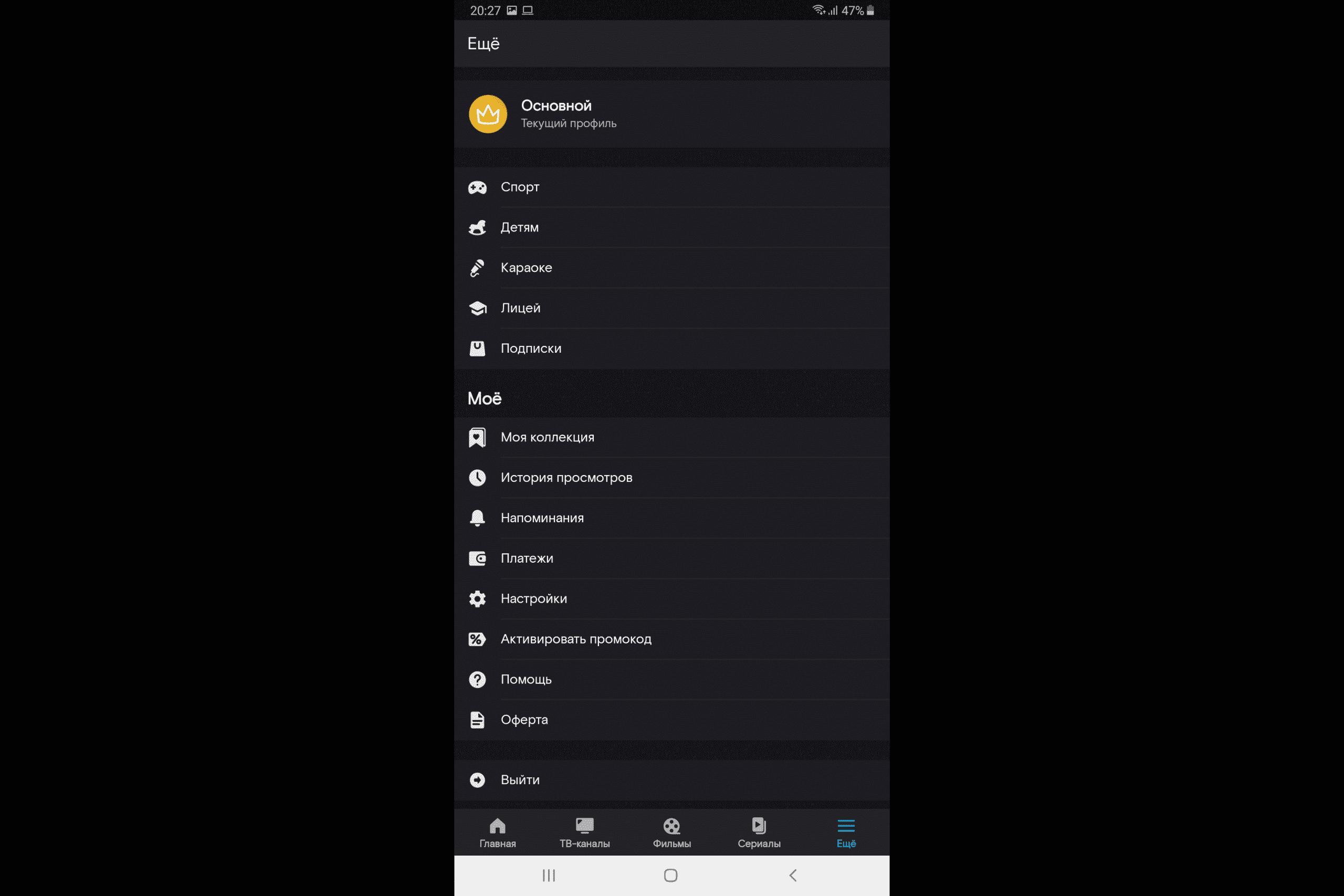
- Click on three dots, then on the “Edit” button.
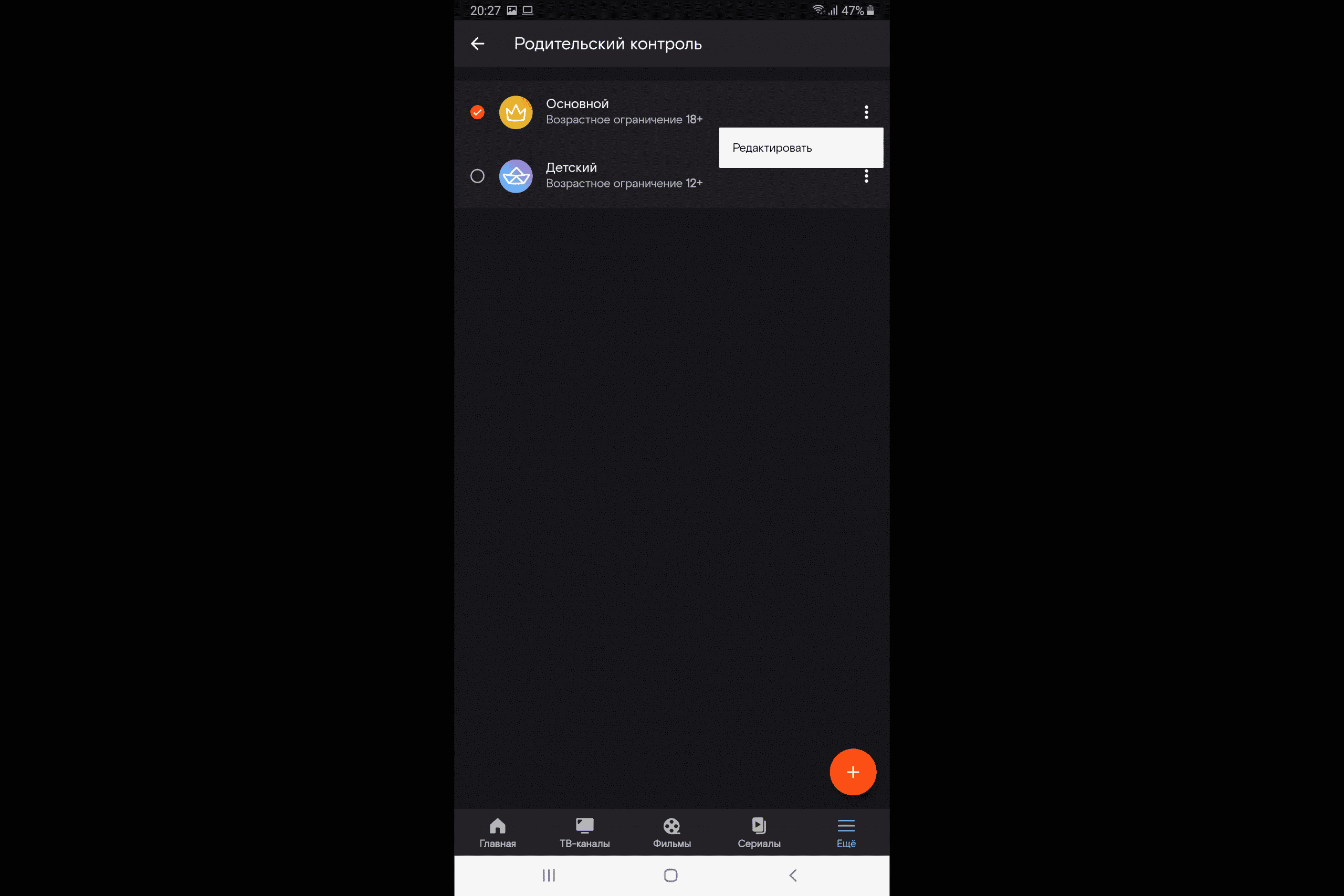
- Click on the “Purchase by PIN” button.
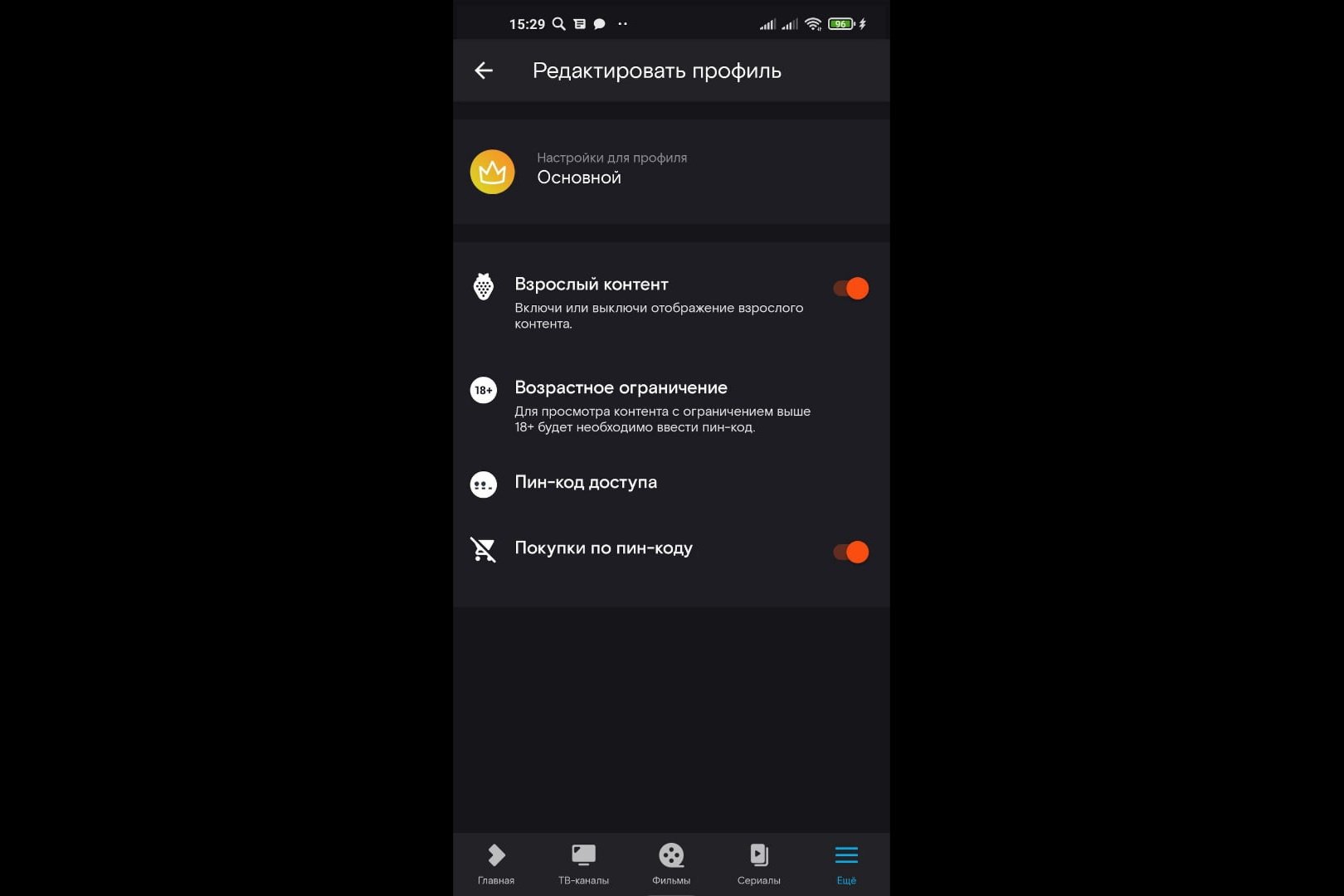
Change PIN
To change your PIN, follow a few simple steps:
- Open the settings, click on the current profile.
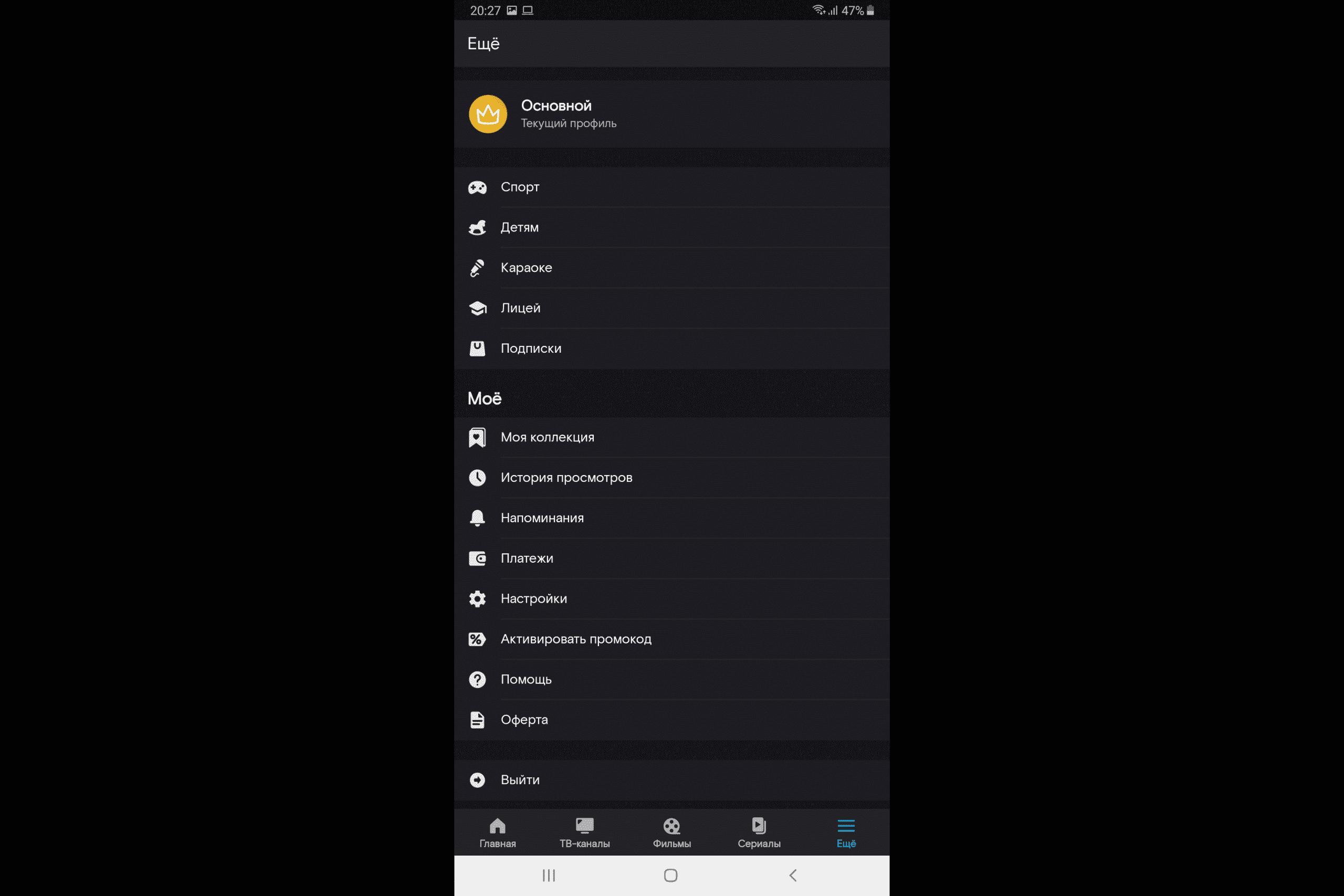
- To edit a profile, click on the three dots on the right and select the “Edit” function.
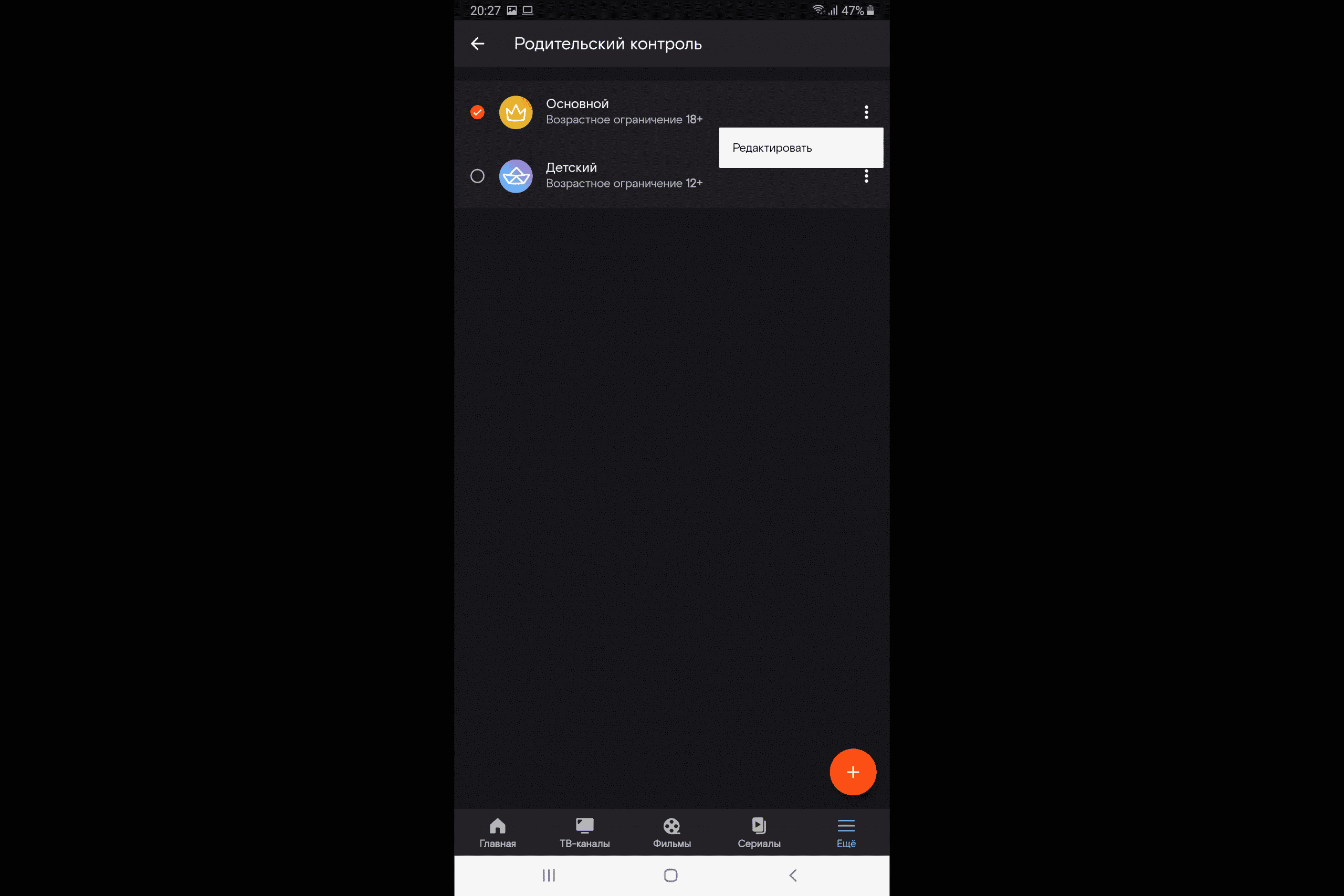
- Click on “Access PIN”. Password change is possible only in the “Main” profile.
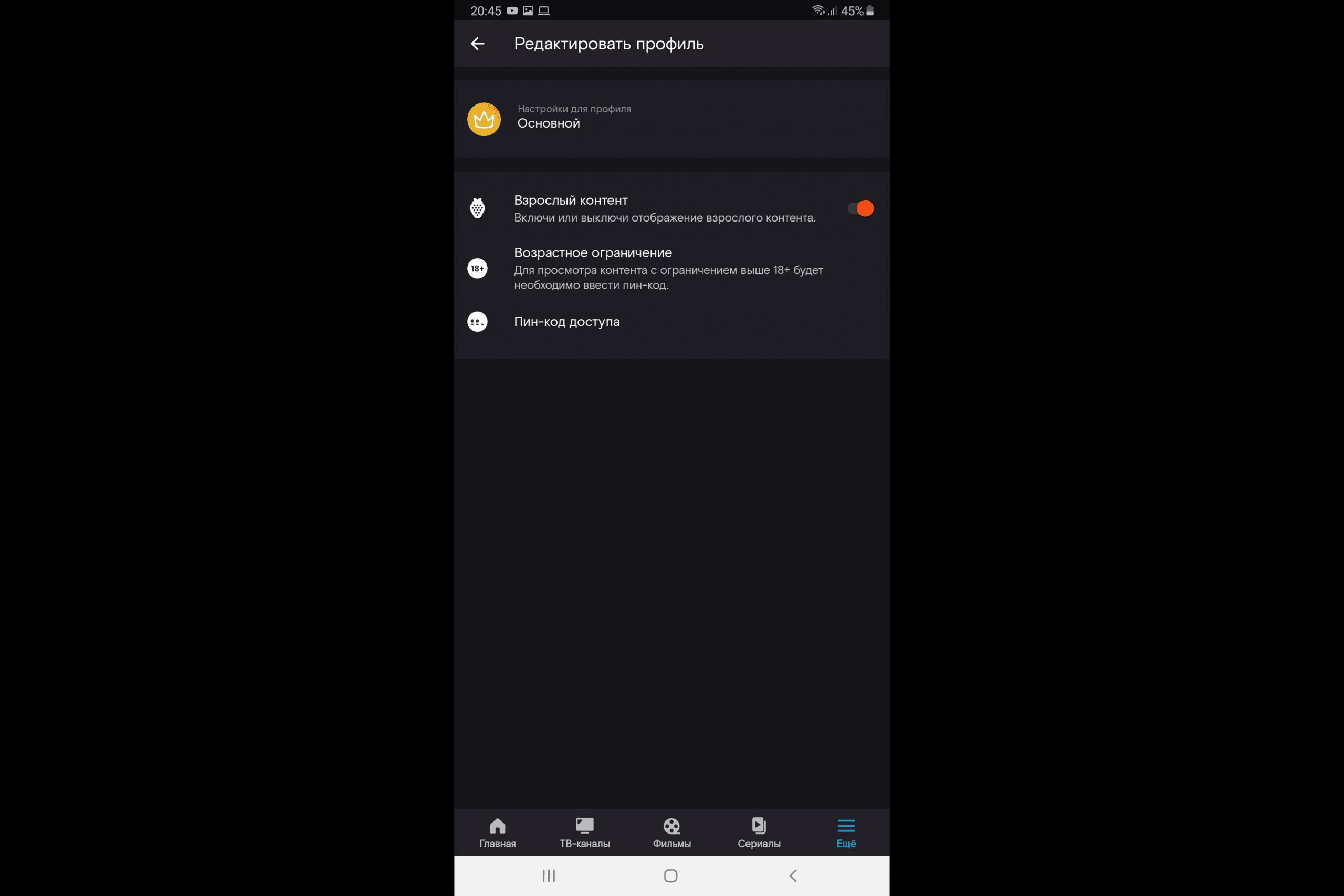
- Enter the current PIN (default is 0000).
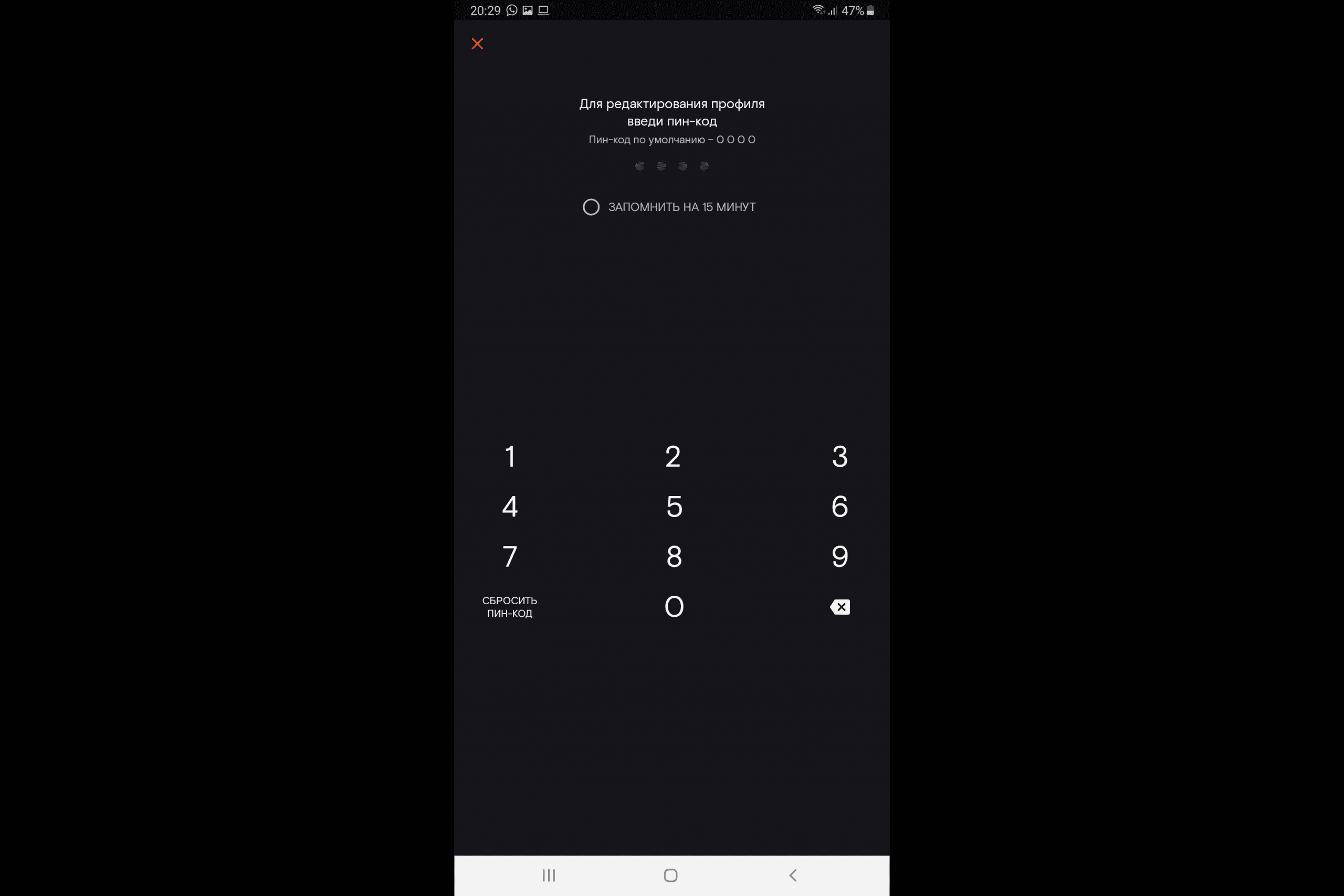
- Come up with a new code, and then enter it again.
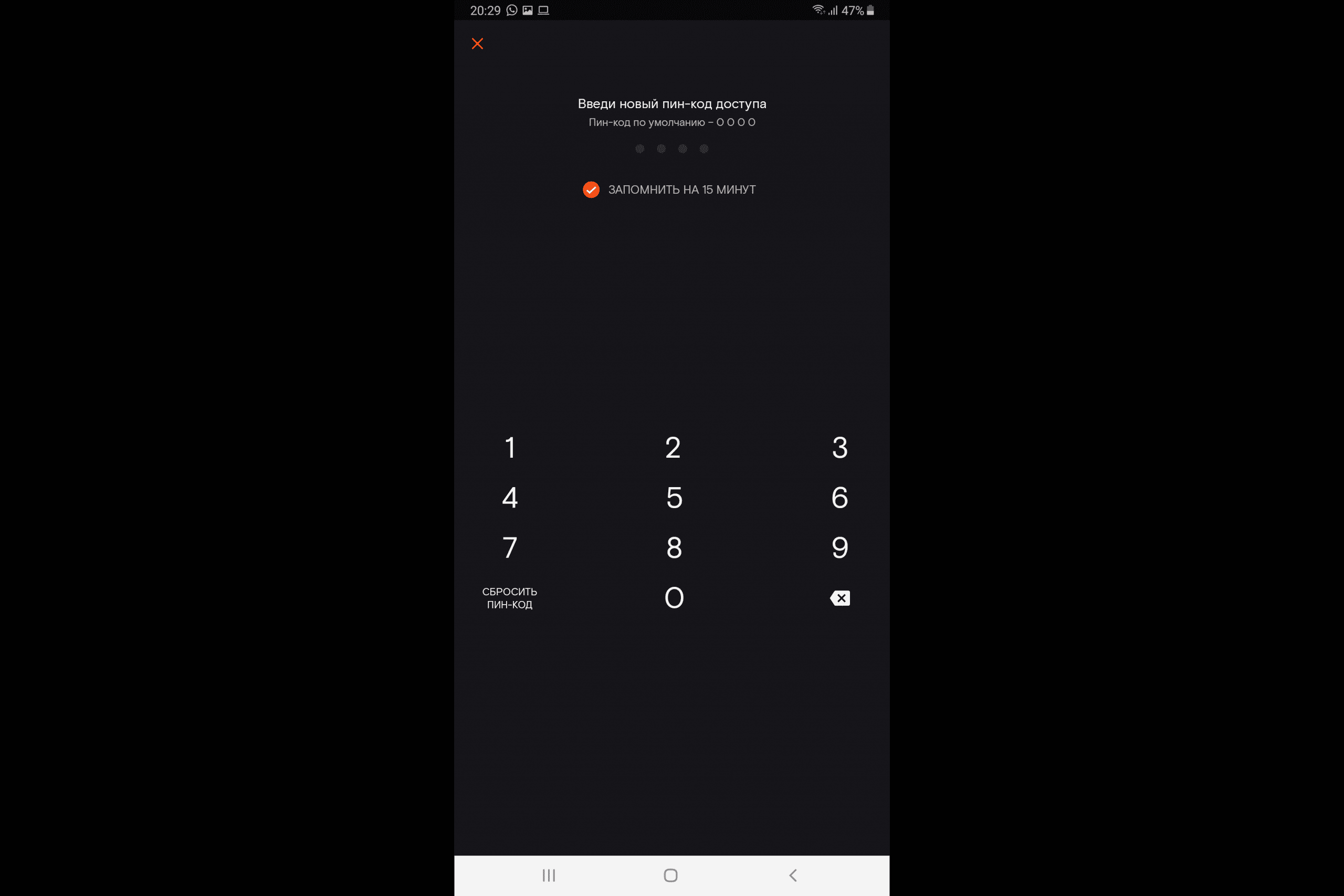
- After that, your PIN will be successfully changed.
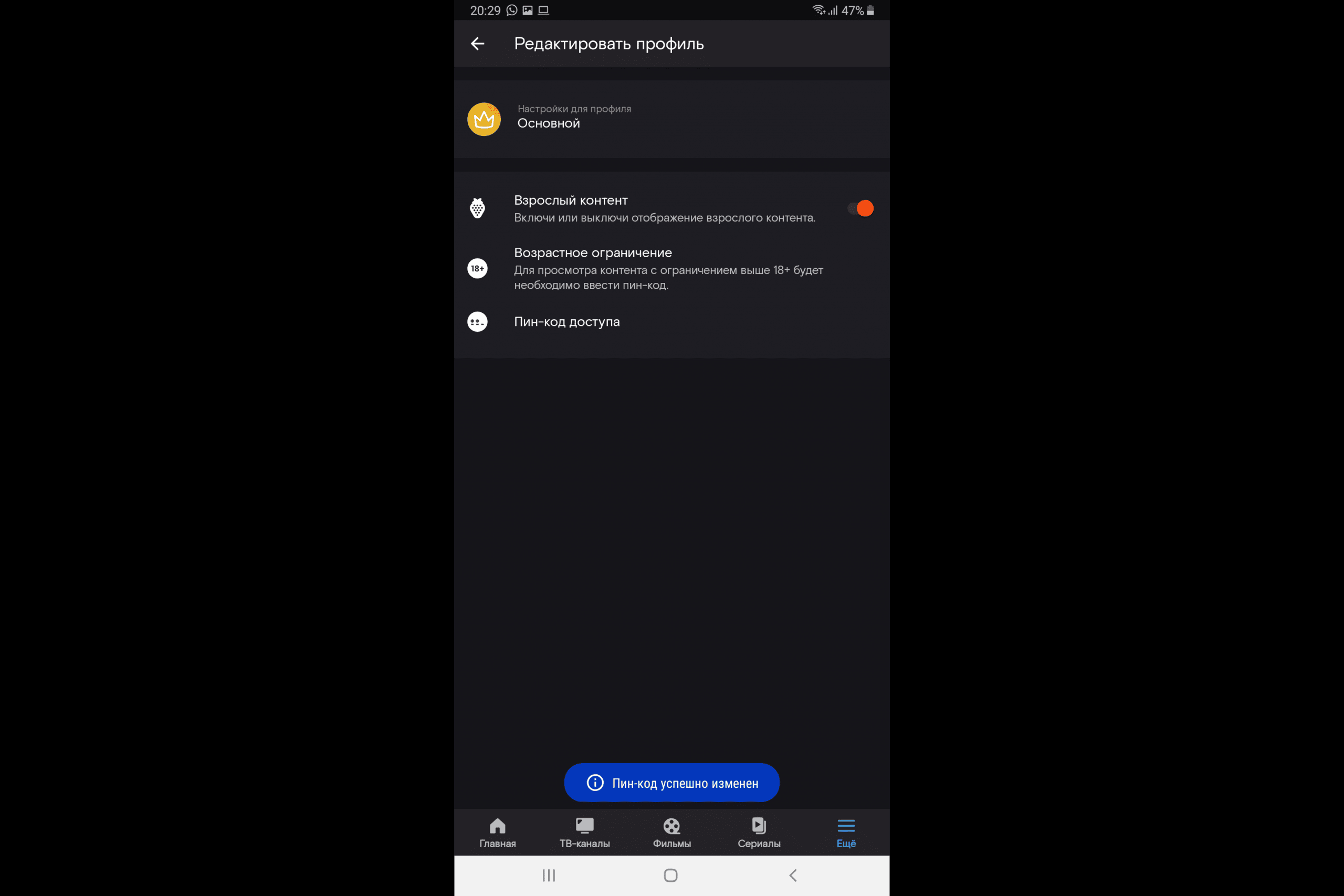
How do I unsubscribe from Wink?
If for some reason you remain unhappy after using the service, you can always unsubscribe from Wink. The easiest way to do this is on a computer, but it can also be done on other devices, the order is no different. To unsubscribe from Wink, follow these simple instructions:
- Open the “Subscriptions” section.
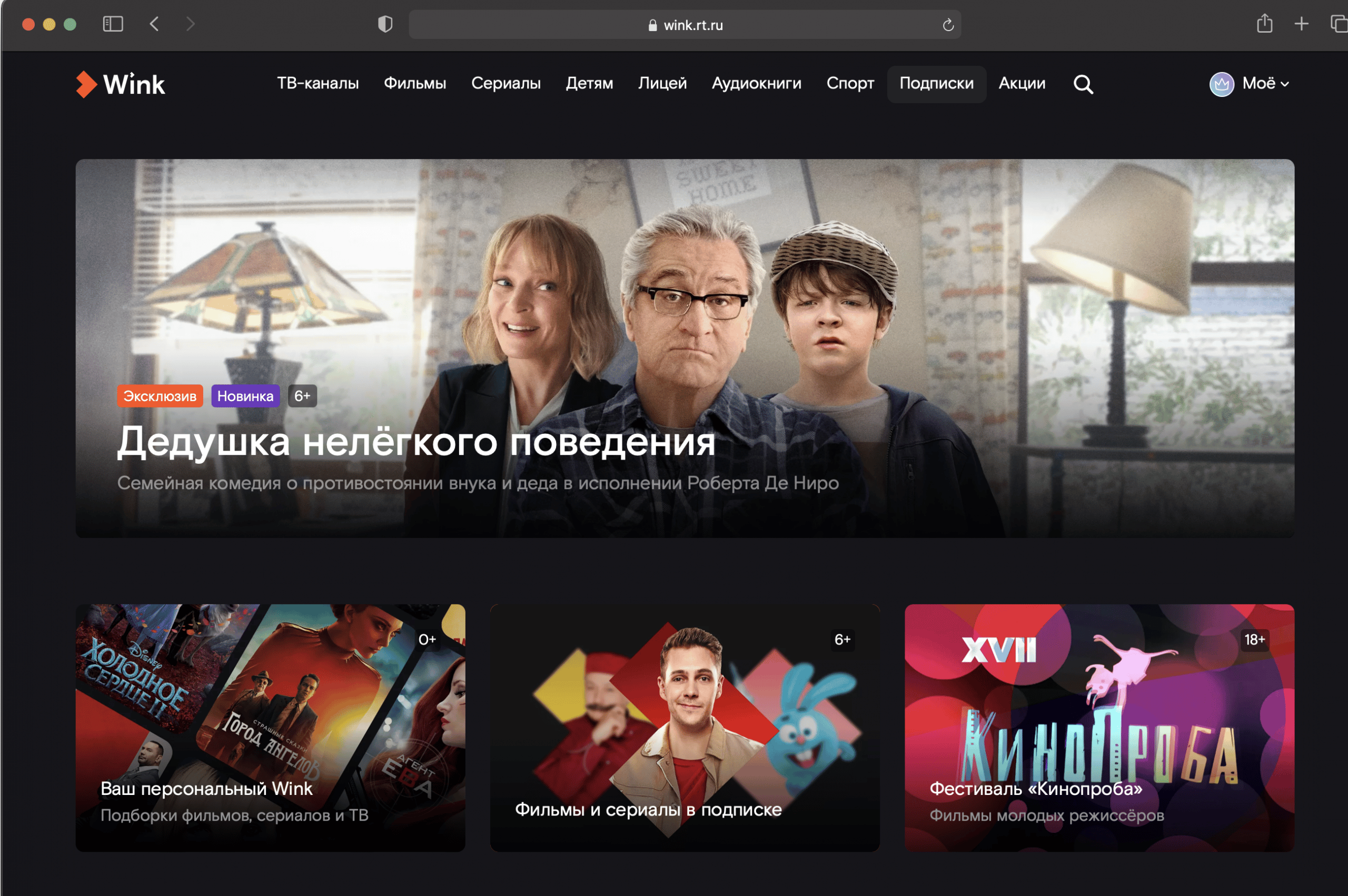
- After that, find the active subscription you want to deactivate and click on the subscription card that displays “Active”.
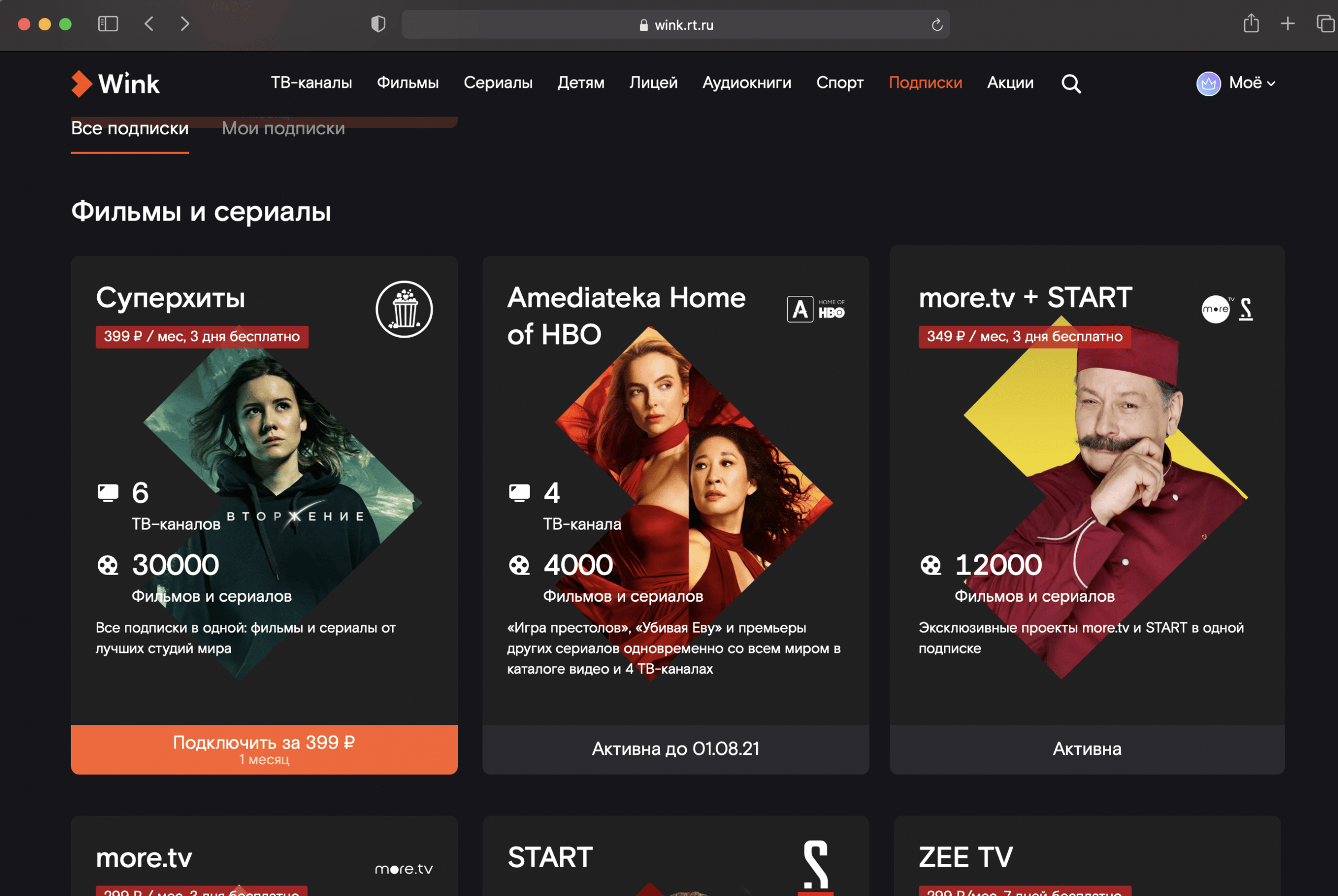
- Go to the subscription card, click “Disable”.
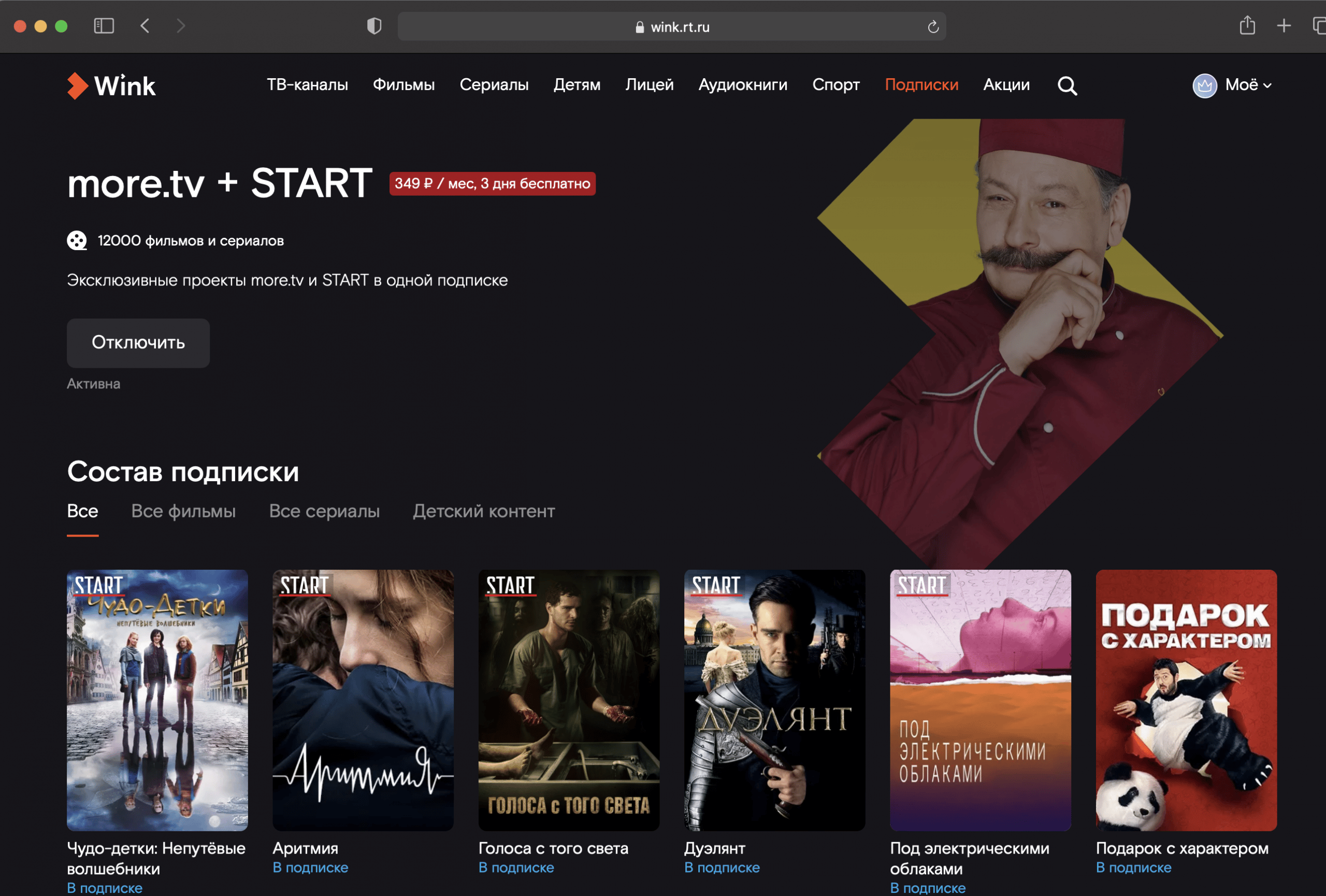
After the performed actions, a message appears about the successful disconnection of the subscription. It is valid until the end of the designated period, and after that it is not extended. If the card does not contain the “Disable” button, and it is displayed that the subscription is “Active until …”, then auto-renewal has already been disabled.
Contacting support
If you run into any problem while using the service, the Wink support team will always help you with a solution. There are several ways to contact technical support:
- Hotline: 8-800-510-510-8.
- By e-mail of the service: wink@rt.ru.
- Through any device convenient for you: an application on a TV, tablet, smartphone or through a website. Go to the menu, select “Help”, then “Report a problem” or “Feedback”.
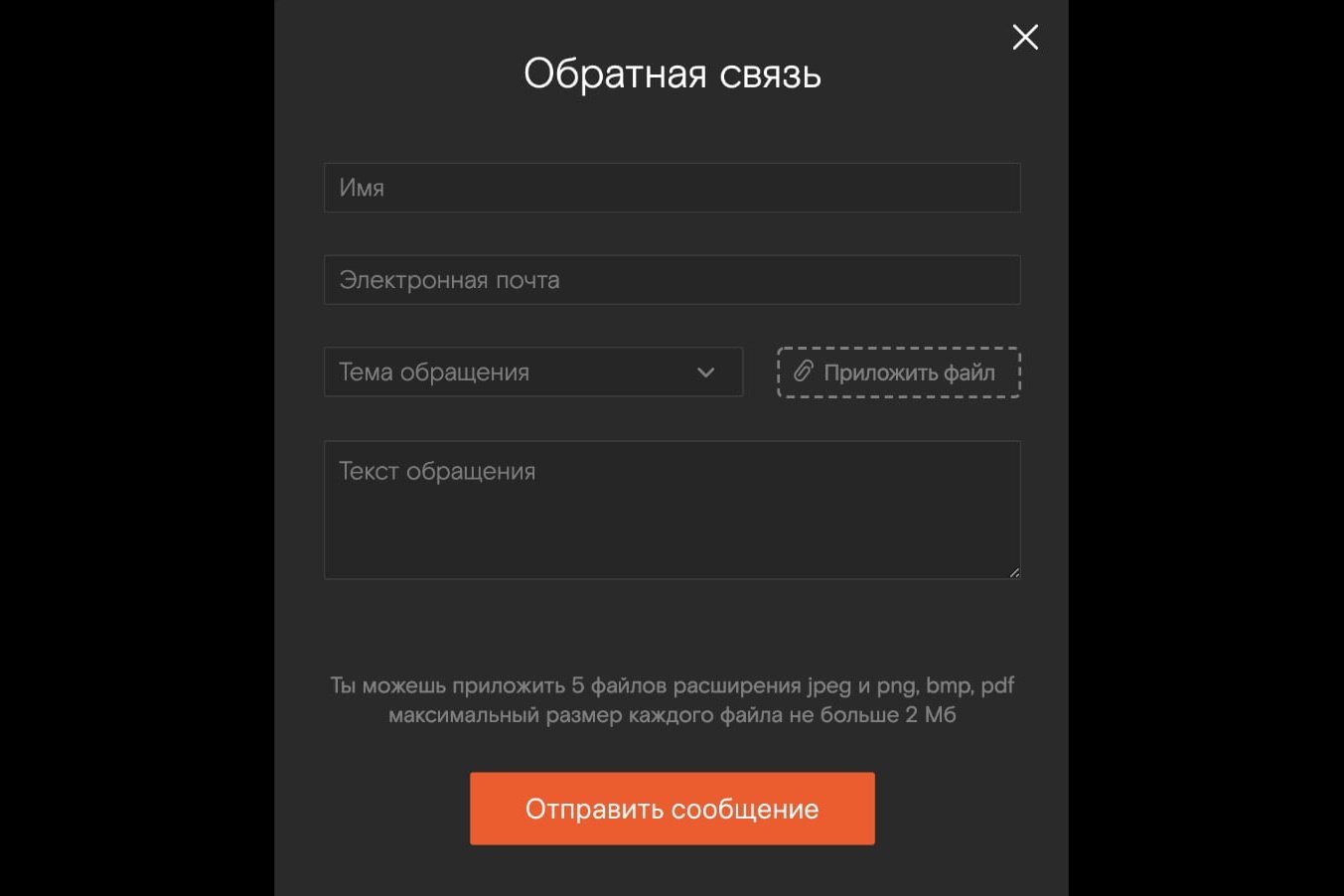
- Through feedback on the site wink.rt.ru, if you do not have an account. A link to it is located at the bottom of the site.
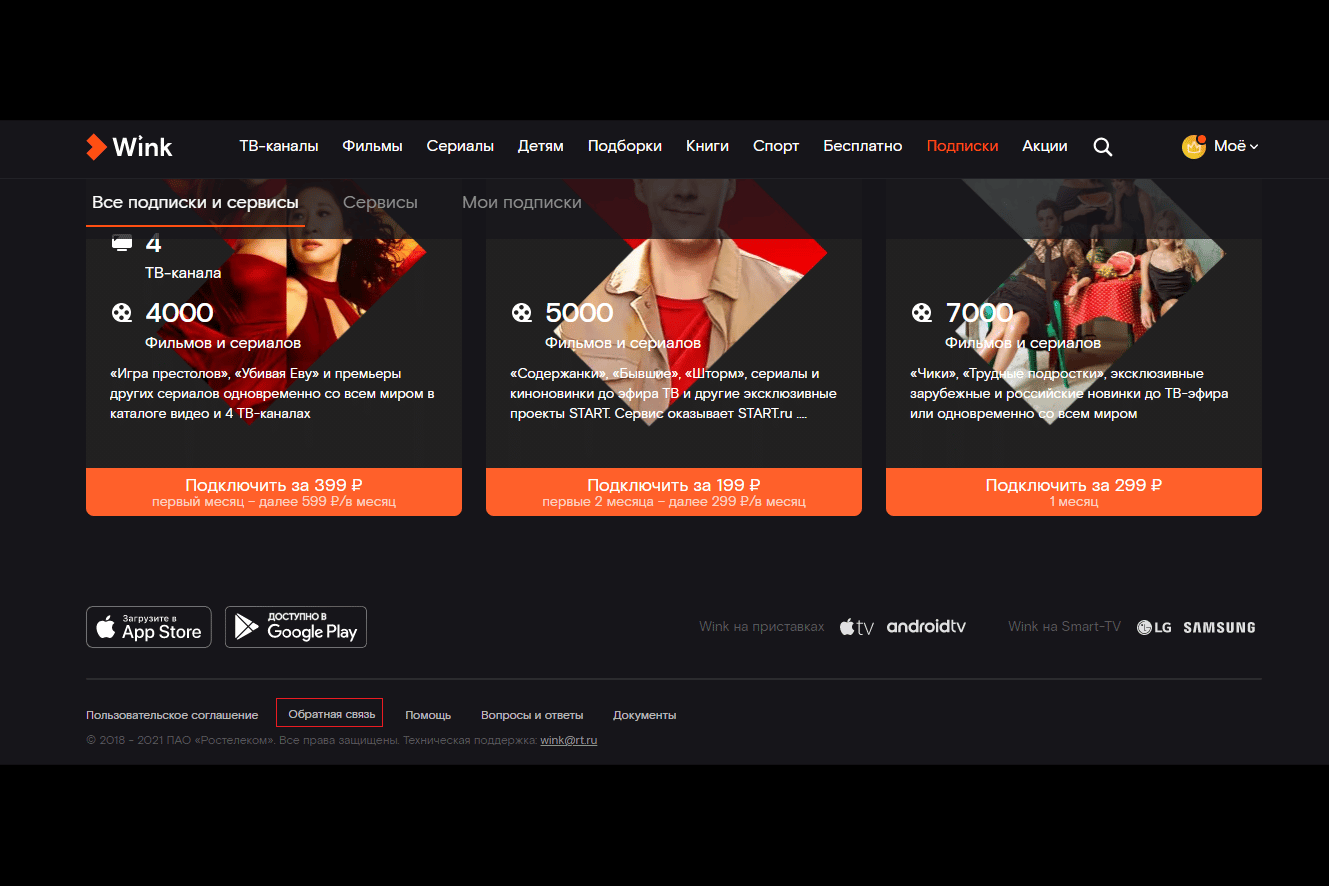
Frequently asked Questions
Sometimes users have questions about how the application works. Below is a list of the most common problems encountered.
How to return the old interface of Rostelecom instead of Wink?
If you are not satisfied with the new interface, returning it to the old one is simple:
- Go to the “Mine” section.
- Next, go to “My Settings”.
- Then click Revert Old Interface.
If the settings do not have this function, most likely you have previously switched to a tariff plan from a new service package: Transformer, Maximum or Premium.
How do I connect Wink on another device?
To use Wink, create an account that will apply to all devices. That is, if you register on one device (TV, phone, computer), your account will be available on others. When renting or buying a TV set-top box from RTK, an account is created automatically. The agreement contains the login and password for activation.
What if Rostelecom blocks Wink?
If RTK has blocked Wink, don’t be discouraged. Contact technical support at the hotline number: 8-800-510-510-8. If you are not answered or helped, try changing the DNS on your platform. The essence of the changes is the same on all devices. Let’s look at the example of the Android system:
- Open the Android operating system settings.
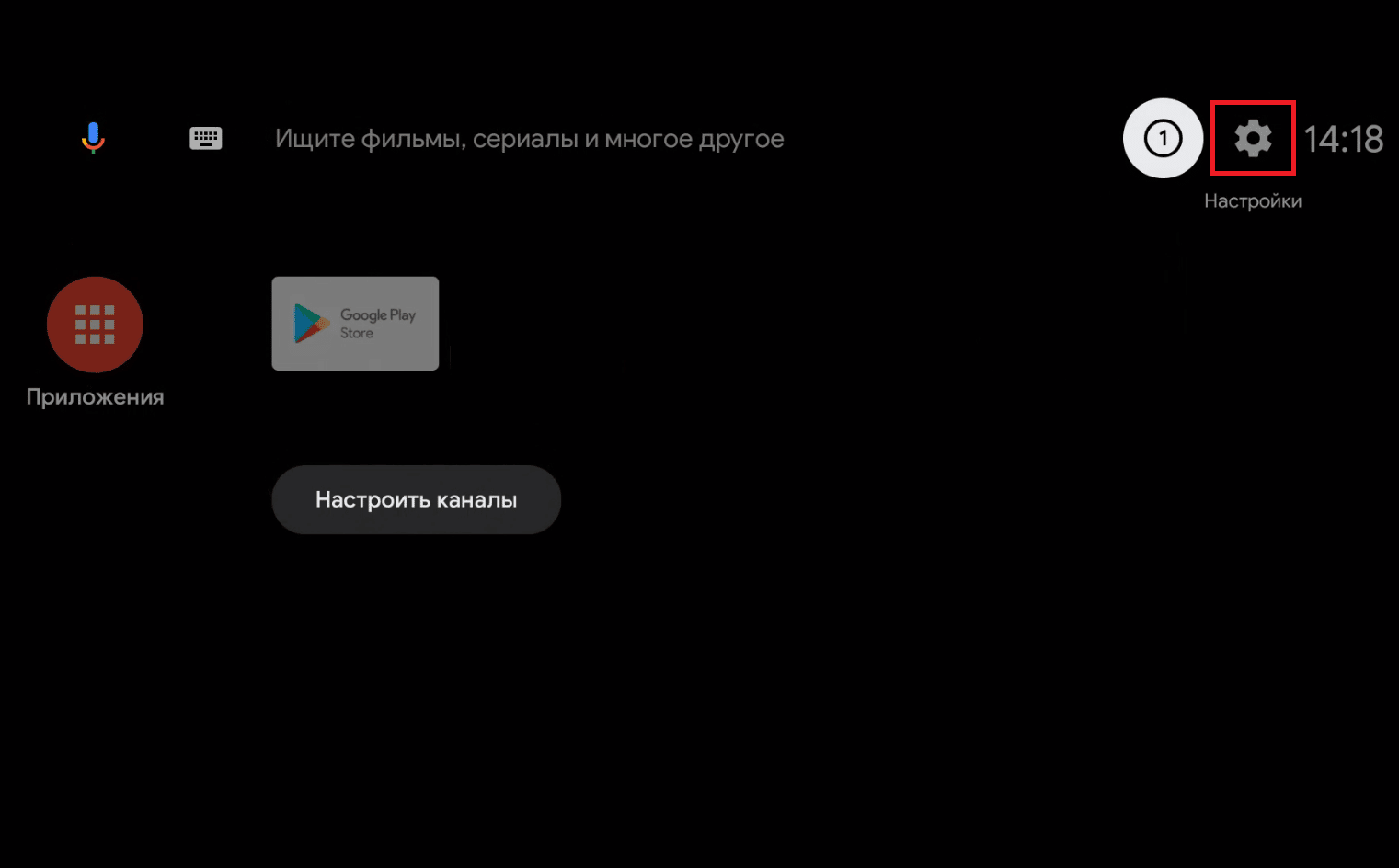
- Select “Network” (“Wi-Fi” or “Ethernet”).
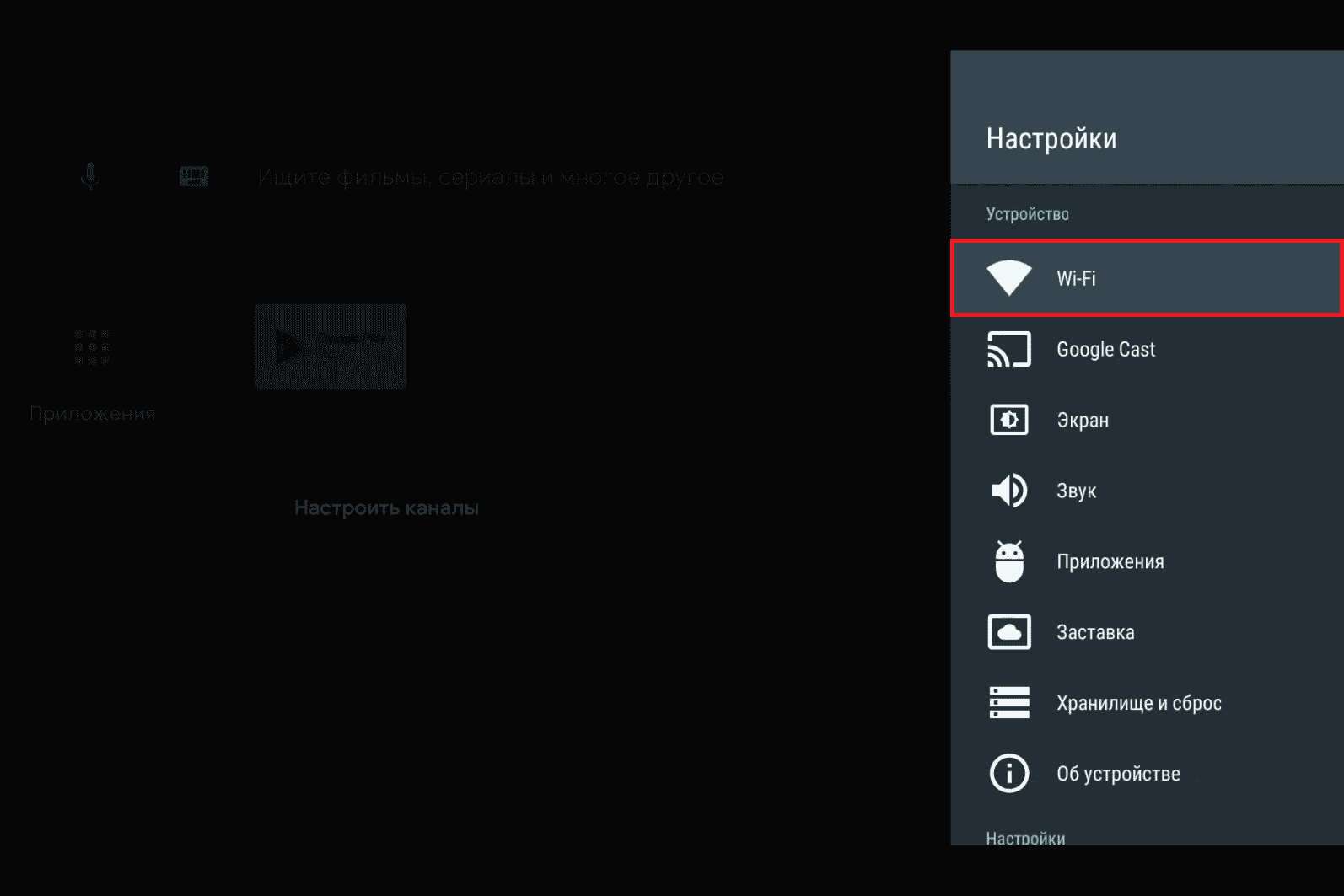
- Select the network to which you are connected.
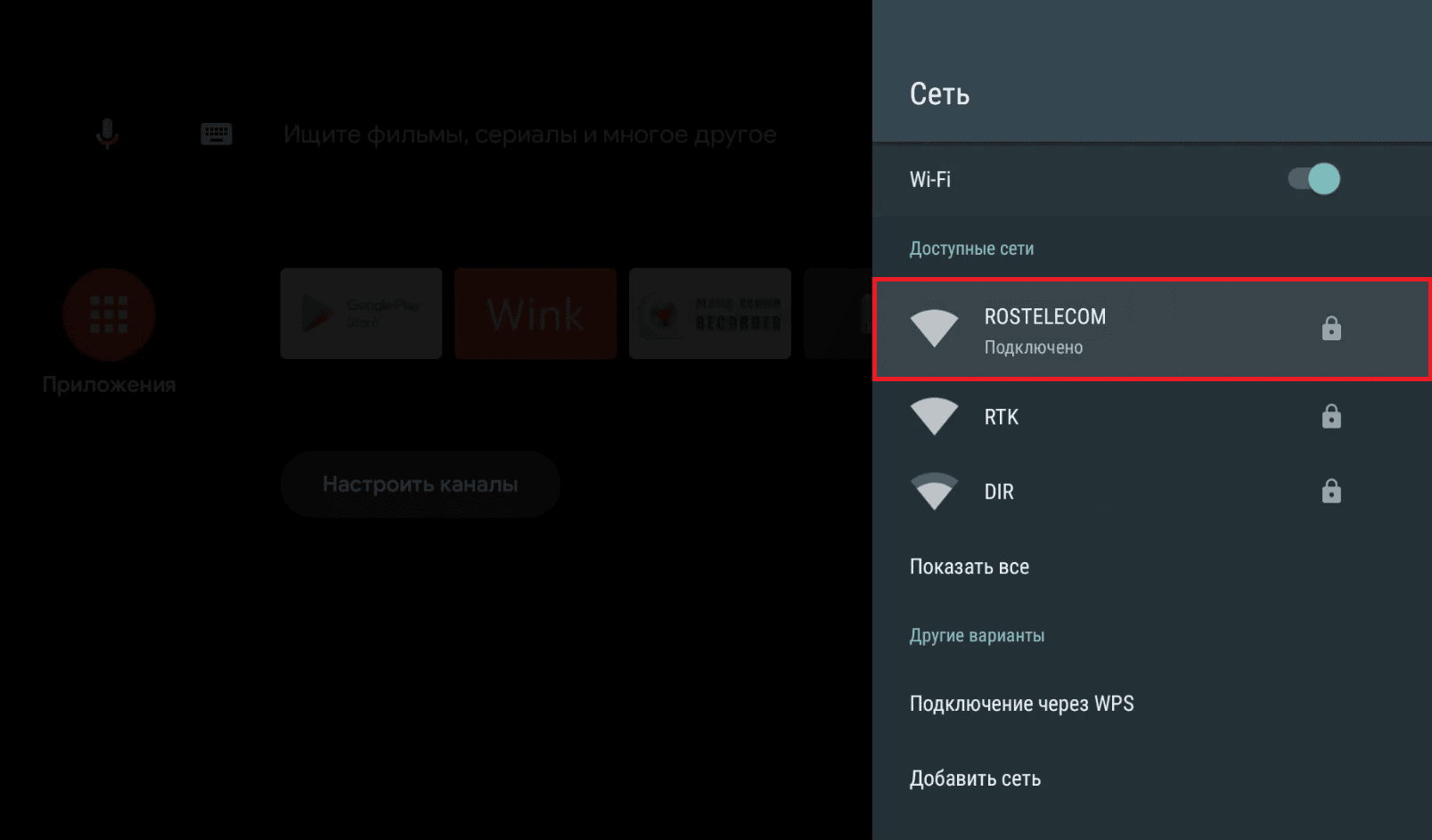
- Select “IP Address Settings”.
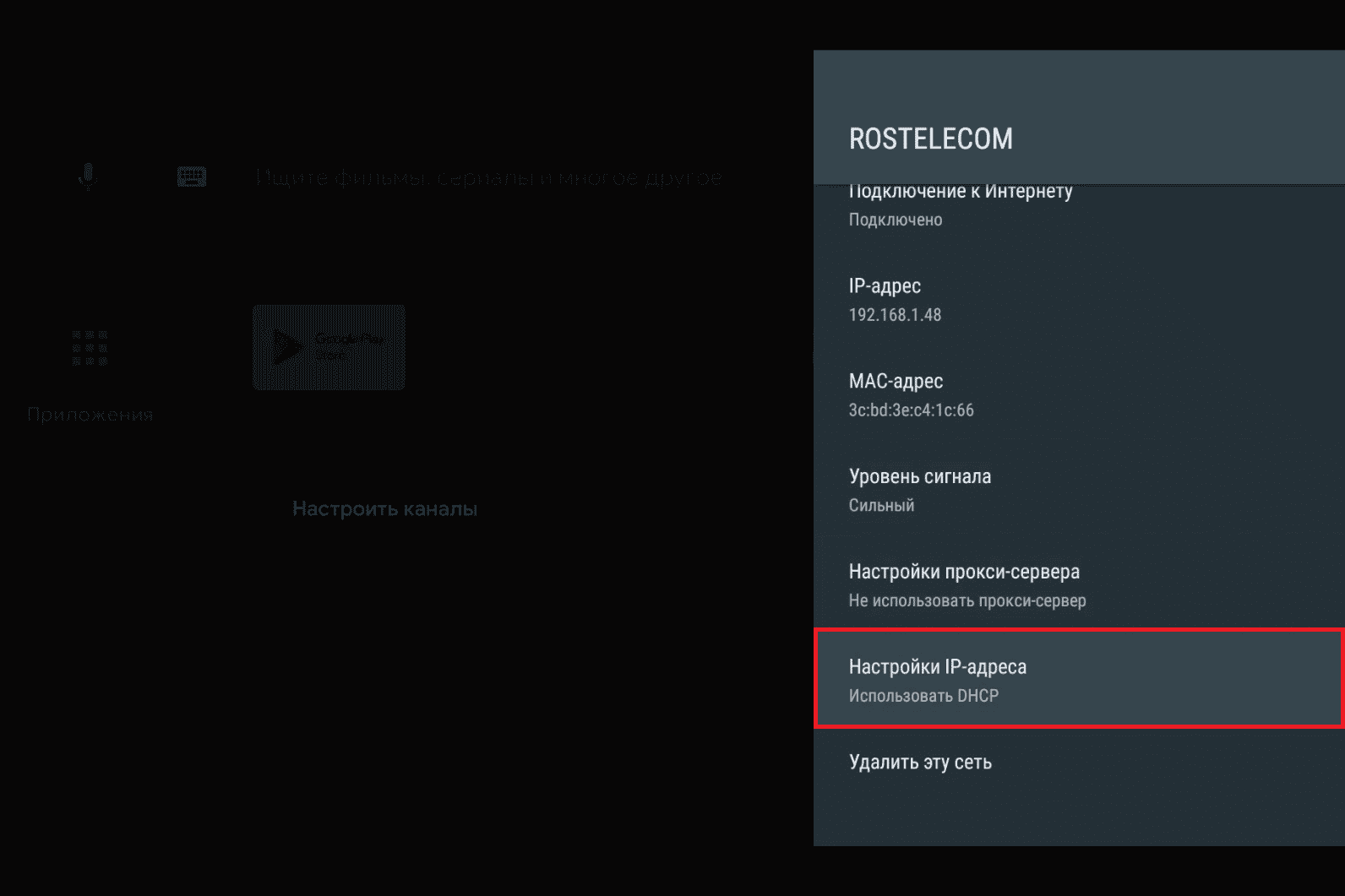
- Select “Static”.
- Specify the required address (you can leave it alone).
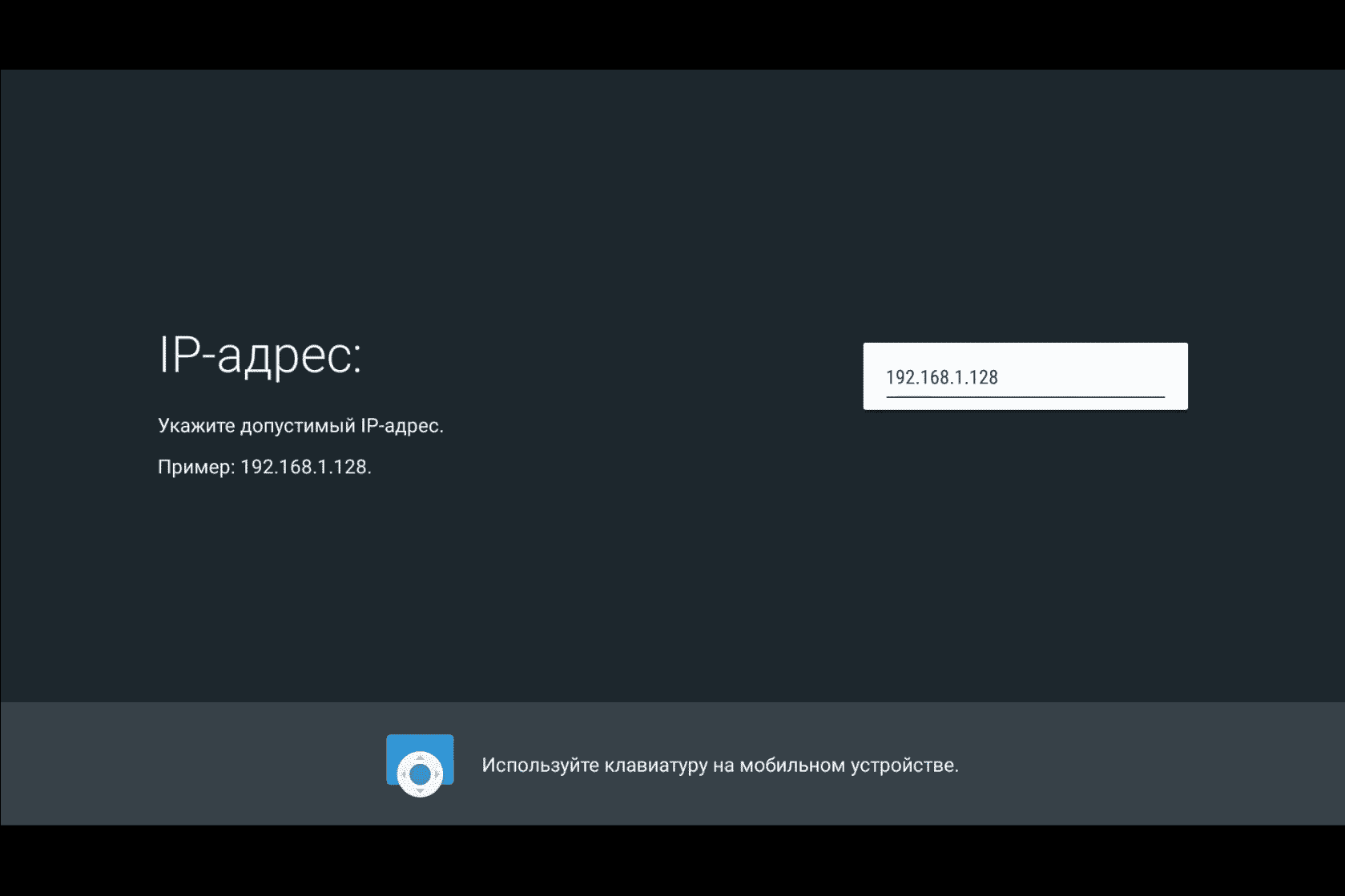
- Specify the gateway (you can leave it alone).
- Specify the length of the netmask – 24 (you can leave it unchanged).
- Specify DNS – 8.8.8.8.
- Specify alternative DNS – 8.8.4.4.
How do I know if my TV supports Wink?
To see if your TV supports video service, see the platform specifications. If it is a Samsung product, Wink supports TVs released in 2013-2014 and the company’s devices running the Tizen or Orsay operating system. LG Smart TVs with webOS operating system at least version 3.0 are fully supported. If you have a platform of another brand, the TV must have a Smart TV on the Android TV or Apple TV operating system.
Do I need to buy a set-top box?
If you have an old TV model, you need to buy a set-top box. Wink can be installed on any Apple TV box starting from version 10.0, or Android TV starting from version 5.0.
Is traffic consumed when watching multimedia content on Wink Rostelecom?
If you are a subscriber of a Rostelecom telecom operator, no traffic is consumed when using the application for mobile tariff plans on which the “Wink for 0” function is activated.
User reviews
Vladimir Ruseinov, 32 years old, analyst, Moscow region. Here I found good audiobooks, although listening to them on TV is inconvenient. There are also various books for schoolchildren. I definitely recommend it. Among the mass of used video services for the TV, this one I liked the most.
Valentin, 27 years old, doctor, Moscow. In Vink, I can watch both from Smart and at work from a smartphone, which is extremely convenient for me. I also installed my son – he watches his favorite films, channels at school. He says that he is happy with everything.
@ ntoh @ 22, student, Kaluga region I used to use TV from Beeline, the content was scarce, but now I connected Wink and I’m happy. The interface is convenient and beautiful, there is a lot of functionality, and most importantly, you can watch movies and TV shows in one application with television.
Alexey Alimov, 31, a toy seller. I learned a lot of new films that I hadn’t even heard of. Now I watch them in good quality.
Wink is not limited to showing TV channels. There is a lot of content, exclusive films, a loyal price for tariffs and subscriptions, a functional interface that is easy to use on any device.