How to connect wireless headphones to a TV via bluetooth, adapter, wi-fi: connect and configure wireless headphones to Samsung, Sony, LG and other TVs. Modern TVs have a Bluetooth transmitter, which allows you to connect different devices to them to play sound. Many are interested in how to connect wireless headphones to a TV and is it possible? Following the step-by-step instructions, you will be able to connect wireless headphones of any model, even if there is no built-in Bluetooth module on the TV.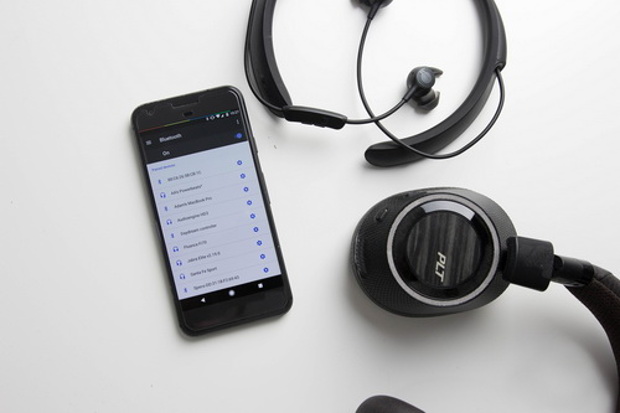
- Connecting wireless headphones to a TV via Bluetooth: the most working scheme
- How to connect wireless headphones to samsung tv
- How to connect wireless headphones to LG TV
- How to connect wireless headphones to Sony TV
- Connecting wireless headphones to Xiaomi TV
- Connecting to a TCL TV
- Philips TV: Connecting Bluetooth Headphones
- If there is no built-in bluetooth: how to connect wireless headphones via Wi-Fi and a special adapter
- Connection via wi-fi
- Connecting via a Bluetooth transmitter or adapter
- Wired speakers and headphones
- How to choose headphones?
- Possible problems
- Error 1
- Mistake 2
- Mistake 3
Connecting wireless headphones to a TV via Bluetooth: the most working scheme
Fans of high-quality acoustics connect different systems to the TV for sound. But sometimes headphones alone are enough to enjoy stereo sound. Bluetooth connection is possible using the built-in module or connected separately. To pair, follow these steps:
- Turn on the wireless stereo system.
- Search for available Bluetooth devices through TV settings.
- Select the required model from the list of available devices.
- A connection should be made.
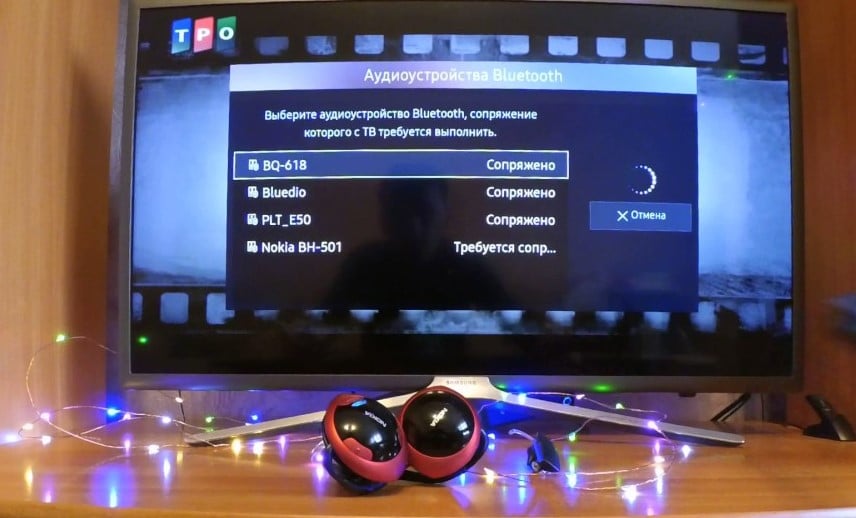 This manual is suitable for any TV with built-in bluetooth. In certain models, the menu items are different, but the principle is the same.
This manual is suitable for any TV with built-in bluetooth. In certain models, the menu items are different, but the principle is the same.
How to connect wireless headphones to samsung tv
When connecting Chinese wireless headphones to a Samsung TV, there may be a synchronization problem. Therefore, you should use wireless headphones from Samsung. Then the following actions are performed:
- The TV settings open.
- Go to the “Sound” section.
- “Speaker settings”.
- Turn on the headphones.
- Click on “List Bluetooth Headphones”.
- Model selection.

If there is a problem, you should go to the service menu to activate the function. It is also important to put the connected device closer to the TV.
How to connect wireless headphones to LG TV
Important! Smart TVs are equipped with the webOS operating system. In this regard, the method of connecting headphones is different from Samsung. Therefore, it is advisable to use a headset from LG. To pair, you must:
- Go to settings.
- Click on the sound tab.
- Click on the item “LG Sound Sync” (wireless).
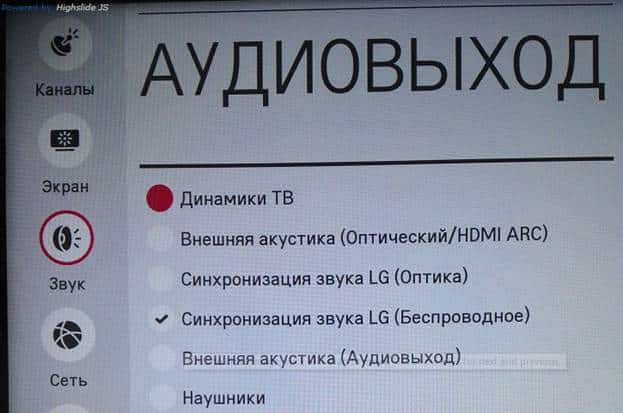
There is an LG TV Plus app specifically for Android and iOS. It can be used to control TV. The application should be downloaded to the phone, after which it will be possible to connect accessories from other manufacturers.
How to connect wireless headphones to Sony TV
Users claim that it is impossible to use devices from other companies with Sony TVs, except for Sony headphones. The way out is this: you should use Sony Bluetooth headphones or connect third-party devices via the FM module.
Note! Pairing and audio transmission with Bluetooth headphones is not supported on BRAVIA (2014 and earlier). But there is also a way out of this situation. You can download the Bluetooth Scanner for Android TV app from the Play Store. After installation, the application opens. Next, select Scan. In the list of found devices, select the one that needs to be connected.
After completing the above steps, you need to:
- go to settings;
- select “Remotes and accessories”;
- bluetooth settings;
- select a device from the list of available ones;
- “to plug”.
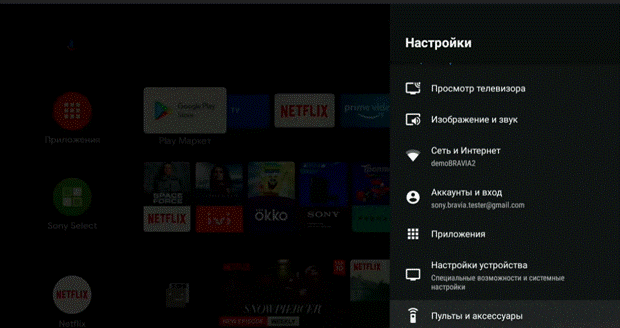 With the application it is possible to connect Sony BRAVIA together with other devices for sound playback. https://cxcvb.com/question/besprovodnye-naushniki-dlya-televizora-kak-vybrat
With the application it is possible to connect Sony BRAVIA together with other devices for sound playback. https://cxcvb.com/question/besprovodnye-naushniki-dlya-televizora-kak-vybrat
Connecting wireless headphones to Xiaomi TV
When dealing with Xiaomi TV, there are two connection options: wired and wireless. With the first option, there will be no difficulties. There is a 3.5 mm HEADPHONE input on the back of the TV, which should be used for connection. Bluetooth headphones are a more popular option. They are able to earn only in Android TV mode. For connection:
- go to settings;
- at the bottom, select “Remotes and accessories”;
- click “Add device”;
- find the desired headphones;
- confirm pairing request.
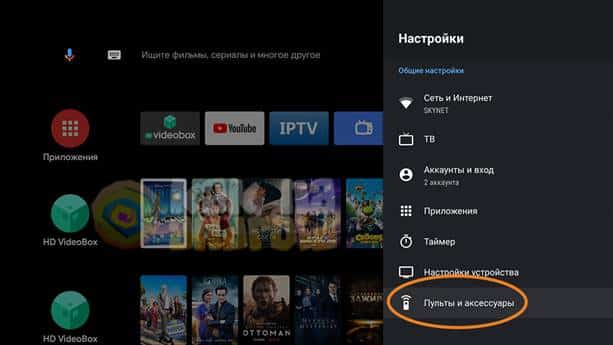
By the way, according to the same principle, it is paired with an Android set-top box, which will turn an ordinary TV into SMART.
Connecting to a TCL TV
A wireless headset is more practical than a wired one. To play audio on TCL smart TVs, you need to connect the headphone output on the TV interface to the headphone charging base. Sound playback will pass through the base.
Philips TV: Connecting Bluetooth Headphones
Not all Philips TVs support wireless headphones, but it is possible to connect an accessory to some models as follows:
- Go to “All settings”.
- Select “Settings”.
- “Wired and Wireless Connections”.
- Select bluetooth.
- Run “Search for Bluetooth device.
- Select the required device from the list of available devices and “Connect”.
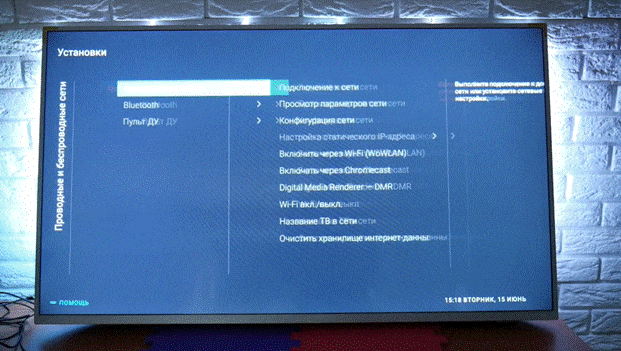
If there is no built-in bluetooth: how to connect wireless headphones via Wi-Fi and a special adapter
Thus, the main option for connecting wireless headphones to a TV is Bluetooth. Bluetooth technology is not supported by all TVs, but it is quite possible to eliminate this problem with the help of a Bluetooth transmitter.
Connection via wi-fi
Headphones can also be connected to modern Smart TVs via a wireless connection. To connect via Wi-Fi, you will need a router with Internet distribution. Following the instructions, you will be able to achieve the desired result:
- You should connect the headphones to the router to check for compatibility.
- If your router supports WPS, simply press this button to confirm pairing.
- On an Android or iOS phone, the AirPlay application is installed, which transmits sound from a smartphone to a headset.
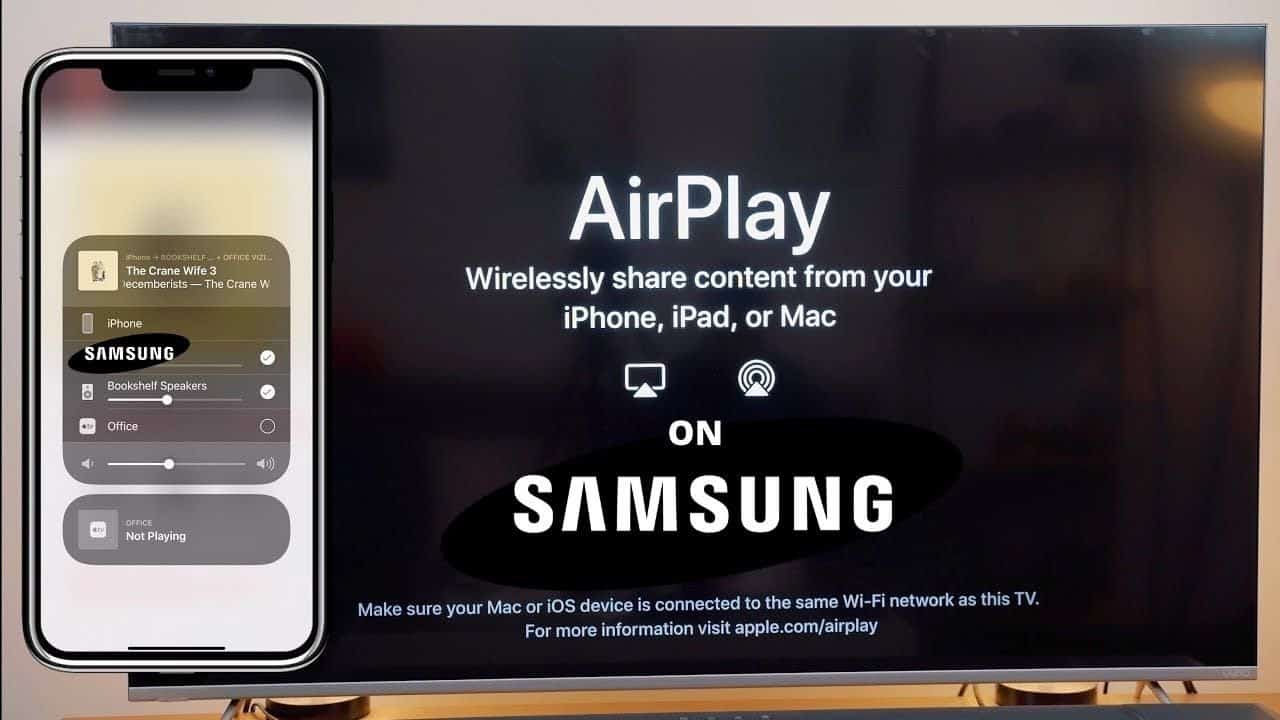
- Through the settings, the Airplay function is enabled.
- The Airplay icon should appear on the TV.
- Next, select the desired device.
If all actions are done correctly, then the sound will begin to be transmitted to the headphones. Depending on the Smart TV model, which program should be used depends. Sony brand models support Wi-Fi Direct technology . To connect to Philips, you need to download the Wireless Audio Recorder application to your TV.
Connecting via a Bluetooth transmitter or adapter
The connected adapter is detected by Smart TV, after which you should go to a special menu section for pairing. If the TV asks for a code, then the password 000 or 1234 is generally suitable. Using an external transmitter, synchronization is performed even if there is no Bluetooth module. It connects to HDMI or USB input. After the power is turned on, the Bluetooth headphones are connected. Some transmitter models provide for the connection of two devices at once. When connected via the optical audio output, the sound will also be produced on the TV speakers. But this trouble is easy to fix by twisting the sound on the remote control.
Using an external transmitter, synchronization is performed even if there is no Bluetooth module. It connects to HDMI or USB input. After the power is turned on, the Bluetooth headphones are connected. Some transmitter models provide for the connection of two devices at once. When connected via the optical audio output, the sound will also be produced on the TV speakers. But this trouble is easy to fix by twisting the sound on the remote control.
Wired speakers and headphones
Good external speakers improve the sound even on older TVs. High-quality devices will add realism. But the main thing is to connect them correctly. There are several possible connectors for connecting speakers or headphones:
- TOSlink – it is only in single models. The connector is for fiber optic cable. But it will not work to transmit the sound if one device has such an input, but the second does not.
- HDMI is the most suitable option for playing sound on another device. Available in all modern Smarts.
- AV input and AV output – designed to connect a cable of three tulips.
- Mini Jack – you can connect headphones or a speaker to this jack.
- SCART – has several options for connecting different audio headsets.
- AUX OUT – allows you to connect any device.

How to choose headphones?
For watching movies, videos or listening to music from the TV, there are separate headphone options. For convenience, it is better to use a wireless accessory with good sound transmission. Watching TV is best on overhead devices. The following models are very popular:
- SONY MDR-XB450AP – work both from cable and wirelessly. Provide excellent sound. The charge lasts for about an hour. To ensure long listening, you should purchase an extension cable.
- PHILIPS SHC 5102 – suitable for those who want to retire from everyone and get rid of extraneous noise. They have both wired and wireless connectivity options. If the TV has bluetooth, then pairing can be done through it.
Note! When choosing headphones for your TV, you should first consider the Smart TV model.
https://cxcvb.com/texnika/proektory-i-aksessuary/besprovodnye-naushniki.html
Possible problems
When connecting wireless headphones, various errors often occur. After reviewing each of them in detail, you can find a solution.
Error 1
If the message “No signal” appears on the screen, you should first check the operation of the Internet. If there are no problems in this area, you need to go to the settings, select “Wireless networks”, “Mode”. In the section settings, select “Silent”. It is also advisable to restart the router additionally.
Mistake 2
If there is no reaction to the device, you should check in the network settings whether the “Auto reject” function is enabled.
Mistake 3
There is no sound connection – to solve it, you need to go to the network settings, open the “Properties” of Bluetooth and check if the desired device is turned on from the available ones. If not, you should click on the “on” mark and try again. If the headphones are properly connected, there should be no problems. But since each Smart TV has its own signal transmission principle, the pairing method also depends on this. To avoid difficulties with this, it is necessary to choose gadgets from the same company. Using the instructions and correctly completing each item, you will be able to achieve the desired result.








