How to set up Alice mini column: step by step instructions and diagrams with step by step photos. How to connect and configure the Alice mini column on Yandex station on an iPhone, connect via bluetooth, Wi-Fi via an android phone step by step, how to reconnect, pairing instructions. Mini-speaker Alice is a compact voice control device equipped with a virtual assistant from Yandex. It can play music, answer questions, launch applications, and control a smart home. https://cxcvb.com/texnika/televizor/periferiya/yandeks-stanciya.html
- The first connection of the Alice mini column: synchronization and setup
- Setting up a mini smart speaker via phone
- What application is needed to connect and set up a mini speaker with Alice?
- How to set up Alice mini speaker via bluetooth on iPhone or Android
- How to connect Alice speaker to Mi Home?
- How to connect Alice mini station to cable internet, or to Wi-Fi?
- How to reconnect?
- Possible problems and solutions
- Can’t connect via Bluetooth
- Can’t connect to Wi-Fi
- Alice does not respond to voice commands
- Firmware update issues
- Problems with the Alice app:
The first connection of the Alice mini column: synchronization and setup
Before setting up the Alice mini column, the station must be connected. The first connection of Alice to the device begins with the installation of the Yandex application on a smartphone or tablet. Then you need to turn on the mini-station and connect it to the Internet.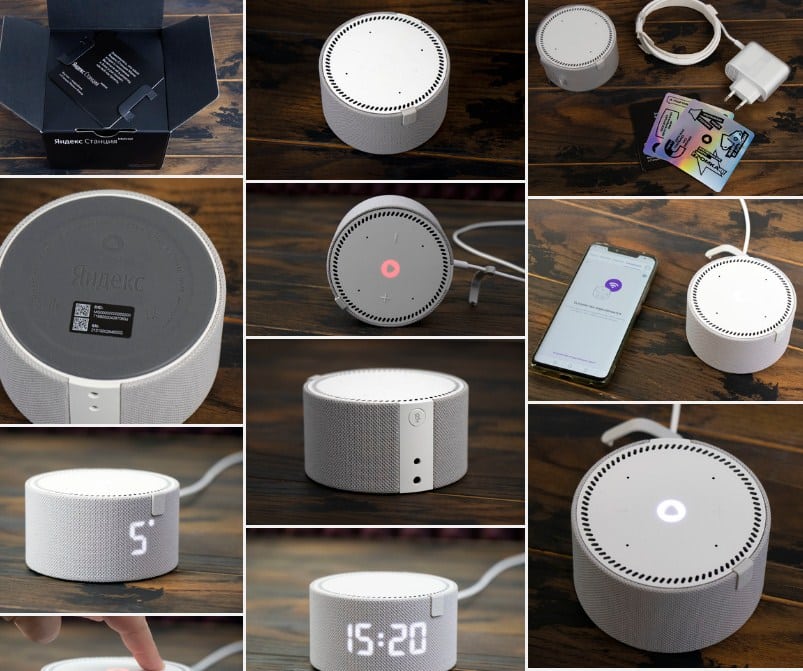 To do this, you need to press the button on the speaker and follow the instructions that appear on the smartphone screen. After she connects to the Internet, you can set up Alice’s voice assistant, which will respond to your commands.
To do this, you need to press the button on the speaker and follow the instructions that appear on the smartphone screen. After she connects to the Internet, you can set up Alice’s voice assistant, which will respond to your commands.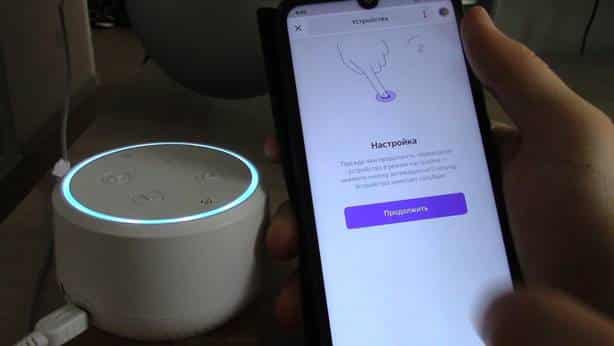
You need to calibrate the microphone and select the language that you will use to communicate with the assistant. After that, the mini-station will be ready for use.
Setting up a mini smart speaker via phone
Setting up Alice at the Yandex mini station via the phone is carried out using the Yandex application on the smartphone, where you need to register. Then it needs to be turned on and connected to Wi-Fi. After that, having opened the Yandex application, you must select the “Devices” section and add a new device. Follow the on-screen instructions to connect it to the app.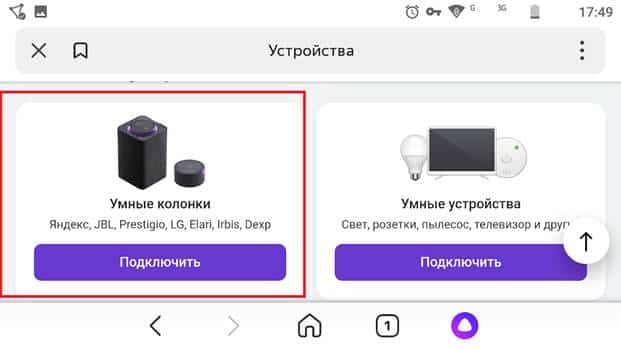 Once connected, you can set up your voice assistant by selecting a language, calibrating the microphone, and configuring other settings. In the Yandex application, you can also set up mini-column functions, such as smart home control, task scheduling, and others. In general, setting up Alice Yandex mini station via phone is quite simple and takes a little time.
Once connected, you can set up your voice assistant by selecting a language, calibrating the microphone, and configuring other settings. In the Yandex application, you can also set up mini-column functions, such as smart home control, task scheduling, and others. In general, setting up Alice Yandex mini station via phone is quite simple and takes a little time.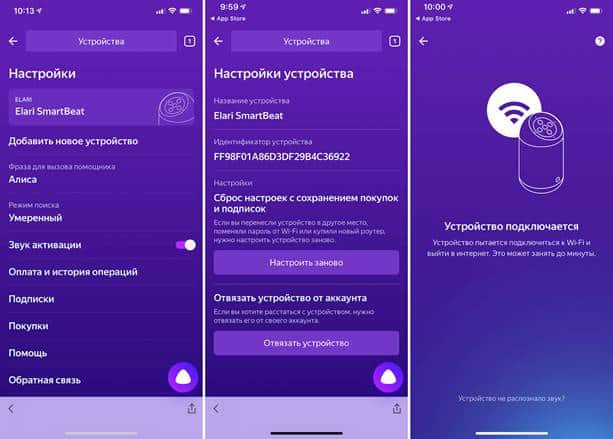
What application is needed to connect and set up a mini speaker with Alice?
Setting up a mini column with Alice on board is done using a phone, an application is required. To work with a station connected to a voice assistant, you need to download the Yandex.Station application to your mobile phone or tablet. This is the official application from Yandex, which provides the user with access to the functionality of the voice assistant. It can be downloaded not only to the Android platform, but you can also set up Alice on the Yandex mini station from an iPhone using the application from the Appstore. You can download the application for setting up Alice on the Yandex mini column using the links: For android: https://play.google.com/store/apps/details?id=com.yandex.iot&hl=ru&gl=US&pli=1 For devices running IOS : https://apps.apple.
How to set up Alice mini speaker via bluetooth on iPhone or Android
To set up with a voice assistant via Bluetooth, you need to follow these steps:
- Make sure Bluetooth is enabled on your device. To do this, go to the Bluetooth settings on your phone or tablet and turn on Bluetooth.
- Turn on the speaker and make sure it is in Bluetooth mode. Speakers usually connect to Bluetooth automatically when they are turned on.
- On your device, find and select the Bluetooth device with the speaker name. This name is usually indicated in the instructions for the device or on the station block itself.
- Once connected, you will hear a beep. Now you can say voice commands to the voice assistant.
If you want to connect the mini station to another device, you must first turn off Bluetooth on the current device, and then connect to the new device by following the same steps as above.
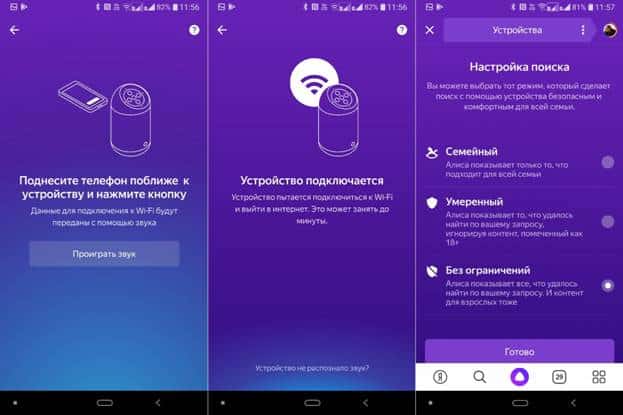
How to connect Alice speaker to Mi Home?
Consider how to connect a mini Yandex speaker station to a Xiaomi mobile device and then set up Alice. To connect using the voice assistant Alice to the Mi Home app on a Xiaomi device, you need to follow these steps:
- Download and install the Mi Home app from Google Play or the App Store on your mobile phone or tablet.
- Log in to the app and select “Add Device” from the menu.
- In the list of available devices, select “Yandex Station” and follow the instructions on the screen to set up the connection.
- Make sure your device is turned on and within a Wi-Fi signal range. The application will automatically find and connect to the column.
After successful connection, you will be able to control the speaker through the Mi Home app, turn it on and off, set up voice commands and use other functions. Please note that in order to connect to the Mi Home app, your Xiaomi device must be connected to the same Wi-Fi network as the speaker. If you encounter problems, please refer to the setup instructions column, or contact Xiaomi support.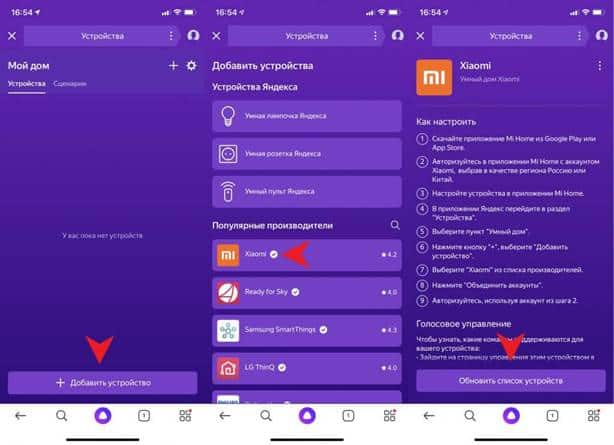
How to connect Alice mini station to cable internet, or to Wi-Fi?
To connect and set up the Internet on the Yandex mini column via an iPhone or Android, you need to follow these steps:
- Turn on the mini station and wait until the indicator starts flashing blue, which means the Wi-Fi connection mode.
- Download and install the Yandex.Station application on your mobile phone or tablet.
- Launch the Yandex.Station app and select “Add device” from the menu.
- Follow the on-screen instructions to set up a Wi-Fi network connection. Enter a name and password for your Wi-Fi network.
- Confirm the entered data and wait for the Wi-Fi network connection setup process to complete. After a successful connection, the indicator on the Mini Station will stop flashing blue and turn green.
Now you can use the voice assistant, saying voice commands through the mini-station and get answers to your questions from it.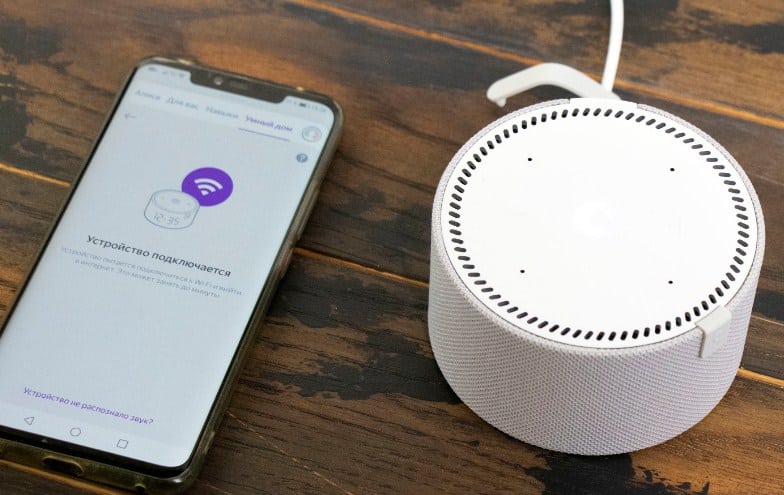
Attention! If you have problems connecting to Wi-Fi, try moving the mini station closer to your Wi-Fi router, or reboot it and repeat the procedure for setting up a wireless network connection.
https://cxcvb.com/texnika/televizor/periferiya/kak-podklyuchit-i-nastroit-alisu.html
How to reconnect?
Setting up Alice mini again is as easy as shelling pears. You must follow the following instructions:
- Disconnect the mini-station from the power supply and wait until it turns off completely.
- Turn it on and wait until it turns blue, which means connection mode.
- Turn on bluetooth on the device from which you want to connect the station, and select “Yandex Station” from the list of available devices.
- If required, enter a password to connect. Usually the password is indicated in the instructions for the mini-station.
- If the connection was successful, the indicator on the speaker should turn green.
To connect and configure Alice again from the phone to another Wi-Fi network, you will need to complete the procedure for setting up a connection to a new Wi-Fi network. To do this, follow the instructions in the Yandex.Station application or in the instructions for the column. Typically, the procedure for setting up a Wi-Fi connection consists of the following steps:
- Turn on the device and wait until it turns blue.
- Launch the Yandex.Station application on your mobile device and select “Settings”.
- In the “Network” section, select “Wi-Fi” and search for a new Wi-Fi network that you want to connect the speaker to.
- Enter a name and password for the new Wi-Fi network and confirm the entered data.
- Wait for the process to complete the connection setup process for the new wireless network.
After a successful connection, the speaker will be ready to use in the new Wi-Fi network.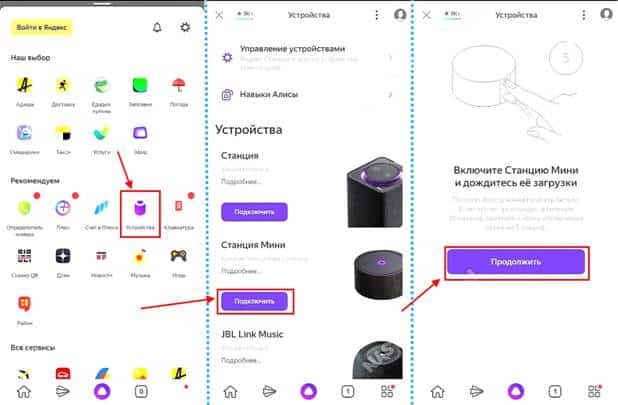 Setting up Alice mini again step by step from your phone is not difficult if you follow this recommendation. Connecting Yandex Station Mini – How to set up a smart speaker with Alice? https://youtu.be/VrfHAE2AoNE
Setting up Alice mini again step by step from your phone is not difficult if you follow this recommendation. Connecting Yandex Station Mini – How to set up a smart speaker with Alice? https://youtu.be/VrfHAE2AoNE
Possible problems and solutions
Despite the fact that this device and the voice assistant Alice on board is a reliable and convenient device, there may be some problems that may be related to settings, connection, firmware update or other factors. The following are some common problems you may encounter while using the Mini Station and possible solutions.
Can’t connect via Bluetooth
Solution: Make sure the mini station is in Bluetooth connection mode (the indicator turns blue). Try rebooting the device you are trying to connect the speaker to. If the problem persists, try disabling other Bluetooth devices that may be competing to connect to the station.
Can’t connect to Wi-Fi
Solution: Make sure that the speaker is in the Wi-Fi signal area and that its signal is not being blocked by other devices. Check that the Wi-Fi password is correct and try restarting the router. If the problem persists, try updating the station firmware or contact technical support.
Alice does not respond to voice commands
Solution: Make sure the microphone on the speaker is not blocked and is in working order. Check that the correct speaker is selected in the application settings and the microphone settings are set correctly. Try restarting the mini station.
Firmware update issues
Solution: Make sure you have the latest version of the Alice app installed and that the speaker is connected to Wi-Fi. Check if a firmware update is available for your station. If the problem persists, try updating the firmware manually or contact technical support.
Problems with the Alice app:
Solution: Try restarting the app or restarting your device. Make sure you have the latest version of the app installed. If the problem persists, try uninstalling.








