For a general understanding: a remote control is a device in which a certain key includes a designated function, command, or a series of them. But what is an air mouse and why the gyroscope in the Air Mouse G30S is discussed below.
- G30S – air mouse or remote control with gyroscope
- Air Mouse Remote Control G30S
- Air Mouse G30S features
- Specifications G30S
- Setting up and operation of the Air Mouse G30S manipulator: instruction in Russian
- Voice assistant
- Computer mouse
- Settings
- Air mouse blocking
- Remote function in Air mouse g30s
- Programming (teaching) Air Mouse G30S
- Useful Tips
G30S – air mouse or remote control with gyroscope
For a computer mouse to work, a plane is required, which the scanning device takes by the base. This imposes certain inconveniences when using such a tool. To implement in practice the functions of a mouse without using a reference plane, a gyroscope is used; for this purpose, you can buy an Air Mouse G30S.
A gyroscope is a special device in which bodies rotate or oscillate in perpendicular directions to each other. On the axes of rotating or supports of oscillatory circuits, sensors are installed that react to any change in the spatial position of the system.
 In practice, the control of such a device creates the impression of a laser pointer, of course, without a beam. In fact, there is no direct channel between the remote control and the cursor. The g30s air mouse can work even if there is a metal object between the screen and the remote control. The wireless communication channel is radio frequency, between the antenna of the remote control and the USB adapter.
In practice, the control of such a device creates the impression of a laser pointer, of course, without a beam. In fact, there is no direct channel between the remote control and the cursor. The g30s air mouse can work even if there is a metal object between the screen and the remote control. The wireless communication channel is radio frequency, between the antenna of the remote control and the USB adapter. The communication channel of Air Mouse G30S is radio-frequency [/ caption] All functions of a computer gaming mouse are preserved.
The communication channel of Air Mouse G30S is radio-frequency [/ caption] All functions of a computer gaming mouse are preserved.
Air Mouse Remote Control G30S
Before trying to control any equipment in the remote control mode, you need to configure it – program it. Because the remote control is not initially familiar with the code combinations necessary to control one or another function of the existing devices. The operation of the remote control is carried out via the IR channel, this interface is formed by light radiation. Therefore, there should be no shadow obstacles between the LED of the remote control and the photodetector of the control device. Only mirroring is possible.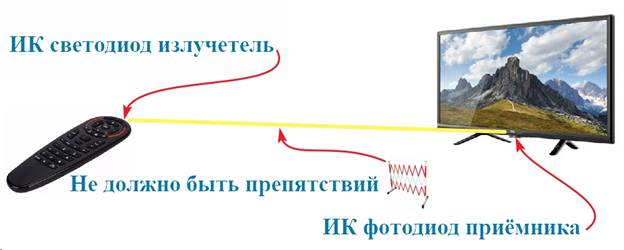
Air Mouse G30S features
A built-in microphone transmits the audio signal to a sophisticated integrated voice input system. The equipment can produce voice control in
Android IP TV devices . It is also possible to activate the voice assistant in computer devices with operating systems:
- Windows;
- Linux;
- Mac OS.
This function is supported on the platforms of Yandex, Alice, Google Assistant, also MAC OS Siri from Apple, etc. Air Mouse G30S can also work as:
- computer mouse;
- remote control;
- game manipulator.
In the computer mouse mode, there is an adjustment of the cursor movement speed on the screen of the controlled equipment. The compact receiving device-adapter is made together with a USB-connector. The product is well compatible with many devices and household appliances that have such a port. For example with:
- personal computer, laptop;
- tablet or smartphone with OTG function;
- TV with Smart TV system ;
- Android TV box ;
- a projector;
- home theater , etc.
 Controlling equipment using Air Mouse G30S [/ caption]
Controlling equipment using Air Mouse G30S [/ caption]
Specifications G30S
The wireless data transmission interface from the remote control to the USB receiver is carried out by a 2.4 GHz radio frequency. The operating range is at least 10 m. An integral 6-axis gyroscope is installed as a sensor. The G30S has 34 buttons and supports mouse cursor on / off. All buttons are programmable, with the exception of TV – enabling the mode of recording commands from the remote control, from which it is proposed to read the control codes. By programming, we mean the recording of code commands emitted by the remote control from the equipment that is supposed to be controlled. The power supply of the control panel circuit is carried out with a voltage of 3V from 2 AAA batteries. The adapter of the device is powered by 5V available in the USB interface connector. The body of the product is made of impact-resistant plastic, the buttons are made of silicone.
The power supply of the control panel circuit is carried out with a voltage of 3V from 2 AAA batteries. The adapter of the device is powered by 5V available in the USB interface connector. The body of the product is made of impact-resistant plastic, the buttons are made of silicone.
Setting up and operation of the Air Mouse G30S manipulator: instruction in Russian
A clear, intuitive control interface and ease of programming of the device will allow the owner to easily understand the settings in the Air remote mouse A30s – we will also help with visual information on the topic.
Voice assistant
To activate the mode of data input from the microphone, press and hold the “Voiceswitch” button. It is located in the middle of the remote control below the button ring; a microphone is shown in red on its icon. In this case, it is necessary to pronounce the words of the command for the applications open at this time on the control device. Releasing the button corresponds to exiting this mode.
Computer mouse
To activate the mouse mode in the g30s remote, you must insert the USB adapter into the corresponding port of the device intended for control. Loading of the device driver program will take from 20 to 60 seconds, depending on the speed characteristics of the device. After successful coordination of the system, the mouse cursor appears on the screen of the controlled device. When you rotate the g30 air mouse, the pointer arrow should move across the screen. Programming Air Mouse G30S – a clear visual instruction in Russian [/ caption]
Programming Air Mouse G30S – a clear visual instruction in Russian [/ caption]
Settings
By default, the g30s air mouse is set to the middle position of the cursor movement speed. But the user can change it at will. You can increase the speed by pressing and holding the “Ok” and “Volume +” buttons. In this case, the speed will gradually increase, and its current value will be displayed on the screen. Releasing the buttons fixes this parameter for the entire remaining time of using the remote control until the next speed change or reset to factory settings. Reducing the speed of the cursor movement on the screen is similar to the previous manipulations, but with the “Ok” and “Volume -” buttons.
Air mouse blocking
In the middle of the g30s remote control, below the microphone picture, there is a button with a red icon with an arrow and a crossed-out circle in the lower right corner. It is a trigger to turn on / off the function of the computer mouse. The first press turns off, the second turns on the mode, etc.
Reset to factory settings is carried out by pressing, for more than 5 seconds, the “TV” and “Delete” buttons. In this case, the red LED will blink, offering to reset the user settings of the remote control, the next button is “OK”.
G30 Universal Remote All 33 buttons Programmable + Air Mouse: https://youtu.be/mOVEUvlgGJM
Remote function in Air mouse g30s
An adapter is not needed to operate the equipment control panel using the IR channel. The device works by sending commands of the appropriate coding directly to the photosensor of the controlled device. Rather, it will work if it is taught to do this, that is, programmed.
Programming (teaching) Air Mouse G30S
To configure the remote control – g30s air mouse, it is necessary to prepare remotes from the equipment that will need to be used. They are preliminarily checked for operability by switching on the modes on the equipment, the action of which is supposed to be “transferred” to the air mouse remote control. All commands must be reliably executed by the technique, incorrectly working buttons should not be “moved”. There should be no shadow obstacles between the remote control sensors, the distance is 2-3 cm. The recording (learning) mode is turned on / off by holding the TV button for more than 3 seconds (that’s why it is not programmed by itself). Algorithm for recording commands according to the example of memorizing commands from a TV and a set-top box:
The recording (learning) mode is turned on / off by holding the TV button for more than 3 seconds (that’s why it is not programmed by itself). Algorithm for recording commands according to the example of memorizing commands from a TV and a set-top box:
- Holding the TV button on the g30s for more than 3 seconds – a slow blinking of the red LED indicates that it is ready to accept the IR code.
- The “Off / On” command is turned on in the TV remote control – after the command is recognized, the red LED starts blinking faster.
- Press the button on the g30s remote control, which will be assigned the status of turning on the TV – a decrease in the blinking speed of the indicator informs about the successful result of the function recording.
- Now the red LED is blinking again slowly, indicating that it is ready to accept the IR code – by pressing the AV / TV buttons on the TV remote control, they write down a new code, if accepted, the indicator will blink faster.
- Press the button that will be assigned the function of switching the video signal input modes on the g30s remote control – after a successful recording, the indicator blinks slowly, ready for further recording of commands.
- Now they take a pre-tested remote control from the TV set-top box instead of the remote control from the TV and press on it one by one the buttons necessary to dub to the g30s remote control.
- The training procedure is performed with all commands of the console or other device according to this algorithm.
- After the end of the programming mode, press and hold the TV button for more than 3 seconds – the red LED will go out.
 In this case, after activating the learning mode with the “TV” button, the pressing sequence will be as follows:
In this case, after activating the learning mode with the “TV” button, the pressing sequence will be as follows:
- a) “Off / On” from the TV remote control;
- b) the first button on the g30s;
- c) “AV / TV” TV remote control;
- d) the second button on the g30s;
- e) button from the attachment;
- f) third button on g30s, etc.
As a result, 33 commands from several consoles can be recorded on the g30s console.
Caution: It should be noted that during programming, if after a command from the remote control, which must be recorded, press a previously programmed button on the g30s, then the function that was previously assigned to it will be automatically deleted.
Air mouse g30s remote review – air mouse review, configuration and programming: https://youtu.be/Ln9Ge-B6EYo
Useful Tips
If for someone programming the remote control or other setting modes seem difficult to understand, then you can ask an experienced owner of the equipment to do this procedure. The time spent on such settings can be no more than a few tens of seconds. Having learned, the user can carry out such manipulations himself an unlimited number of times. When the battery resource is depleted below 2 V, the red LED blinks slowly. If the computer mouse mode is enabled, and the USB adapter is not connected to the device or the port is de-energized, then the green LED will blink slowly. Slot for batteries [/ caption] Universal remote control with gyroscope air mouse g30s can be extremely convenient and useful for any owner of home or office equipment. At the same time, in some cases, a damaged remote control from the equipment may not be purchased if you buy an air mouse. It is possible to write down commands for switching on from friends, in a service center or in a store selling electronic goods. Voice search for the air mouse g30s will make up for the lack of a microphone on your TV or PC.
Slot for batteries [/ caption] Universal remote control with gyroscope air mouse g30s can be extremely convenient and useful for any owner of home or office equipment. At the same time, in some cases, a damaged remote control from the equipment may not be purchased if you buy an air mouse. It is possible to write down commands for switching on from friends, in a service center or in a store selling electronic goods. Voice search for the air mouse g30s will make up for the lack of a microphone on your TV or PC.








