How to check dead pixels on a TV – how to detect a dead pixel and non-characteristic lights when buying in a store and ways to test and check at home. Displays on TVs are the most complex design, which often breaks right at the factory or in the store. Because of this, it is worth knowing about the main problem of all matrices in TVs – broken pixels. This article will discuss what it is, how to identify them, and under what conditions you can fix it yourself. We will also figure out how to check the TV for serviceability when buying a new or used TV and in what cases the warranty case applies. Not always malfunctions with the screen are considered a reason for free repair from the store.
- What is a dead pixel on Smart TV, how does it look in general
- What types of dead pixels are on TV
- How to identify a broken pixel on TVs with different matrices
- How many dead pixels are allowed on different types of matrix
- How to check a TV for dead pixels at home and a test when buying in a store
- With a flash drive
- Checking the matrix for broken pixels using a third-party program
- How to fix color dead pixels
- How to check your TV for light
What is a dead pixel on Smart TV, how does it look in general
Each display displays an image using pixels – these are individual LEDs that light up with a certain light. Their large number creates the effect of a moving picture. They work independently of each other and are controlled by the controller. Each pixel has sub-pixels – these are RGB bulbs of red, green and blue colors. If you highlight these three colors differently, you can get any color from the spectrum visible to a person. If you light all three colors, you get white, and if you turn off – black. Thus the picture is formed. If a pixel is damaged, it will not disable the entire device, but it will create a dark dot on the screen in one place. Some issues with a pixel can cause it to only glow in one color or not turn off even if the image is black. Because of this, when watching videos, there will be a color defect at one point, it looks like this:
If a pixel is damaged, it will not disable the entire device, but it will create a dark dot on the screen in one place. Some issues with a pixel can cause it to only glow in one color or not turn off even if the image is black. Because of this, when watching videos, there will be a color defect at one point, it looks like this: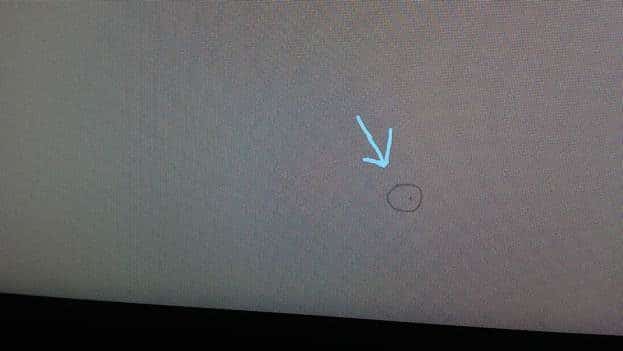
What types of dead pixels are on TV
A pixel can behave unpredictably due to a variety of reasons, from manufacturing savings to physical defects during shipping. Just like that, pixels cannot break even after many years of work. There are three main types of dead pixels, namely:
- White spot (more popular name is hot pixel). Such a pixel has problems with the controller, it does not understand the voltage supply commands and produces the maximum current. Because of this, the pixel burns to the maximum, and this produces a white image. Such a pixel always glows bright white.
- Black dot . This is a dead pixel, it can either burn out or not receive commands from the controller and be always off.
- Color dot (the second name is a stuck pixel). Such is formed when one of its subpixels (red, green or blue light bulb) fails. In this case, the pixel is not able to combine RGB colors normally, which is why it always lights up in one color, or its accent is shifted to one of the palettes (for example, there should be a green light, but on a point it is yellow). This type of damage can be repaired by yourself.
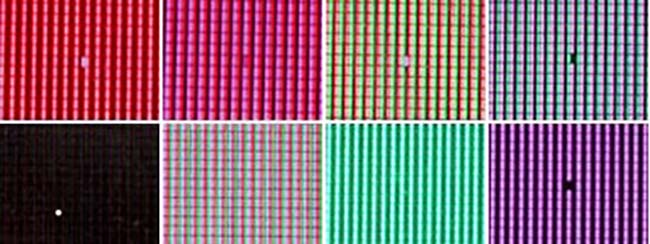
How to identify a broken pixel on TVs with different matrices
It is worth considering that there are two main types of matrices, namely LCD displays and OLED. At their core, they work the same, but OLEDs are still prone to pixel burn-in, which is when an afterimage remains on the screen if it is fed to the TV for too long. Such a defect is manifested by layering one picture on another. LCD screens do not have this feature, so they are more durable. There are many types of LCD matrices (liquid crystal matrices), but their types do not affect the way in which dead pixels are obtained, determined and repaired. If the TV has an IPS, QLED or Nano Cell matrix, then this is an LCD matrix.
Important! Some manufacturers or stores sometimes list the LED screen type. As a way of backlighting, in fact, these are ordinary IPS matrices.
Further in the article, we will analyze how to identify and fix broken pixels on a TV at home or return it under warranty.
How many dead pixels are allowed on different types of matrix
If broken pixels appear on the TV, you can return it to the store under warranty (of course, if it has not expired yet). But not all defects with matrices are considered warranty cases; in some situations, repairs may be denied. Because of the complexity of making screens, regulators have come up with a standard that regulates some manufacturing deficiencies and allows a small number of dead pixels to be considered normal and not subject to warranty. As we found out earlier, there are three types of dead pixels. Each of them is regulated differently. All TVs are divided into four classes of technology, the higher the class, the better the matrix and the requirements for it are more stringent. Here are the levels into which matrices are divided in modern TVs:
- The first class – there should be no dead pixels at all, or their minimum number, a significant number is considered a defect and is covered by the guarantee. Happens only in very expensive models.
- The second class is high-quality matrices, for which it is normal to have a dozen dead pixels. Typical of expensive gadgets.
- The third class is the most popular type of class, which is endowed with most even budget models. Minor dead pixels are allowed, which are invisible in real life.
- The fourth class is cheap matrices with noticeable dead pixels. 262 non-working pixels per million are allowed. Rarely seen.
There is a separate table that shows the exact number of possible dead pixels on different classes of equipment:
| Dead pixel type | First class technology | Second class technology | Third class technology | Fourth class technology |
| White (always bright) | Up to 2 pcs. | Up to 5 pcs. | Up to 50 pcs. | |
| Black (not working) | Up to 2 pcs. | Up to 15 pcs. | Up to 150 pcs. | 262 ppm (Amount determined by sensor resolution) |
| Color (burns in one color or distorts the image into a certain spectrum) | Up to 5 pcs. | Up to 50 pcs. | Up to 500 pcs. |
To determine the number of all pixels on the matrix, you need to multiply the screen resolution vertically by the horizontal resolution. It is written as two values, which are separated by an asterisk or the symbol “X”. For example, 1280×720, 1920*1080 and so on. There are three main resolutions in TVs, namely:
- HD – high resolution, which is 1280 by 720 pixels, which means that these TVs have 912,600 pixels.
- FullHD is the most popular type, with 1920 horizontal dots and 1080 vertical dots. This TV has 2,073,600 pixels.
- 4K is the highest quality TV with the highest resolution at the moment. It has 3840 horizontal dots and 2160 vertical dots. If you multiply the value, you can find out that there are 8.3 million pixels. Inexpensive TVs are not equipped with this standard, so more often TVs are of the second class and above.
https://cxcvb.com/texnika/televizor/texnology/4k-ultra-hd-razreshenie.html
How to check a TV for dead pixels at home and a test when buying in a store
It can be difficult to check for dead pixels in a store due to enterprise restrictions. The seller may not allow the use of a laptop or other equipment, but will offer to check the display for an additional fee. This is solved using the first method. At home, it is easier to use the second method, but the first will work.
With a flash drive
To quickly check for dead pixels, you can use a pre-prepared flash drive. It is enough to do the following to check any display for dead pixels or TV burn-in:
- Prepare any flash drive or use a smartphone with a USB cable.
- Upload five single-color images into the device’s memory, where there will be white, black, red, green and blue colors.
- In the store, connect a flash drive or phone to the TV using the USB connector on the back of it.

- On the TV itself, open the application menu and go to the file manager.
- Find the connected gadget and open all the pictures in its memory one by one.
- When examining the image, it should be solid and without any defects. Especially it is necessary to pay attention to the black color, because the light is clearly visible on it.

Important! You need to download high-quality images with a television aspect ratio. Most often, this value is 16 by 9.
You can download and use the images below to check any TV for dead pixels. The main thing is that the picture covers the entire matrix and gives out normal light without any deviations.
Checking the matrix for broken pixels using a third-party program
On TVs with the Android TV operating system, you can install a separate program for checking the quality of the matrix from the official Play Market application store. It is enough to write “Checking the matrix” in the search and it will give you a lot of results. For other operating systems in TVs, or if it does not have Smart TV, you need to use a Windows computer or laptop. You need to connect two devices using an HDMI cable, and on a PC, do the following:
- Download the free Eizo Test Monitor program from the Internet. It does not require installation and any board, it works immediately after unpacking the archive.
- Unpack the folder from the archive and run the exe file in it.
- Check the boxes for the necessary checks and run the test using the button in the lower right corner.
- Different pictures will appear on the TV in turn, which will help you easily identify defects.
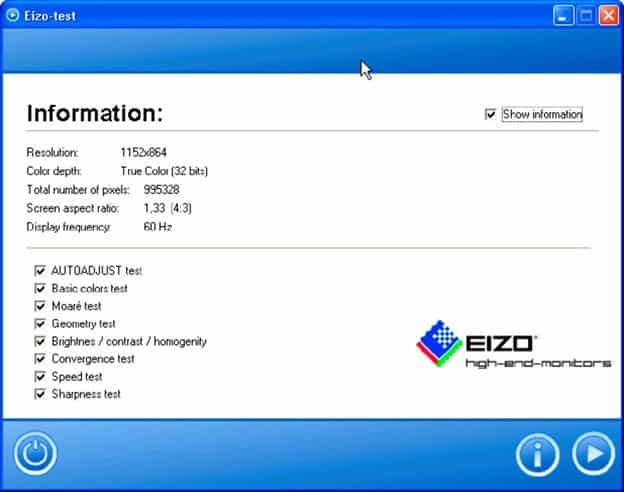
How to fix color dead pixels
If colored dead pixels were noticed on the device (which burn in one color or show it incorrectly), it is possible to fix it at home, for this you should follow the following instructions:
- Open any picture that does not match this pixel.
- Lightly press it with a soft surface, such as an ear stick, and wait for 20 minutes.
- If the effect does not disappear, you can repeat the procedure again.
Important! Do not overdo it, otherwise the manipulations can not only not fix the pixel, but also damage the neighboring ones. It is better to use the services of a master.
How to check the TV for dead pixels and light – a complete check and test of Smart TV in the store upon purchase: https://youtu.be/vOinxIaNwXA
How to check your TV for light
Backlight is the uneven distribution of backlight in LCDs. All pixels themselves do not glow (this is what the OLED matrix does), so to see the image, they install an additional photosensitive element under the pixels. It never burns perfectly evenly, so some parts of the image may light up more than others. Note! Matrices with LED backlight type use lamps on the left and right sides of the device case. This creates natural highlights in the corners. For such displays, this is the norm, the main thing is that there are no black dots on the walls, as shown in the example below: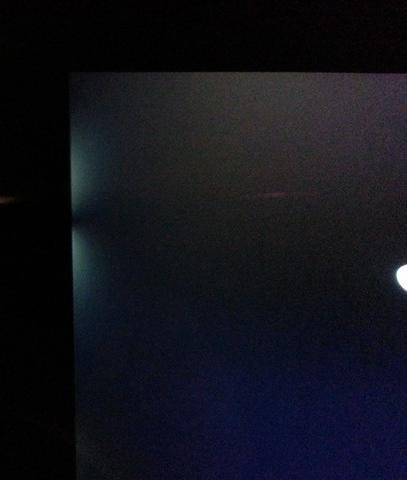 To determine the backlight, it is enough to open a black picture on the TV, while the screen is on. You can use the dark settings menu, turn on a movie with dark scenes, or use any other type of content. If clear white light spots are visible in the black areas of the image, then such a TV has defects with matrix illumination, as in the example below:
To determine the backlight, it is enough to open a black picture on the TV, while the screen is on. You can use the dark settings menu, turn on a movie with dark scenes, or use any other type of content. If clear white light spots are visible in the black areas of the image, then such a TV has defects with matrix illumination, as in the example below: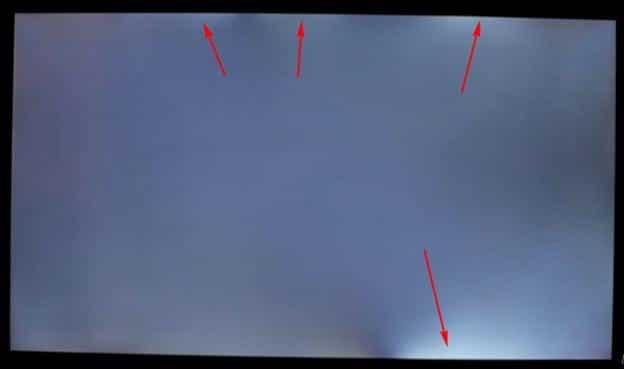 Using these tips, you can easily check the TV for the quality and serviceability of the display upon purchase. You should not be very afraid of dead pixels, since a small part of them is the norm even for new technology. The main thing is that such pixels do not create discomfort when watching TV. Such defects do not have the ability to progress if you do not drop or beat the TV case.
Using these tips, you can easily check the TV for the quality and serviceability of the display upon purchase. You should not be very afraid of dead pixels, since a small part of them is the norm even for new technology. The main thing is that such pixels do not create discomfort when watching TV. Such defects do not have the ability to progress if you do not drop or beat the TV case.