Remote controls (RCs) have only one inconvenience – it is necessary to regularly replace the batteries or recharge the battery when a rechargeable power supply is installed. But if there are several technical devices in the house or office, then the remotes must be the same number. And they like to fail batteries or discharge batteries at the most inopportune moment, which is naturally annoying. A universal device comes to the rescue – Gal remote control. Gal remote control lmp001 [/ caption]
Gal remote control lmp001 [/ caption]
Features of universal Gal remotes
A universal remote control with an IR control channel is capable of coordinating the operation of several devices at the same time. In appearance, this device resembles a conventional remote control from technology with an infrared (IR) control interface. Only now there are a little more buttons on it than conventional remotes from remote devices.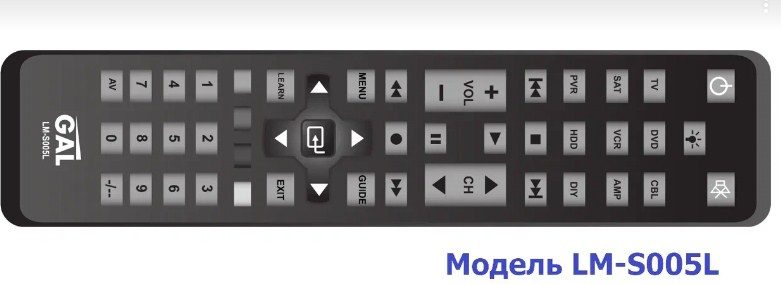 External view of the LM-S005L model [/ caption] But in terms of technical equipment, this product has, in addition to a digital transmitter with an IR interface, a receiver with an electronic system for recording and processing commands. If you do not go into technical details, then you can explain its work in this way: Gal remote control is able to record electronic command codes from original home appliances remotes into memory. And during further operation, this device reproduces code signals, which are perceived by the devices as commands for their control. Some of the code base for working with the most common brands of technology is already in the device’s memory. As a result, the universal remote control can be configured to be controlled via the IR interface of any brand of device.
External view of the LM-S005L model [/ caption] But in terms of technical equipment, this product has, in addition to a digital transmitter with an IR interface, a receiver with an electronic system for recording and processing commands. If you do not go into technical details, then you can explain its work in this way: Gal remote control is able to record electronic command codes from original home appliances remotes into memory. And during further operation, this device reproduces code signals, which are perceived by the devices as commands for their control. Some of the code base for working with the most common brands of technology is already in the device’s memory. As a result, the universal remote control can be configured to be controlled via the IR interface of any brand of device.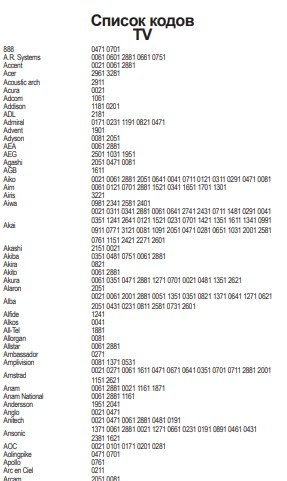
Specifications
The Gal universal remote control system is capable of coordinating with 8 household appliances of various types of equipment, and the LM-S003L model – LM-S005L up to 9. This remote control can control the following types of devices corresponding to the buttons on the device panel:
- TV – TVs, Smart TV;
- DVD – optical DVD players;
- VCR – video tape recorders;
- LCD – monitors, plasma panels;
- AMP – amplifiers;
- SAT – satellite antenna tuners;
- HDD – work with a hard disk;
- PVR – video capture to an external HDD / SSD disk or to a USB drive;
- DVB – digital TV set-top boxes.
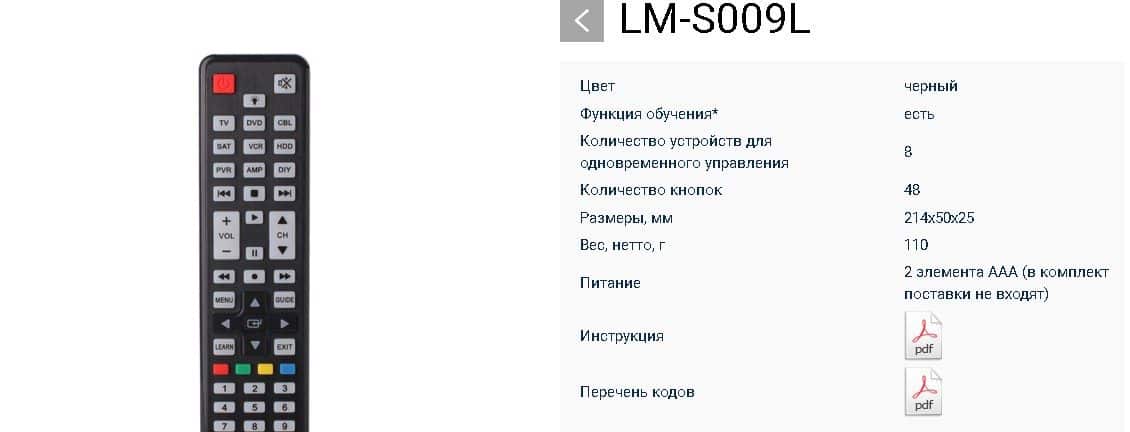 Gal lm-s009l [/ caption] As a result, the presented product can replace 9 different remotes, combining them in one. The permanent memory of the device contains an extensive database that is built into the system. Using the software catalog, you can select the brand of the device from the available list of common models of this class of technology. If it becomes necessary to control the original equipment, the codes for which are not in the Gal database, the learning function will be used.
Gal lm-s009l [/ caption] As a result, the presented product can replace 9 different remotes, combining them in one. The permanent memory of the device contains an extensive database that is built into the system. Using the software catalog, you can select the brand of the device from the available list of common models of this class of technology. If it becomes necessary to control the original equipment, the codes for which are not in the Gal database, the learning function will be used.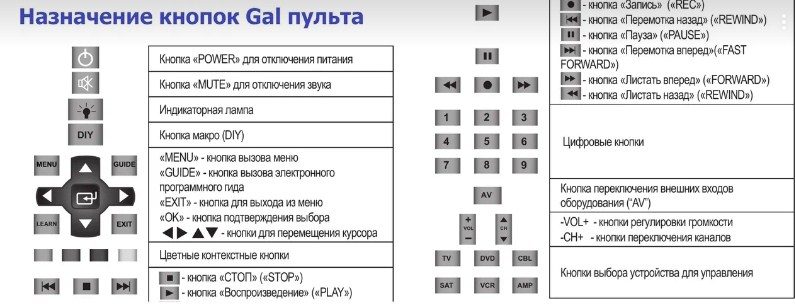 GAL remote control buttons assignment [/ caption]
GAL remote control buttons assignment [/ caption]
Power supply
The device consumes energy from 2 AAA batteries installed in a special compartment made in the form of a compartment on the back cover of the device. When removing or replacing elements, pay attention to the correct polarity during subsequent installation. The information recorded in the system memory by entering code combinations or learning is retained even if there is no power supply for a long time.
Setting up the Gal universal remote control
There is a huge list of codes in the operating instructions for the device. They have a 4-digit numerical value assigned to each model of equipment controlled by remote controls. For a certain brand, one code or several combinations of it is presented, depending on the variety of their models available in the line. Entering a 4-digit code into the remote control for the corresponding type of device automatically activates Gal with all the necessary pulse combinations for IR control of this equipment device. GAL LM-P150 universal remote setting: https://youtu.be/9AvL14cFbnU
Code setting
To configure the Gal remote control, you can use the code combination already stored in the device’s memory, which is necessary for the remote control system. Several methods are used to activate it.
Manual code entry
This method allows you to quickly set up the remote control to control a certain type of equipment. It is necessary to find in the table attached to the instructions, the model by the brand name in accordance with its class of technology. For example, for TVs the list is in the TV section, for set-top boxes – the list in DVB, etc. If there are several 4-digit numeric codes for a certain model, then you will have to check each one in order.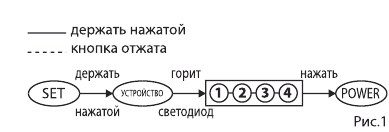 Manual code entry on universal GAL remotes [/ caption] To manually enter the code of conformity to the model of equipment, press and hold on the Gal remote control the device selection button for control, for example “TV” or “DVD” or others. The type of button depends on the selected class of equipment devices , the code for which is in the corresponding subsection of the instructions. Then press “Power” additionally. After turning on the LED indicator on the remote control, release both buttons. The system is ready to enter the 4-digit model matching code, which is found in the device brand column in the table. When you enter each digit, the device reacts by flashing the indicator, after pressing the last 4th character, the indicator will go out. If it went out earlier, then the system informs that a character has been entered twice. In this case, you will have to repeat the input procedure,more accurately performing all the necessary actions. If the entered code is not in the Gal database, then the indicator after double “blinking” will continue to light, which indicates that an incorrect code has been entered.
Manual code entry on universal GAL remotes [/ caption] To manually enter the code of conformity to the model of equipment, press and hold on the Gal remote control the device selection button for control, for example “TV” or “DVD” or others. The type of button depends on the selected class of equipment devices , the code for which is in the corresponding subsection of the instructions. Then press “Power” additionally. After turning on the LED indicator on the remote control, release both buttons. The system is ready to enter the 4-digit model matching code, which is found in the device brand column in the table. When you enter each digit, the device reacts by flashing the indicator, after pressing the last 4th character, the indicator will go out. If it went out earlier, then the system informs that a character has been entered twice. In this case, you will have to repeat the input procedure,more accurately performing all the necessary actions. If the entered code is not in the Gal database, then the indicator after double “blinking” will continue to light, which indicates that an incorrect code has been entered.
ATTENTION: It should be noted that the digital codes presented in the instruction table should be taken only for each section of the technique. It is useless to try to enter a code combination designed for a Samsung set-top box, for example, into a TV function designed for a TV or DVD for a player, but only for DVB.
After a successfully entered 4-digit code, the indicator will go out, you need to check the functionality. If there is a discrepancy, you can try to enter the following code, which is available in the manufacturer’s brand column in the table. If you have tried all the options, and the control is not carried out, then you will have to configure the remote control using the learn function. In case of a successful outcome, the Gal settings proceed to the configuration of the next type of technique. The Gal remote control is taught in line of sight [/ caption]
The Gal remote control is taught in line of sight [/ caption]
Quick code search by brand number
Single buttons assigned to the manufacturer type:
- 0 – Sanyo;
- 1 – Philips;
- 2 – Thomson;
- 3 – Grundig;
- 4 – Samsung;
- 5 – LG;
- 6 – Sony;
- 7 – Panasonic;
- 8 – Toshiba;
- 9 – Sharp;
- Button “- / -” – Hitachi.
If the equipment that needs control is made by a brand from the list above, then you can quickly configure the remote control for it. To do this, you need to turn on, for example, the TV and press the “TV” button on the Gal remote control. Next, the manufacturer’s compliance button from the list above is additionally pressed and held. In this case, the IR LED of the remote control must be in line of sight of the sensor of the controlled equipment. The indicator of the remote control will blink, and the emitter every 2 seconds will send variants of the brand’s IR codes to turn off the TV. If the device turns off, both buttons are immediately released – the system has found a “common language” and memorized the model code. Now you can turn on the device from the Gal remote control and control all functions from it. Gal LM-P003 Universal Remote Test and Review: https://youtu.be/fboIZo3aNAg
In this case, the IR LED of the remote control must be in line of sight of the sensor of the controlled equipment. The indicator of the remote control will blink, and the emitter every 2 seconds will send variants of the brand’s IR codes to turn off the TV. If the device turns off, both buttons are immediately released – the system has found a “common language” and memorized the model code. Now you can turn on the device from the Gal remote control and control all functions from it. Gal LM-P003 Universal Remote Test and Review: https://youtu.be/fboIZo3aNAg
Sequential search code for reconciliation
If the brand of the manufacturer of the equipment to be controlled is not in the list of matching single buttons, then you can try to find the required combination of codes by this type of search:
- include, for example, a TV;
- press and hold the “TV” button, then “Power”;
- when the indicator lights up, release both buttons and direct the remote to the TV;
- press the “CH +” or “CH–” button shortly.
- during each press, the indicator flashes, the system sends a new version of the IR code from the existing database (“CH +” – the list in the system scrolls forward, “CH–” – backward);
- when the TV is turned off – save the combination of the found code with the “OK” option.
 LM-P150 [/ caption]
LM-P150 [/ caption]
Autosearch code combinations options
There are 2 more options for finding the required software driver to control equipment. Autosearch of codes, 1st option:
- turn on the technique;
- press and hold the button for selecting the device for control (if a TV, then TV, if a DVD player, then DVD, etc.) and “Power”;
- if the indicator lights up, then both buttons are released;
- press “Power” briefly, the Gal remote searches for a suitable combination to turn off the device;
- if the device has turned off – immediately press “OK”.
In this autosearch option, the main thing is not to “miss” the disconnection of equipment and confirm the agreement with the “OK” option. Otherwise, the remote will generate new code variants.
But you can use the 2nd option of autosearch, the simplest one. To do this, press the control device selection button and hold it. In this case, the remote control is directed to the previously switched on device. Blinking of the indication indicates that the system is scanning the equipment. When the device turns off – that’s it, release the button. The system has found a driver, you can control the technique. Download Codes for Gal Universal Remotes:
Codes for Gal Universal Remotes
Gal remote learning
For original equipment, code combinations for which are not in the Gal remote control base, a learning function is provided. To turn it on, first press the device selection button for a short time so that the indicator blinks and goes out. Then the “LEARN” button is activated for a little over 3 seconds and when the LED is on, release it. Now the training mode has begun, they bring the original remote control from the equipment, for example, the TV to Gal by 1 – 2 cm. Press the first command on the individual remote control, for example, on / off. The recognized code by the universal remote control will be displayed by the flashing indicator, now they press the button on it to which this function will be assigned, for example, on / off. The LED will indicate readiness for further action with a constant light. Alternately press the buttons from the original remote control, then on Gal, “teaching” in this way,remote control for subsequent control of equipment. Exit programming by pressing “LEARN” once. Download instructions for setting up universal GAL remotes of popular models:
Manual for GAL LM-P150
Manual for GAL LM-P001
Manual for GAL LM-P160
Manual for LM-S009L
Manual for LM-P170
Manual for LM-S010L
Manual for LM-S009L2
Problems and solutions
If the indication LED went out during the settings, then the batteries may be out of order. In this case, they must be replaced. Please note that the setup or teach mode draws much more current than during normal operation. To prevent device malfunctions, adjustments must be made on new power supply elements. If the indicator goes out during learning, the device refuses to accept the code, then this indicates an overflow of the device memory. In such cases, you need to clear the registers of unused learning commands and use the “LEARN” option to repeat the writing of the necessary codes. The erasure of one command is carried out according to the algorithm:
- device selection button with holding + “Power”;
- combination set 9990;
- button to be erased;
- if the indicator is blinking slowly, the operation was successful; with fast blinking, no data was recorded.
The erasing of all buttons for one of the types of devices is carried out by similar manipulations, but the code 9991 is used. To completely clear the learning memory, the combination is 9995.








